Key Highlights
- Sony Android TV: Apps → Play Store → Search Disney Plus → Install → Activate → Stream.
- Sony Google TV: Apps → Search Disney Plus → Install → Activate → Stream.
Disney Plus is the favorite platform for users, especially kids and teens. The platform offers animated and fantasy content at an affordable price. By subscribing to the Basic/Premium plan in Disney Plus, you can stream content from Pixar, Marvel, Star Wars, and National Geographic. Unlike other streaming platforms, Disney Plus is compatible with most devices. If you are using the Sony Smart TV, you can get the Disney Plus by installing it from the respective store.
Contents
How to Install Disney Plus on Sony Smart TV [Android TV]
The best way to watch Disney Plus on your Sony Smart TV is by installing the standalone app. The Disney+ app is easily downloadable from the Google Play Store.
1. Turn on your Sony Smart TV and connect it to the WiFi network.
2. Press Home to get the Home screen on your TV.
3. Select Apps and navigate to the Google Play Store.
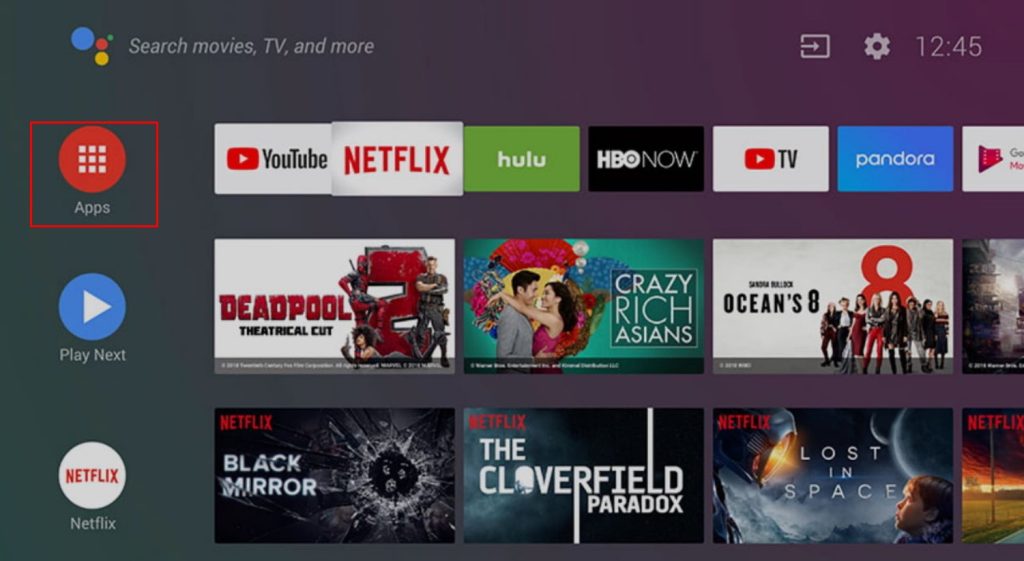
4. Select Search (Magnifying glass icon) at the top-right
5. Type Disney Plus using the on-screen virtual keyboard and select the app.
6. Select Install to get the app and select Open.
7. Select Sign In, and you will get the activation code.
8. Using the code, activate Disney Plus on your Sony Smart TV.
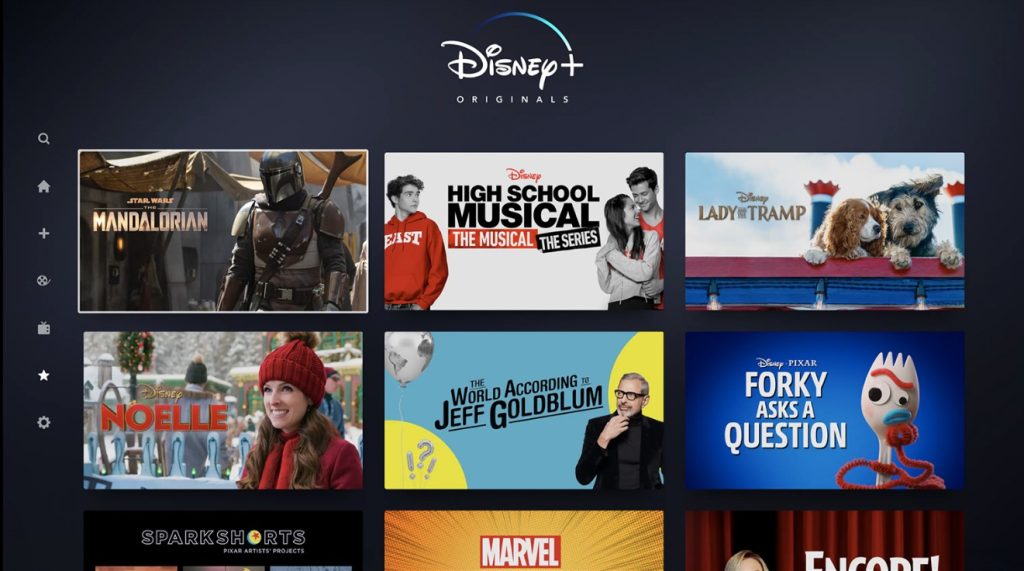
Note: If you’re a new user to Disney+, click Sign Up and create a new user account.
How to Install Disney Plus on Sony Smart TV [Google TV]
1. Connect your Sony Google TV to the WiFi network.
2. On the Home screen, navigate and select the Apps tab.
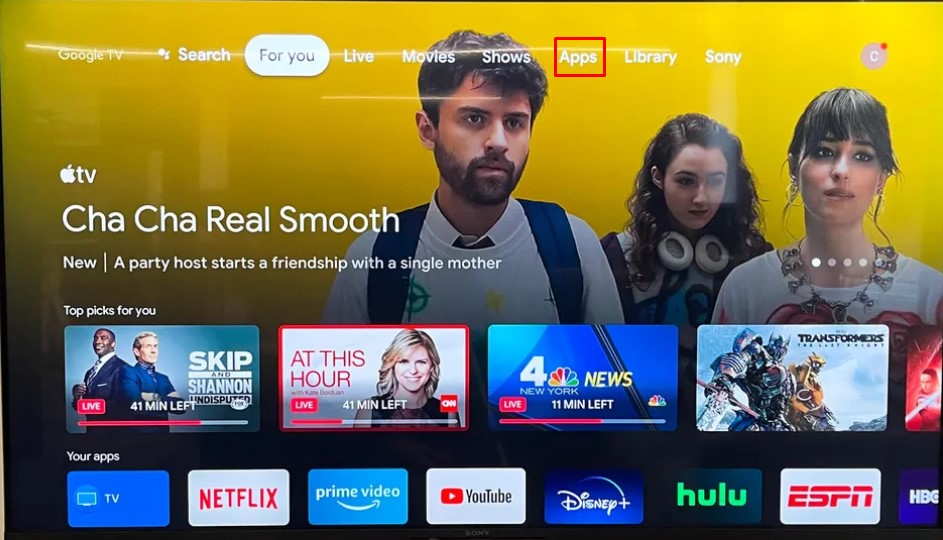
3. Select the Search icon at the top right and type Disney Plus.
4. Install the app on your Google TV.
5. Open the app and activate Disney Plus on your Sony Google TV to stream your favorite shows.
How to AirPlay Disney Plus on Sony Smart TV
If your Sony Smart TV supports AirPlay, you can easily mirror the content from your smartphone. You can check the Smart TV lists that support the AirPlay 2 feature on the official website.
1. Connect your Sony Smart TV and smartphone to the same WiFi network.
2. Install the Disney Plus app on your iPhone/iPad.
3. Open the app and sign in using the credentials.
4. Now, start playing the desired content.
5. Tap the AirPlay icon in the media player.
6. Choose your Sony Smart TV from the list of nearby devices.
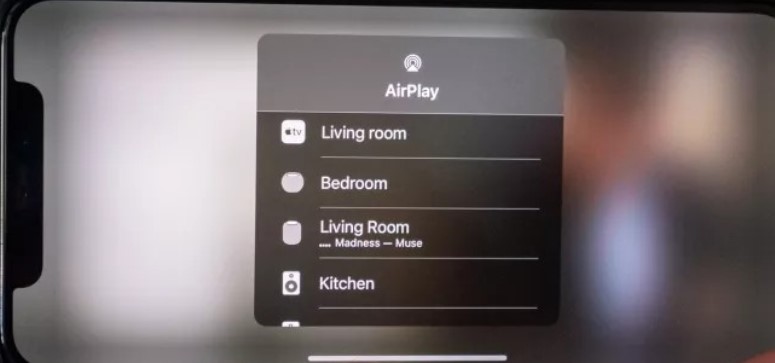
7. Once paired, the content starts streaming on your Sony Smart TV.
How to Fix Disney Plus Not Working on Sony Smart TV
In certain circumstances, Disney Plus might not work as expected and end on issues like a black screen, no sound, etc. The issues can be fixed by following the troubleshooting method.
Restart the Router – The content may not load if the internet speed is too low. Therefore, you must restart the router and check whether the issue is fixed.
Restart the app & device – If the app is still not loading content, restart the Disney Plus and device.
Update Disney Plus – If the app is incompatible with the version of your Smart TV, update the app from the respective store.
Update Sony TV – Update Sony Smart TV to the latest firmware to fix if the issues aren’t resolved.
Reset Sony TV – Reset your Sony Smart TV to the default factory settings to fix the bugs.


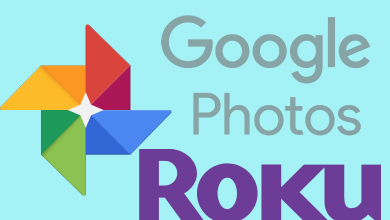
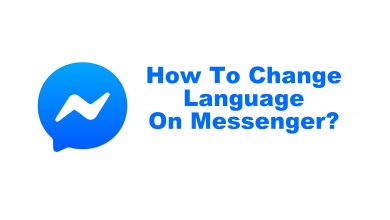
Sony Smart TVs have not yet moved into the 20th Century. The third biggest streaming platform, Disney Plus, is not available to users. TV return for a modern one. lol
I get it on my Sony A9f. No problems. Can’t beat Sony!