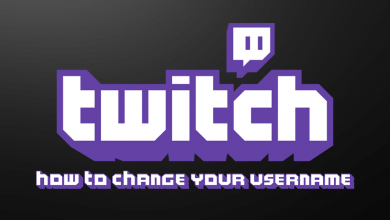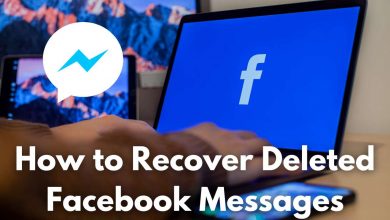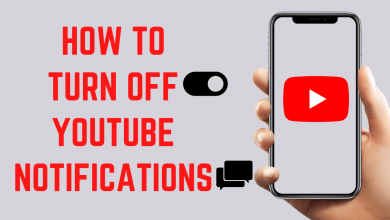Zwift is a virtual training tool for cycling, running, and triathlon. It takes you around the world in a virtual gaming format rather than live pre-recorded videos. It offers you more than 1000s of workouts and training programs from world-class trainers. With this, you can make your fitness schedule and keep yourself fit and healthy. You can also communicate with other Zwifters even when you’re not riding. The following guide will show the necessary steps to install and use Zwift on the newly launched Chromecast with Google TV.
Generally, Chromecast with Google TV runs on ARMv7 (64-bit), and the Zwift application is only downloadable on devices running ARMv8 (64-bit). So you can’t install this app on Google TV officially.
Subscription Plan: $14.99/month
How to Install and Use Zwift on Google TV
Since Zwift is not available on the Google Play Store, so you need to sideload it with the help of the Downloader app.
[1] Plugin Google TV into the TV’s HDMI port and then turn on your TV.
[2] Click the Search option located on the menu bar of the home screen.
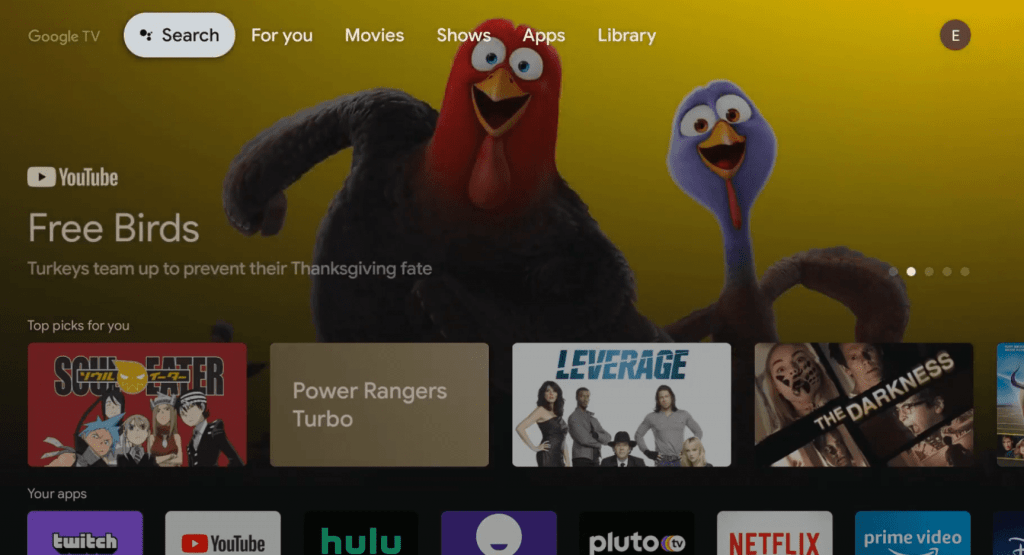
[3] Type Downloader in the search bar and search for it.
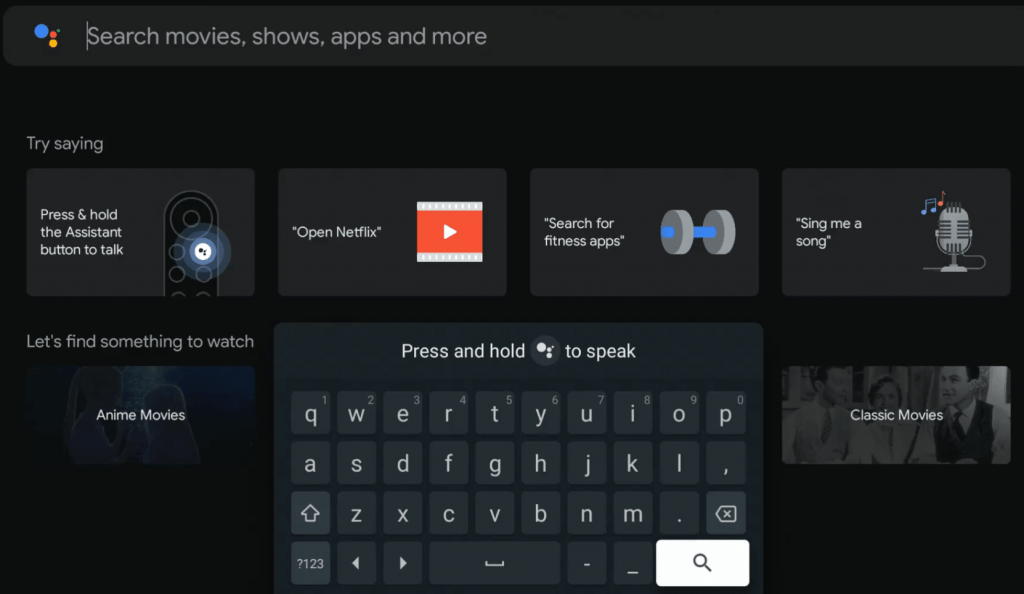
[4] Select the Downloader app from the search results.
[5] Click Install to start the installation process.
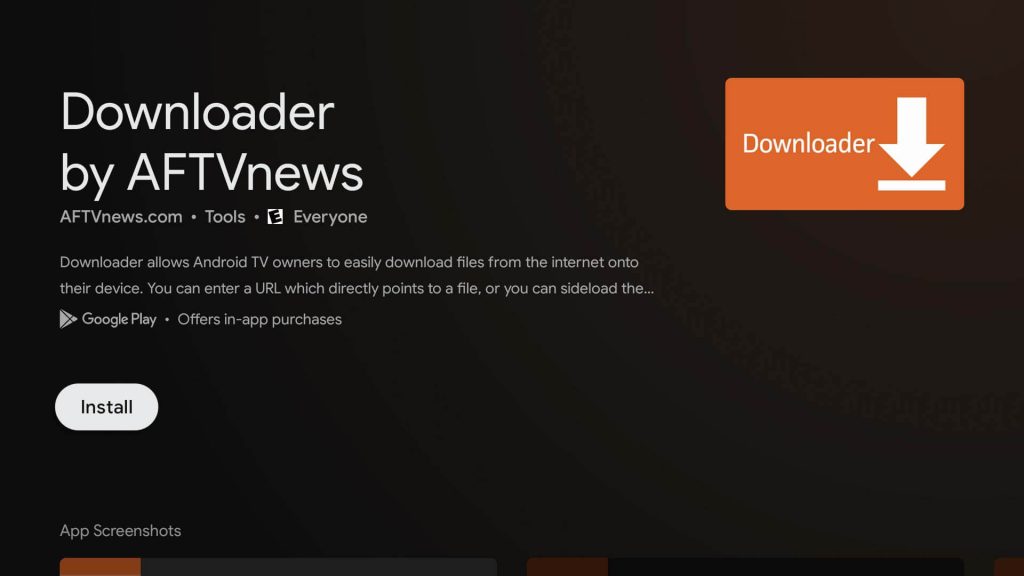
After installing the Downloader app, go to Settings and turn on Unknown Source for Downloader.
[6] Open the Settings menu and choose Apps.
[7] Click on Security & Restrictions and select Unknown Sources.
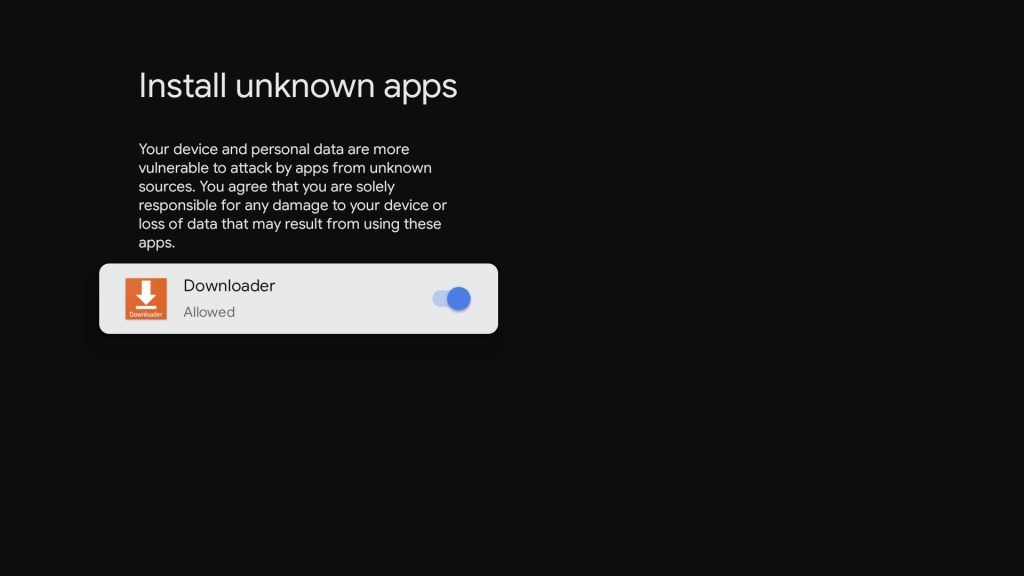
[8] Select the Downloader app and switch the toggle to sideload apps with Downloader.
[9] Once you enable the unknown source, launch the Downloader on Google TV and select Allow in the prompt.
[10] Tap on Home and enter the Zwift APK link in the URL tab. Click the Go button.
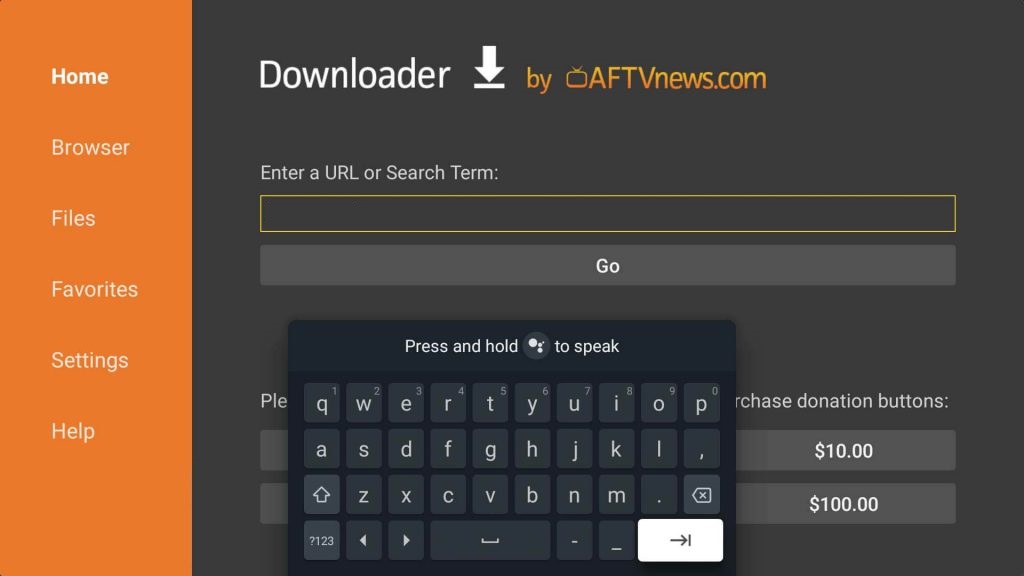
[11] The apk file will begin to download on your device.
[12] After downloading it, click Install to install the app.
[13] Open the Zwift app and sign in with your account details.
[14] Now, start watching the Zwift training videos on the TV screen and train hard to achieve your fitness goals.
In this way, you can train yourself at home and keep yourself fit and healthy. Apart from this, you can also cast Zwift from your smartphone or PC to Google TV to watch Zwift videos.