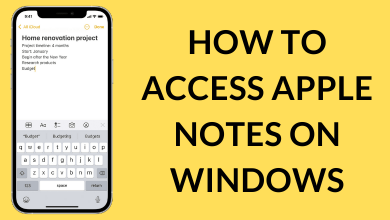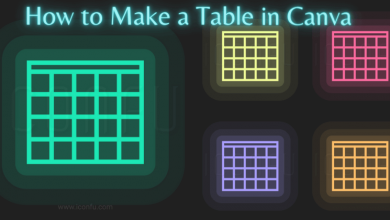If you find yourself working from home or any other remote location, you will miss the interactions with other people. That’s where you will need the help of Video conference apps. Among them, Zoom Cloud Meetings is one of the free video conference apps which has been used by most of the business people. Let’s find more about Zoom Cloud Meetings.
Contents
What is Zoom Cloud Meetings?
Zoom Meetings is a cloud-based video conference app which helps you to conduct meetings and conferences online. The application is highly useful when a face-to-face meeting isn’t possible. After Skype for Business, Zoom Meetings is a popular video conference platform used in the Business. You can host or join the meeting through a computer or a mobile device anywhere in the world as long as you have an internet connection. In order to reduce/block the background noise, you can turn off the microphone.
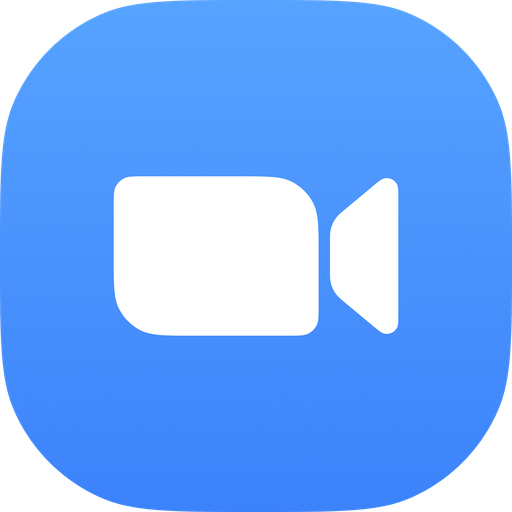
It also offers other features:
Record your calls: Record all your meetings and calls with the simple press on a button
Chat: Along with video/audio calls, you can also use the chat feature to communicate with the participants.
Polls: Conducts polls to get opinions from your participants.
Mute participant: While hosting online meetings, you can mute the mic of an individual participant.
Share your screen: Share your screen of online meeting with others.
Virtual background: Set your image as a background while conducting the online meeting.
What is Zoom Room?
Zoom Room is another hardware from the Zoom company which lets the user conduct meetings from their conference rooms. With the help of a simple click, you can schedule, launch and held Zoom meetings from your hall. For Zoom Rooms, you need to pay an additional fee of $49/mo along with the usual Zoom subscription. Zoom Room is ideal for companies *with many employees holding Zoom meetings on a regular basis.
How much it costs?
Zoom Meetings is completely free to use. However, the features in the free version are limited for the business users. With the free plan, you can invite-only 40 participants to join the conference. At the same time, you can participate in the only one-to-one meeting and the time limit for a group meeting with multiple participants is restricted to 40 minutes. Hence, it is recommended to purchase premium plans for conducting business meetings.
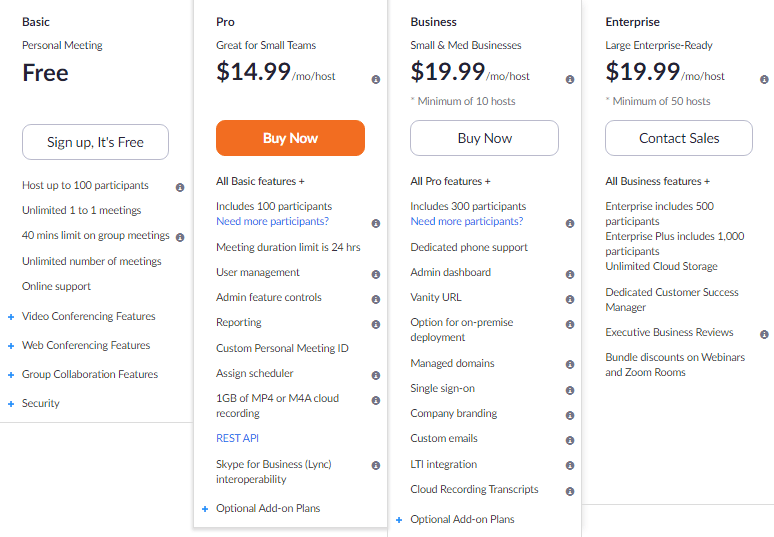
Currently, Zoom meetings offer three different packages:
- PRO – $14.99/mo/host
- Business – $19.99/mo/host
- Enterprise – $19.99/mo/host
The price mentioned above are only applicable to the host. Hence, the participant can join the meeting for free. The users who hosting the conference need to pay the monthly subscription.
Click here to sign up for Zoom Meetings.
Download Zoom Meetings
After signing up for the Zoom Meetings, you need to download the Zoom client on their device. Windows and macOS users can download the app from the official site of Zoom Meeting (zoom.us) and the Smartphone users can download the app from their respective app store: Google Play Store on Android mobiles/tablets and Apple Store on iPhone/iPad.
If you’re a desktop user, you can download Zoom meeting plugins or extensions on Chrome and Firefox browsers. The developers also offer Outlook plugin to conduct video conferences directly from the Microsoft Outlook.
How to Setup the Zoom Meeting app?
After downloading the app, you need to set up the app to host or join video conferences. On the main screen of the app, you will be asked to either Sign Up or Sign In with the Zoom meeting.
You can also join conferences without going through the login process. Tap Join a meeting on the main screen and enter the Meeting ID that you received from others.
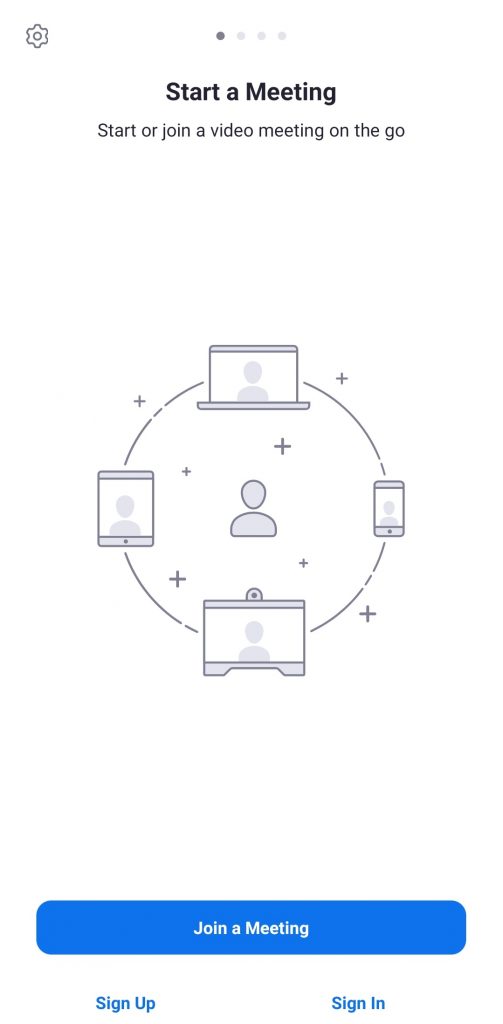
If you’re a new user, click Sign Up on the main screen. Enter the required details like Email ID, First Name and Last Name. Now, open the activation message that you received through the mail and click the link to activate the user account.
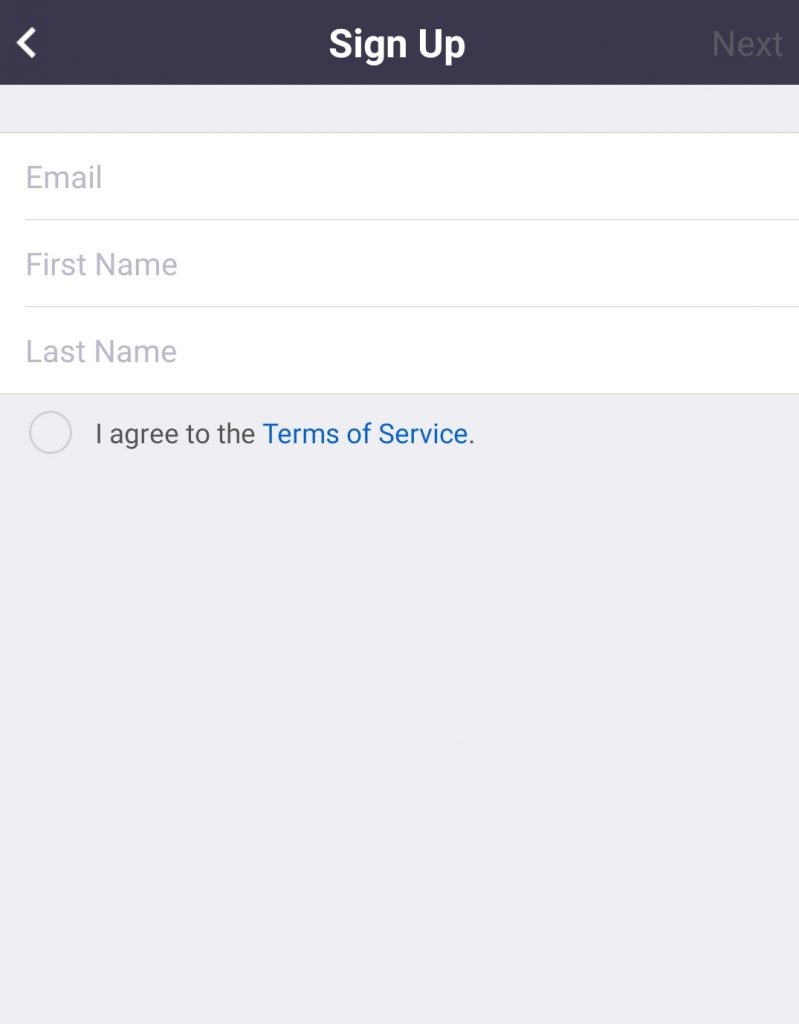
If you already signed up for Zoom Meeting, click Sign In on the main screen and enter your login credentials to sign in.
After signing in, you can connect your Phone contacts to the Zoom app by tapping the Contacts menu and then entering your mobile number.
How to Use the Zoom Meeting app?
To create a new meeting:
Click the New Meeting icon on the home screen and select whether you want to use the personal meeting ID or not. Once the meeting was started, ask the participant to join the meeting with the help of meeting ID located at the top of the screen.
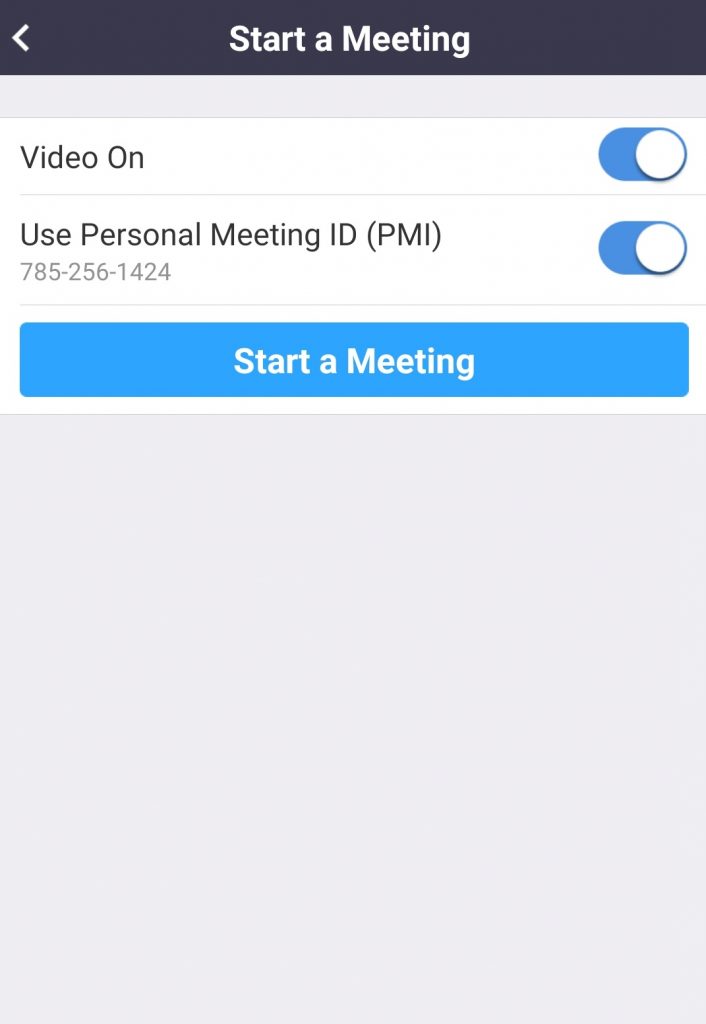
To join a meeting:
Click the Join icon on the home screen and enter the Meeting ID that you received. After entering the ID, click Join Meeting.
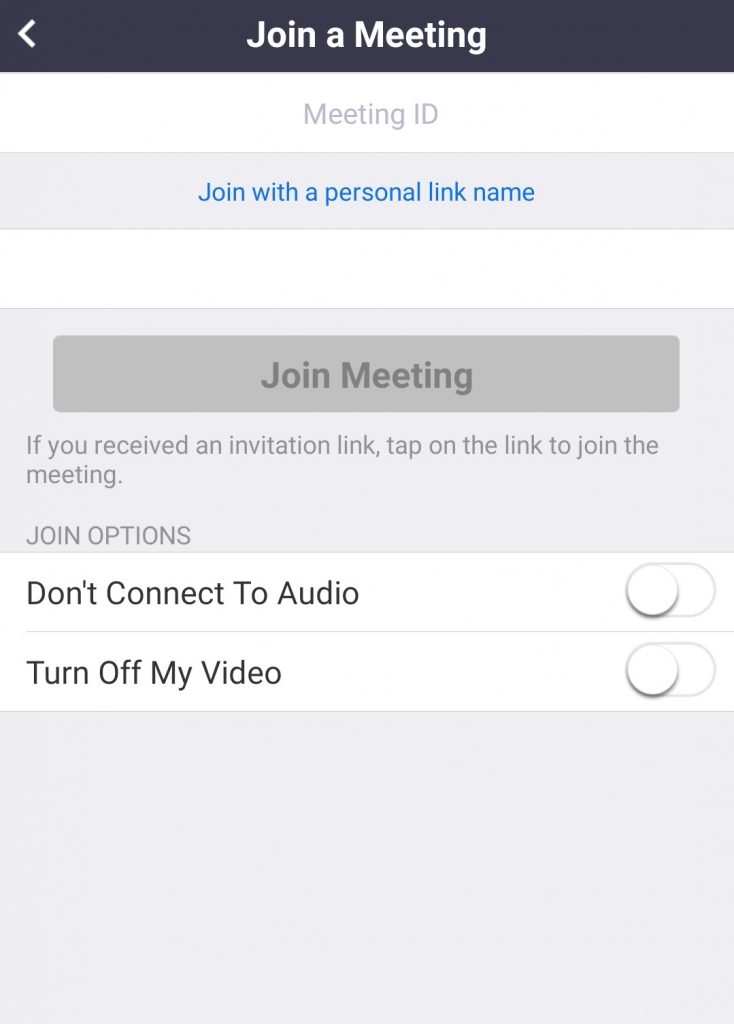
To Schedule a meeting:
Tap Schedule icon and enter the details like Date, video starting & ending time, and your time zone. You also need to select whether you want to use personal ID, meeting password and more. Upon selecting the details, click Done to schedule the meeting. You can send the schedule to your participants through Email.
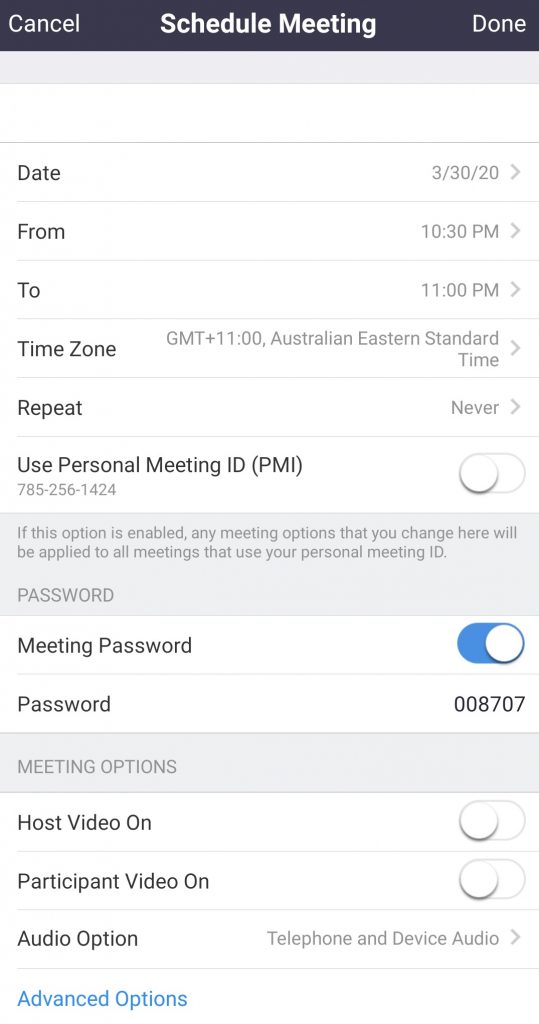
To share your screen, click the Share Screen menu and enter the Sharing key or Meeting ID.
How to Record Video Calls?
Once the meeting was started, you can record the Zoom meetings and calls to your device.
(1) Click the three-dot icon on the bottom right corner and select either Record to the Cloud or Record.
(2) Now, the video will be stored on your device.
(3) You can pause or stop recording with the help of recording icon on the main screen.
(4) You can find the recordings on the File manager.
Alternatives for Zoom Meetings
If you’re not satisfied with the features of Zoom Meetings, you can try these alternatives:
GoToMeeting – It provides a fast, easy and reliable professional online meeting solution which enables the user to conduct face to face meetings and presentations.
Read more about GoToMeeting.
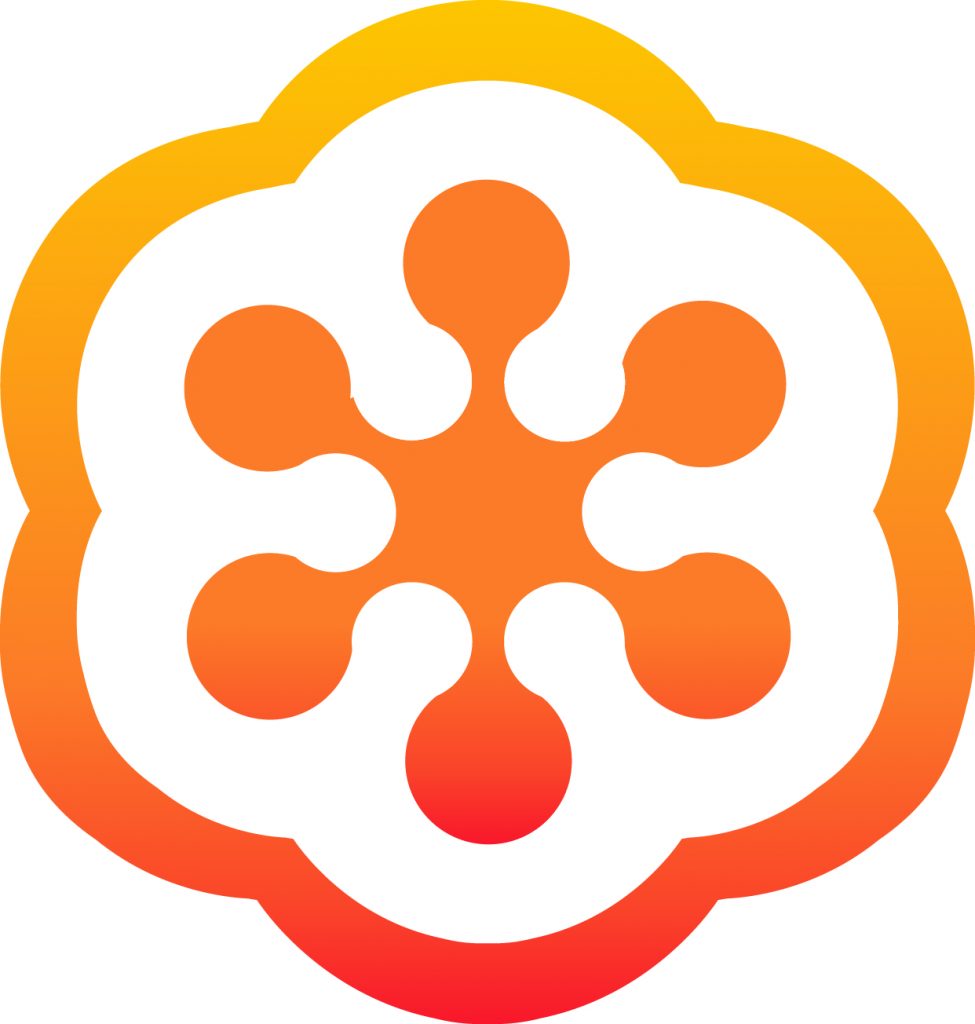
Google Hangouts Meet – It is an ideal video conference app made for Business people. It provides a simple user interface to conduct face to face presentations with team members around the world. Learn more on How to use Google Hangouts here.
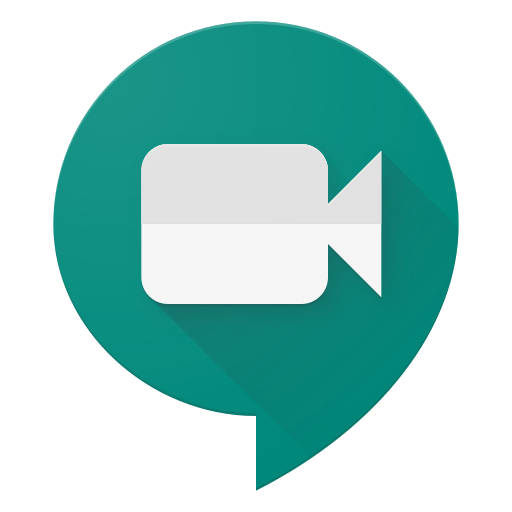
Read more about Google Hangouts Meet.
Cisco Webex Meetings – It is yet another video conference app which helps the participants to join the meetings with a single click. All the features can be accessed without downloading any plug-ins.
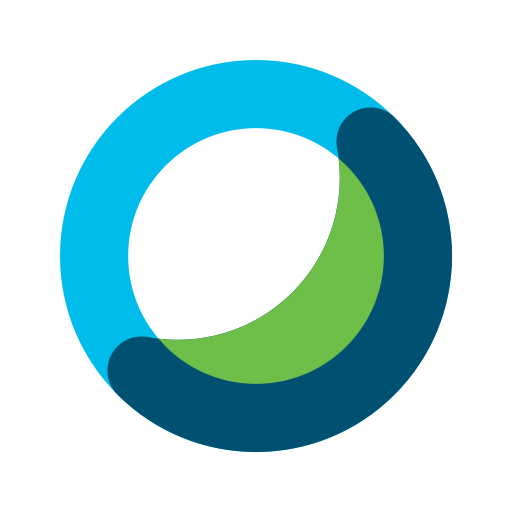
Read more about Cisco Webex Meetings.
Do you want to share any information related to Zoom Cloud Meetings, make use of the comments section? Follow Techowns on Facebook and Twitter for more tutorials and latest tech news.