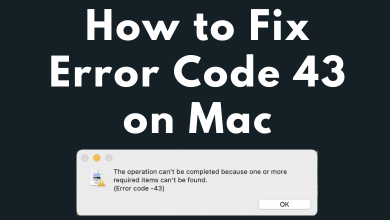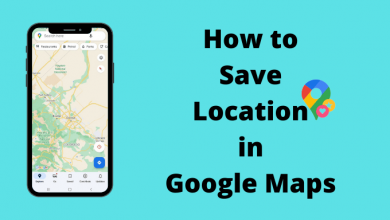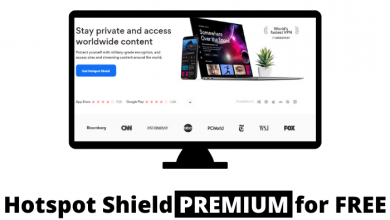Key Highlights
- To Install Zeus Network on Samsung TV: Power On your Samsung TV → Apps → Enter Zeus Network → Select the Zeus Network App → Install→ Done.
Are you fond of watching reality content on Samsung TV? Then the Zeus Network application is the best option for streaming both scripted and unscripted TV shows on your TV. Also, it offers more popular and engaging content like Baddies, BadBoys, One Mo’ Chance, etc. If you are a Samsung TV (2018 or later models) user, you can install the Zeus Network application directly from the App Store. In addition, you also cast the Zeus Network videos on Samsung TV from your Android Phone or iPhone.
Contents
- How to Install Zeus Network on Samsung Smart TV
- How to Activate Zeus Network on Samsung Smart TV
- How to Stream Zeus Network on Samsung TV using Web Browser
- How to Cast Zeus Network on Samsung Smart TV
- How to AirPlay Zeus Network on Samsung Smart TV
- How to Sign Up for Zeus Network
- Subscription Plans
- Zeus Network Not Working on Samsung TV: How to Fix
- Frequently Asked Questions
How to Install Zeus Network on Samsung Smart TV
1. Power On your Samsung TV and navigate to the home screen.
2. Select the Apps option on the home screen.
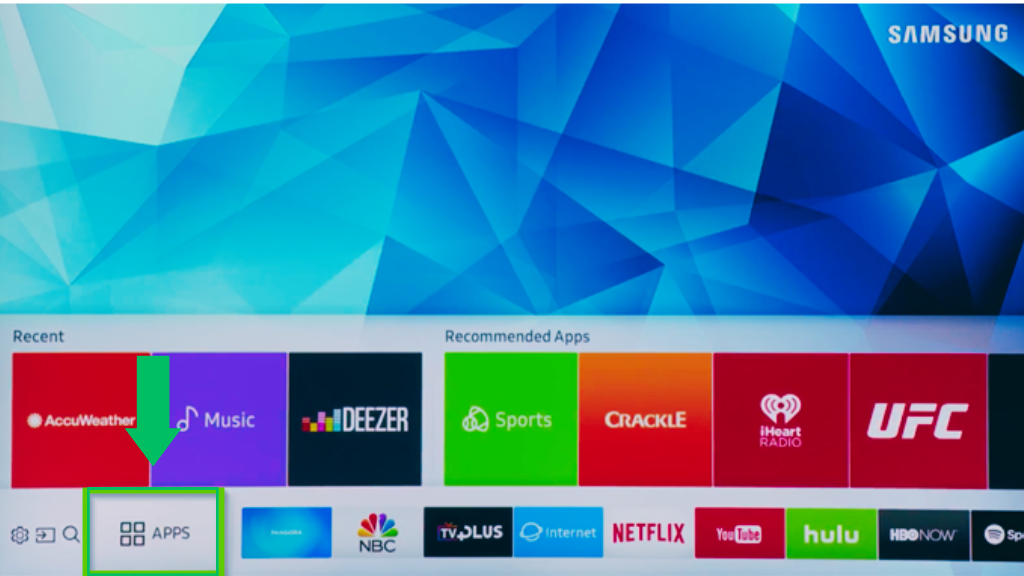
3. Enter Zeus Network on the Search field using the on-screen keyboard.
4. Select the Zeus Network application from the list of applications.
5. Tap the Install button near the app to start the installation process.
6. Once installed, launch the Zeus Network app for activation.
How to Activate Zeus Network on Samsung Smart TV
1. Open the Zeus Network application on your TV.
2. Tap on the sign-in button, and you will get an activation code on your TV screen.
3. Visit the activation website of Zeus Network (www.thezeusnetwork.com/activate) from a browser.
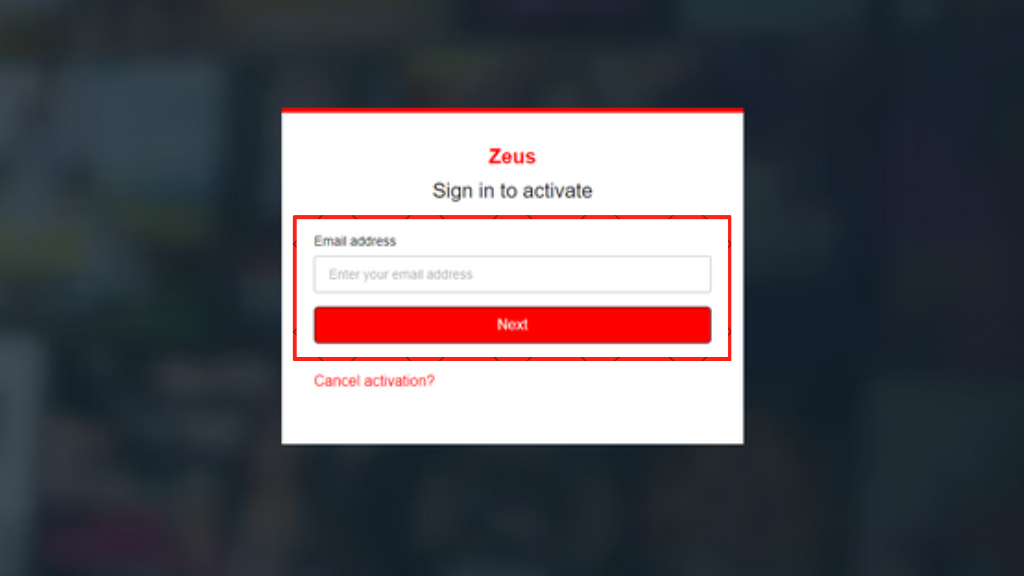
4. Finish up the sign-in process using the required credentials.
5. Enter the activation code displayed on your TV and tap on the Continue button.
6. Then relaunch the Zeus application on your Samsung TV and watch your favorite TV show.
How to Stream Zeus Network on Samsung TV using Web Browser
1. Switch On the Samsung TV and go to the home screen.
2. Select the Web browser tile on the Samsung TV home screen.
3. Visit the official website of the Zeus Network (www.thezeusnetwork.com).
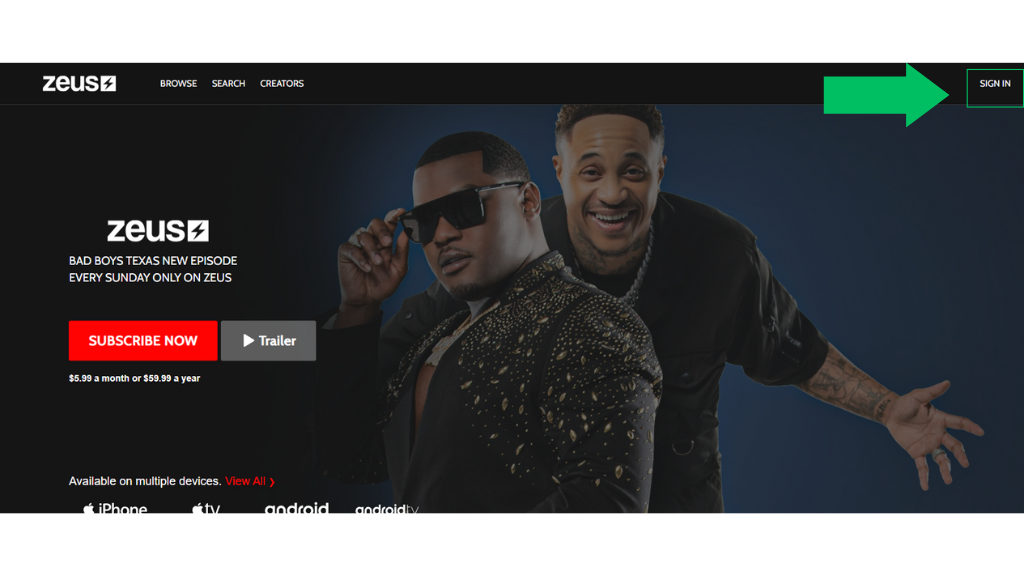
4. Tap the Sign in option at the top right.
5. Complete the sign-in process using the necessary credentials.
6. After signing in, enjoy watching Zeus content on your Samsung TV.
How to Cast Zeus Network on Samsung Smart TV
1. Install the Zeus Network application on your Android device from Play Store.
2. Connect your Android device and Samsung TV on the same WIFI connection.
3. Complete the sign-in process and play your favorite content.
4. Tap the Cast icon on the player.
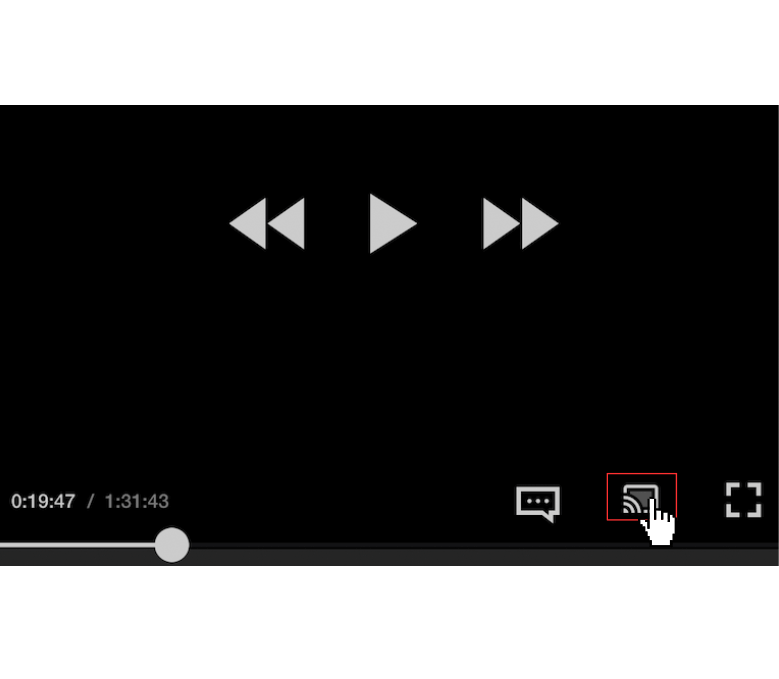
4. Select your Samsung TV from the list of devices.
5. Now, the Zeus content will appear on your Samsung TV.
How to AirPlay Zeus Network on Samsung Smart TV
1. Download Zeus Network from the App Store on your iPhone or iPad.
2. Connect your Samsung TV and iOS device to the same WIFI connection.
3. Enable the AirPlay on your Samsung TV. To do it,
Navigate to Settings → Click General → Tap Apple Airplay Settings → Select AirPlay → Turn it On.

4. Open the Zeus Network application and finish up the sign-in process.
5. Play your favorite content and click the Airplay icon at the bottom.
6. Choose your Samsung TV from the list of devices.
7. Now, the Zeus Network content will be streamed on your TV.
How to Sign Up for Zeus Network
1. Go to the official website for the Zeus network.
2. Tap on the Subscribe Now button and choose the subscription plan.
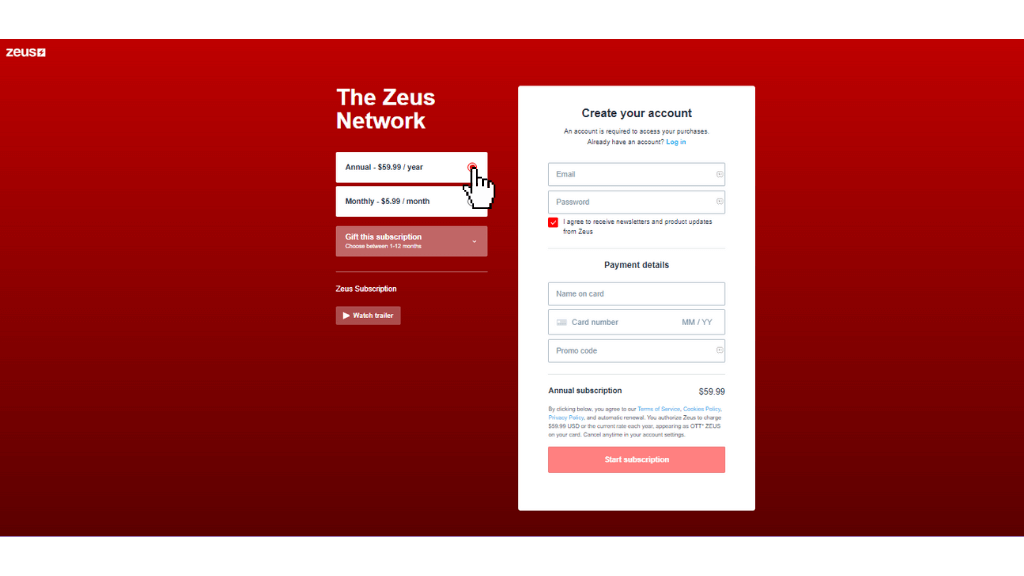
3. Create your account using the email and password.
4. Enter the payment information and hit on Start subscription.
5. Now, follow the on-screen procedures to complete the payment.
Subscription Plans
There are two types of subscription plans available on Zeus Network, which include
| Plans | Monthly | Annually |
| Cose | $5.99 per month | $59.99 per month |
Zeus Network Not Working on Samsung TV: How to Fix
Are you facing issues while streaming Zeus content on Samsung TV? Then you can try some troubleshooting ideas to resolve the problems.
- Ensure a stable Internet connection
- Update the Zeus Network application
- Clear the cache or data of Zeus Network
- Update the outdated firmware of the Samsung TV
- Close and relaunch the Zeus Network app
- Restart your Samsung TV
- Uninstall and reinstall the Zeus network application
Frequently Asked Questions
Yes, you can directly install the Zeus app from the App Store on Samsung Smart TV.
Unfortunately, Zeus doesn’t provide a free trial. You must get any one subscription plan to access Zeus Network.