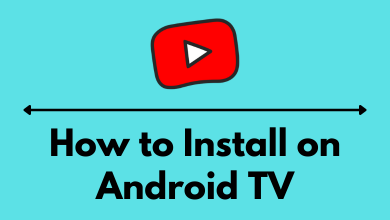Are you wondering how to stream live channels on the Xbox One gaming console? Well, YouTube TV is the best option that you install on Xbox One to stream channels like ABC, Adult Swim, Animal Planet, BBC, CNN, Discovery, Disney Junior, and more. The best part about YouTube TV is that you can watch all the channels without any cable subscription.
Contents
How Much Does YouTube TV Cost?
Currently, YouTube TV costs $64.99/month. If you want to stream Spanish Channels, sign up for the Spanish pack that costs $34.99/month. It includes 28 Spanish channels. Beyond that, you can add premium channels to your YouTube TV subscription by paying an additional fee. It includes Starz, Epix, NBA League Pass, and a few more. Apart from that, you will also get an unlimited cloud DVR subscription without paying any additional fee. You can cancel the YouTube TV subscription at any time.
How to Get YouTube TV on Xbox One
Before installing the YouTube TV app on the console, make sure to sign up for a YouTube TV account by visiting https://tv.youtube.com.
#1. Launch the Xbox App Store on your console.
#2. Head to the Store section and choose the Apps menu.
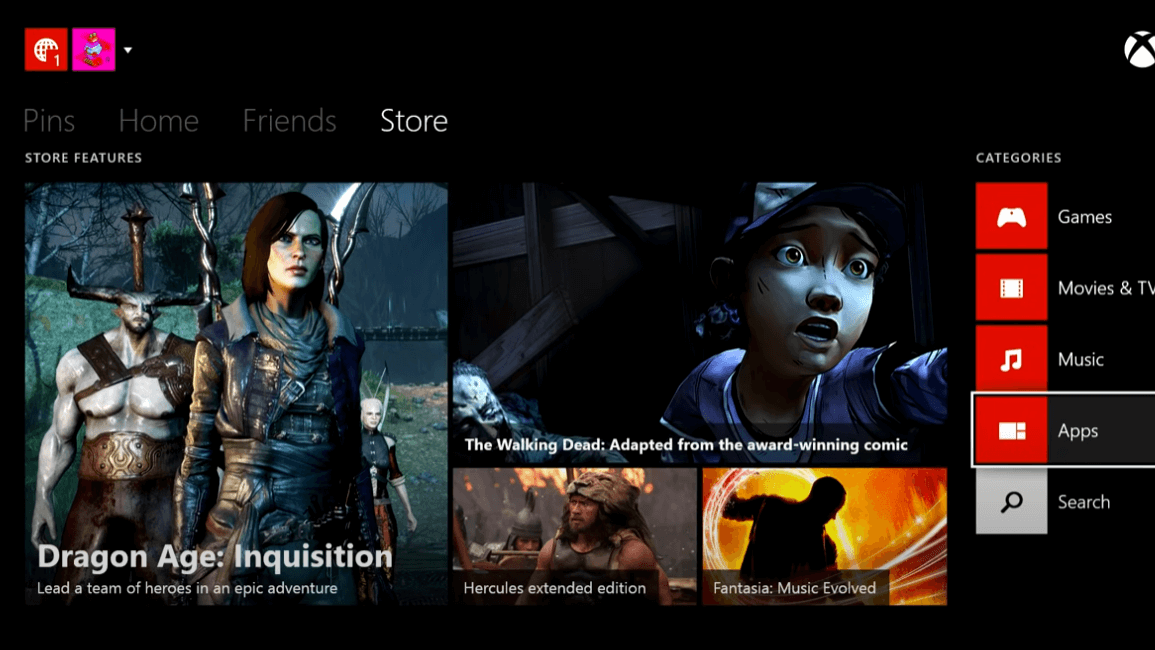
#3. Head to the Search Apps column.
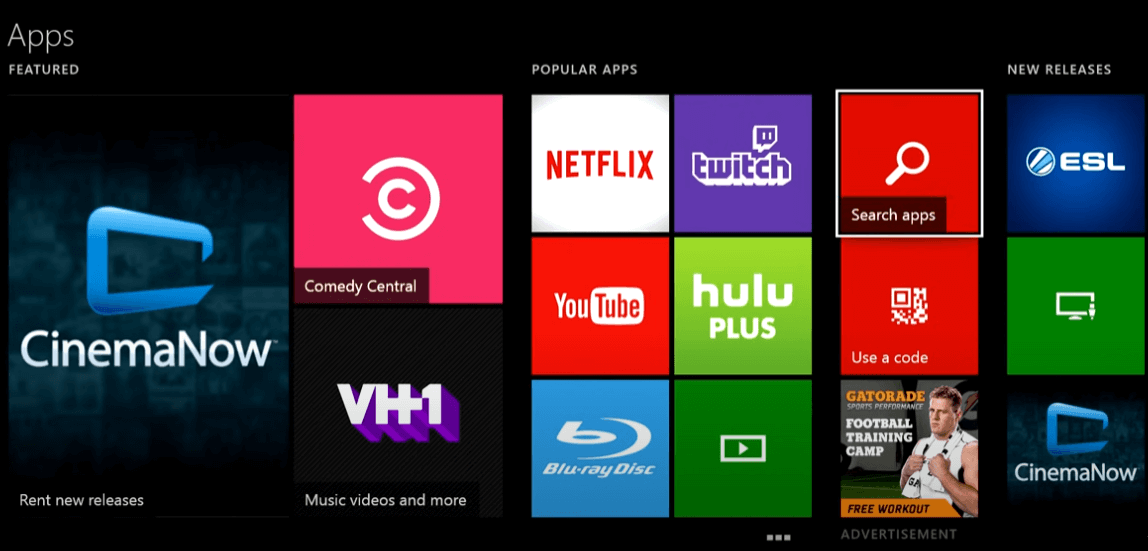
#4. Type YouTube TV and search for it.
#5. Click on the Get it Free menu.
#6. Wait for the YouTube TV app to install on your console.
How to Activate and Watch YouTube TV on Xbox One
#1. Launch the YouTube TV app that you have installed.
#2. Select the Sign In option to get teh activation code. You can also get the code by playing a channel.
#3. Visit https://tv.youtube.com/activate by using a web browser on your smartphone.
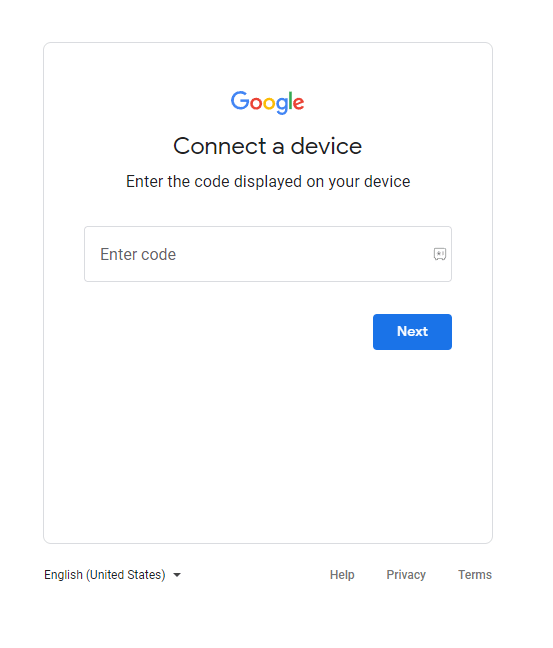
#4. Sign in to the Google account that you have used to sign up for YouTube TV
#5. Enter the activation code and activate the device.
#6. Now, YouTube TV on Xbox One will display all the available live TV channels.
#7. Select and watch the channel you want.
Frequently Asked Questions
When you had issues with streaming YouTube TV, try the following solutions.
>Check the internet connection.
>Restart the Xbox One console.
>Update the YouTube TV app.
>Update your Xbox One console.
>Reset Xbox One and install the YouTube TV app again.