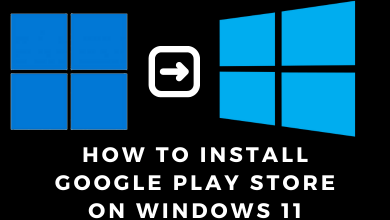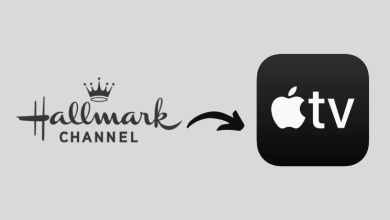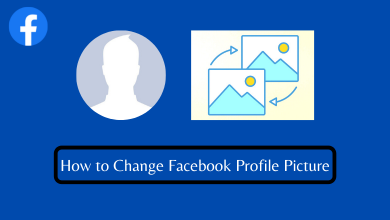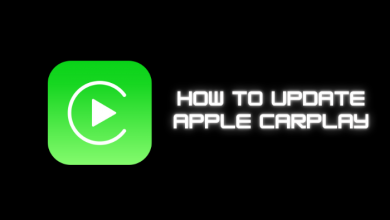When it comes to streaming live channels, YouTube TV will be the first one that everyone has to try. It features various 85+ Live Channels along with a few originals. TiVo Stream is one of the streaming players that has been launched recently. The streaming device comes with various pre-installed channels. You can also add more channels to the device as it runs on Android OS. If you want to watch live TV on TiVo Stream, you can install and use YouTube TV. Let us discuss the procedure to install YouTube TV on TiVo Stream 4K.
Contents
Integration of YouTube on TiVo Stream 4K
The streaming industry has never seen an integration like this. The whole live TV platform, YouTube TV, is integrated within the device TV’s guide. In the month of April, YouTube TV released this announcement. With this, you can control the YouTube TV right from your TiVo Stream 4K home screen. This new integration will help the users in three key areas.
Guide: By using the TV guide, you can find YouTube TV shows, on-demand content, and live TV channels.
Browse Screens: In the home screen banner, you will get personalized recommendations from the YouTube TV app.
Voice to Text Search: You can use the Voice to Text feature to search titles in the YouTube TV app.
To get these new features, you need to go to My Services on your TiVo Stream 4K device. Turn on the YouTube TV toggle.
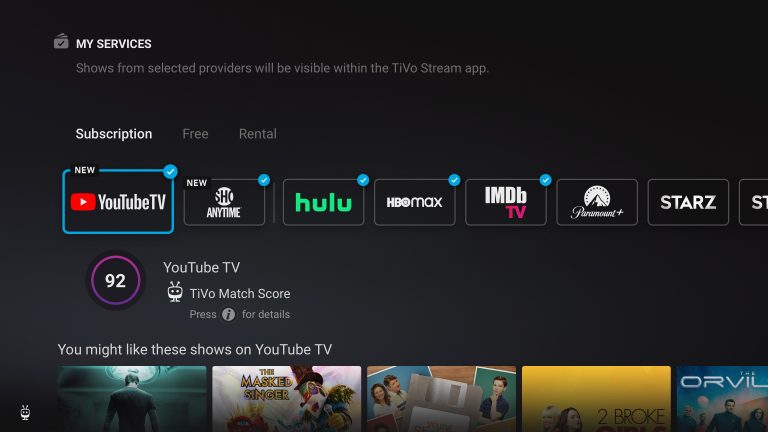
How to Install YouTube TV on TiVo Stream 4K
TiVo Stream 4K works based on Android OS. So you can easily install any applications that are available on the Play Store.
1) Turn on your device and make sure that it is connected to the internet.
2) Press the home button on the TiVo Stream remote.
3) Select the Apps section on the left pane.
4) Click Play Store to open the Google Play Store.
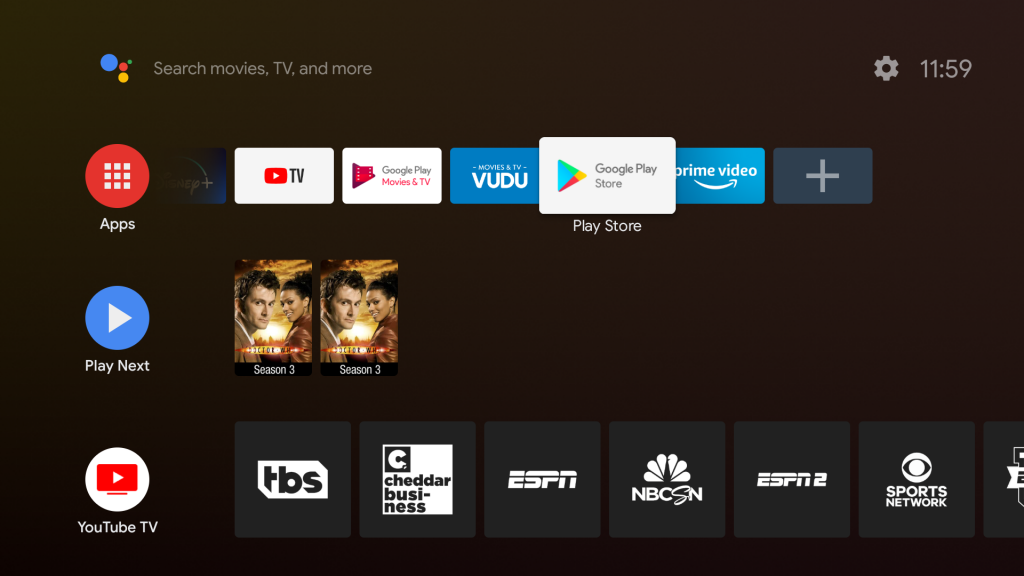
5) Search for the YouTube TV app.
6) Select the YouTube TV app from the search results and click the Install tab on the description page.
7) Click on Open to launch YouTube TV.
8) You can now find the application on the Android TV home screen.
How to Activate YouTube TV
1) Launch the YouTube TV app. You can find the application under the Apps and Games section of the home screen.
2) Select Settings on the home screen of the app.
3) Click on Sign in.
4) An activation code will appear on the screen. Sometimes the code will appear on the welcome screen.
5) From a phone or computer web browser, go to the YouTube TV activation site.
6) Enter the activation code and click Next.
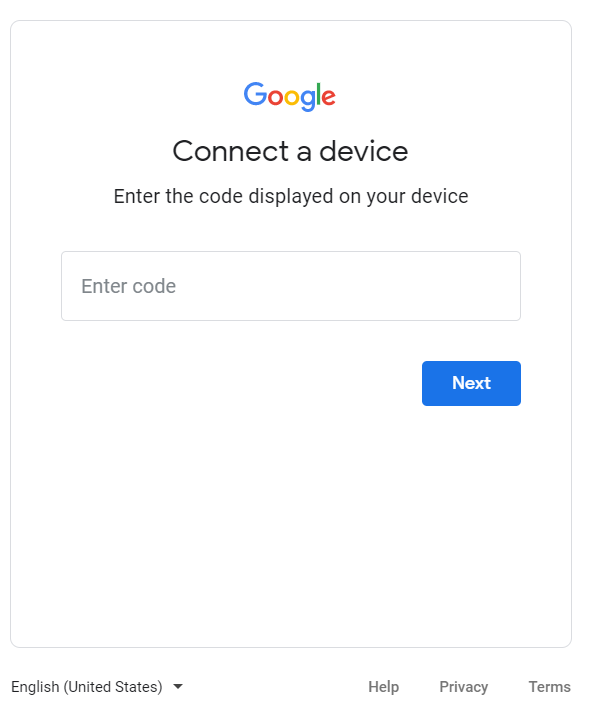
7) Sign in to your Google account that you used to subscribe to YouTube TV.
8) Once signed in, you can stream the live channels on TiVo Stream 4K.
If you already installed the YouTube TV app on your TiVo Stream, make sure to update the YouTube TV app to get the new features.
How to Cast YouTube TV to TiVo Stream
You can cast the YouTube TV app from your smartphone to the TiVo Stream 4K.
1) Connect your smartphone and the TiVo Stream 4K device to the same Wi-Fi network.
2) Install and launch the YouTube TV app on your Android or iOS smartphone.
3) Launch the app and Sign in to your Google account.
4) Play the Live TV channel you want.
5) Tap the Cast icon on the top-right corner of the screen.
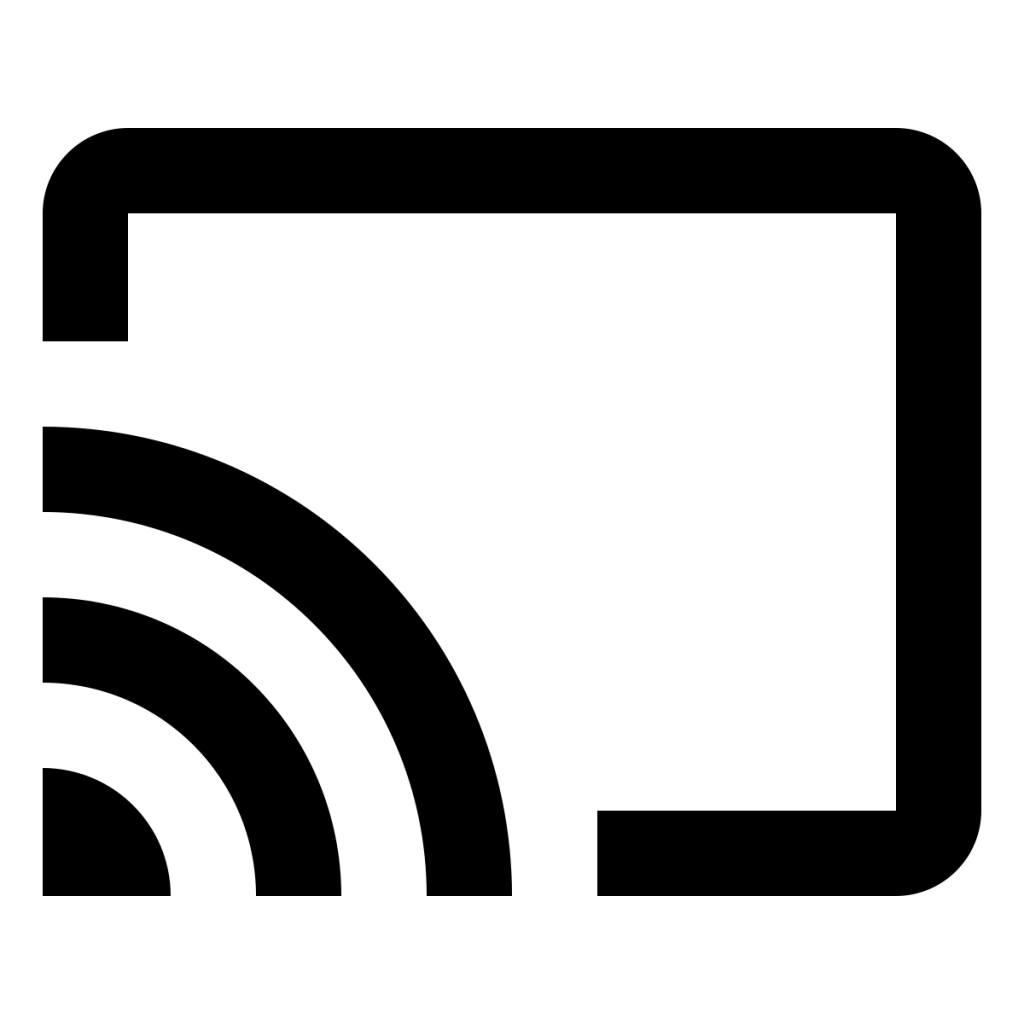
6) Select the TiVo Stream 4K device from the list of available devices.
7) The video will be cast on your TV screen immediately.
FAQs
Yes. With the new integration, you can watch all the YouTube TV video content on your TiVo Stream.
You can add apps to TiVo Stream using the Play Store.