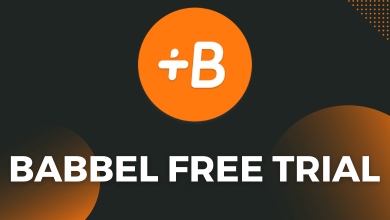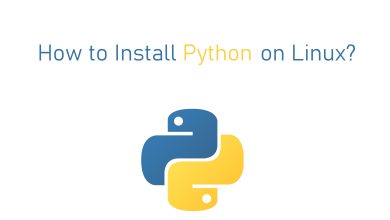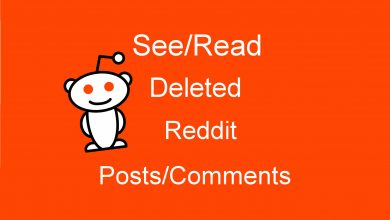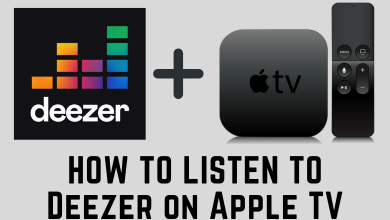Key Highlights
Get YouTube TV: Turn on LG TV → Apps & Games → Search for YouTube TV → Install → Launch → Visit the Activation Site → Connect your Google account → Enter the Activation Code.
LG Smart TV users can download a single app to watch 100+ live TV channels cord-free. YouTube TV is the app where you get to stream the top US TV channels. For LG Smart TV 2016 & later models, YouTube TV is officially available on the LG Content Store. The YouTube TV subscription costs $72.99/month. It also provides a 21-day free trial for new users. Apart from this, there are add-ons available for Premium and additional TV channels.
YouTube TV is the first streaming service to offer unlimited Cloud DVR storage. Now, you can record your favorite TV shows and live matches for streaming offline on your LG Smart TV. YouTube TV permits 6 accounts per subscription, and you can stream on 3 devices, including your LG TV. You can watch Live sports TV channels in 4K streaming quality.
Contents
How to Install YouTube TV on LG Smart TV
Before installing the app, update your LG Smart TV firmware to the latest version.
(1) Turn on your LG smart TV by pressing the Power button on the remote.
(2) Browse and launch LG Content Store.
(3) Choose the Apps & Games tab and then use the search bar to find YouTube TV.
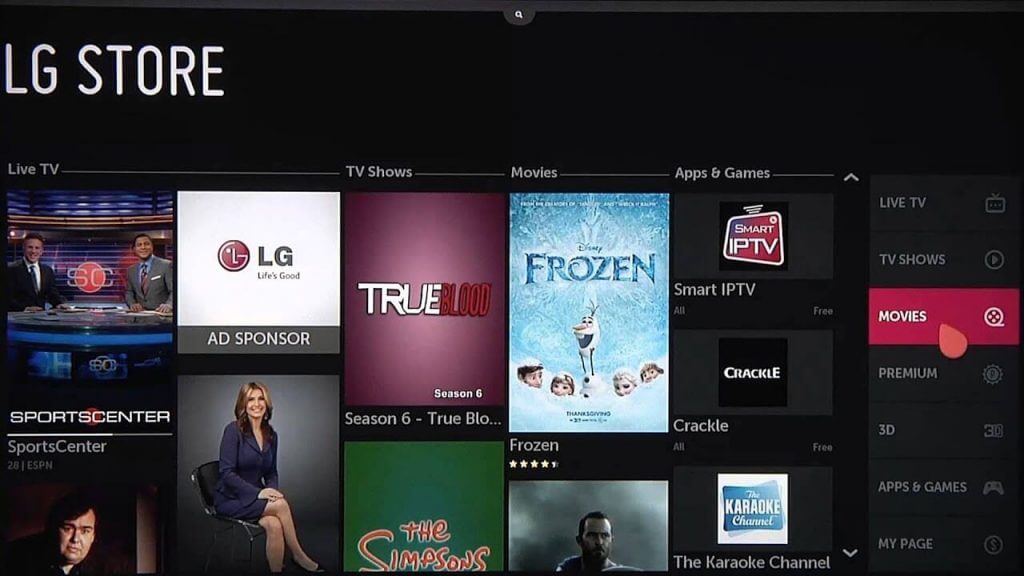
(4) Select the app and tap the Install button to get the app on LG Smart TV.
(5) Click Launch to open the YouTube TV app and link it to your Google account to stream the channels.
How to Activate YouTube TV App
(1) Upon launching the app for the first time, you will get an Activation Code.
(2) Visit the YouTube TV Activation Link (https://tv.youtube.com/start) on a smartphone or PC browser.
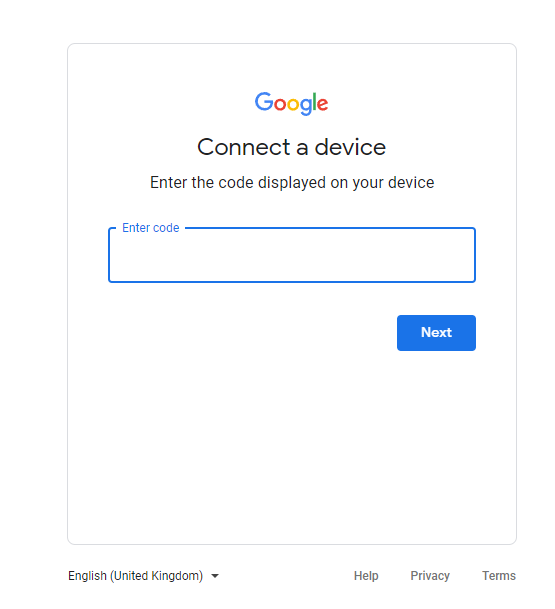
(3) Sign in with the Google account linked to the YouTube TV subscription.
(4) Enter the Activation Code displayed on the LG TV.
(5) After activating the app, you can stream the Live TV channels on your TV.
How to Watch YouTube TV Using Browser
If you are not able to find the YouTube TV app on the LG Content Store, then you can stream them using the web browser on the TV.
#1. Open the browser on your LG Smart TV.
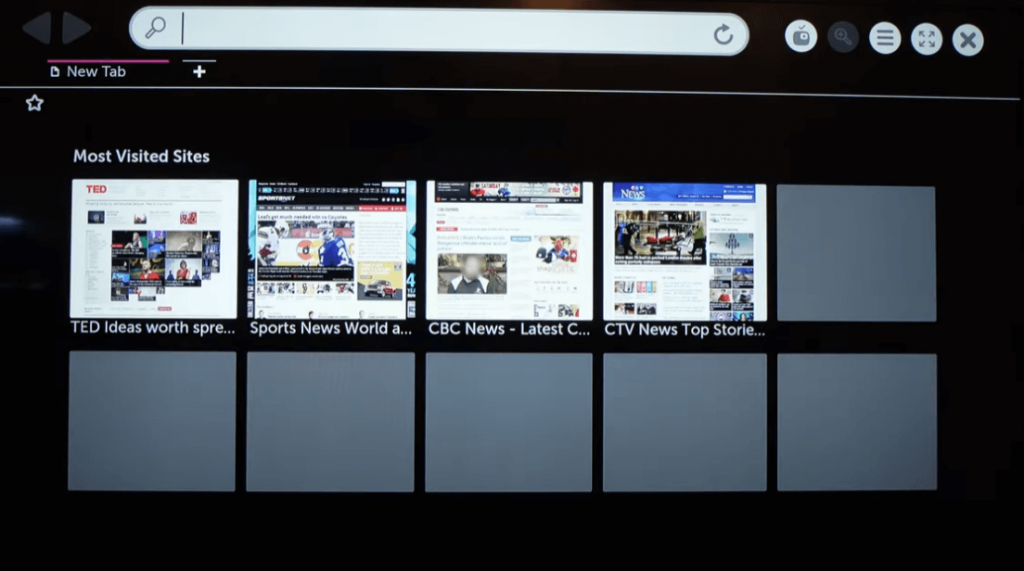
#2. Go to the YouTube TV Official Website [https://tv.youtube.com/].
#3. Sign in with the Google account that you’ve used to purchase YouTube TV.
#4. Choose the TV channel for streaming on your Smart TV.
How to Stream YouTube TV on LG Smart TV
Apart from direct installation and web browser, you can also stream YouTube TV on your TV through casting. The YouTube TV has built-in cast support to stream TV channels on connected devices.
#1. Connect the LG Smart TV and your Smartphone to the same Wi-Fi network.
#2. Download the YouTube TV app from Play Store and App Store on Android and iPhone, respectively.
#3. Launch YouTube TV and sign in to your Google account.
#4. Select the Cast icon at the top and click LG Smart TV to connect.
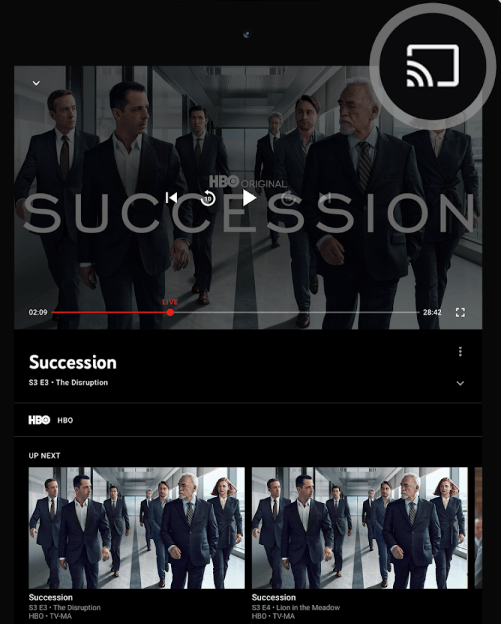
#5. Now, watch Live TV channel streaming on your TV from Android or iPhone.
How to Watch YouTube TV on Older LG TV
The only possible way to watch YouTube TV on an older model is by connecting streaming devices like Firestick, Roku, and Google TV.
#1. Connect any one of these devices to the HDMI port of your TV.
#2. Turn on your TV and connect the Streaming device to a WiFi connection.
#3. Head to the respective app store and install the YouTube TV app.
#4. Activate the app and stream the channel you want.
Frequently Asked Questions
YouTube TV will be buffering on the LG TV if you have a slow internet connection. If there is an issue with the internet connection, restart the modem. You can also restart the LG Smart TV to fix the issue.
YouTube TV is only supported on TVs released in 2016 & later. If you have an older model, you can’t find the app.
Using the outdated version of the YouTube TV app might be the primary reason behind the app crashing or the app freezes. So you can head to the LG Content store and update the YouTube TV app. In case you are still facing the issue, you can uninstall the YouTube TV app and reinstall the app on LG TV.