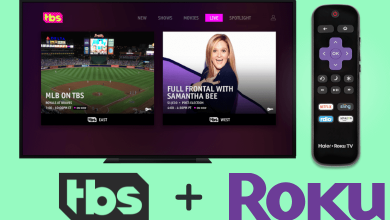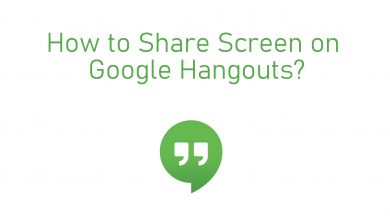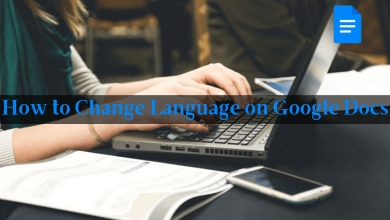YouTube TV is a premiere streaming service in the US, and it offers almost all major TV channels, including international TV channels. The service has cloud DVR storage to record the TV channel live streaming, and it has unlimited cloud DVR storage. You can access the recorded videos for nine months, and the YouTube TV app is accessible on most smart TVs. Let’s see how to stream YouTube TV on Android TV in the below guide.
YouTube TV app has 85+ TV channels, and it also has Premier TV channels like Epix, STARZ, Acorn TV, more. The TV channels are available in 4K HD quality for streaming. Some of the top TV channels are CNN, CBS, NBC, ABC, FOX, Food Network, AMC, Comedy Central, TNT, and many more. You can stream the YouTube TV app on three devices simultaneously.
Contents
YouTube TV Subscription
YouTube TV has a paid subscription, and it costs $64.99 per month. It also offers a free trial for two weeks. You can also Premium TV channel and Sports Plus Add-on along with the subscription.
How to Install YouTube TV on Android TV
(1). Turn on the Android TV and move to the home screen.
(2). Click the Apps tab and choose the Google Play Store.
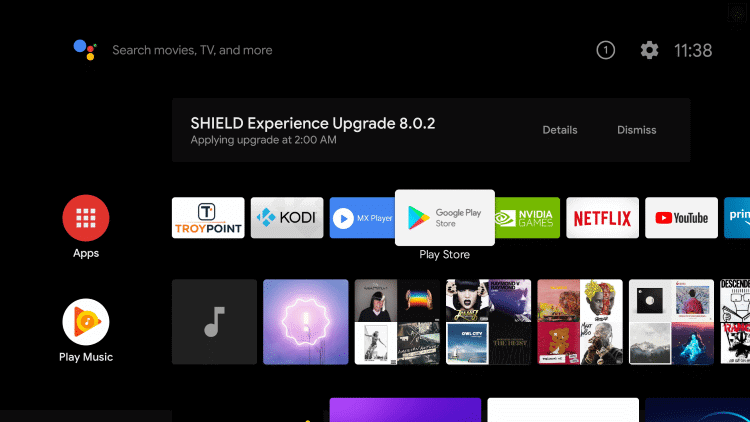
(3). Search for the YouTube TV app and choose the app.
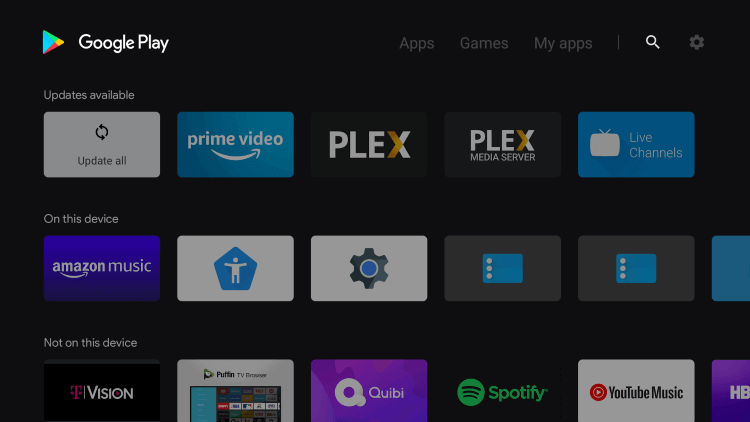
(4). Click Install to install the YouTube TV on the Android TV.
(5). Select Open to launch the YouTube TV app and click Settings.
(6). Tap Link TV with Code, and it will display an Activation Code.
(7). Go to the YouTube TV Activation Site on the PC.
(8). Enter the Activation Code and select Next.
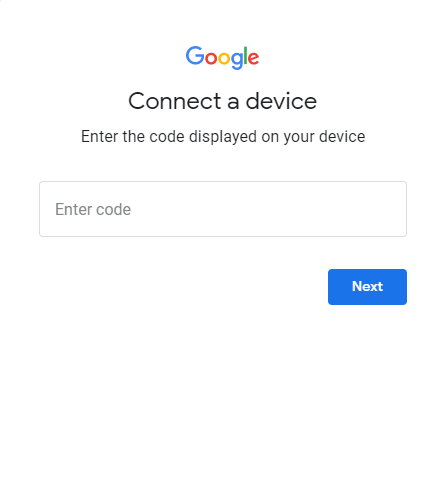
(9). Sign in to your YouTube TV subscription and stream the TV channel on the TV.
Alternative Method
The alternative method to stream live channels on Android TV is by casting YouTube TV from the smartphone. YouTube TV has cast support as a built-in feature for instant streaming.
(1). Make sure that the smartphone and the Android TV are connected to the same internet connection.
(2). Go to the Google Play Store, App Store on the smartphone.
(3). Search for the YouTube TV app and install the app from the Store.
(4). Launch the YouTube TV app and log in to the YouTube TV subscription.
(5). Select the Cast icon at the top of the YouTube TV app.
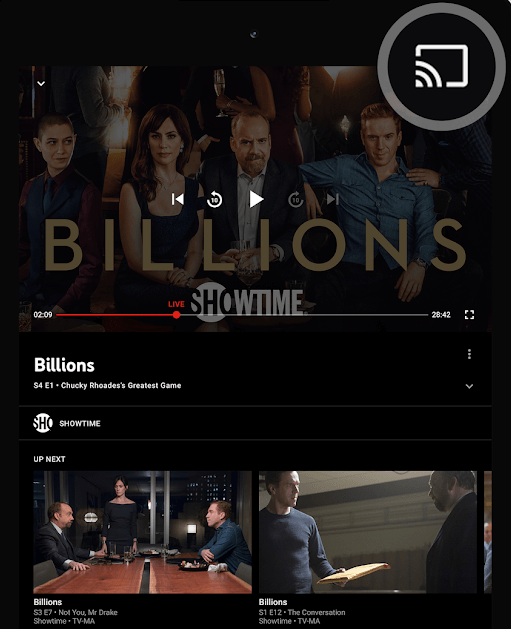
(6). Choose the Android TV and connect to the Android TV.
(7). Select the TV channel for streaming on the Android TV.
YouTube TV Supported Android TV Brands
- JVC Smart TV
- Sony Smart TV
- Hisense Smart TV
- TCL Smart TV
- Panasonic Smart TV
- Sharp Smart TV
- Skyworth Smart TV
- Toshiba Smart TV
- Philips Smart TV
The YouTube TV app offers the best streaming experience. It also provides YouTube Originals for streaming, and it is a perfect streaming service to stream NFL, NBA, NHL, other sporting leagues.
Kindly share the queries and the suggestions for the above procedure in the comments section below. Follow Techowns’ Facebook and Twitter pages to view the upcoming articles.