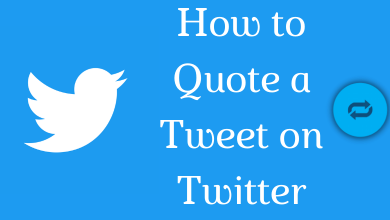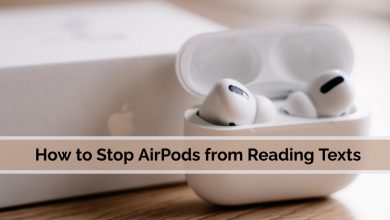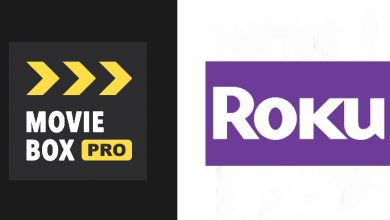YouTube TV is one of the popular streaming services where you can watch your favorite channels in HD. They provide channels in various categories like sports, news, movies, entertainment, and more. The best part of YouTube TV is that you can record your favorite show using the DVR Storage feature, and the recorded video will be available for 9 months. Apart from subscription plans, there are no hidden charges billed by YouTube TV. If you want to try a premium streaming service, you can sign up for YouTube TV free trial, which is available for 14 days.
When you have subscribed to YouTube TV, you can get upto 6 accounts and 3 streams for your family members.
Contents
YouTube TV Subscription Plans
YouTube provides two kinds of subscriptions to its users.
- Base Plan – $64.99/month
- Spanish Plan – $34.99/month
Along with the regular subscription packages, you can also subscribe to the popular add-ons such as
- 4K Plus – $19.99/month
- Sports Plus – $10.99/month
- Spanish Plus – $14.99/month
How to Get YouTube TV Free Trial for 14 Days
1. Go to the official site of YouTube TV.
2. Click on TRY IT FREE.
3. You need to choose your Google account for YouTube TV.
4. Now, enter the Zip Code and click on the arrow icon.
5. You can see the Base Plan added to your subscription. You can see the channels available under the Base Plan on the left side.
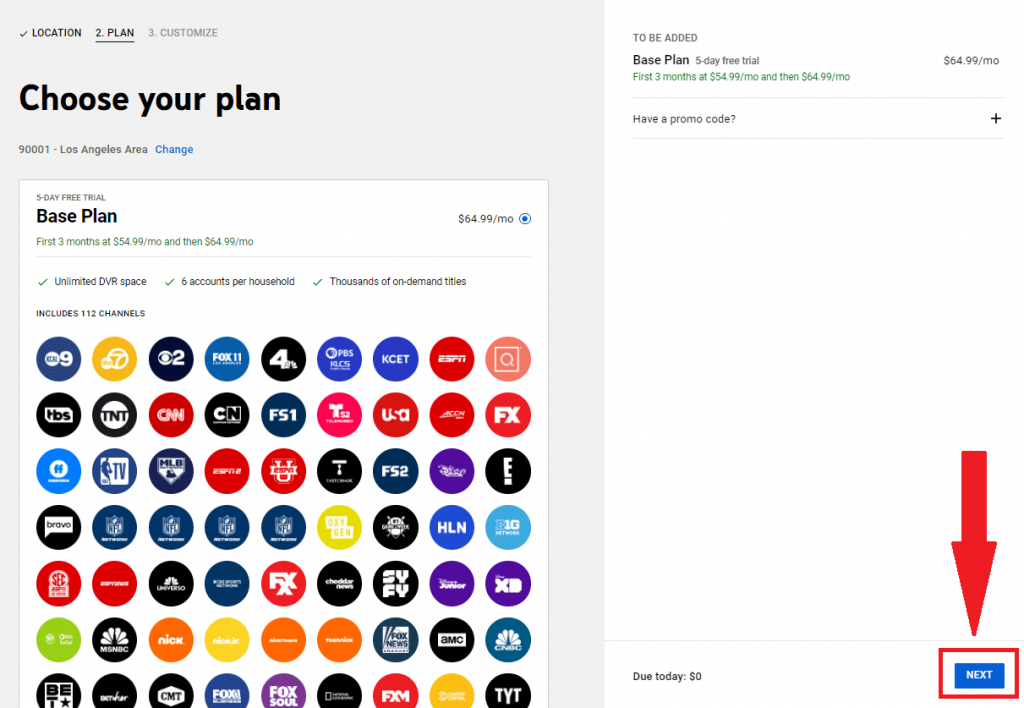
6. If you have promo codes, click on the + icon. Then, apply the promo code to avail discounts, if any.
7. Click on NEXT.
8. On the left side, you can find the Add-ons for YouTube TV. Choose the Add-ons by clicking on the box and then click on NEXT: CHECKOUT.
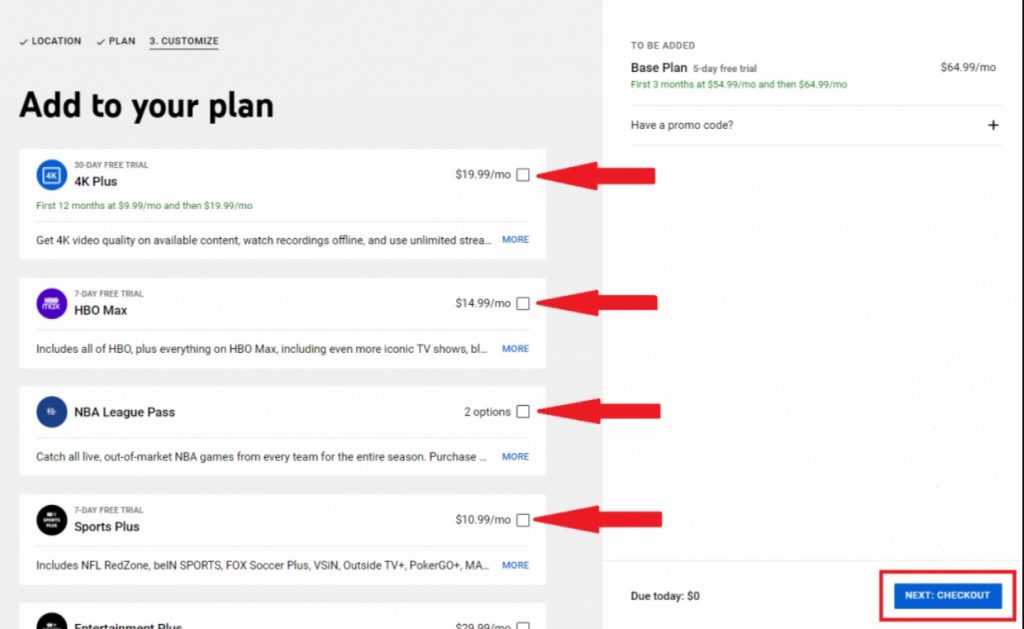
9. Choose either Add credit or debit card or Add PayPal payment method.
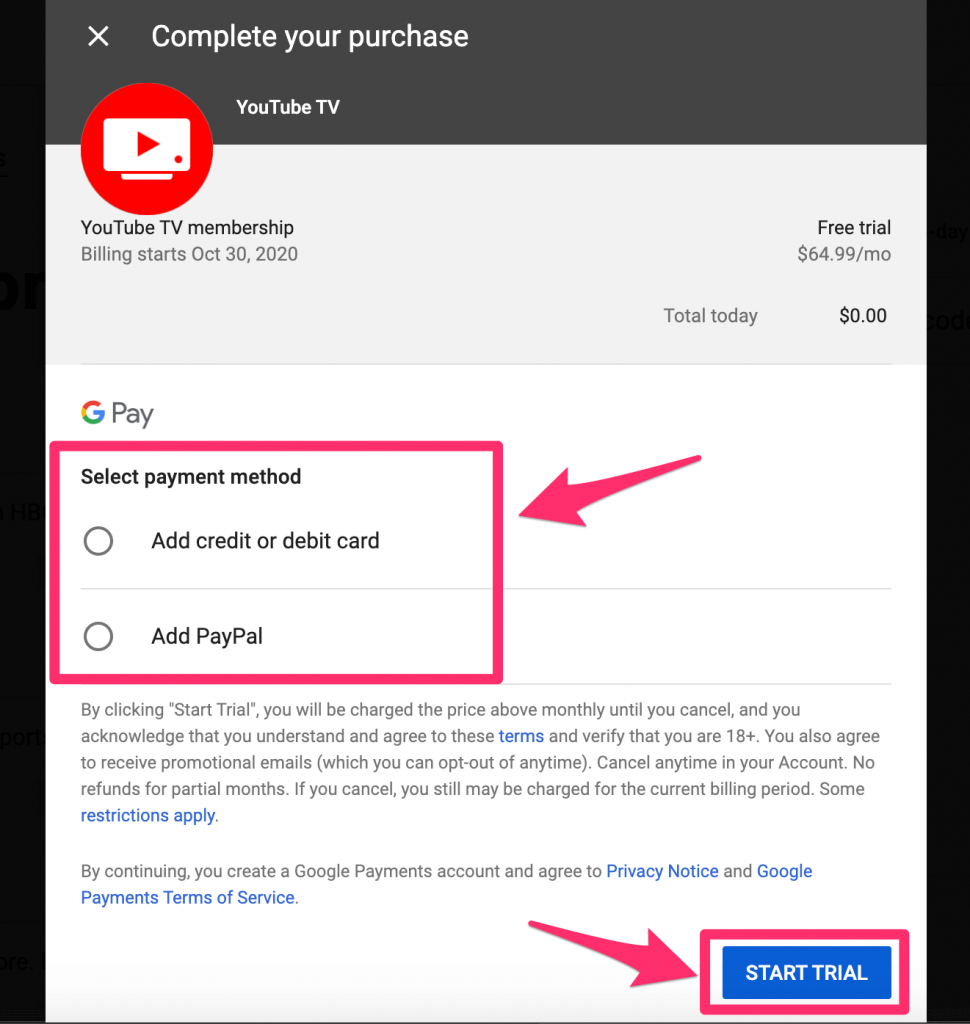
10. Enter your card details or add your PayPal account and click on START TRIAL.
Now, you can access YouTube TV on your device and watch your favorite content from the channels.
Another important thing is that you can cancel your free trial period before switching to a paid plan account.
How to Cancel YouTube TV Free Trial
If you feel that the Live channels provided by YouTube TV are less and not satisfactory, you can cancel your YouTube TV membership at any time and anywhere.
Cancel YouTube TV Free Trial on Computer
1. Open the Youtube TV website in your browser.
2. Click on your Profile icon in the top right corner.
3. Select the Settings option.
4. Under settings, click on Membership.
5. You can see the membership plans that you have subscribed to.
6. After selecting the subscriptions checkbox, click on Pause or Cancel membership.
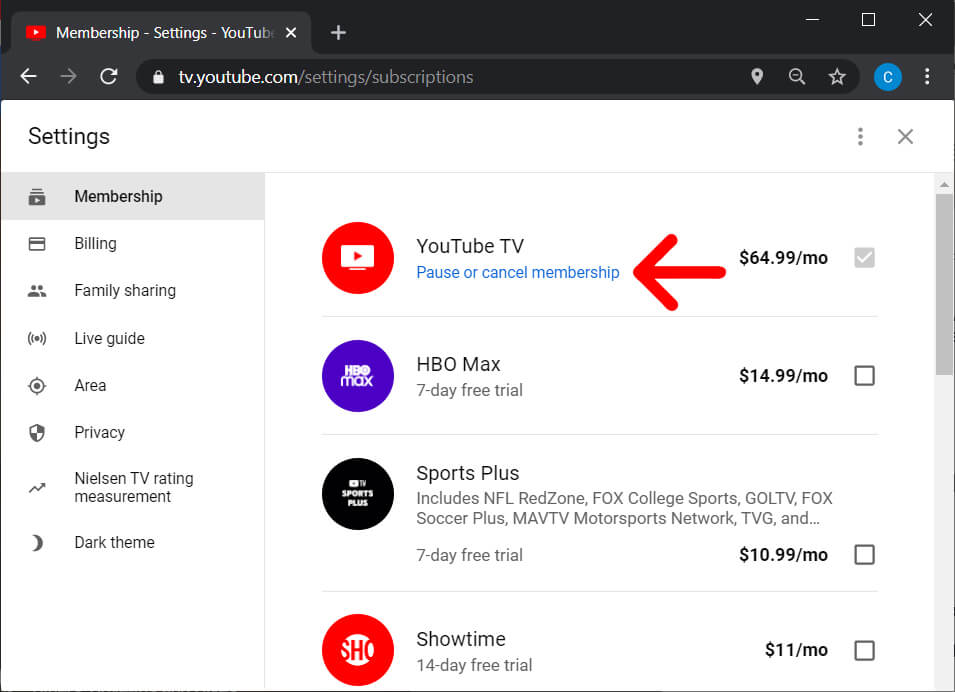
7. If you like to cancel your subscription, click on Cancel Membership. If you want to pause your account temporarily, click on Pause.
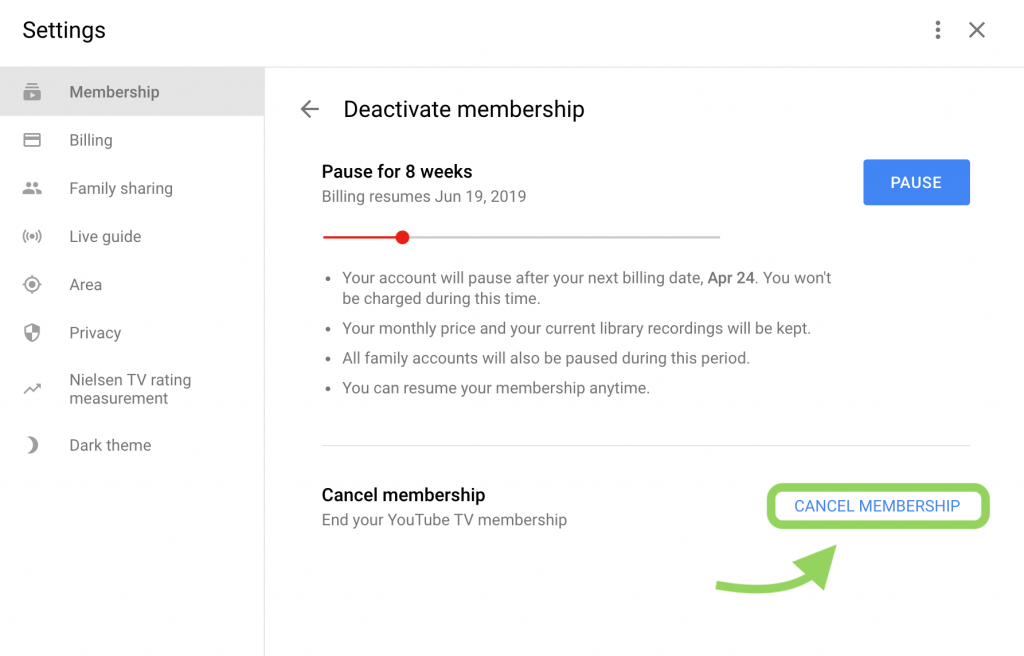
8. Choose any one reason for your cancellation and click on Continue Cancelling
9. Finally, click on Cancel Membership again.
Cancel Youtube Free Trial on iPhone
1. Go to the Settings app on your iPhone.
2. Click on your Apple ID.
3. You can see the Subscriptions menu under the account. Tap on it.
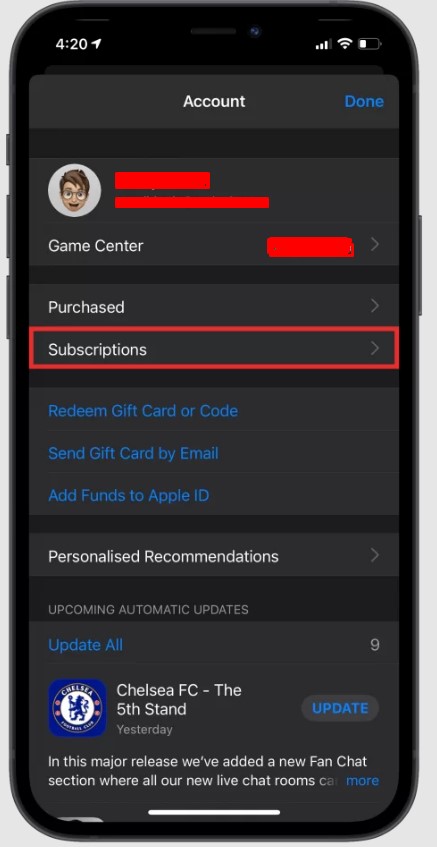
5. Under the Subscriptions, tap on the Youtube TV and click Cancel Subscription.
Cancel YouTube TV Free Trial on Android
You can cancel YouTube TV free trial directly on the YouTube TV Android app.
1. Launch the YouTube TV app on your smartphone.
2. Click on the Profile icon → Settings → Membership.
3. Scroll down a bit and click on the Cancel option.
4. Now, select any one reason for the cancellation and tap on Continue Cancelling.
5. Finally, click on Cancel Membership.
READ NEXT
- How to watch YouTube TV on Xbox One
- Best YouTube TV alternatives for affordable streaming
- How to watch YouTube TV on Apple TV
Frequently Asked Questions
YouTube TV offers a free trial for about 14-days. Also, you can cancel your free trial anytime to avoid switching to a paid plan.
Yes. You can use the promo code for YouTube TV to get the streaming service at an affordable price.