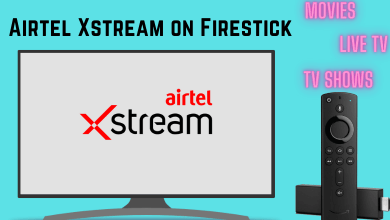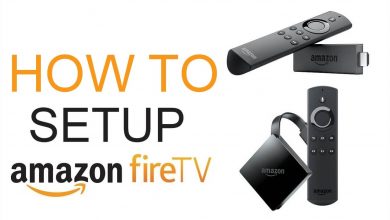YouTube Music is one of the great choices to listen to over thousands of songs. With the Wear OS, you can install the YouTube Music app on any smartwatch. Through this, you can easily install the YouTube Music app on your Samsung Galaxy Watch using Google Play Store or from the Galaxy Wearable app on your Smartphone.
Contents
Features of YouTube Music on Wear OS
- You can listen to your music when it is connected to Bluetooth speakers or headphones.
- Allow you to download the songs directly on your watch and play it without an internet connection.
- Start playing the music on your watch without any paired device support.
- It includes the features like Control Playback, Like your favorite songs, Manage your download list, and many more directly from your watch.
How to Download YouTube Music on Samsung Galaxy Watch
There are two different methods to download YouTube Music on your Samsung Galaxy 4 or 5 watches.
Within the Watch
[1]. From the Galaxy Watch home screen, navigate to the Apps section.
[2]. Open the Google Play Store app.
[3]. Hover over the Search icon and type YouTube Music.
[4]. Choose the YouTube Music app and tap Install to get the app on your watch.
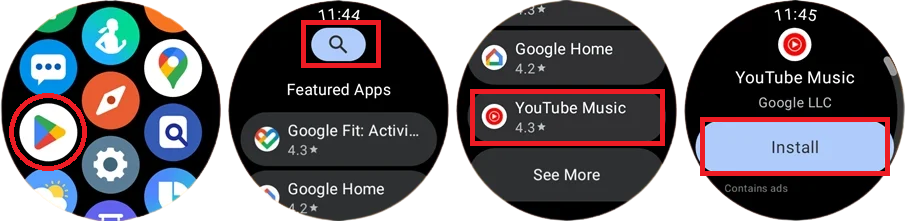
[5]. Wait till the app is installed successfully.
Through Smartphone
[1]. Initially, install the Galaxy Wearable app on your iPhone or Android smartphone.
[2]. Pair the app with your smartphone to watch using Passkey.
[3]. Navigate to the Galaxy Store and search for the YouTube Music app.
[4]. Tap the Install button to start downloading the app on your smartphone.
[5]. Once downloaded, the YouTube Music app will appear on your watch.
Tip: If you are an Apple Watch user, check our guide on how to install YouTube Music on your Apple Watch.
How to Use YouTube Music on Samsung Galaxy Watch
[1]. On your Samsung Galaxy Watch, tap Open to launch the YouTube Music app.
[2]. Sign in to your Google account using the valid login credentials.
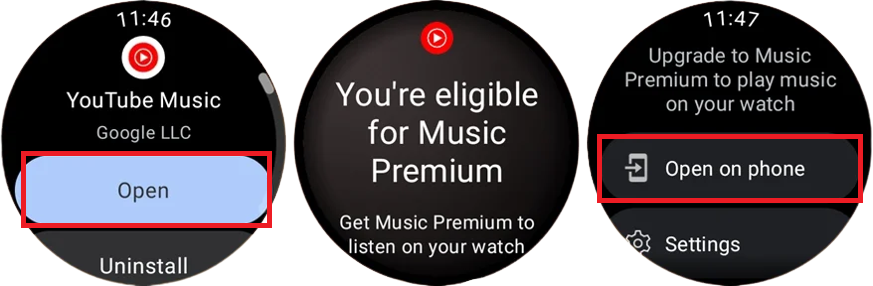
[3]. You will be taken to the YouTube Music dashboard if you are a premium subscriber. If not, then you need to upgrade to the YouTube Music Premium plan. If you are a new user, you can get the YouTube Premium for free for one month.
[4]. Now, connect your Bluetooth headphones to your watch to listen to the music from the app. To do that, go to Settings → Connections → Bluetooth → Choose the headphone.
[5]. From the YouTube Music dashboard, you can select music from downloads or recommended playlists or from the Library.
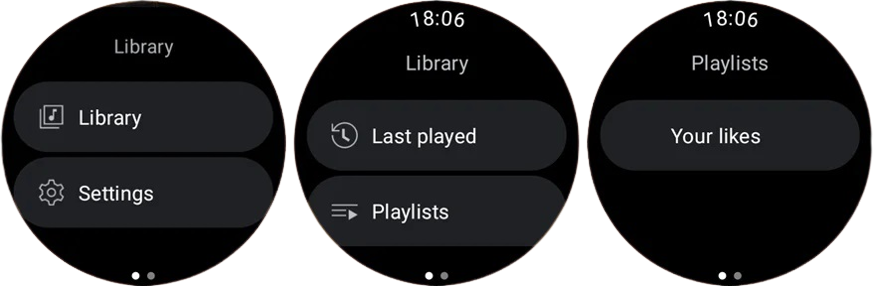
[6]. Swipe to the left to get the music player interface. There you can play the next or previous songs, control the song volume, and like or dislike the music.
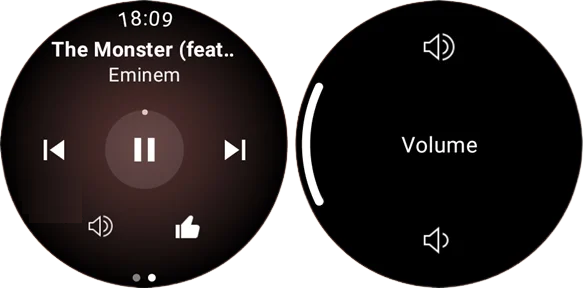
How to Download Music on YouTube Music App
[1]. Navigate to the Library option from the YouTube Music dashboard.
[2]. Select Settings under the Library section.
[3]. After that, tap on Downloads.
[4]. Under the All downloads screen, toggle on the switch next to the Download over WiFi only option.
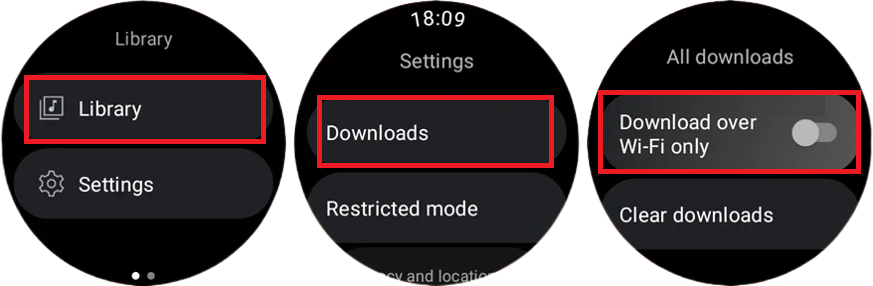
[5]. Now, choose your favorite playlist and hit the Download icon to start downloading it on your watch. You can also download the music from the “Your Likes” playlist.
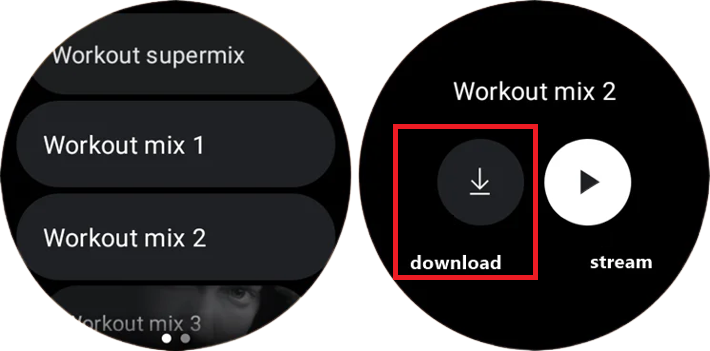
[6]. To download the Music in bulk, Open the YouTube Music app → Settings → Downloads → Smart Downloads → choose your desired quantity – 50, 100, 200, 300, 400, or 500 songs.
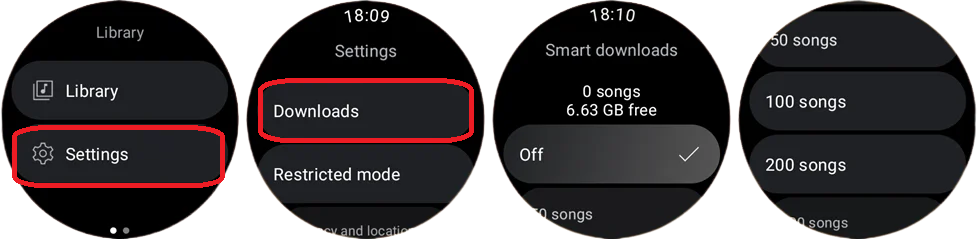
[7]. Once downloaded, you can turn off the WiFi connection and start listening to your favorite songs.
Tip: If your Galaxy Watch is not turning on after installing the YouTube Music app, make sure that the Watch is updated to the latest Wear OS.
Compatible Samsung Watches
The YouTube Music app is available only for Wear OS 3 watches. Below are the compatible Samsung Watch models that can be updated to Wear OS 3.
- Galaxy Watch 5
- Galaxy Watch 5 Pro
- Galaxy Watch 4
- Galaxy Watch 4 Classic
Older models like Galaxy Watch 3 and below modes are not compatible with the Wear OS 3. You can’t install the YouTube Music app on those models.
Frequently Asked Question
No, the YouTube app is not available for Galaxy Watches. However, you can use the Samsung Internet browser on the watch to access the YouTube website.