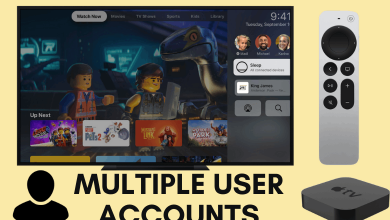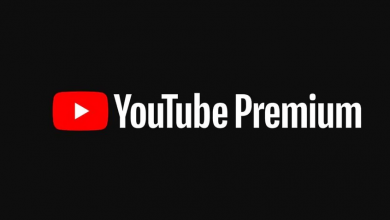The YouTube Music app is supported on Apple Watch if it is running on watchOS 6 or above. Although it is compatible, it is impossible to listen to YouTube Music right on your Smart Watch. The only advantage is that you can use your Apple Watch as a playback controller while listening to YouTube Music on your iPhone or iPad.

Contents
- What is YouTube Music?
- How to Install YouTube Music on Apple Watch
- Install YouTube Music on watchOS Without iPhone
- Install YouTube Music on watchOS with iPhone
- How to Play YouTube Music on Apple Watch [Online]
- How to Listen to YouTube Music on Apple Watch Offline
- How to Fix YouTube Music Not Working on Apple Watch
What is YouTube Music?
It is a music service with over 70 million songs, 1000+ hand-picked playlists, podcasts, remixes, and more. For ad-free streaming, you can upgrade to YouTube Premium ($11.99/month) or YouTube Music Premium ($9.99/month). It also supports offline listening, but this feature is not available for Smart Watch.
How to Install YouTube Music on Apple Watch
You can install the YouTube Music app on your Smart Watch with or without the help of paired iPhone. Apple Watch has a built-in App Store to install various apps.
Install YouTube Music on watchOS Without iPhone
1: Go to the App Store on your Apple Watch.

2: Search for YouTube Music and select the app.
3: Click Get to install the app on your Apple Watch.
4: Open the YouTube Music app to access it.
Install YouTube Music on watchOS with iPhone
Ensure to pair Apple Watch with your iPhone and then place the Watch on its charger.
1: Install the YouTube Music app on your iPhone from the App Store.
2: Make sure to pair your Apple Watch with your iPhone.
3: Open the Apple Watch app on your iPhone.
4: Go to the My Watch section.
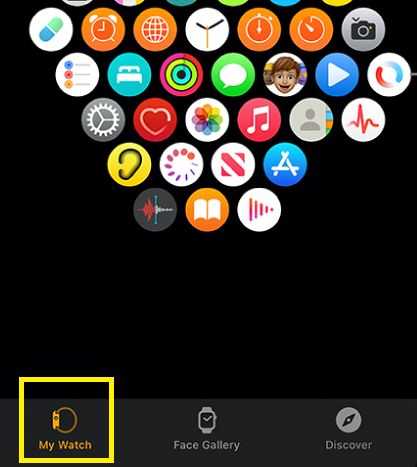
5: Tap the Available Apps button.
6: You will get all the apps installed on your iPhone that can be installed on your Apple Watch.
7: Choose the YouTube Music app and click the Get button.
8: Remove the Watch from the charger, and YouTube Music will be available on your Watch.
How to Play YouTube Music on Apple Watch [Online]
When you open the YouTube Music app, it will display two options:
- Now Playing – The Now playing section displays functions like play/pause, forward/backward, cast, and like buttons.
- Library – Under the Library, you will have options to choose the last played, downloads, playlists, albums, songs, and artists.
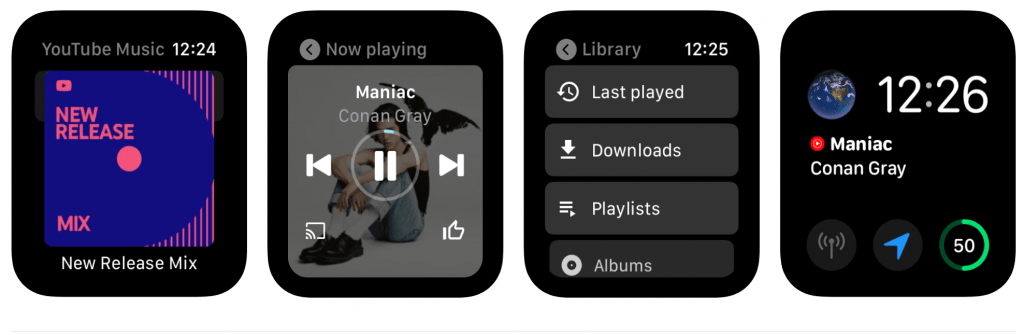
Upon selecting a particular song, the song will play on your iPhone immediately. As we mentioned earlier, you can use the Watch only to control the songs playing on the YouTube Music app of your iPhone. If you want a dedicated music player, install Spotify on your Apple Watch to hear songs right from the wrist.
While using the YouTube Music app on your Apple Watch, you will get warning notifications like “Communication Failed.” It is a common issue in the non-cellular Apple Watch.
How to Listen to YouTube Music on Apple Watch Offline
It is a tedious process and requires the help of iTunes software on Windows or Mac PC. With the hell of third-party tools like Tuneskit, extract the required songs from YouTube Music to your PC. Then, you can export those tracks to the Apple Watch via paired iPhone.
1. Launch iTunes on your PC. Click the File menu and select Add File to Library. Select the YouTube Music tracks that you have extracted with the third-party tools
2. Take a USB cable and connect your iPhone to the PC.
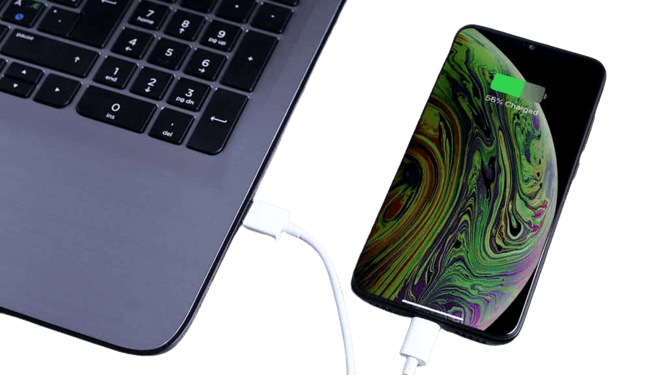
3. Click iPhone at the top right of the iTunes window.
4. Next, tap the Menu bar, click Sync Music and choose Entire Music Library.
5. Go to Settings on your iPhone and select Bluetooth.
6. Open the Apple Watch app on your iPhone and choose My Watch.
7. Tap Music and click Add Music to export the songs to your Apple Watch.
How to Fix YouTube Music Not Working on Apple Watch
If YouTube Music doesn’t work on your Watch, it may have several reasons. To fix this, follow the below instructions one by one.
- Check whether your Apple Watch and iPhone are paired with each other.
- Ensure that the YouTube Music app is updated to the latest version on both devices.
- Force close the YouTube Music app on your watchOS and relaunch it.
- Uninstall and Reinstall the YouTube Music app to fix unknown technical errors.
- Force restart Apple Watch by holding the side button and Digital Crown simultaneously for 10 seconds. Release those buttons if the Apple logo starts to appear.