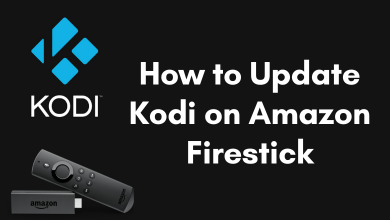Key Highlights
- To Install Xfinity Stream on Roku: Switch On your Roku TV→ Home → Streaming Channel → Search Channel → Enter Xfinity Stream → Add Channel → Go to Channel → Activate → Done.
Xfinity Stream is one of the most-used streaming services in the US. By subscribing to the service, you can stream more than 250+ live channels and thousands of VOD content like movies, series, documentaries, and much more. Xfinity Stream is readily available on the Channel Store of Roku to take your entertainment experience to the next level. The service doesn’t have any standalone subscription, you can access Xfinity Stream on your device only with a subscription to Xfinity TV or the Internet. Moreover, it also allows you to stream 5 devices simultaneously at home and 3 devices outside of home.
Contents
How to Install Xfinity Stream on Roku
1. Turn On your Roku and connect Roku to the WiFi without a remote or with a remote.
2. Navigate to your Home screen and select the Streaming Channels option.
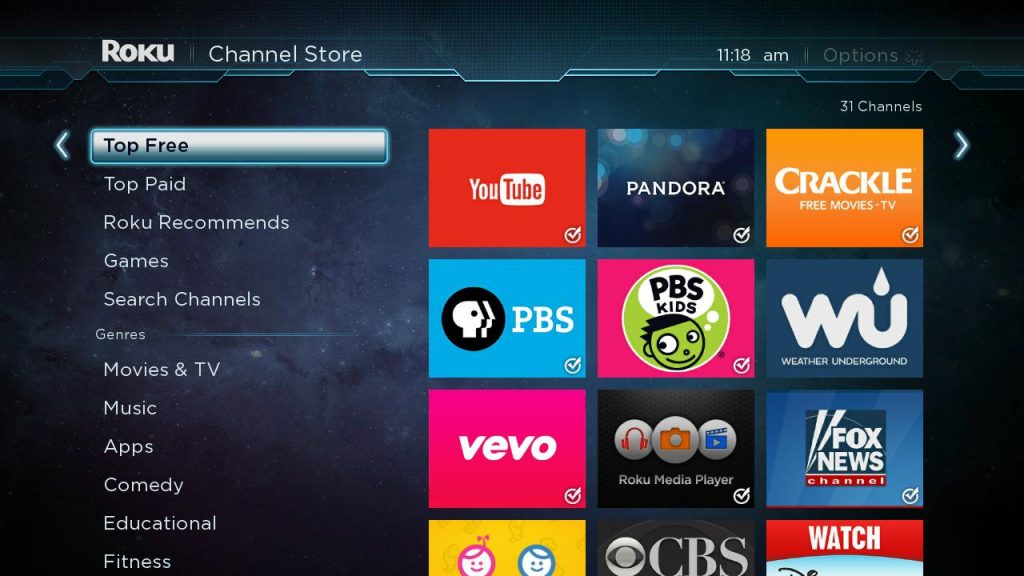
3. Hit Search Channels and search for the Xfinity Stream channel using the on-screen keyboard.
5. Select the official app displayed in the results and click + Add Channel to install the app.
6. Now, hit the Go to Channel to launch the app on Roku.
How to Activate Xfinity Stream on Roku
1. Launch the Xfinity Stream app and select the Sign in option.
2. Make note of the activation code and launch the browser on your device.
3. Hit the search bar and go to the Xfinity Stream activation website [https://xtv-pil.xfinity.com/xtv-authn/activate].
4. Enter the activation code and click continue.
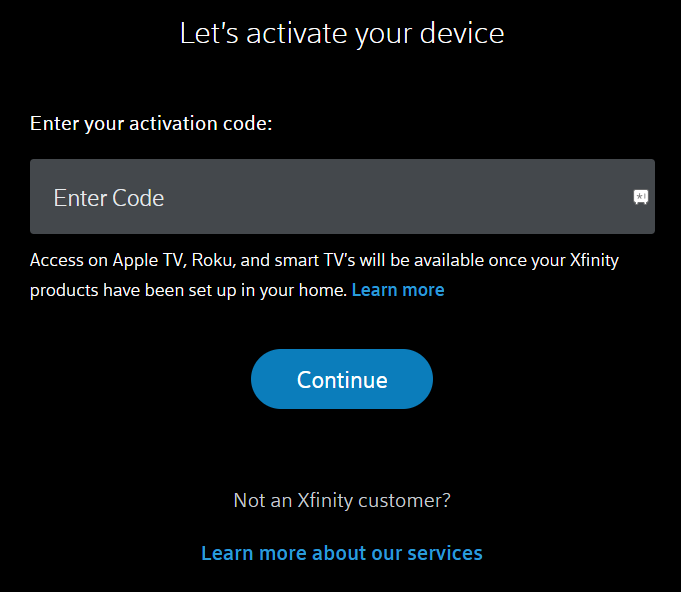
4. Login with your account Xfinity credentials to complete the activation process.
The activation process is now completed and you can enjoy your desired content on Roku.
How to Airplay Xfinity Stream on Roku
If you are an iPhone user, you can utilize the screen mirroring feature to watch Xfinity Stream channels and movies on Roku by enabling AirPlay on Roku.
1. Connect your iOS and Roku to the same WiFi network.
2. Download the Xfinity Stream app from the App Store on your iOS device.
3. Tap on the Get button to download the application.
4. Go to the Control Center and hit the Screen Mirroring option.
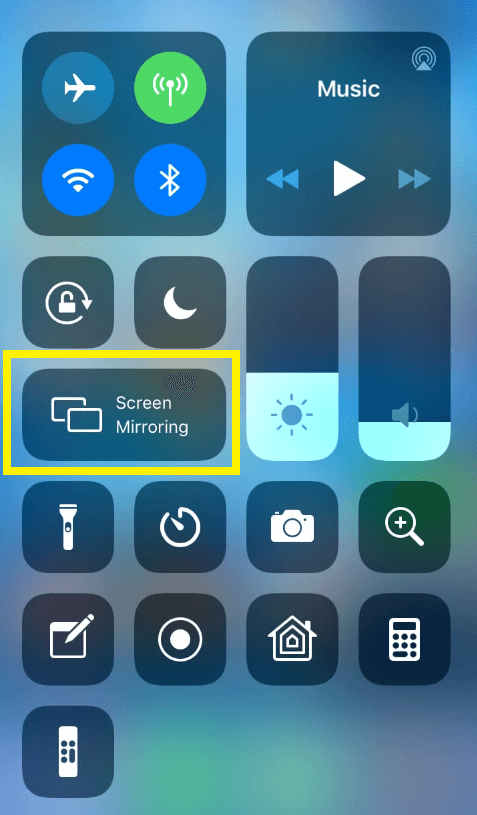
5. Select your Roku device in the appearing popup.
6. Now, launch the Xfinity Stream app and Sign in with your credentials.
7. Play any content on the Xfinity Stream app and enjoy streaming all your favorites it the big screen.
How to Fix Xfinity Stream Not Working on Roku
If the Xfinity Stream beta app or normal app is not working on your device or fails to load the content, you can follow the measures mentioned below to fix the not working issue immediately.
- Check the internet speed on Roku. If your device receives less than 5Mbps, you can power cycle the WiFi router to boost up your internet connection.
- Clear the cache on Roku to erase the corrupted cache files.
- Uninstall and reinstall the Xfinity Stream application.
- Update your Roku device to the latest version.
- Make sure to check the server status of Xfinity Stream from the Downdector if the app is not working on your device.
- If still you cannot fix the problem, you content the customer support of Xfinity Stream to fix the issue with a certified solution.
FAQ
Yes, Xfinity Stream is available on the Channel Store and you can download it hassle-free.
No, Xfinity does not charge any additional cost. You can stream the content by logging in with your Xfinity TV or Internet subscription plans.