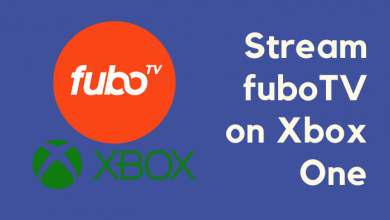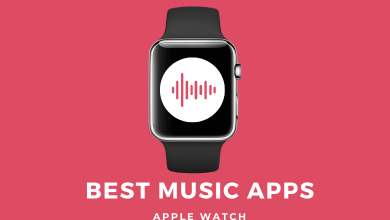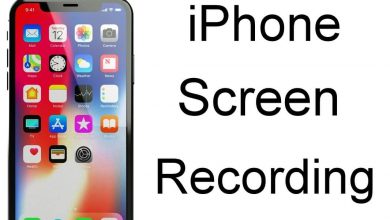Key Highlights
- Xfinity Stream is officially available to download on Apple TV from the App Store.
- After the installation, visit the official activation website of Xfinity Stream to Activate.
- Alternatively, you can AirPlay Xfinity Stream from an iPhone/iPad without installing the app on Apple TV.
- In addition, Screen Mirror the entire device to stream the Xfinity content on Apple TV using Mac.
In this article, we have explained all the ways to get Xfinity Stream on an Apple TV. Further, we have also provided the steps to AirPlay Xfinity Stream using iPhone and Mac.
Contents
How to Install and Stream Xfinity Stream on Apple TV
1. Turn on your TV and connect the Apple TV to the HDMI port of your TV.
2. Choose the proper input source on your TV.
3. Connect your Apple TV to a WiFi connection.
4. Open the App Store and search for the Xfinity Stream app.
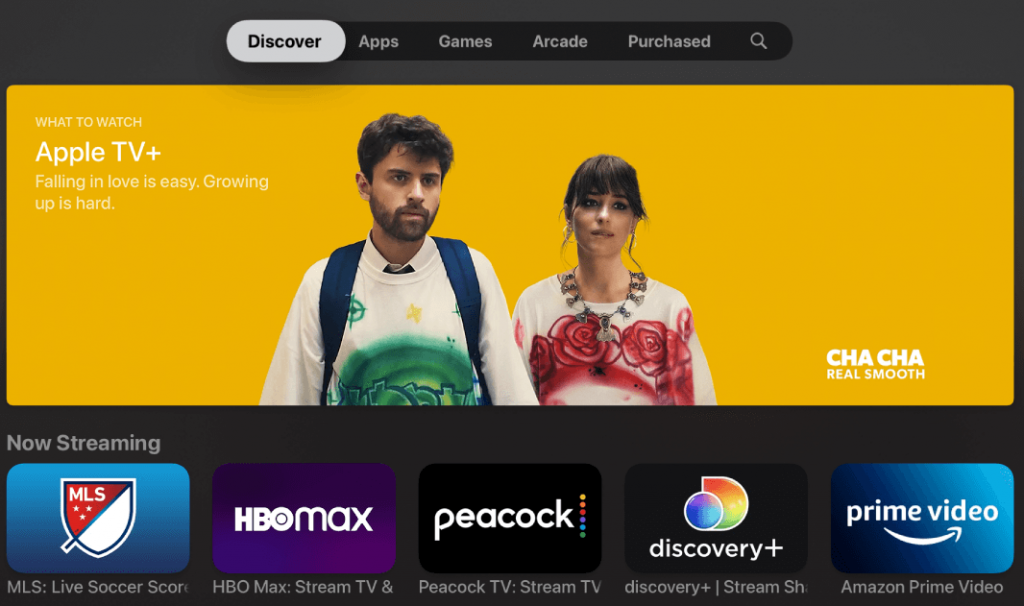
5. Select the app and tap on the Install button.
6. Upon installing the app, launch it and tap the Sign In menu.
7. An activation code will appear on the screen along with a link.
8. Visit the activation site (http://xfinity.com/authorize) on your smartphone or PC browser.
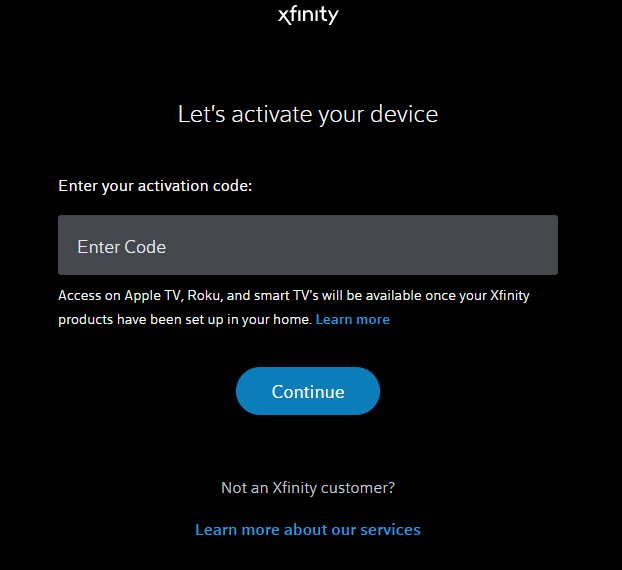
9. Enter the code displayed on the TV screen and hit the Continue button.
10. On the next screen, enter the Xfinity login credentials (ID and password).
11. Tap the Sign In menu, and a success message will appear on the screen after successful activation.
12. Now, you can stream the app content on your Apple TV without any hassle.
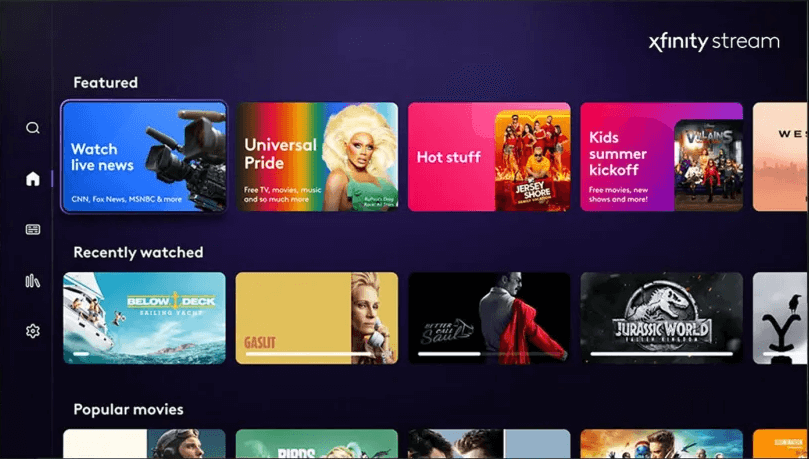
Note – Update your Apple TV firmware if you can’t find the app in the store.
How to AirPlay Xfinity Stream on Apple TV Using iPhone/iPad
1. Connect your iPhone and Apple TV with the same WiFi network.
2. On your iPhone or iPad, install the Xfinity Stream app from the App Store.
3. Launch the app and enter your Xfinity Stream credentials.
4. Choose any video on the app and tap the AirPlay icon at the top of the screen.
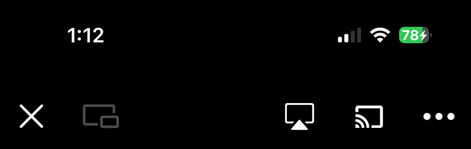
5. Select your Apple TV from the list of available devices.
6. The video content of the Xfinity app will play on your Apple TV.
How to AirPlay Xfinity Stream on Apple TV Using Mac
1. Connect your Mac and Apple TV to the same WiFi network.
2. Open a web browser on your Mac and go to the official website of Xfinity Stream.
3. Click the Sign In button and enter the ID & password to access your account.
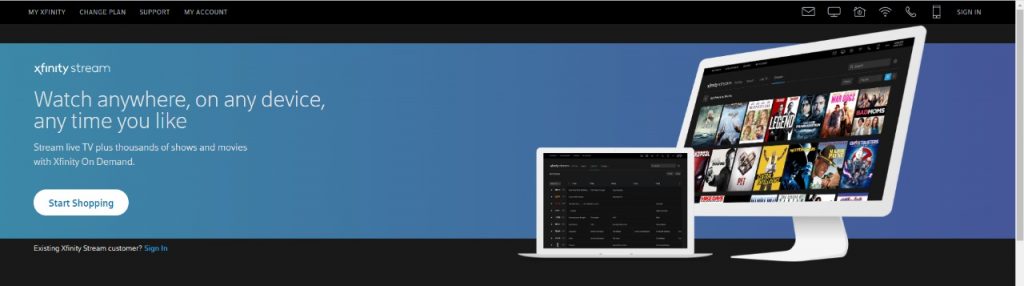
4. On the menu bar of Mac, tap the Control Center icon and select the Screen Mirroring option.
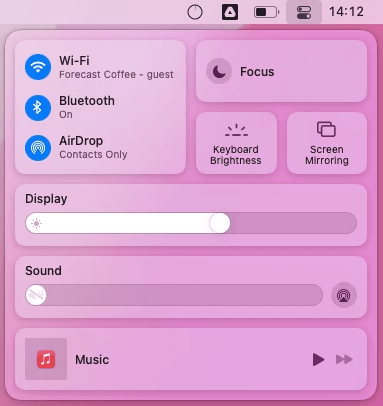
5. Select your Apple TV and enter the code displayed on the TV screen.
6. Upon entering the code, the Mac screen will appear on the TV.
7. Now, play the Xfinity Stream content you want and watch it on the TV.
Frequently Asked Questions
No, the Xfinity Stream is a premium streaming platform. To access the content on the Xfinity Stream, you need to pay a subscription fee of $20 per month.