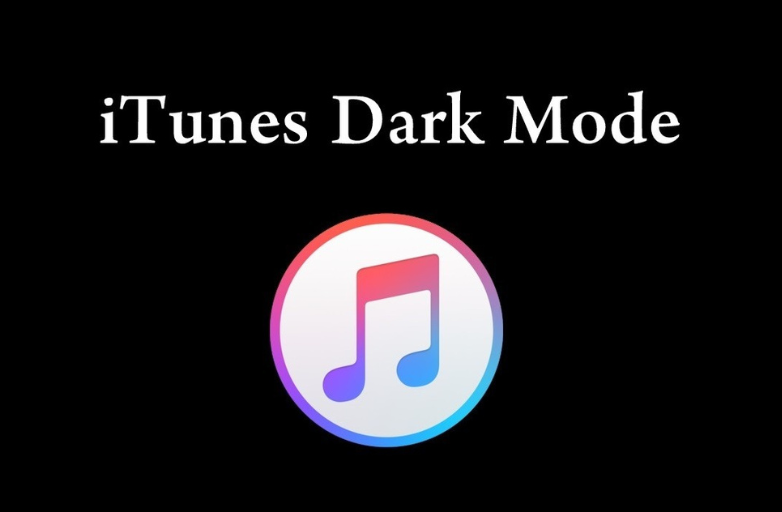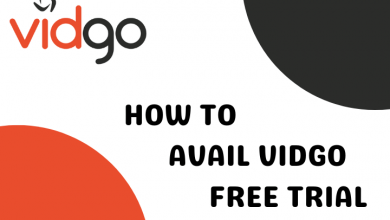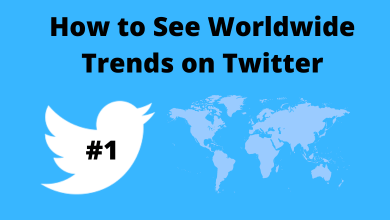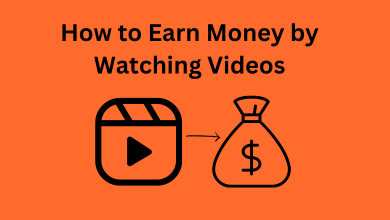One of the common issues in Xbox consoles is the Xbox One Sync button not working. It is a minor issue and can be solved easily. When you are playing a game and your console suddenly stops working. Ultimately, you will lose your game and when you try to connect the controller, the sync button won’t work. If you face these kinds of issues in Xbox, you don’t need to change your controller. Just by doing some DIY tricks, you can repair your Xbox One controller (Xbox One S & Xbox One X).
Contents
Fixes and Solutions for Xbox One Sync Button Not Working
If the Sync button is not working on your Xbox One S or X controller, you can try the below fixes.
- Check for Range and Interference
- Remove or Unpair Other Devices
- Use Cables
- Xbox One Controller status
- Re-Sync the Controller
- Check Controller battery
- Restart the Console
- Hard reset your Console
- Update your Controller
Check for Range and Interference
Make sure that the Xbox One controller is in the range of the console. The maximum operated range in 6 meters. It is recommended to use the controller within the 5-meter range. And don’t place any other Bluetooth devices in between the console and the controller. Other Bluetooth devices may interrupt the signal.
Remove or Unpair Other Devices
If you have any other external devices like keyboard, mouse, or headphones, remove them from your console. Other Bluetooth devices like particularly headphones, will interfere with the controller’s signal. So, unpair all the Bluetooth devices that are paired to the console. Then, connect the controller and check if the Sync button is working or not.
Use Cables
Sometimes, the built-in Bluetooth module on your console may be damaged and can’t receive the signals properly. In that case, you can use the micro-USB cable to connect the controller to the console. The wired connection is more reliable than the wireless one. Remeber, always use the micro-USB cable that comes with the kit. Don’t use any third-party cable, it may damage both the console and the controller. Even if the controller is not syncing with the wired connection, check our troubleshooting guide on Xbox One controller connecting issue to fix the problem.
Xbox One Controller Status
First, check your controller status. If your controller has a solid white light, it is still connected to the console. But if your console is not responding to your commands, then you must restart the console and try again.

Check the batteries of the controller. Replace the old batteries with the new ones and try again. Don’t use the batteries which are already being used in devices like TV remote batteries.
Re-Sync the Controller
If your controller is disconnected from the console, leave it for a while. After a few minutes, try to re-sync the controller. It may sync to the console. wired

There are two ways to connect the controller to its console. Check our detailed guide on how to Sync Xbox One Controller. If the wireless way is not working for you, you can use the connecting wires to pair the controller to your console.
Check Controller Battery
On the home screen of your Xbox console, you can check the battery level of the controller. If the battery level is too low, the Sync button on the controller won’t flash. In that case, you need to charge the controller. If not, you can use the wired controller.
Restart the Console
There may be some issues with your console too. Restart your Xbox console to fix all the temporary issues. After the restart, pair the controller and use it as usual.
Hard Reset your Console
If nothing works, hard reset your Xbox One console. Press and hold the Power button for about 10 seconds or until the console shuts down completely. After that, turn on the console and try again.
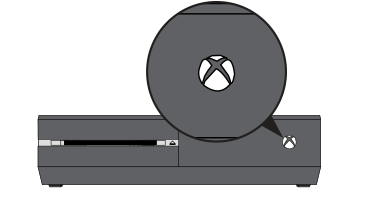
Still not working? Reset Xbox One console. If you don’t know how to do it, check our guide on how to reset the Xbox console.
Update your Controller
Even after resetting your console, you can update your controller to the new software. This will eliminate all the minor issues in your controller.
(1) Connect the controller to your console using the USB cable.
(2) On your console, go to Settings and choose the Devices & accessories option.
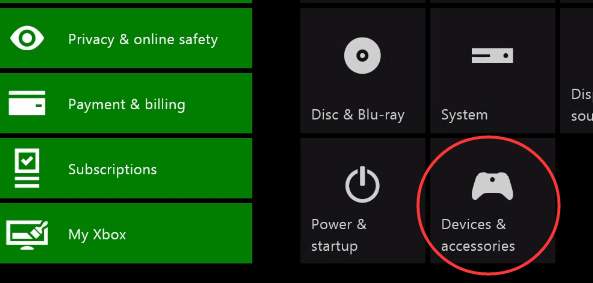
(3) Under Devices & accessories, select the Xbox One Wireless Controller option.
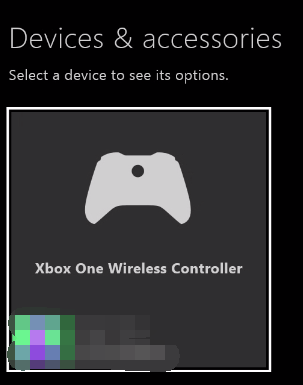
(4) On the next screen, choose Update.
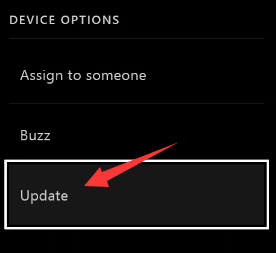
(5) Click Continue and start the update process.
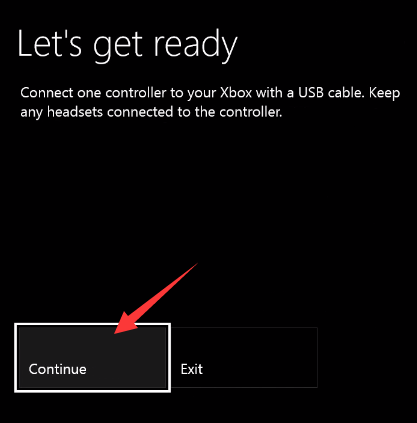
After the update is completed, re-sync the console. It will be paired to the console.
These are the fixes and solutions that you can try if your Xbox One controller’s Sync button is not working. When the next time your Xbox One controller Sync button is not working, try these solutions and resolve them. If you have any doubts, tell us in the comments section below.
FAQs
If the Sync button is broken, you can connect the Xbox One controller using the USB cable.
The Pair button on the Xbox controller is used to connect the controller to the console. Tap the hold the Pair button to start the pairing between the controller and the console.