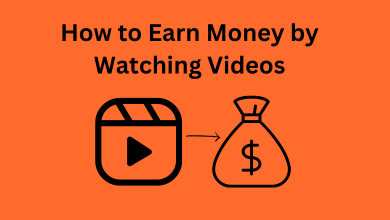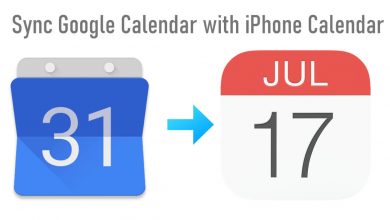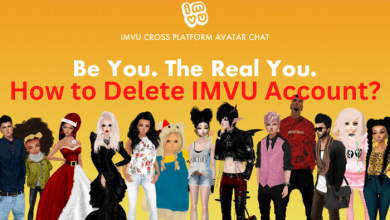One of the common issues in the Xbox One console is the Black Screen of Death. It is a software glitch, and most of the users may have experienced this issue. When you get the Black Screen of Death, you can’t access certain functions of the console. Luckily, we have listed some of the simple solutions to wipe out the issue from your Xbox console.
The Black Screen of Death occurs in many situations:
- When you get back to the home screen.
- While watching a Blu-ray Disc.
- When you turn on the console.
- When you use the AVR Setup.
- After an update is finished.
Contents
Common Ways to Fix Xbox One Black Screen of Death
- Check the Connection
- Restart the Console
- Hard Reset
- Switch Tabs
- Blu-Ray Disc Screen
- Offline Mode
- Using Controller
- Factory Reset
- Offline Reset
Check the Connection
First, make sure that all the wired connections are done correctly. Check the HDMI cable, power cables, and other connections are done properly. Check whether the cables are not damaged. If damaged, buy a new one. Make sure that the controller and Xbox One console are paired.
Restart the Console
For most of the issues in Xbox One, a simple restart will solve it. Restarting the Xbox One will delete all the unwanted temp files and resolve the minor errors. Make sure to restart your Xbox One console at least once when you get the Black Screen of Death error. This may or may not solve your problem.
Hard Reset
Hard Reset is one of the easiest ways to fix basic errors on the Xbox One Console. Long press the Power button for about 10 seconds while the console is powered on. It will turn off the console. Leave the console for a while, and then turn it on again.
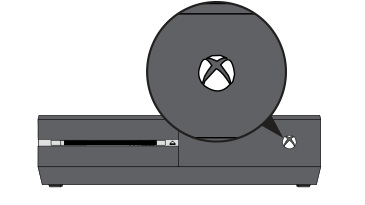
Hard reset will remove all the temporary cache files and unwanted files stored on your console.
Switch Tabs
Most of the time, the Black Screen of Death will happen on the home screen or your console’s dashboard. In that case, you can eliminate the error by switching tabs.
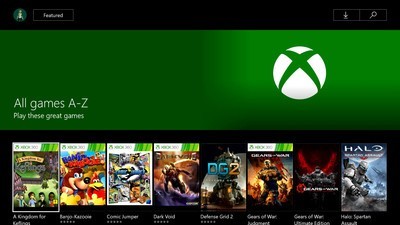
Press the Home button and switch to another tab by using the controller’s left or right buttons. Then, return to the home screen or dashboard. It will refresh your home screen or dashboard.
Blu-Ray Disc Black Screen
If you get the Black Screen of Death when playing the Blu-ray Disc, follow the below steps.
(1) Go to Profile & System –> Settings –> General –> TV & Display options –> Video modes.
(2) Turn off the Allow 24HZ setting.
If you get the black screen while using AVR,
(1) Turn on your devices in the following order: TV, AVR, and then your console.
(2) Choose the correct sources for your AVR (HDMI1 OR HDMI2).
(3) Then, restart the AVR.
(4) On your console, go to TV & Display options –> Video fidelity & overscan and choose the HDMI option.
Offline Mode
Sometimes, you will have the Black Screen of Death in an Xbox Live. If that is the case, disconnect the internet connection from your console and restart your console. Then, reconnect the Xbox Live.

You can also restart the console without disconnecting the internet. It may also eliminate the issue.
Using the Controller
It is another simplest way to fix the Black Screen of Death. Turn on your console and wait until the startup screen appears. Now press the following sequence on your controller: right trigger, left trigger, and Y.

It will refresh your dashboard and the home screen.
Factory Reset
If the above methods haven’t fixed the issue, try resetting your Xbox One Console to its factory settings. There are three ways to reset the Xbox console. By doing the factory reset, you can completely eliminate the Black Screen of Death on your Xbox One console.
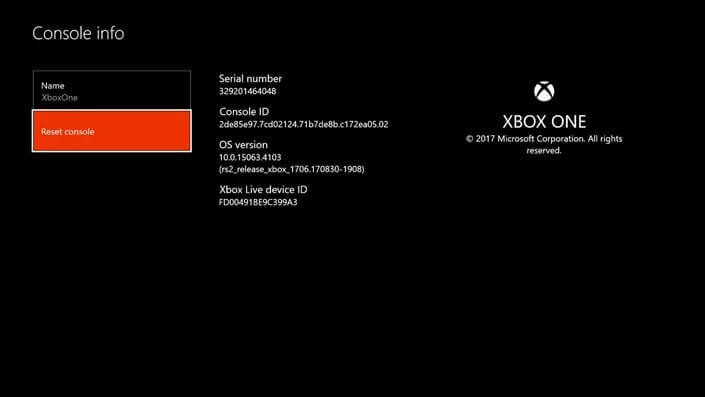
When you get the black screen after the new update, there may be issues in the update process. Try updating the console differently. For better understanding, check our dedicated guide update Xbox One console.
Offline Reset
If your Xbox One console displays only the black screen, you can’t navigate and control it. In that case, you have to update your Xbox One console by using your PC. For this, you need an 8GB pen drive.
(1) Insert the pen drive on your Windows PC and format it with NTFS format.
(2) Download the Restore Factory Default file from the Xbox support site.
(3) Extract the zip file and copy-paste the $SystemUpdate folder to the pen drive.
(4) Then, eject the pen drive.
(5) Now, turn off your Xbox One console and unplug it from the power source. Keep it idle for five minutes.
(6) Then, turn on the console. Tap and hold the Pair and Eject button. If there is no Eject button, hold the Pair and Xbox button.
(7) Release the buttons when you hear the beep sound (two times).
(8) By doing this, the console will go to the Startup Troubleshooter menu.
(9) Now, plug the pen drive and select the Offline System Update file.
(10) This will reset your console. If you get the below screen, you have to contact Microsoft Support.
These are the solutions that you can try to eliminate the Black Screen of Death on your Xbox One console. Try all the solutions before getting into the service center or making a repair request. If you have any specific issues with your Xbox console, tell us in the comments section. We will help you to fix it.
FAQs
You can reset the Xbox One console to fix the black screen of death issue.
If the console has any performance issues, you will get the black screen of death.