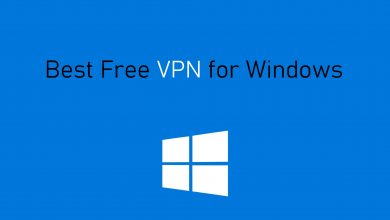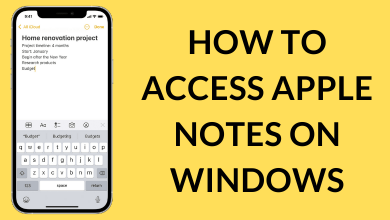Desktop and laptop computers have become an essential thing in our lives. It is used for work, education, gameplay and lots more. Those using the device for a long time get eye strain. With this, you will not be able to work on the computer comfortably. Hence, Dark mode is made available on lots of devices and even app comes with a built-in dark theme. Windows PC is one among the lineup to supports dark mode or dark theme. Setting up dark mode reduces the eye strain and lets you work in a black background. Take a look at how to enable Windows 10 dark mode that is explained in detailed here.
How to Enable Windows 10 Dark Mode?
Windows supports dark mode and you can enable or disable it whenever.
(1) Press the Windows button on the Window 10 keyboard.
Alternative: Tap in the Search bar at the taskbar and type as Settings.
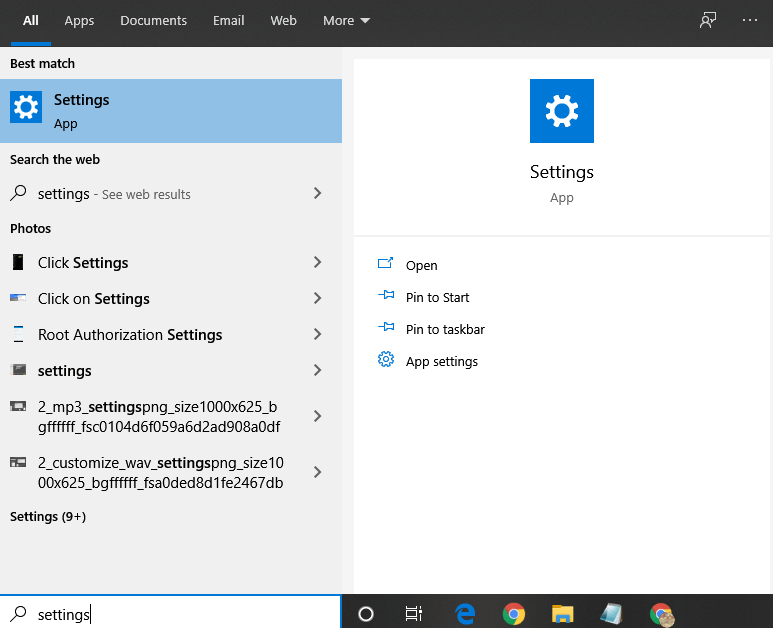
(2) Scroll down to select the Settings option.
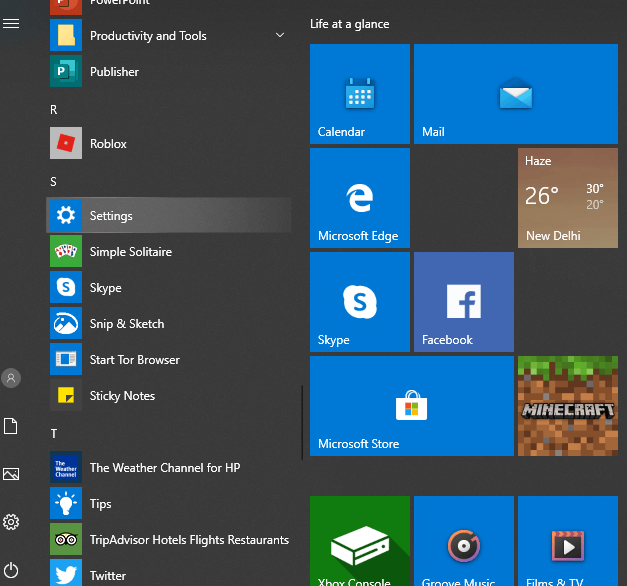
(3) Choose Personalization.
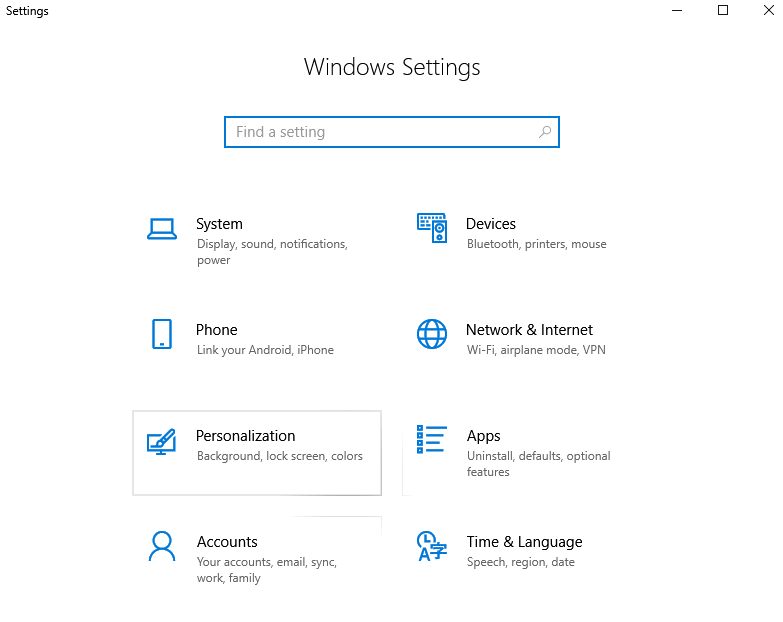
(4) Click on the Color option shown on the left pane.
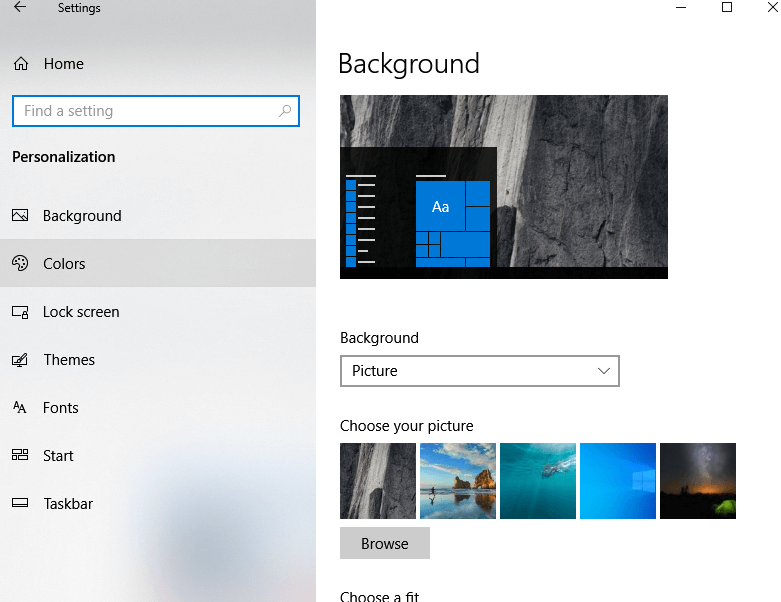
(5) Navigate down to Choose your default app mode and select Dark.
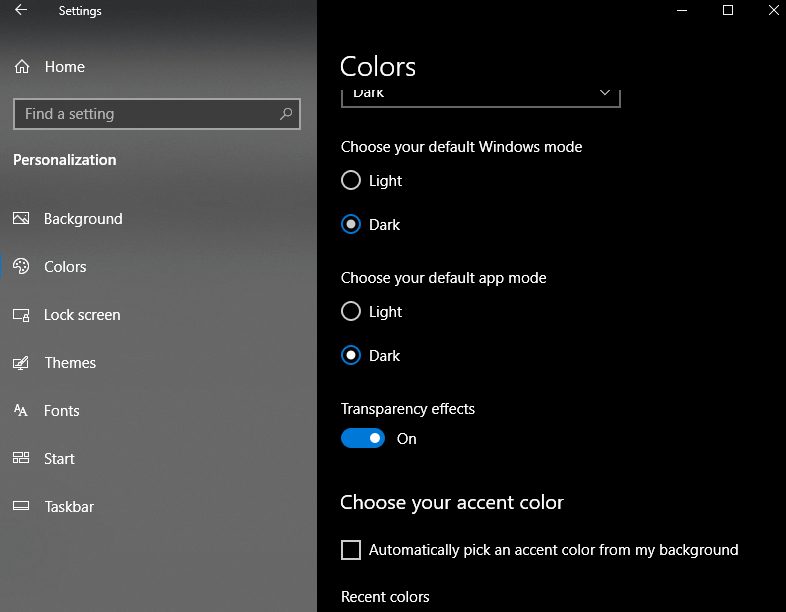
Note: Make sure Choose your colour drop down is set to Custom and not Light/Dark.
With this, your Windows 10 screen get a dark mode and your eyes will not be strained.
Learn how to enable Dark mode on Android here.
FYI!
Enabling Dark mode on Windows will be available for the following apps and menu,
- Built-in apps
- Settings menu
- Calculator
- Calendar
- Camera
- Alarms and Clock
- Maps
- Messages
- Microsoft Store
- Photos
- Remote Desktop
- Sticky Notes
- 3D Viewer
- Movies & TV
- Xbox Console
- Weather
- Windows Security
Do This Additionally!
In addition to dark mode, Windows 10 users can turn on Night Light. This will reduce eye strain caused by blue light. Night Light will alter the colour spectrum of the display and you will, therefore, get a light-theme during the night.
If you are iPhone user, then you can also enable Dark Mode on iPhone as well.
Enabling dark mode on Windows 10 is that simple and easy. Despite the above list of apps and menu, there are lots of third-party apps that are compatible with dark mode.
Share us your comments about how useful dark mode is. For more such article updates, follow our Twitter and Facebook page.