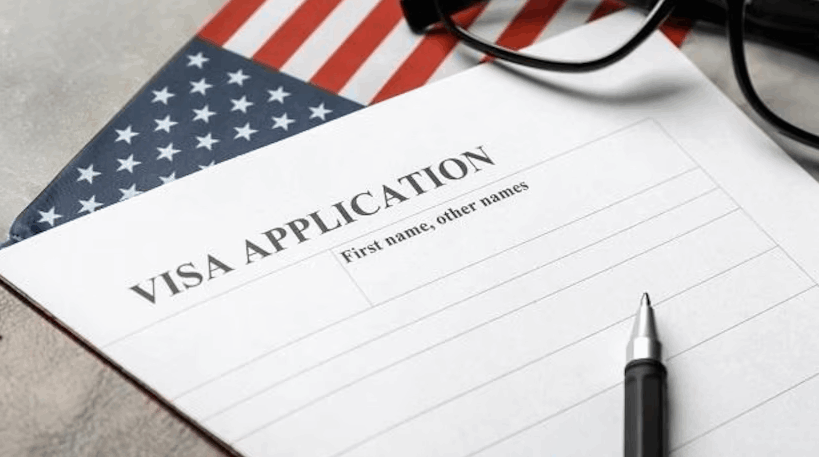You are sitting at your computer, and you just press the power button. Nothing happens. It could be that the computer just does not turn on, or it could be that it suddenly stops working, or it could be that it has only a blue screen.
There is nothing wrong with the computer, but it just would not start. If you are not able to start your computer, do not panic. There are a couple of steps that you can take to fix it. You can either select and reboot the proper boot device, or you can insert boot media in the selected boot device and press the key.
However, if your computer is not turning on at all, it could be a power issue. No lights are blinking, no fans are running, and nothing appears on the screen. But you can still do something about it. Here are some things you need to know.
Contents
You Have To Give More Power To Your Computer
First, you need to unplug your computer and re-plug it into a wall outlet, but you need to ensure that it is still working instead of a battery backup that may be failing. Also, you must make sure that the power switch on your power supply is turned on. Do not forget to check that the light switch is turned on too.
If you’re using a laptop, make sure that the charger is plugged in properly. But remember that only the ports labeled for USB-C are capable of supplying power. Even if the fans and lights are still turned on, a faulty power supply can still cause problems. So, if the subsequent steps do not work, it is time to replace your power supply.
Regularly Check Your Monitor
If the computer sounds like it is about to start up but does not show an image, then it might be experiencing a problem. Make sure that the monitor is plugged in and ready to use. Also, set the input to the right using the buttons on the bottom or side of the monitor.
You will also want to make sure that the cable that connects your monitor to your computer is secure. If it gets damaged, or you accidentally connect another device to it, it could be the cable that needs replacing.

If you’re using a laptop, make sure that the brightness is turned on. It may seem silly, but it is also essential to prevent a black screen. A lot of users are asking for help with their computers, and each time, the brightness is turned off, causing a black screen.
If these do not work, try plugging your computer into a different monitor, and see if Windows shows up. If it does, then you need to buy a new one.
Listen If There Is a Strange Sound
A single beep may indicate that everything is okay. However, it may make a series of strange noises to tell you what is wrong in some cases. These noises might be like Morse code. If you are unsure what the beeps mean, try to find the manual for your computer or motherboard on the manufacturer’s website.
If you cannot hear your computer’s beep, it might be because it is not working properly, and you are not able to fix it. Some desktop computers have a header that includes a code that can be used to fix an error.
You Need To Remove Unnecessary Device From Your Computer
Before you start a new computer, make sure that all of your unnecessary devices are out of the way. Some of these include external hard drives, webcams, and USB headsets. To test if one of these is driving a conflict, try booting with a keyboard and mouse.
Sometimes, it is not the device that causes the computer to not work properly. It could be the port on the computer. Some user has experienced their PC that would not boot properly after plugging in an external device. During the boot process, the ports needed to be empty to prevent the device from working properly.
Hardware Inside Problem
If something goes awry with your computer, it is possible that its component has come loose. This could happen if it was transported somewhere or if you are working on it. Remove the side panel if you are not comfortable with the computer being opened. You need to make sure that the parts are placed correctly in their sockets.
All of your computer hardware components, including the CPU heatsink, RAM, and graphics card, should be removed completely. They should then be plugged back in. You might also try removing certain hardware from your systems, such as the graphics card or the RAM stick. If it still does not work, try the other.