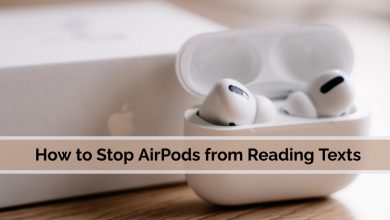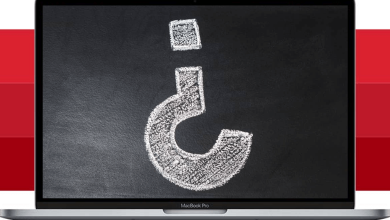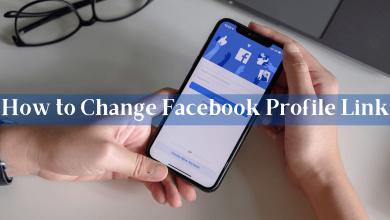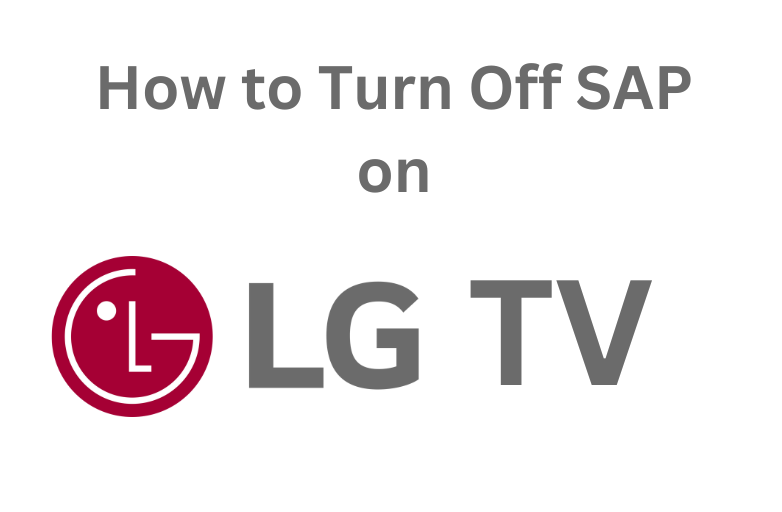Stremio, as the name implies, it is a streaming app that can be used to stream movies and TV shows for free. It is one of the fewest apps that is actually a free and officially available streaming app. It doesn’t host any movies or TV shows, it is a third-party app that directs you to other streaming platforms.
Contents
- Features
- Stremio Supported Devices
- How to Download the Stremio App
- Android Devices
- iPhone / iPad
- Windows or Mac
- How to Use Stremio app
- How to Download Stremio Addons
- Stremio Settings
- Advanced Features in Stremio
- Remote Access
- Sync with Trakt
- Stremio Calendar
- Play from Magnet Link
- Is Stremio Safe?
- Is Stremio Free?
- Review
- Alternatives
- Kodi
- FAQ
Features
- In the app, you can discover new movies and TV shows without any fuss.
- You will get notifications when a new movie or a TV show is added.
- By using the app, you can organize your library in any style you want.
- You can keep track of what you watch in this app. The Calendar option will show your watch history in calendar visualization mode.
- The Stremio app also comes with Google Chromecast support.
- You can also access the Stremio video content remotely on any supported device.
Stremio Supported Devices
The Stremio app is officially available on the App Stores. It is supported by almost all smart devices. It is important to note that Stremio is natively available for Linux PCs.
- Android Smartphone (5.0 and above)
- iOS Smartphone (9.2 and above)
- Linux PC
- macOS
- Windows PC (Windows XP and above)
- Amazon Firestick
- Roku
How to Download the Stremio App
The Stremio app is available on the Google Play Store and Apple App Store. You can download the app from the store itself. But the app is not available on the Microsoft Store. If you are a Windows PC user, you need to get the app from the Stremio website.
Android Devices
1: Open the Play Store on your smartphone or tablet.
2: Click the Search bar and type Stremio.
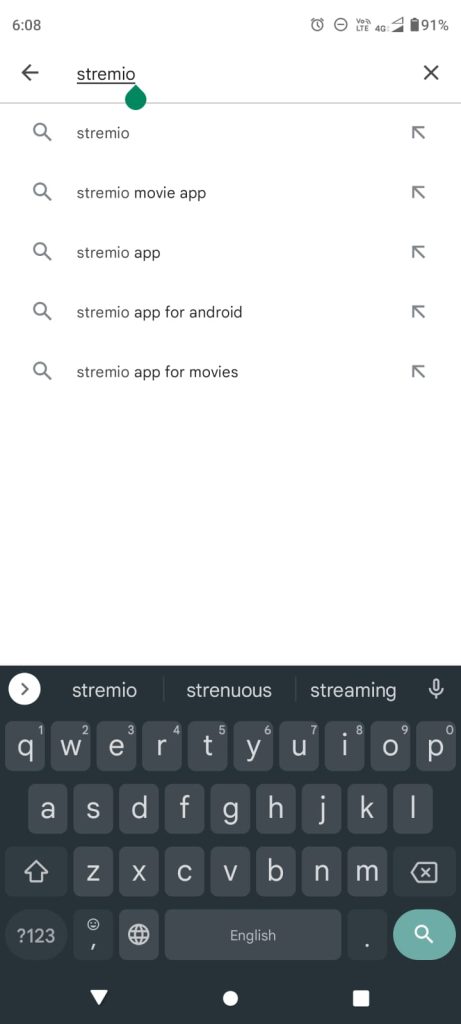
3: Select the Stremio app from the search results.
4: Tap the Install button to get the app on your Android device. Usign the same steps, you can install Stremio on Android TV too.
iPhone / iPad
1: Open the App Store on your iPhone or iPad.
2: Search for the Stremio app.
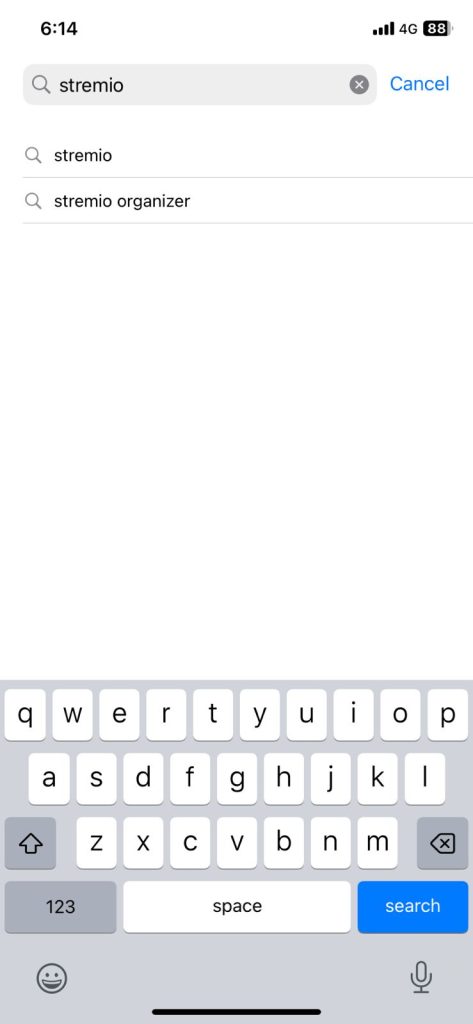
3: Choose the Stremio app and tap the Get button to install the app.
4: Then click the Open button to launch the app.
Note: Stremio app for smartphones is available only in the USA.
Windows or Mac
1: Open your web browser and type Stremio’s URL stremio.com and search for it.
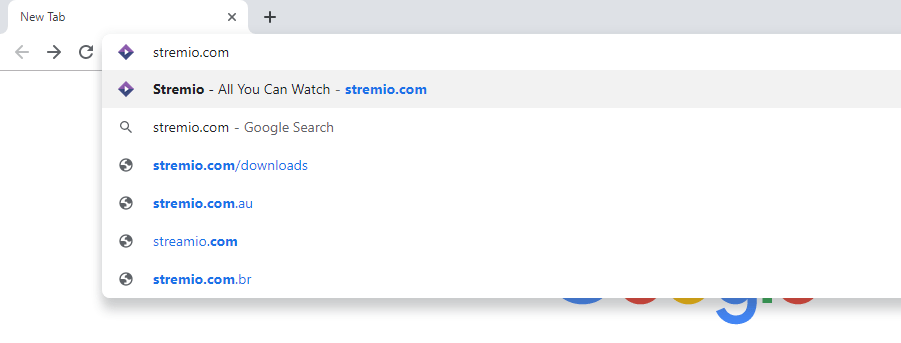
2: Click the Windows logo at the bottom of the screen. For Mac, click the Apple icon.
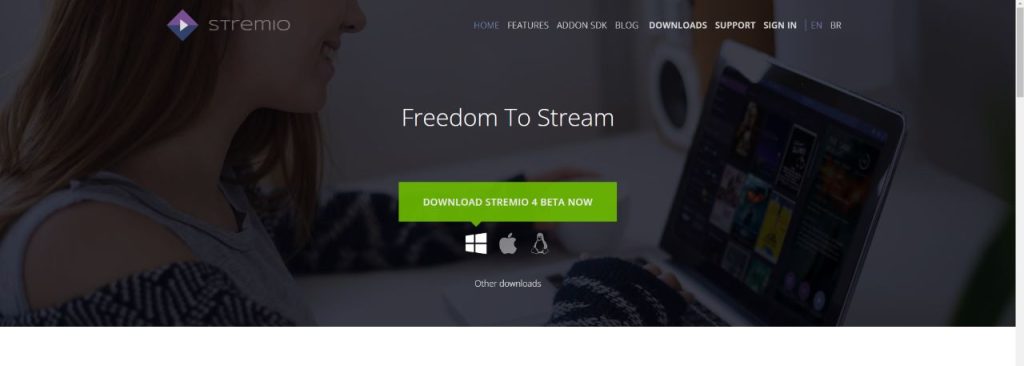
: In the next pop-up, specify your download location and click Save. As of now (Mar 2023), the latest version available for Stremio is 4.4.159.
4: Wait for the file to download.
5: After the download is complete, run the file. It will begin to install.
6: When the installation is complete, tick on the necessary checkboxes and click Finish.
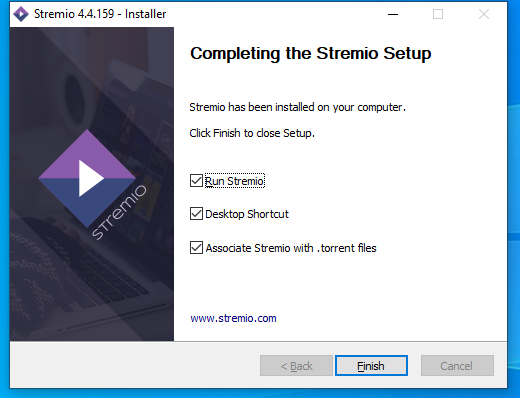
How to Use Stremio app
The app is entirely free to use, but you need a premium subscription to the third-party apps from where the movies and shows are fetched. Without a premium subscription, you can’t play any movies or TV shows. So, have any one of the premium subscriptions like Netflix or Disney+.
1: On opening the app for the first time, you will get a Stremio guide video on the top right side of the screen. If you want, play the guide video.
2: Skip the section and login with your account. If you don’t have an account, sign up for a new one.
3: After the login, you will get the Stremio home screen.
4: Click on any movie you want to play.
5: On the next screen, you will find the streaming channels available for the movie.
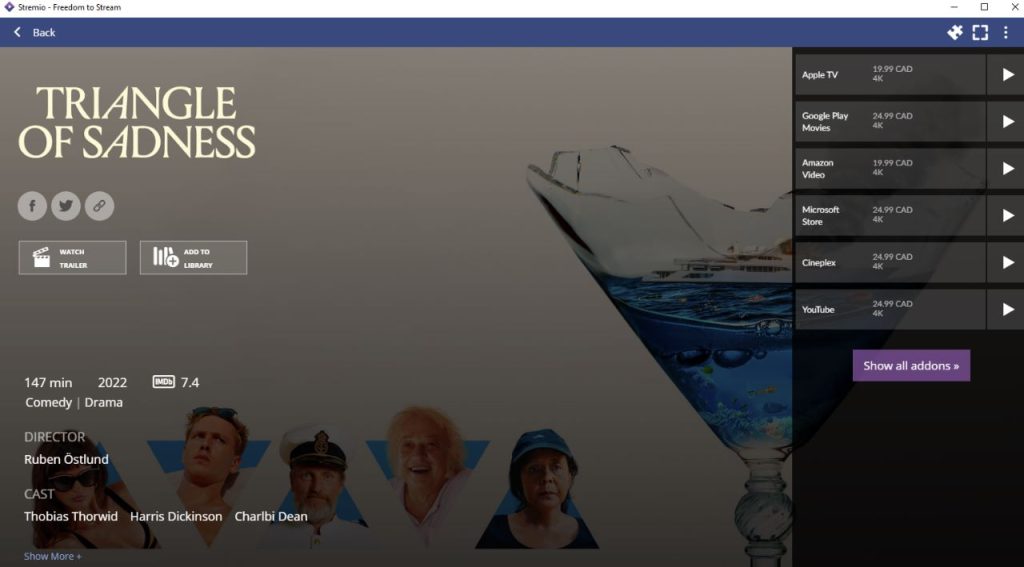
4: Choose the streaming channel that you have the premium subscription on.
5: By clicking on the streaming channel, you will be redirected to the respective page. You need to log in there to play the movie.
6: On the top, you have the Navigation menu. By default, you will have the Board menu. Click the Discover menu to get the entire catalog of movies and series available in Stremio.
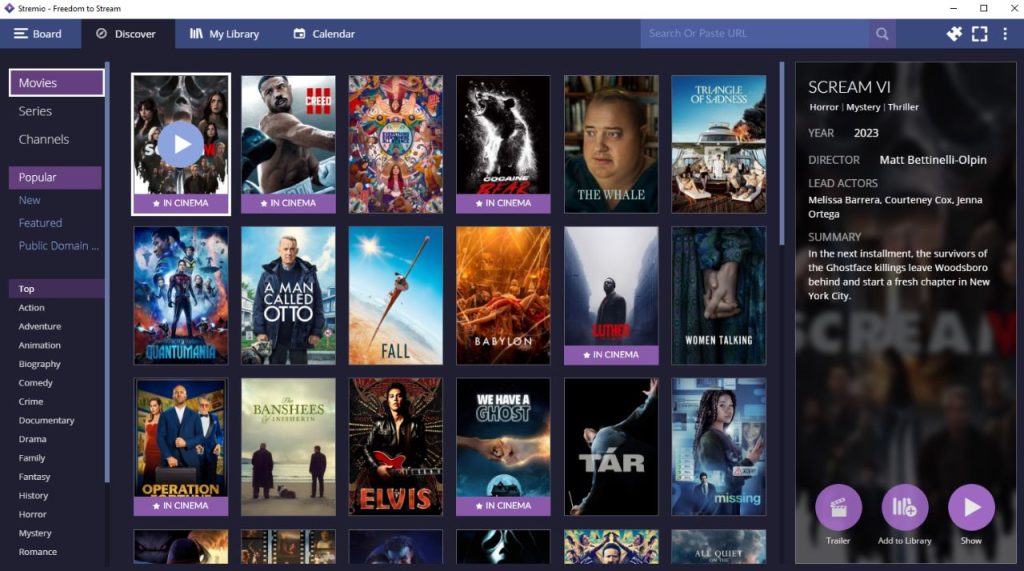
7: In the My Library section, you will get all the movies and series added by you.
8: In the Calendar menu, you can track your streaming history.
9: On the top right, you have the search bar to search for movies and TV shows.
How to Download Stremio Addons
Apart from playing movies and TV shows, you can install add-ons to aid the movie and TV show streaming. Add-ons available in Stremio are similar to Kodi builds and add-ons.
1: Click the Add-ons icon on the top right side of the screen.
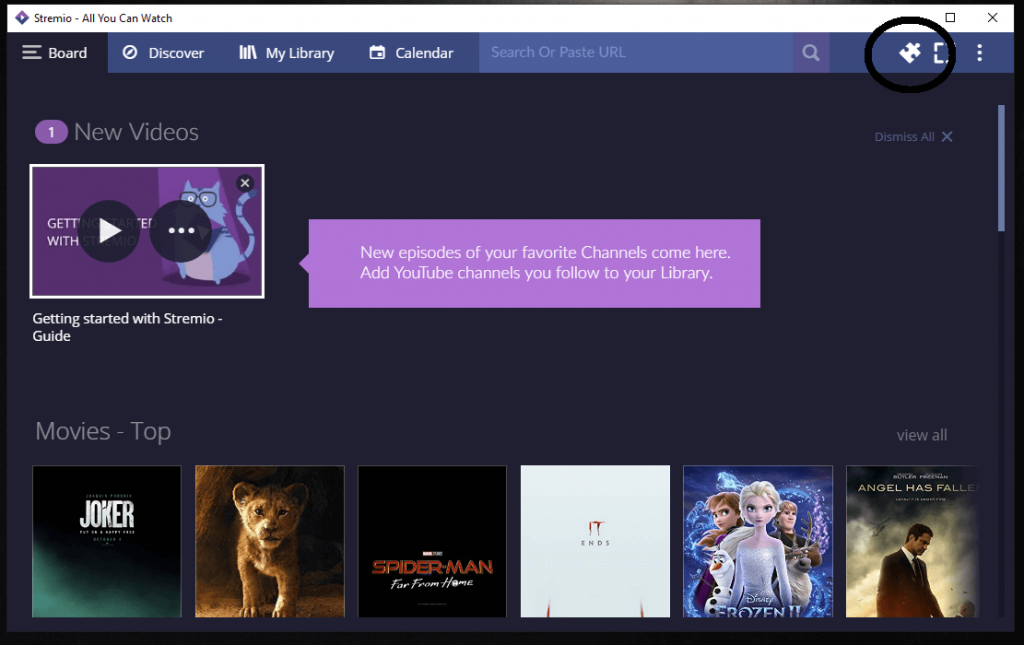
2: You will get the Add-ons screen. The Community Add-ons will be displayed.
3: Click on the Install button to install the add-on on your device.
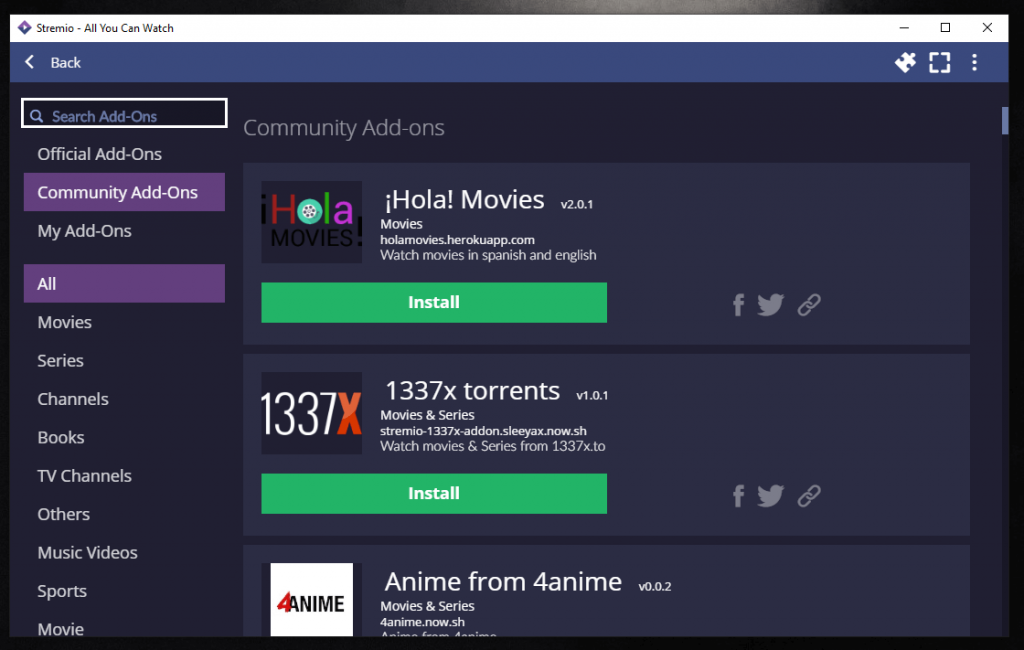
4: On the next pop-up, click on Install again.
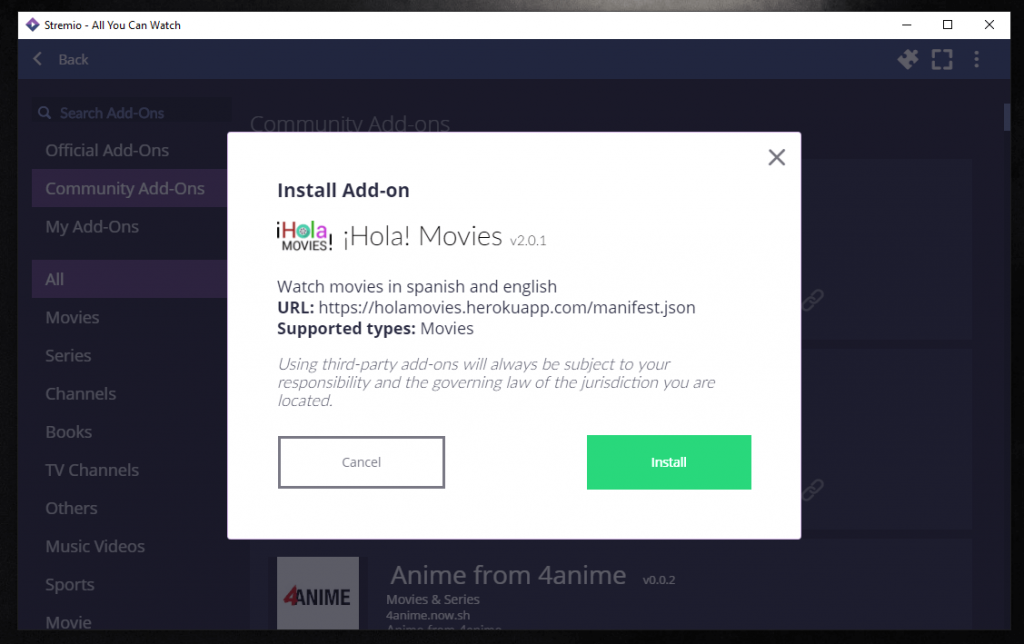
5: When the add-on is installed, you will get a notification pop-up on the top right corner of the screen.
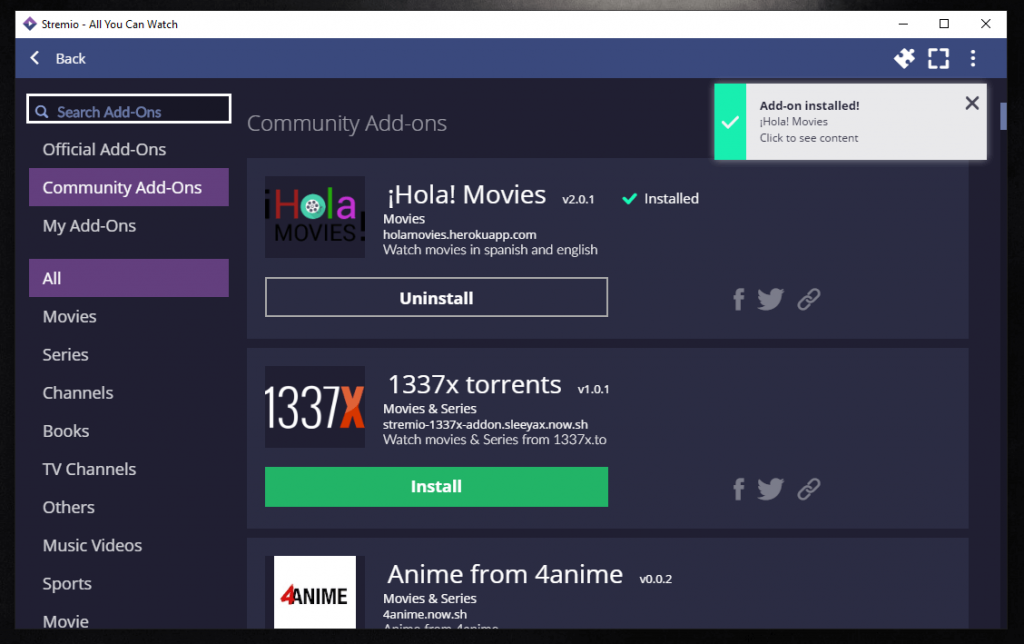
6: Now, click on My Add-ons. The downloaded add-ons will be displayed on the screen.
Addons like Hola Movies and 1337x torrents are movie add-ons that can be used to stream the latest movies and TV shows for free. But, these addons are not developed from official sources.
After installing the add-ons, search for any movie or TV show. If the selected movie or TV show is available on your add-ons, the add-on will appear in the streaming channel section. You can stream the movie or TV show using the add-on.
Stremio Settings
There are a lot of customization options available on the Stremio Settings menu.
1: Click the three-dotted icon and tap the Settings icon.
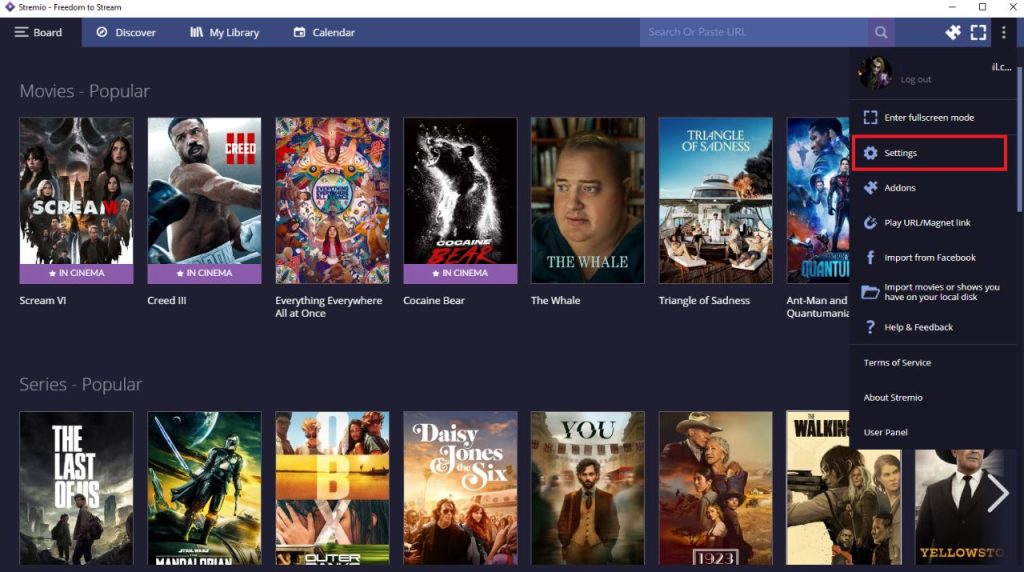
2: In the General menu, you can manage your Trakt library, account information, and language settings.
3: In the Player settings, you can customize subtitles, audio & video controls, auto-play settings, and some advanced settings like Hardware acceleration.
4: In the Streaming settings menu, you can manage remote access, torrent profile, and cache storage.
5: Click the Shortcuts option to know all the keyboard shortcuts available on the Stremio app.
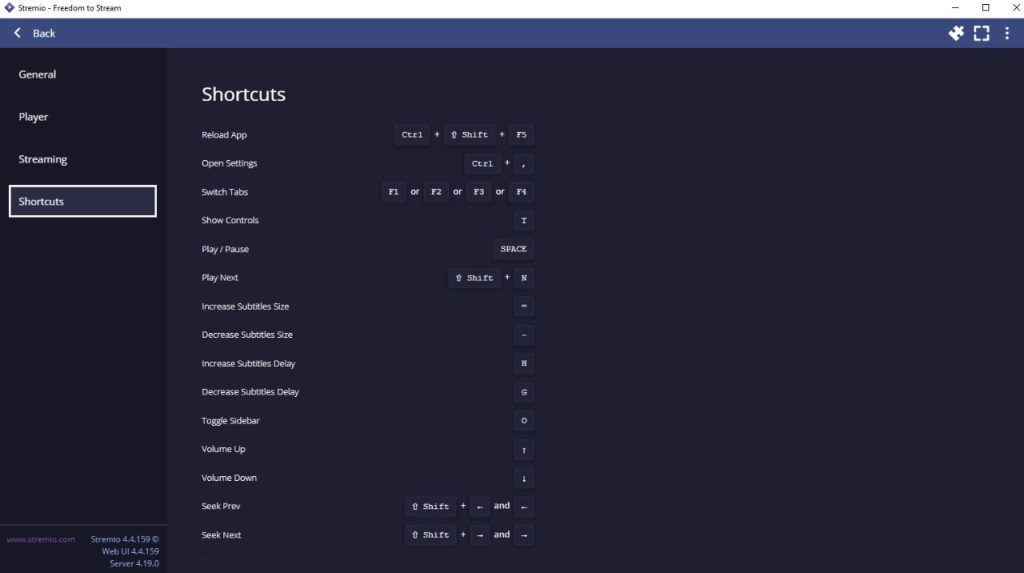
Advanced Features in Stremio
Though there are many advanced features available in Stremio, these three are unique ones.
- Remote Access
- Sync with Trakt
- Calendar
- Play from Magnet Link
Remote Access
1: Open the Stremio app on any of the supported devices.
2: Go to the Settings menu.
3: Navigate to Enable remote HTTPS connections and choose any one of the available IP addresses.
4: Now, a pop-up named Streaming HTTPS endpoint will appear with a list of URLs.
5: Open the URL on other devices to access the content remotely.
Sync with Trakt
Trakt is a web service that stores your streaming history for future needs. Syncing your Stremio watchlist with Trackt will help you to track your watchlist.
1: Create a Trakt account from the official website.
2: Go to Stremio Settings.
3: Under Trakt Scrobbling, click the Authenticate button.
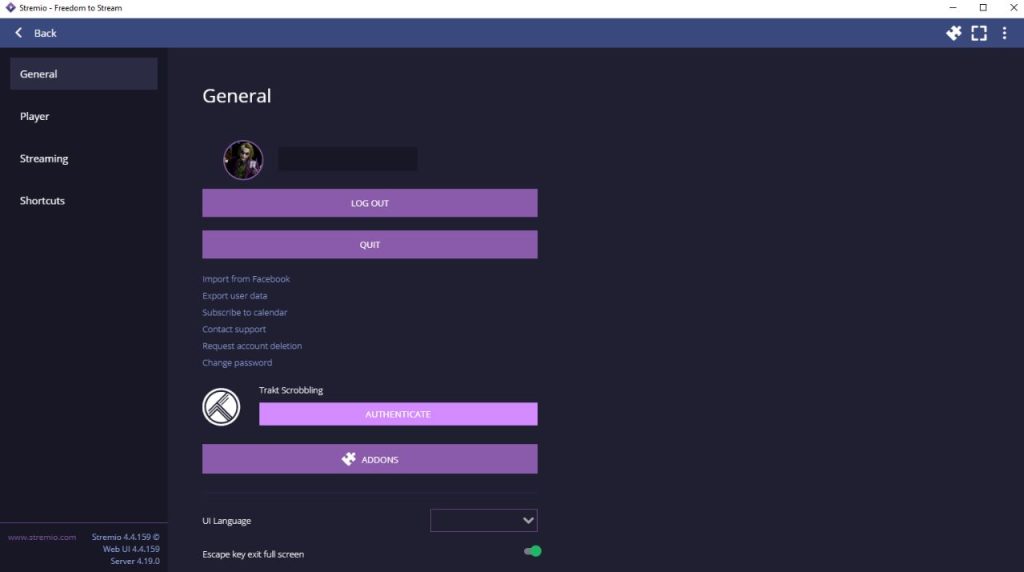
4: You will be redirected to the Trakt website. Log in with your Trakt account.
5: Now, you will be prompted to access your Stremio account via Trakt. Complete the authorization.
6: After this, all the video content you play on Stremio will appear in the Trakt library.
Stremio Calendar
Using the Calendar feature on Stremio, you can track your watch history.
1: Open Stremio and go to Settings.
2: Click the Subscribe to Calendar under the General menu.
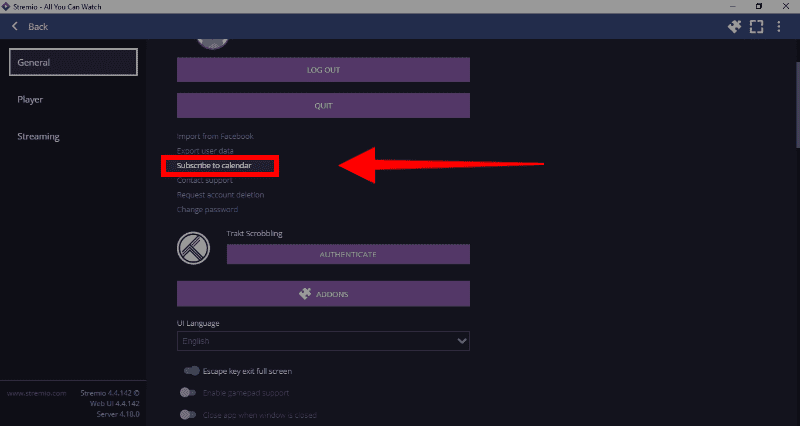
3: Now, you have to choose video titles and TV shows that you are interested in.
4: Based on your selection, you will get the dates for upcoming movies and TV shows.
5: If your Stremio account is synced with your Gmail calendar, you will get notifications for future releases.
6: In the course of time, you can access the year-long review of your Stremio history using the Calendar feature.
Play from Magnet Link
1: Copy the Magnet Link from any of the torrent websites.
2: Open the Stremio app and three-dotted icon.
3: Choose the Play URL/Magnet Link option. If you don’t copy the link beforehand, it won’t work.
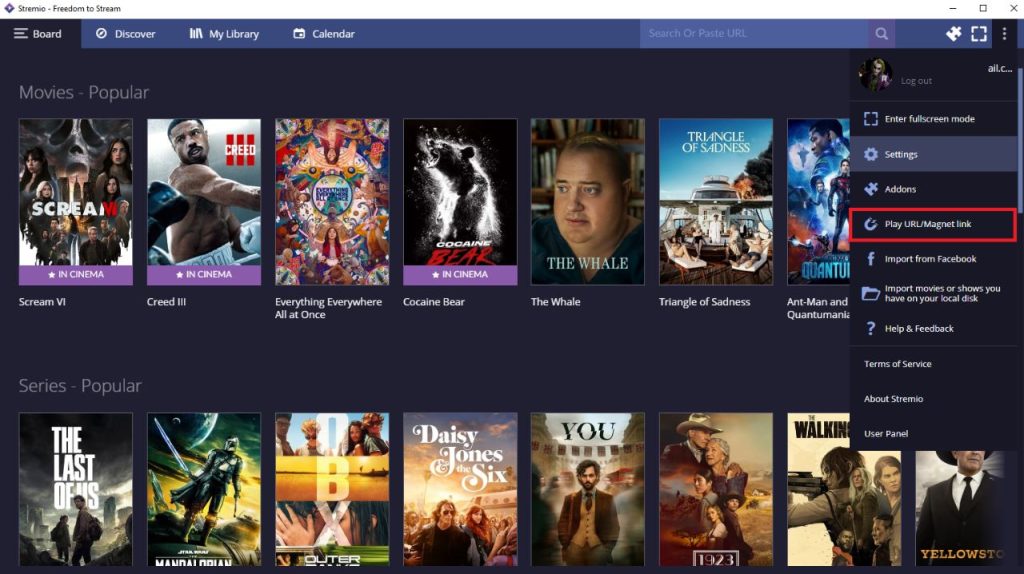
4: Now, the link will be pasted from your PC’s clipboard and load the video content.
Is Stremio Safe?
Using the app is completely safe, as the app doesn’t host any movies or TV shows. The Stremio app is just a third-party app directing you to the available streaming option. But when the add-ons are considered, the app doesn’t look so good to use. Add-ons are the make or break of the Stremio app.
There are plenty of add-ons available in the Add-ons directory. Even though the add-ons are in-built into the app, there are some illegal add-ons. Those add-ons can be used to stream movies and TV shows for free. With those add-ons, the app is not safe to use.
The app is a legitimate app that is officially available in the app stores. Installing third-party add-ons makes the app not safer to use. Installing the add-ons is completely depending upon the user. What makes the Stremio app legal or illegal is how you use the app.
Is Stremio Free?
The Stremio app is completely free to download and use. You don’t need to pay any money to use the app. If you have a premium subscription to any of the streaming services, you can use that in the platform. There is no need to spend any additional money.
Review
Stremio is one of the best apps to find any video content available online. You can find all the contents which are available on Netflix, Hotstar, and other similar platforms in one place. You can get all the movies and TV shows under one app. The only negative thing about the app is that you will always be redirected to the content provider’s website. Sometimes this may cause inconvenience.
Alternatives
If you are looking for the best alternate app for Stremio, Kodi is your best bet. Similar to Stremio, you can install an addon on Kodi to stream video content.
Kodi

Kodi is an official app available for all smart devices. With the Kodi app, you can watch video content, manage your streaming library, access other media content, and more. You can install the Kodi app on your PC from the website.
FAQ
Yes, you can install the Stremio app on Firestick using the Downloader.