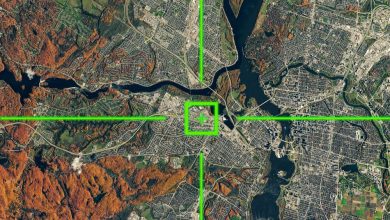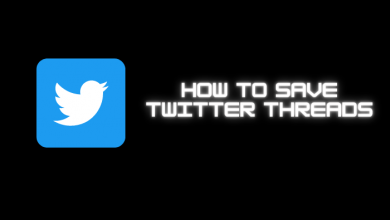Usually, we find more errors online. You might have seen various random numbers and don’t even know what those numbers mean. While loading a webpage or a streaming site, or other online activities, these errors might kill the buzz. Understanding those errors and learning how to fix them might help you with your productivity. So here, we have narrowed it down to one error that you might have seen very often, HTTP Error 503.
Contents
- What is HTTP Error 503?
- Common Reasons for HTTP Error 503
- How to Fix HTTP Error 503 If you are a Client
- Refresh or Reload the Site
- Restart Your Device or Router
- Scan for Malware
- Load the site Later
- Clear Temporary Files
- Contacting the Customer Support of the Site
- How to Fix HTTP Error 503 If you are a Developer
- Reboot the Web Server
- Server Connectivity Issues
- Check Firewall Configuration
- Check and Clear the Logs
- Update Software Regularly
- Keep Necessary Resources for Hosting
- Fix Programming Errors
- Maintenance Detection
- Deactivate WordPress Plugins/Themes
- Contact Hosting Provider
- Frequently Asked Questions
What is HTTP Error 503?
HTTP Error 503 means a problem with the webserver due to several issues like
- Maintenance
- When the server is too busy
- If there is a bug in the server’s code
- When there is a sudden increase in traffic
- When the webpage went viral.
It occurs on all devices or web browsers as long as it is connected to the internet. The most common messages you will receive when there is an error 503:
- 503 Service Unavailable
- 503 Service Temporarily Unavailable
- Status Code HTTP Error 503
- HTTP Server Error 503
- Service Unavailable – DNS Failure
- HTTP 1.1/Service Unavailable
- Error 503 Service Unavailable
- 503 Error
- HTTP 503
- Error 503 Backend Fetch Failed
It simply means that the webpage is still working and available, but you cannot view it at that particular time.
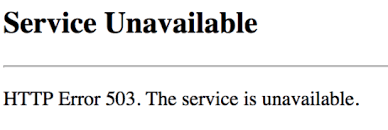
Common Reasons for HTTP Error 503
- Most probably, when the server is being under maintenance, the error will occur very often. The servers need some updates or improved database security to create backups.
- When a server receives more traffic than it can handle, it will be overloaded. Sometimes the sites may be overloaded due to malware or spam attacks, incorrect programming, and not updating the resources properly. All of these can cause an error.
- If there is an incorrect DNS server configuration on the client-side, the error may occur.
- Improper Firewall Configuration can also lead to this error.
- Sometimes your network can’t manage the speed of the website or load any videos or images.
- The DDoS attack may crash a website with various access requests that lead to malfunctioning.
How to Fix HTTP Error 503 If you are a Client
In order to fix the error, there are simple troubleshooting methods that would enhance the performance.
Refresh or Reload the Site
If you’re using the site on a mobile browser, just swipe down from the top of the screen to reload it. Or simply click the reload button on the site screen. If you are using it on a Windows computer, press the F5 key or Ctrl+R buttons. When the site reloads, it may open when the problem is at your end.
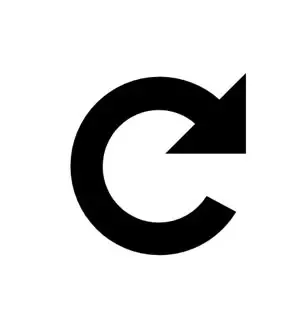
Restart Your Device or Router
Sometimes the issue might be with your device due to a lack of storage or disconnection, or DNS server issues. In such cases, just restart the device in which you are loading the site. Or there might be a network issue with the router. Restart the router in order to get the connection. If you feel the problem is with your network connection, contact your Internet Service Provider.

Scan for Malware
If the website is working for others or loading on other devices, then your device might have got some malware that would block access to the site. In such cases, you can load the site by running a scan for malware. You can use authentic malware protection software to scan for malware.

Load the site Later
At some particular point, the site might not work due to minor issues. In such cases, all you have to do is load the site later. So just wait for a while before loading the site. Hopefully, the site might have been stabilized by that time.
Clear Temporary Files
Also, if you have more junk or cached data files on your computer, it might make the site slow, which in turn causes the error. When you are using Windows files, you can clear the temporary junk files using the Disk Cleanup option.
Contacting the Customer Support of the Site
If none of the above methods helped you, contact the customer support of that particular site for more details. You might find their phone number or email ID, or Live Chat option online. Use them to contact and retrieve the error. They might inform you about why the site isn’t working properly and help you to fix it.
How to Fix HTTP Error 503 If you are a Developer
Reboot the Web Server
If you are the admin and have access to reboot the server, you can just restart your server. Sometimes it is one of the possible solutions to get all the servers in line and work in a proper manner. It will eliminate all congestion in the server. So when the problem is minor, it will be solved with this simple restart.
Server Connectivity Issues
Nowadays, a site doesn’t rely only on a single server. It will be distributed among multiple servers. If the connectivity between the servers is lost, the site may not work properly, and you might face some errors even if one server chain is down.
Check Firewall Configuration
A Firewall will protect your site from potential harmful attacks and help you to run your site safely. Sometimes flawed configuration can cause the Firewall to malfunction. In that case, many access will be denied for accessing the site. Content Delivery Networks (CDN) often undergo such issues. It will maintain the heavy content to maintain the speed and smoothness of the site. Make sure to examine the Firewall or disable CDN to avoid Error 503.
Check and Clear the Logs
The server logs are basically the history of the server that records the application activities and which pages are often requested. So you can use the server for investigating the status of other connected services. With the logs, you can find the root cause of Error 503, which in turn provide a lead to solve the issue.
Update Software Regularly
Each and every update from your hosting provider can provide additional security features to your site. Sometimes the server package you purchased may play an important role in maintaining privacy. So make sure to update your software regularly so that you can avoid those errors.
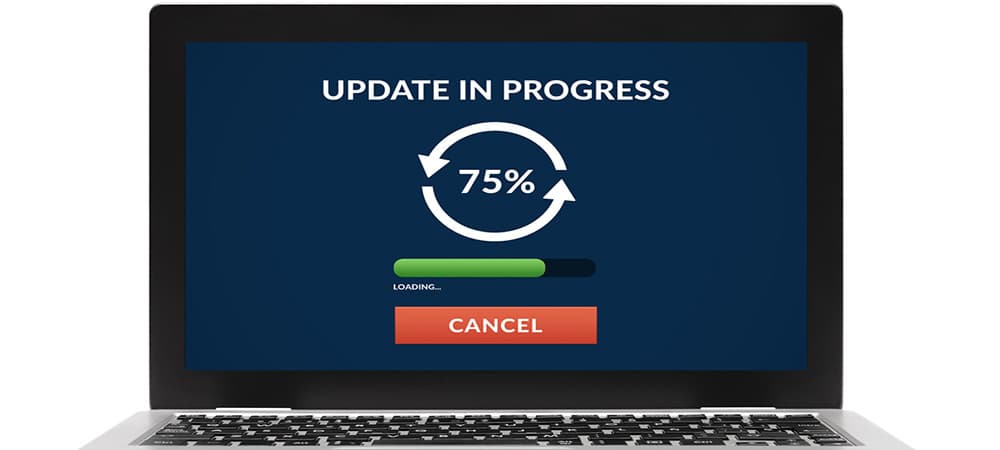
Keep Necessary Resources for Hosting
One of the biggest issues is traffic. Your site cannot handle such wide traffic due to unavailable resources. So when many visit the site, it may increase the traffic. You can maintain an overview of viewers in order to maintain the traffic with available resources. It will ensure long-term stability and will increase hosting resources for good.
Fix Programming Errors
Another important reason for HTTP Error 503 is due to programming errors. When the site management software is weakly programmed and is vulnerable to errors, the error may occur so often. And it will increase the loading time too. So make sure to fix those programming errors and enjoy the site without Error 503.
Maintenance Detection
One of the main causes of Error 503 is maintenance. When the maintenance is planned, the administrator can specify an amount of time when the site will be retrieved. So make sure to check for any automatic maintenance activities going on or not.
Deactivate WordPress Plugins/Themes
Sometimes the theme you selected or the plugins you use on your WordPress site may bring compatibility issues. In such cases, deactivate or limit the plugins or theme. Excessive plugins and unsupported themes can be limited to needed ones. Make sure to keep the default theme in order to avoid any errors.
Contact Hosting Provider
When none of the above methods worked, you need to contact your hosting service provider to solve Error 503. They will provide the possible solution to avoid errors.
Related: What is 502 Bad Gateway?
Frequently Asked Questions
Sometimes you may be running out of storage. In such cases, restart the server, or try again to load the site after some time.
It is an HTTP response status code when the server isn’t temporarily available to handle your requested access.
You can find the Application Pool under the server in IIS and find the correct application pool for your site. Go to Advanced Settings > Identity > Change it by entering your username and password. Then go to Application Pool again and select recycle to restart it.