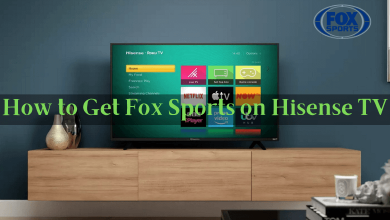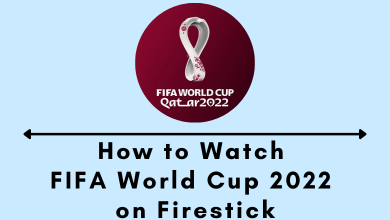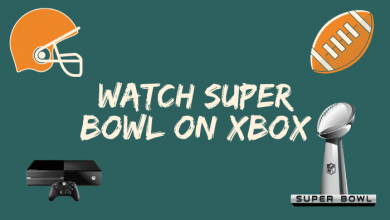Are you getting about:blank on your web browser? Do you know what it is? And why does it appear on your browser? This article will answer all your questions. ‘about:blank‘ is nothing but an empty page on your browser, and it is almost common among all web browsers like Chrome, Firefox, Microsoft Edge, Safari, etc. So there is no need to panic if you keep getting an empty page on your browser.
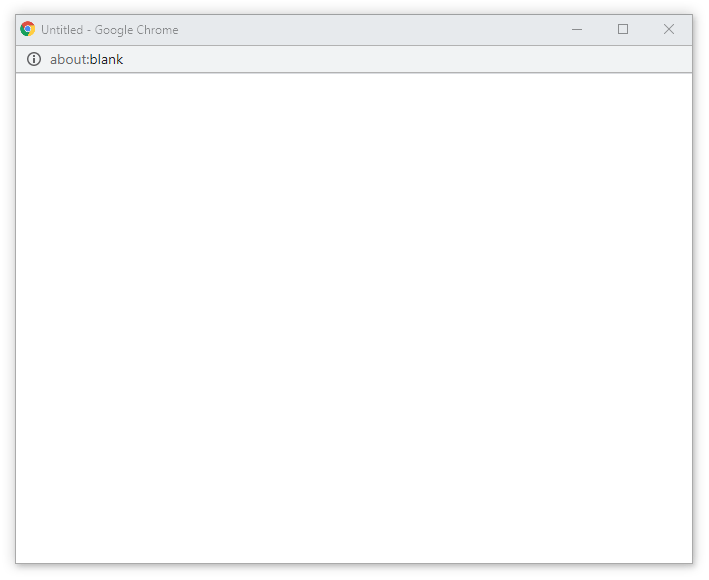
About:blank is just like other internal commands. Any URL followed by about: states that your internal system to perform the action. For example, if you enter about:downloads on the address bar in your chrome browser, it will show you the list of downloads. It has nothing to do with the internet. Likewise, when you type about:blank in the address bar of your browser, it simply loads an empty page.
Contents
Is About Blank Useful?
The main purpose of using about:blank is to launch an empty page on opening a browser. Normally, we notice browsers opening with so many unwanted contents, advertisements or news, etc. It may be annoying to look at useless stuff. On the other hand, it distracts the main work by opening new links with each click. Apart from this reason, the web pages may drain consume a huge bandwidth. So, about:blank becomes useful here. One can change the browser settings to open with an empty page.
How to Set About:Blank as Homepage
On Firefox
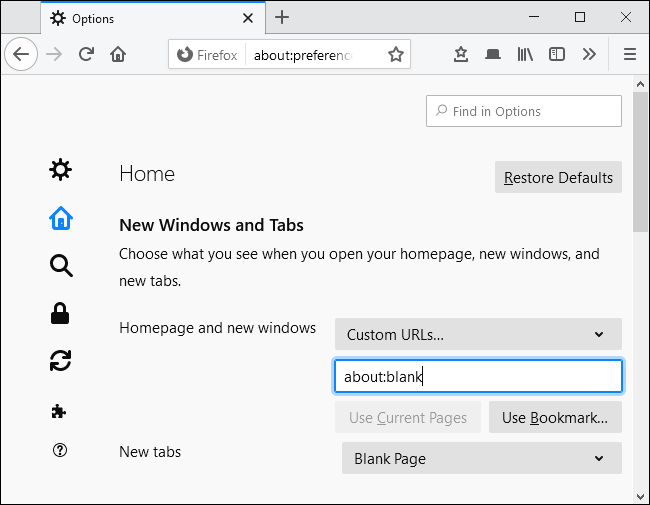
- Tap the Menu icon and select Options.
- Click on the General tab.
- Under Startup, choose to show a blank page when Firefox starts.
- Click OK.
On Google Chrome
Google chrome usually opens with an empty page. But if your chrome browser opens with a webpage, you can change it simply with a few steps.
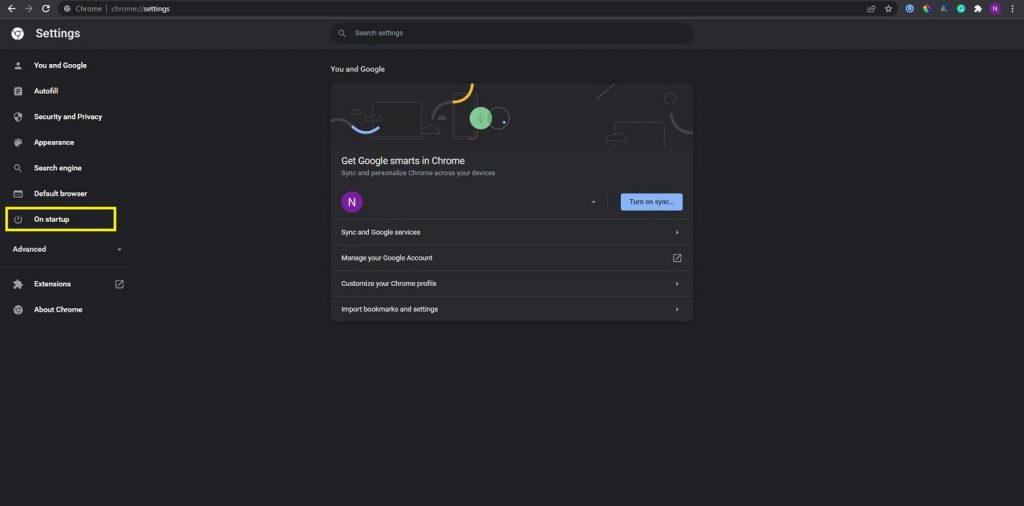
- Go to Settings.
- Under Startup, change the option to Open the New Tab Page.
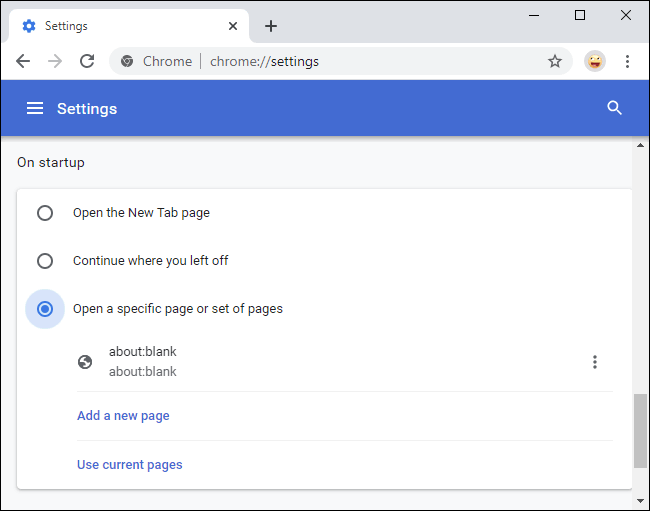
On Internet Explorer
- Search for about:blank in your IE browser.
- Once the page opens, go to Menu and select Internet Options.
- Under the General tab, select Use Current to set the current URL (about:blank) as your homepage.
- Click OK.
On Safari
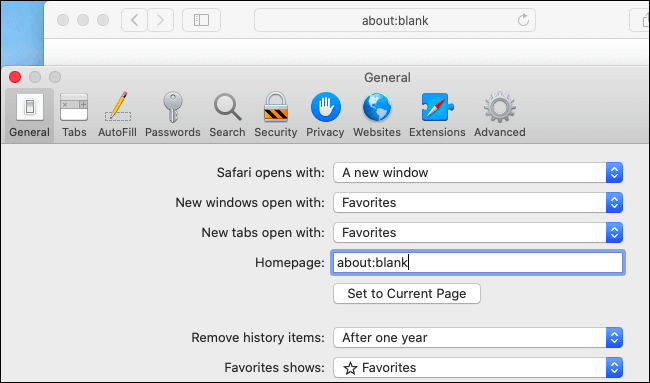
- Visit about:blank on your safari browser.
- Click on the Safari tab and select Preferences.
- On the new window, go to the General tab and click Set to the current page.
On Microsoft Edge
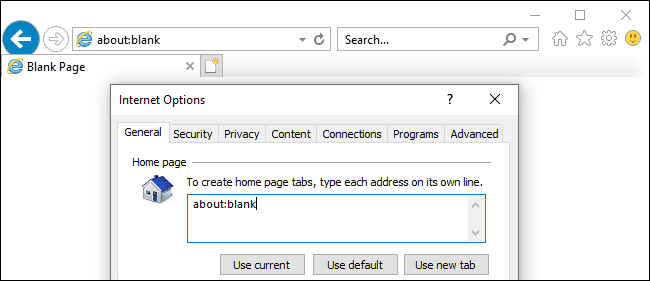
- Go to Settings and navigate to the Startup section.
- Choose Open a specific page.
- Click the three dots on the right corner and select Edit.
- Enter about:blank and save the changes.
When Does About:Blank Opens Automatically
Your browser may automatically end up with a void page because of the following reasons:
- If the web address you search for is wrong.
- When your browser can’t find what you are looking for.
- When a second page opens automatically during download, it may be empty in certain cases.
- When the URL is wrong, sometimes it may end up opening a malicious website. Malware is also a reason for an empty page. If you are suspicious of any malware, immediately scan with your antivirus program or rest your device.
When and How To Remove About:Blank From Your Browser
- If your browser opens with an empty homepage, you can change it from the settings. We have discussed the steps to set about:blank as your homepage. Using the same steps, change to default or any webpage of your choice as homepage.
- Are you always getting interrupted by blank pages on your browser? It may be a reason for malware or viruses on your PC, and it can be fixed by running antivirus software.
Frequently Asked Questions
The ‘about:blank‘ or ‘About Blank‘ is a blank page built into all web browsers. It is a blank screen or a placeholder when there is no content to display. It’s not malware but can result from malware existing earlier. ‘about:blank‘ is also used sometimes to save bandwidth and to avoid unnecessary information like a news landing page.
When a page fails to load on a web browser due to security reasons or restricted access, it will end up in an empty screen with about:blank#blocked appearing in the address bar.
Open Google Chrome browser. Go to Settings. Under Startup, change the option to Open the New Tab Page. Enter or type In ‘about:blank’ into the text input field below the radio button option. All done! When the browser is restarted, a blank page will load on Startup.
Yes, it is safe, about:blank is not dangerous all the time. If you haven’t configured it in your browser or when it appears frequently, you may have to scan your device for malware and viruses.