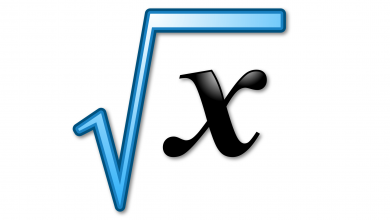Key Highlights
- Install the App: Open Apps Menu → Select Play Store → Search for Vudu → Select the app → Tap the Install button.
- You can also install the Vudu app on Philips Roku TV and Google TV from the Channel Store and Play Store, respectively.
- Activate the App: Open the Vudu app → Get the activation code → Go to the Vudu activation website → Enter the code → Complete the activation → Stream the video content.
If you are searching for a streaming platform with a good collection of old classics, cult, and new movies, then look no further. Vudu is the best app for you. It is a well-known on-demand streaming platform that provides video content on rent and purchase basics. One can watch Vudu on a Philips Smart TV by installing it from the Play Store or the Channel Store. In Vudu, you can also watch some selected video content for free with ads.
To install Vudu, your Philips TV should have been bought in 2015 or above. In this article, I will tell you how to install and watch Vudu on Philips Android TV, Philips Roku TV, and Philips Google TV.
Contents
How to Install Vudu on Philips Android TV
1. Turn on your Philips Smart TV.
2. Connect it to a stable WiFi connection.
3. After that, tap the Start button on your remote.
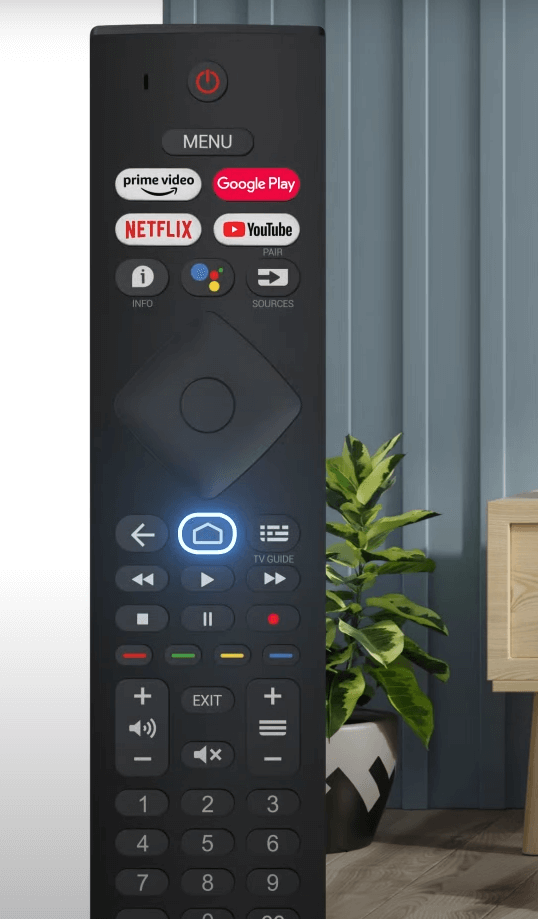
4. On the top of the screen, select Apps.
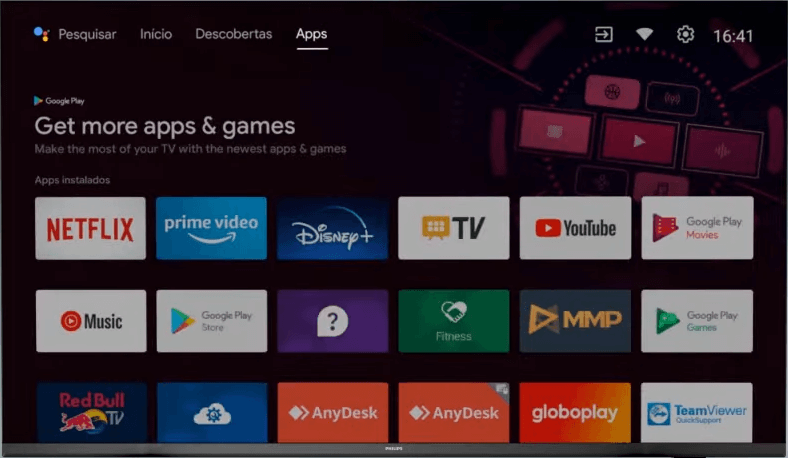
5. Then, select Play Store from the list of applications.
6. Click on the Search icon in the top right corner.
7. Search Vudu on the Play Store.
8. Then, select Vudu from the results.
9. Click Install to download and install Vudu on your smart TV.
10. Then, skip to the activation process mentioned below.
How to Install Vudu on Philips Roku TV
1. Turn on your Philips Roku TV.
2. On the left side of the screen, scroll down to Streaming channels.
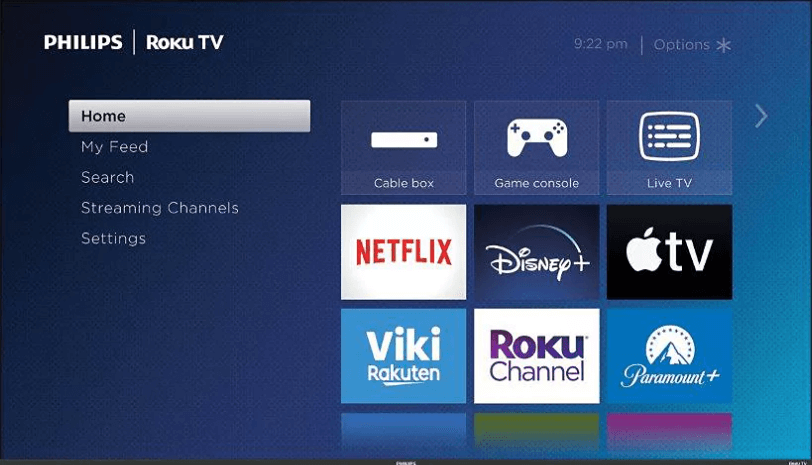
3. Then, scroll down and select Search Channels.
4. Type Vudu and select the Vudu app from the results.
5. After that, click Add Channel to get the Vudu app on your Roku TV.
6. Then, proceed to the activation process.
How to Install Vudu on Philips Google TV
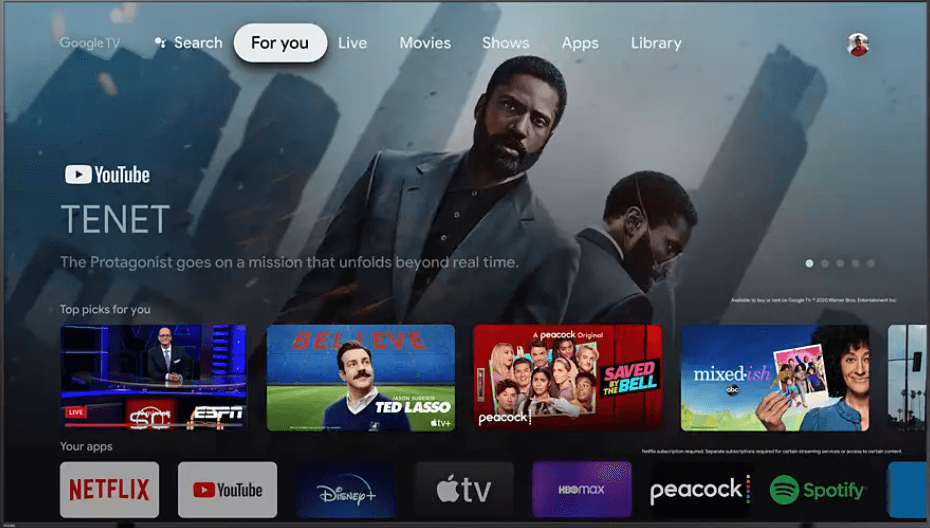
1. Turn on your Philips Google TV.
2. Tap the Home button on your remote.
3. On the top of the home page, select Apps
4. In that, click on the Search for Apps and Games tab.
5. Type Vudu using the remote.
6. Select the Vudu app from the results.
7. Tap the Install button to get the app.
8. Now, the Vudu app will be downloaded, and you can start streaming Vudu.
How to Activate Vudu on Philips Smart TV
After installing the Vudu, you must activate it to stream content on your smart TV.
1. Open the Vudu app on your TV.
2. Click on the Sign In button.
3. Now, you will get an Activation code on your screen.
4. Then, go to the Vudu activation website (https://www.vudu.com/content/movies/codesetup?cid=codeActivation) from your phone or PC.
5. After that, enter the activation code shown on the TV.
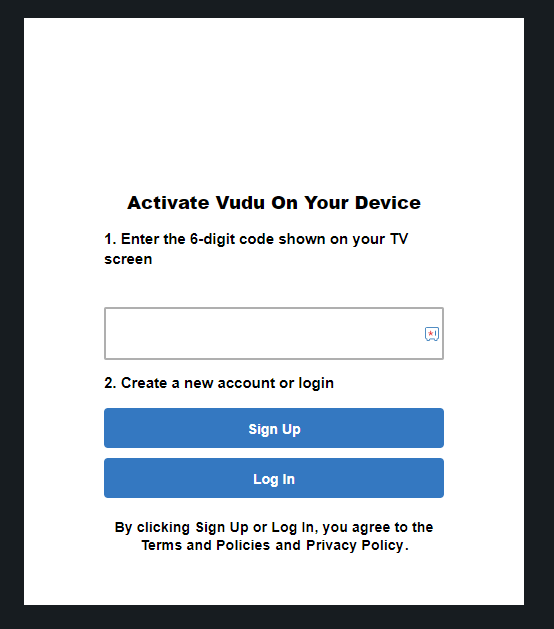
6. Click Log In to and sign in with your Vudu account to complete the activation.
7. After the activation, you can stream all the rented and bought movies on your Philips Smart TV.
How to Watch Vudu on Philips Smart TV Using Browser
1. Open the web browser on your Philips TV.
2. Enter the Vudu website (https://www.vudu.com/).
3. Click on the Sign In button in the top right corner.
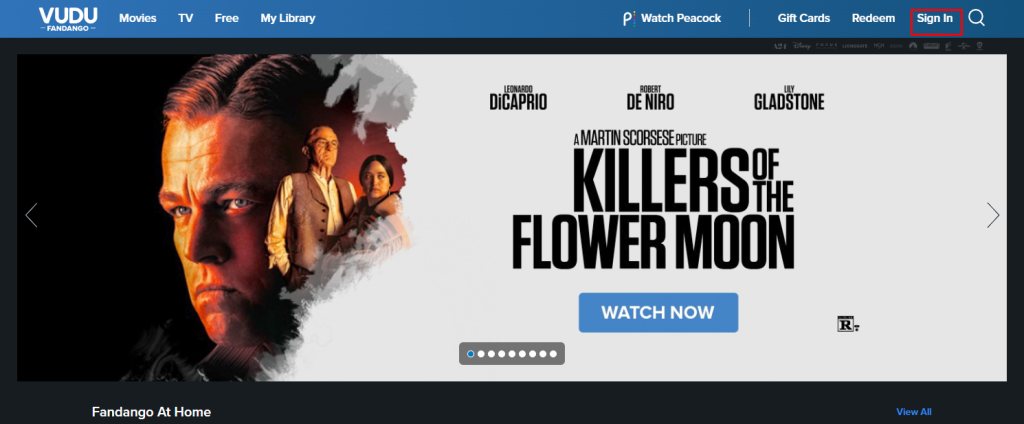
4. Enter the Email and Password to log in.
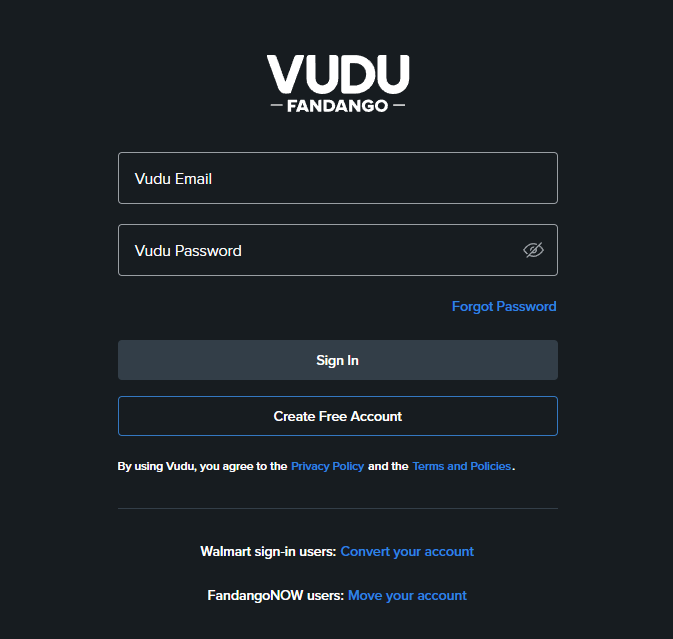
5. Now, start streaming Vudu on smart TV.
How to Cast Vudu on Philips Smart TV
1. Connect your Philips smart TV and your phone on the same WiFi connection.
2. Now, install Vudu on your phone from the Play Store.
3. Then, open the Vudu app and log in with your account.
4. Play any video on the Vudu app on your smartphone or tablet.
5. On the top right corner, select the Cast icon to Chromecast the Vudu app.
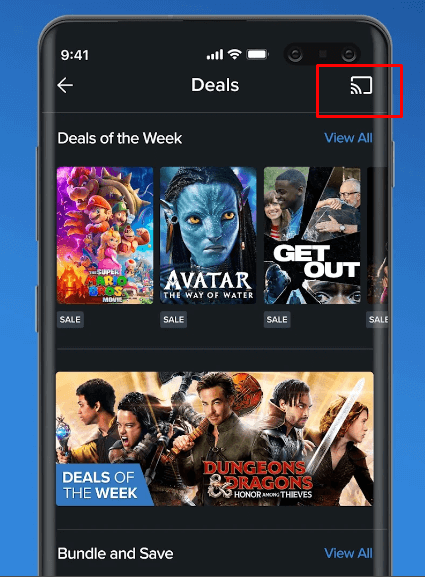
6. After that, select your Philips Smart TV from the list.
7. Now, the video from the Vudu app will stream on your TV.
8. After watching Vudu, click on the Cast icon and select Disconnect to stop the casting.
FAQ
Yes, Vudu has many free movies. You need to watch ads to stream free movies.
No, the Vudu app is not pre-installed on Philips TVs. You have to get the app manually from the Play Store or Channel Store.
Yes, using your iPhone or iPad, you can AirPlay the app to Philips TV.