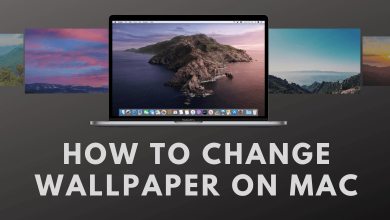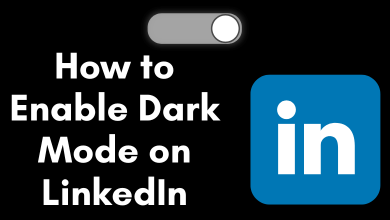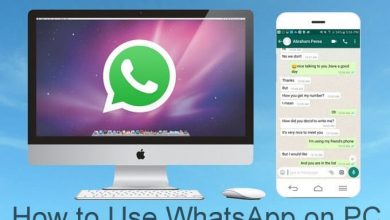Firefox is one of the most loved web browsers that have support on multiple devices. You can sign in to different sites on Firefox. Also, you can save the passwords to these sites on the browser itself. If you wish to log in to the website on a different browser, you might have to access the passwords from the browser. You might have more reasons to find the passwords for the websites. Therefore, let’s find out how to view the saved passwords on Firefox.
Contents
How to View Saved Passwords on Firefox [PC]
1. Open the Firefox web browser.
2. Select the Menu option and then the Preferences option.
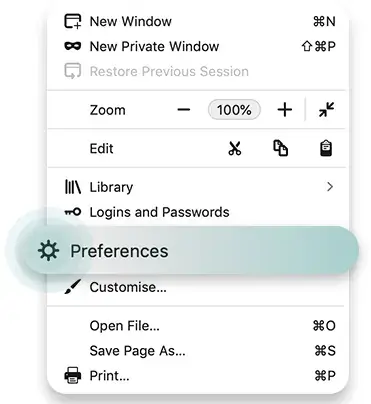
3. Choose the Privacy & Security option on the menu.
4. Navigate to the Logins and Passwords section and select the Saved Logins option.
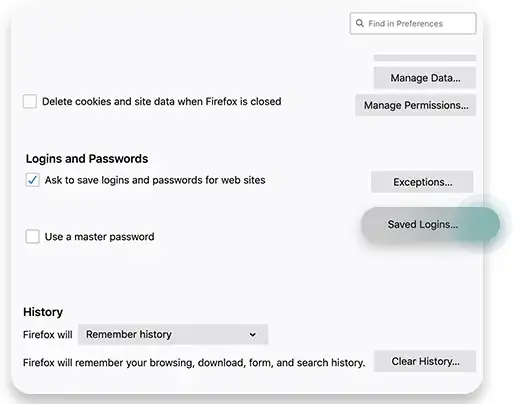
5. Select the Show Passwords option to view the Firefox passwords.
How to View Saved Passwords of Firefox on Smartphones
1. Open the Firefox browser on your Android or iOS smartphone.
2. On your Android device, tap the three-dotted icon and the icon with three lines if you have an iOS device.
3. Select the Settings option and then the Logins and Passwords option.
4. Tap Saved Logins and choose the account you wish to view the password of.
5. To view the password, tap the Eye icon next to the account.
How to Change the Saved Passwords on Firefox
1. Open the Firefox browser and select the Firefox account symbol.
2. Choose the Manage Account option from the screen.
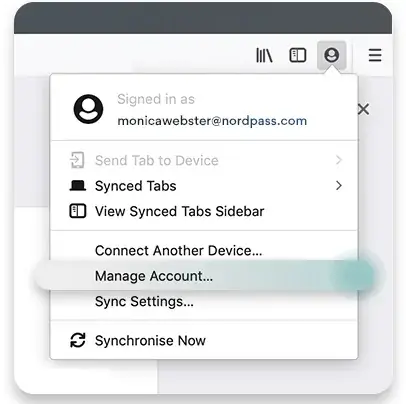
3. Select the Change button near the Password on the next page.
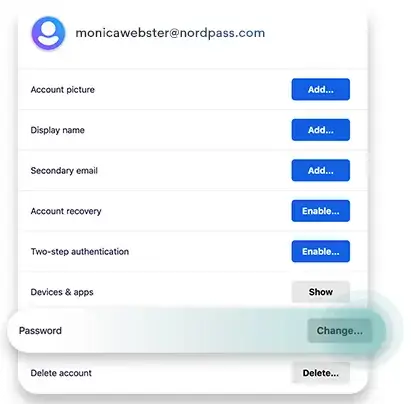
4. Enter the old password and the new password.
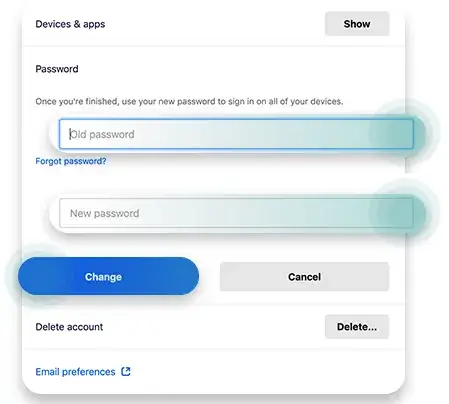
5. Finally, select the Change option to save the changes.
How to Delete Saved Passwords on Firefox
1. Open the Firefox web browser on your device.
2. Select the Menu option in the browser.
3. Next, select the Preferences option.
4. From the left panel on your screen, select the Privacy & Security option.
5. From the Logins and Passwords section, select the Saved Logins option.
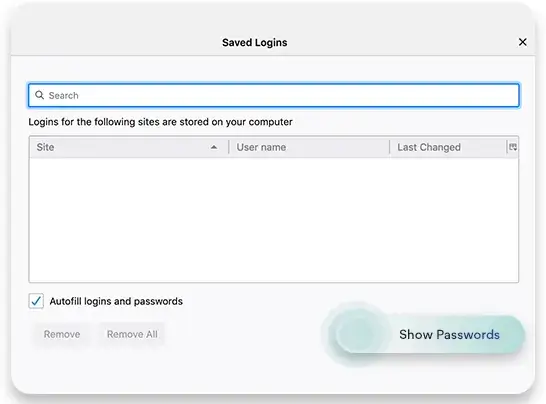
6. To delete an individual site password, choose the website and then select the Remove option.
7. If you wish to delete all the passwords from the website, select the Remove All option.
Related Topics
1. How to Enable Firefox Dark Mode on PC and Smartphone
2. How to Block Websites on Firefox [Mobile & Desktop]
3. How to Cast Firefox on Google Chromecast
Frequently Asked Questions
Firefox has a built-in password manager that saves the passwords of all the sites that you have logged in to.
You can retrieve passwords from the Firefox web browser from the Privacy & Security section in the browser.