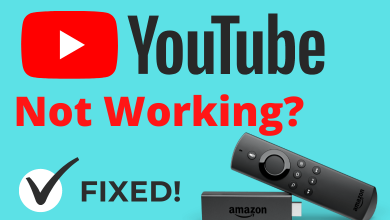USTVNnow is a streaming platform that is based on the entertainment category. The platform offers content mostly on movies and Live TV. Like USTVGo, USTVNow offers free content but is limited. In addition, to get full access, you must subscribe to the premium plans. Though USTVNow supports Firestick, it doesn’t have a dedicated app for the device. Therefore, you can access USTVNow on your streaming stick using the Amazon Silk browser or sideloading the app using the Downloader.
Contents
How to Watch USTVNow on Firestick via Silk Browser
USTVNow is unavailable on Amazon App Store. So, you can install the Silk Browser on your Firestick device to stream the content.
1. First, connect your Firestick to a WiFi connection.
2. Navigate to the Find menu and select Search.
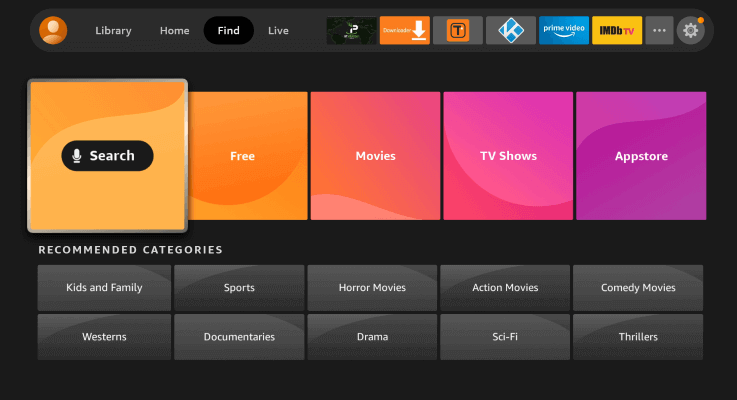
3. Enter the app name Silk Browser using the virtual keyboard and search for it.
Note: If your Firestick remote is not working fine, you can use the Alexa Voice feature (on Fire TV remote app) to install apps.
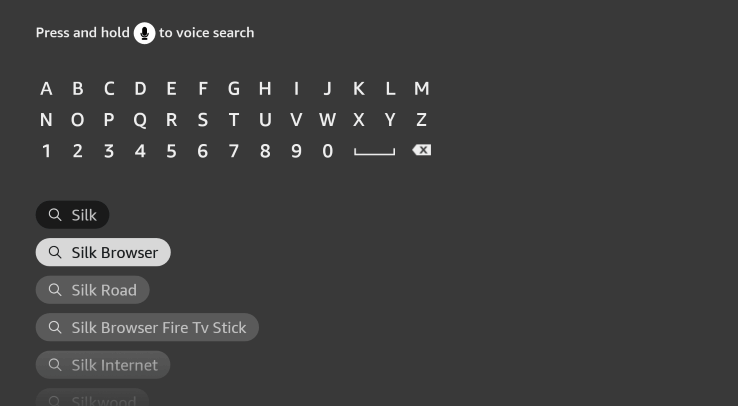
4. Select Silk Browser from the search results.
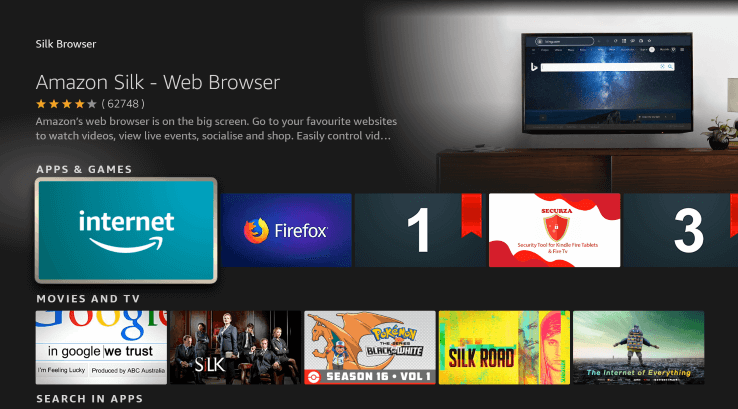
5. Now, select Download or Get to install the Silk Browser on Firestick.
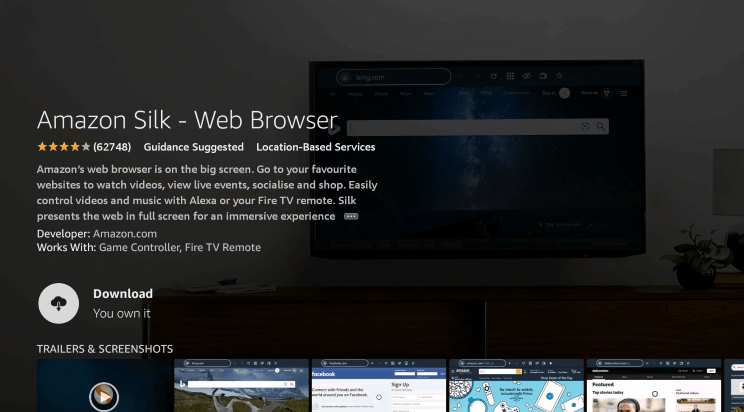
6. Once installed, launch the Silk Browser and visit the USTVNow site – https://tv.www.ustv.com/.
7. Further, select Sign In on the Homepage.
8. Enter the email address and password in the required fields and select Sign In.
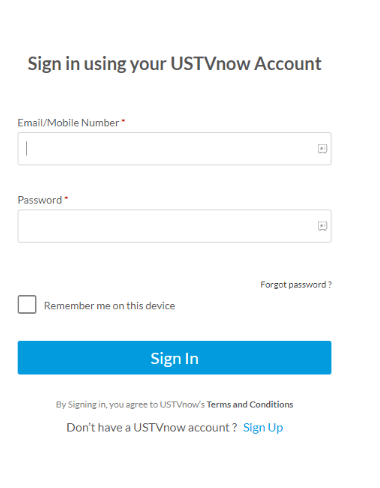
9. Now, you can stream your favorite content on your Firestick device.
How to Install USTVNow on Firestick Using Downloader
You can also use Downloader to install USTVNow on your Firestick device.
1. Install Downloader on your Firestick from the Amazon App Store.
2. Once installed, you must enable Install Unknown Sources for Downloader to get the third-party apps on your device.
3. Now, return to your Firestick Home screen and select Settings.
4. Scroll down and select My Fire TV.
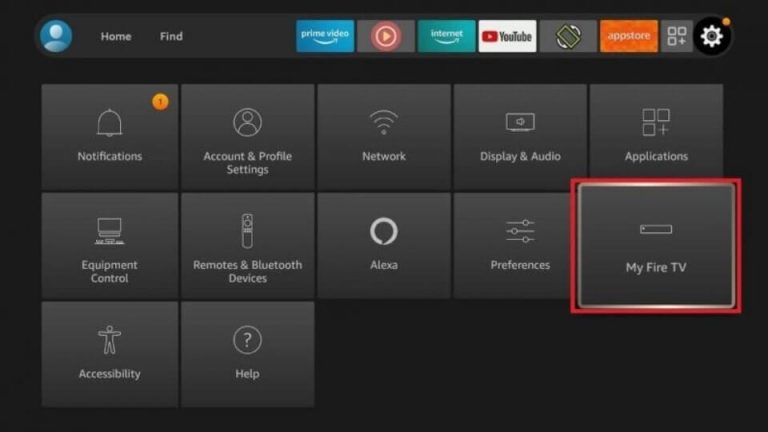
5. From the available options, choose Developer options.
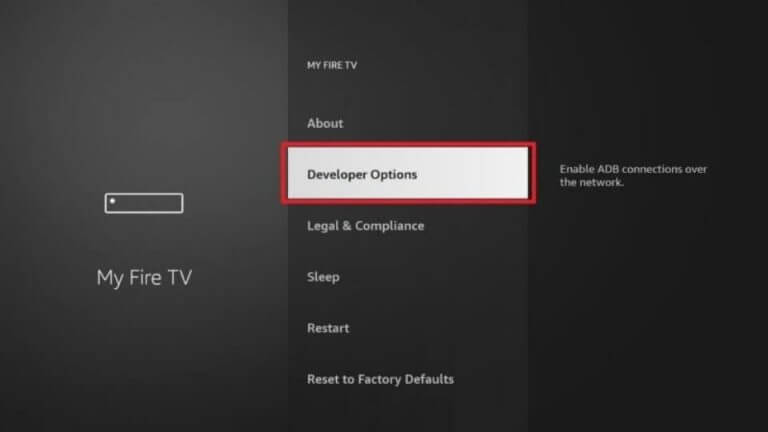
6. Under Developer Options, select Install Unknown Apps.
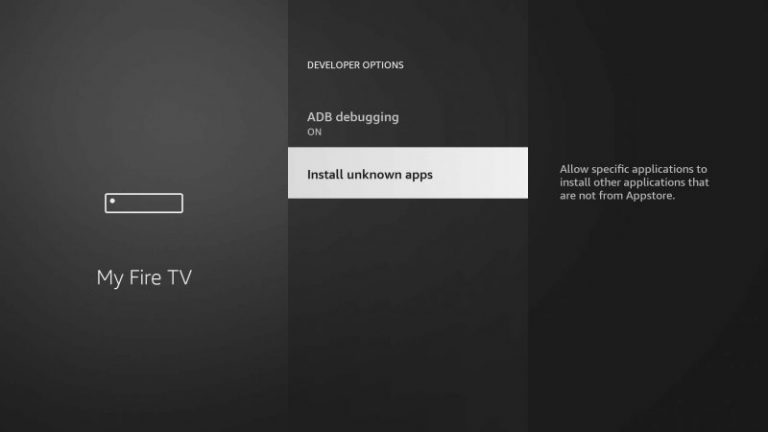
7. Select Downloader and enable the toggle switch.
8. Launch the Downloader app and input the USTVNow Apk link in the text field.
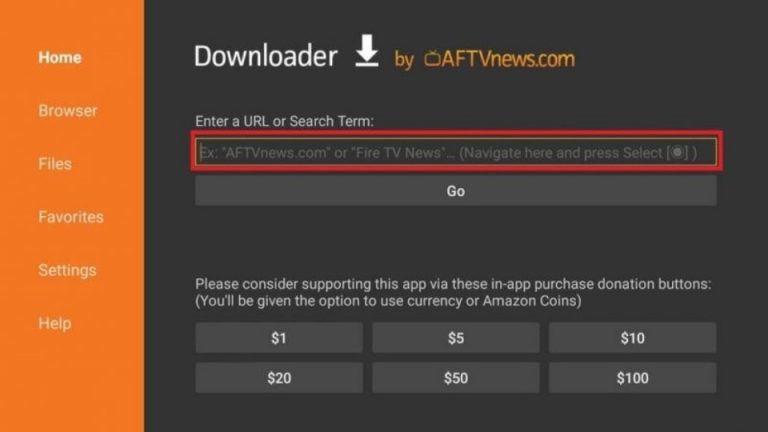
9. Next, select Go to download the app.
10. Once the app gets downloaded, select Install.
11. After installing, launch the USTVNow app and sign in to your account.
12. Lastly, you can stream the content on Firestick.
How to Mirror USTVNow on Firestick From Smartphone
You can also stream USTVNow by mirroring it from your smartphone.
Before starting the process, connect your Firestick and smartphone to the same WiFi network.
1. Press Home on the remote to get the Firestick Home screen.
2. Select Settings and choose Display & Audio.
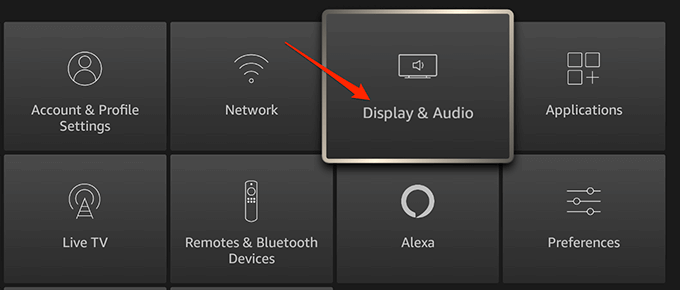
3. Under Display & Audio, select Enable Display Mirroring.
4. Go to the Notification Panel and tap the Cast icon.
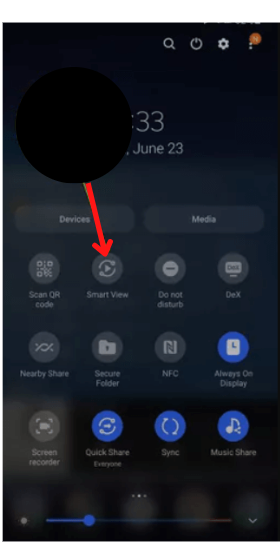
5. Choose your Firestick device from the available lists of devices.
6. Once paired, the screen will be mirrored on your TV. Visit USTVNow on your browser and start streaming.
Best VPNs to Watch USTVNow on Firestick
USTVNow isn’t legal, so we recommend users use VPN to keep secure while accessing the site. Below, we have listed some best VPNs for Firestick devices.
| VPN | INSTALLATION GUIDE |
|---|---|
| ExpressVPN | ExpressVPN on Firestick |
| IPVanish | IPVanish on Firestick |
| NordVPN | NordVPN on Firestick |
| OpenVPN | OpenVPN on Firestick |
| McAfee VPN | McAfee VPN on Firestick |
USTVNow Subscription Plans
USTVNow offers five subscription plans to users.
| PLANS | PRICING | HD | DVR |
|---|---|---|---|
| 1 Day Trial | $1.99 | YES | YES |
| USTVNow | $29 | YES | NO |
| USTVNow + DVR | $39 | YES | YES |
| TELEUP Plus + DVR | $11.99 | YES | YES |
| Canada + DVR | $4.99 | YES | YES |
As USTVNow doesn’t have a native app for the streaming stick, you can try out the possible ways to stream your favorite content seamlessly.