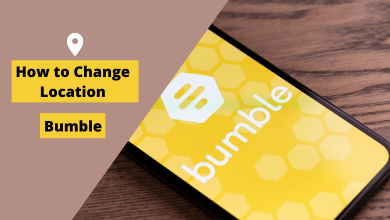Key Highlights
- You can update apps on Apple TV either manually or automatically.
- Automatic App Update: Settings → Apps → Turn on Automatically Update Apps
- Manual App Update: App Store → Search for the app → Select it → Update
- If you have an older Apple TV model, you need to upgrade the firmware to update apps.
Updating apps on Apple TV is necessary as it makes the app function stable without glitches. Moreover, it is necessary to keep the app updated in parallel with the device firmware to maintain compatibility. Like iPhone and iPad, you can update the apps on your Apple TV either manually or automatically.
When you upgrade apps, you can experience new features, changes in the UI, and more. Also, it resolves the temporary bugs, such as app crashing, freezing, etc., present in the app.
If you are unsure about updating the apps on your Apple TV, follow this article and learn the steps made by experts.
Contents
How to Update Apps Automatically on Apple TV
You can enable the Automatic Updates on your Apple TV 4, Apple TV 4K, and the latest models to upgrade the apps automatically. You can enable this from the built-in settings.
1. Open Settings on your Apple TV.
2. Select the Apps menu.
3. Enable Automatically Update Apps if it is turned off.
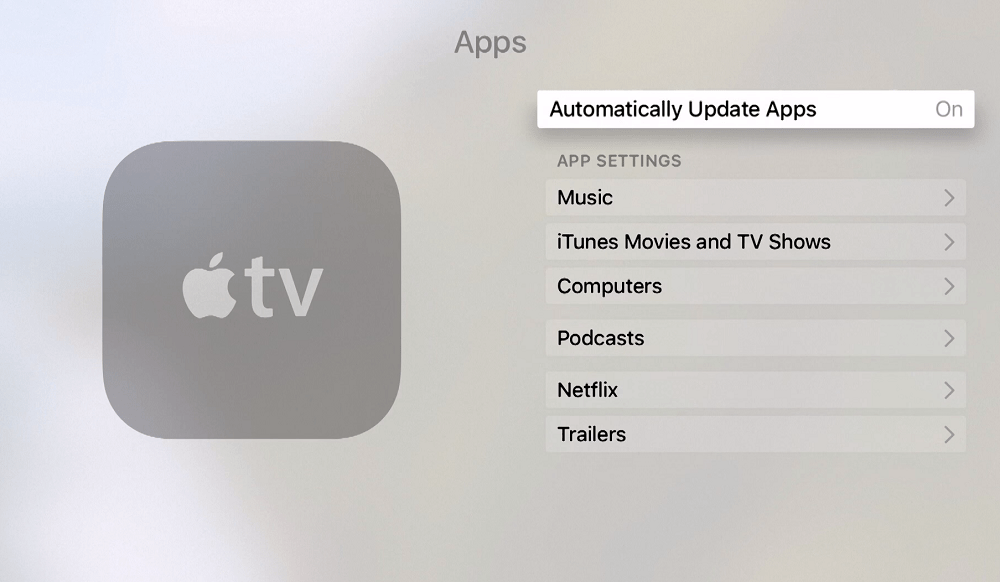
That’s it. The apps will upgrade automatically when there is an update available. Moreover, the Apple TV must turned on and connected to the internet.
How to Update Apps Manually on Apple TV
In case, if you don’t wish to enable the Automatic Update feature or it doesn’t work, you can upgrade the apps manually from the App Store.
1. Open the App Store and select the Search bar.
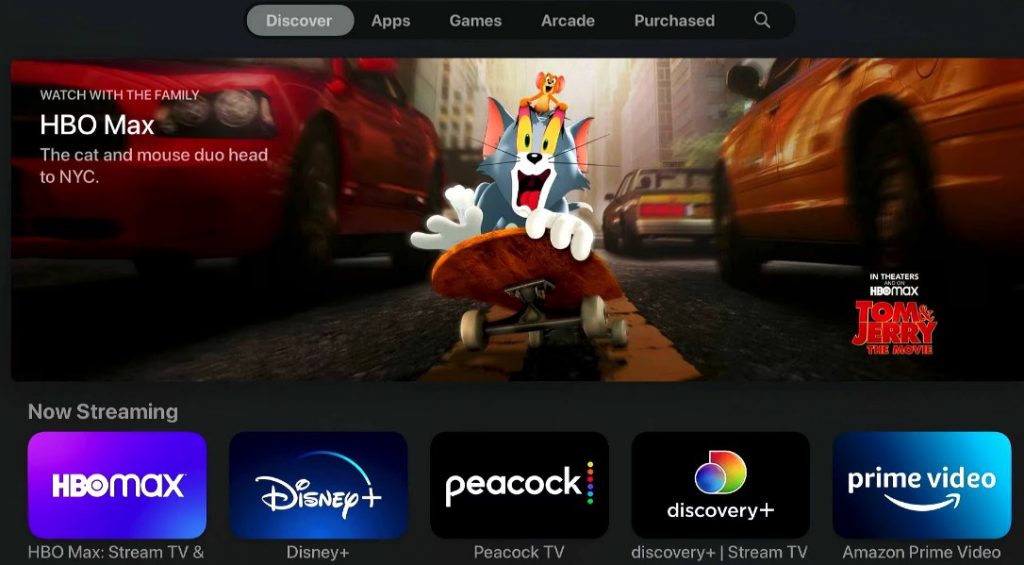
2. Search for the app using the onscreen keyboard.
3. If there is an update, the icon labeled Update will appear instead of Open. Click Update.
Note: Check whether the Apple TV is connected to the internet.
4. Depending on the update size and your internet connection speed, the process will take the appropriate time to complete.
How to Update Apps on Apple TV Older Models
Unlike Apple TV 4 and 4K, earlier generations (1st, 2nd, and 3rd Generation) lack the support to download apps from the App Store. You can use only the apps that are pre-installed on your streaming device. Hence, the update for pre-installed apps will be pushed to you through the firmware upgrade on Apple TV. Upon updating the firmware, the apps will be updated to the latest version.
1. Head to the Settings on your Apple TV.
2. Select System from the options.
3. Click Software Updates → Update Software.
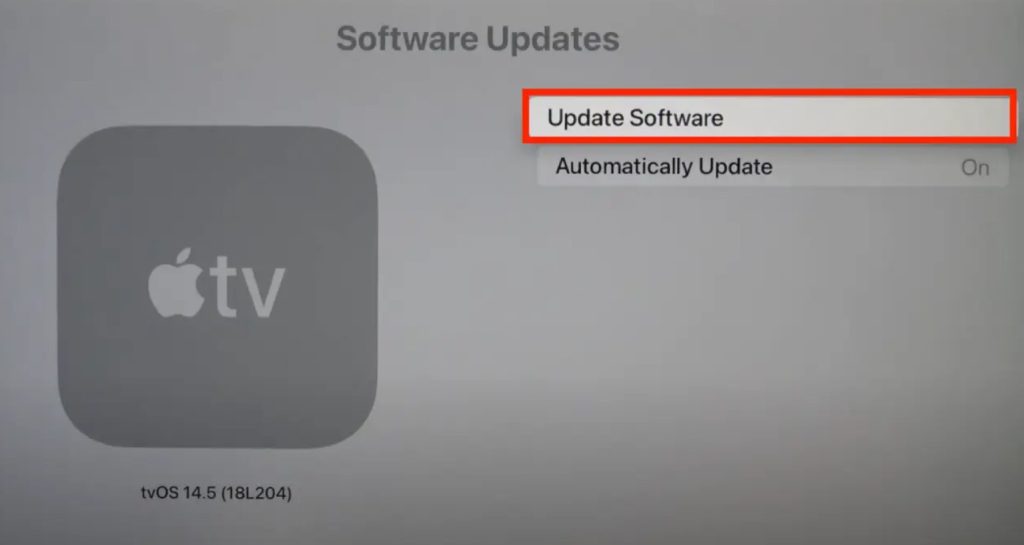
4. Tap Download and Install.
5. The firmware begins to download. Once the firmware completes the update, you can see the Apple TV device restart.
FAQ
Yes, go to Settings → System → Software Updates → Select Automatically Update.
If you can’t upgrade apps on Apple TV, ensure the internet connection is stable and speedy. Restart the router to fix the internet speed issues. Reboot the Apple TV and try again.