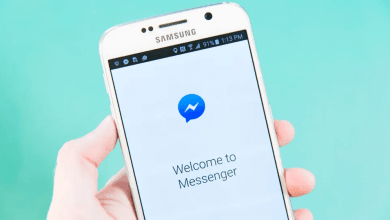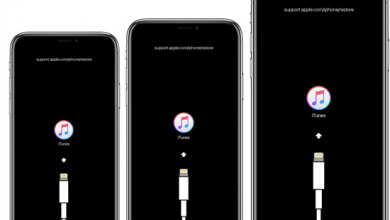Key Highlights
- To Install Twitter on FireStick: Turn on your Firestick → Home→ Find → Search → Enter Twitter → Select Twitter app → Get → Open → Done.
Do you want to use Twitter on the big screen? you can use the FireStick to watch Twitter content or to tweet messages to your friends on the enlarged screen. As Twitter is a popular social media platform where you can meet millions of people around the world. It is the place where you can convey your thoughts to your follower and also you can follow your favorite personality or influencers. However, if you want to access Twitter on your FireStick device, you can install its application directly on your FireStick from Amazon App Store.
Contents
How to Install Twitter on Firestick
1. Switch on your Firestick device and navigate to the home screen.
2. Tap on the Find tab and select the Search tile.
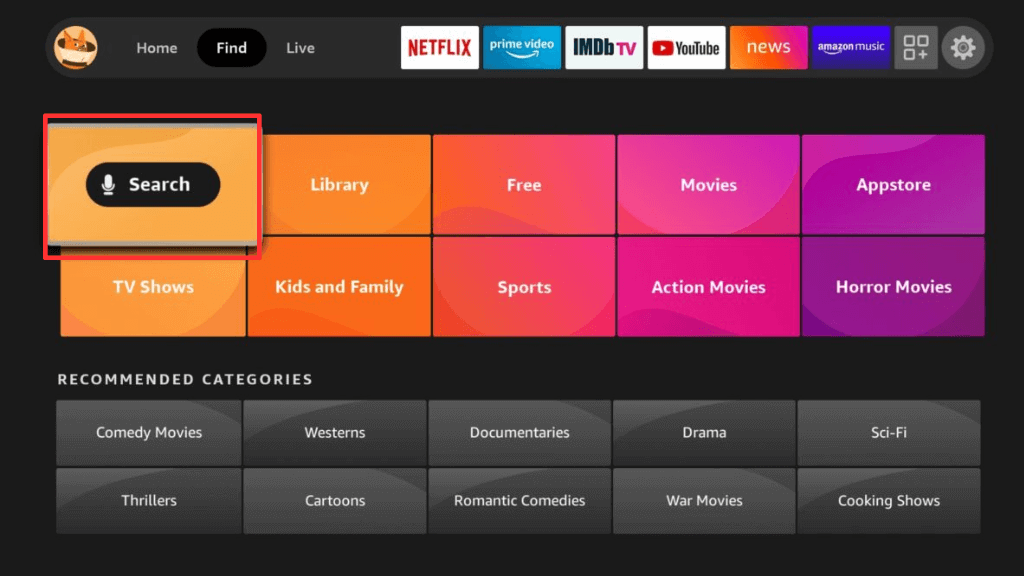
3. Enter Twitter on the search bar and choose the Twitter app.
4. Click on the Get button to download and install the app.
5. After installation is complete, click on Open to launch the Twitter app on Fire TV.
How to Install Twitter on FireStick [Amazon Website]
1. Visit the Amazon official website (www.amazon.com) on your browser.
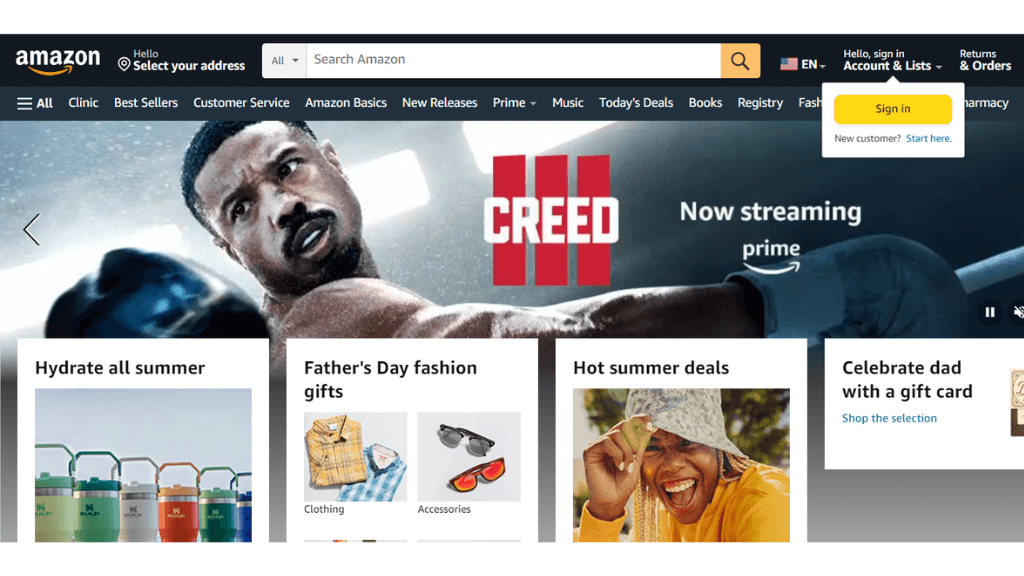
2. Finish up the sign-in process using the credentials.
3. Enter Twitter for Fire TV on the search bar at the top.
4. Select the Twitter app from the search result.
5. Click on the Continue button under the Get this app section.
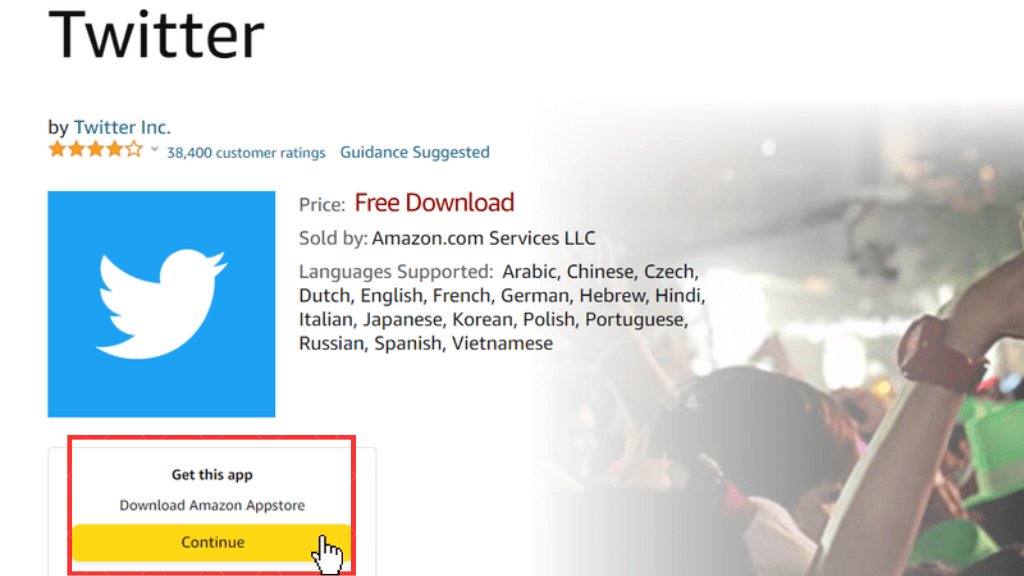
6. Once the Twitter app gets installed on your Fire TV, navigate to the Apps section to launch the app.
How to Sideload the Twitter App on Firestick
If you can’t able to install the Twitter app from the above method, you can try sideloading method to get the app installed on your Firestick.
1. Power on your Firestick and go to the home screen.
2. Install the Downloader app on Firestick from the Amazon App Store.
3. Then navigate to Settings and select My Fire TV.
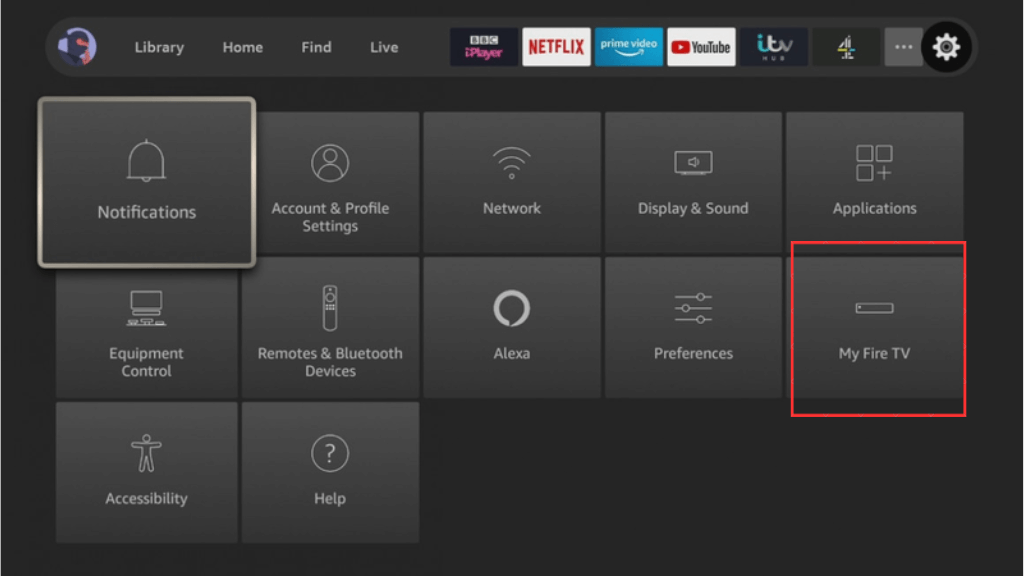
4. Click on the Developer option and turn on the Apps from Unknown Sources.
5. In some Fire OS versions, you can see Install Apps from Unknown Sources. If it’s the case, then, you need to turn on the Downloader from there.
6. After that, launch the Downloader app and accept the permissions required.
7. Enter the URL of the Twitter APK File (https://bit.ly/3qxW1kn) on the search bar and click on the Go button.
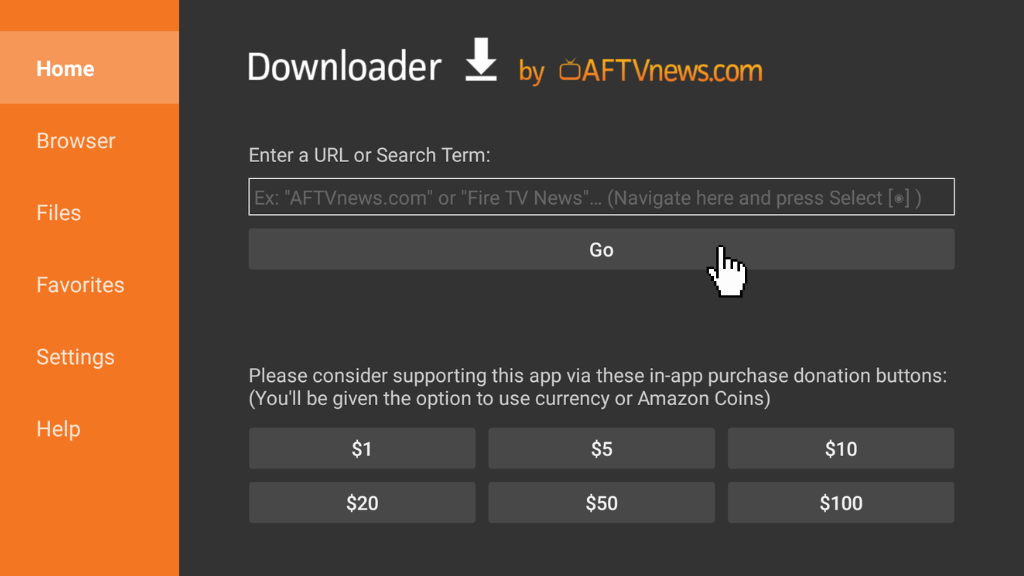
8. This will download the APK File of the Twitter app.
9. Once you download the APK File of the Twitter app, follow the on-screen prompts to install it.
How to Use Twitter App on Amazon Firestick
1. Press the Home button on your Fire TV remote simultaneously for 5 seconds.
2. Select the Apps tab and choose the Twitter app.
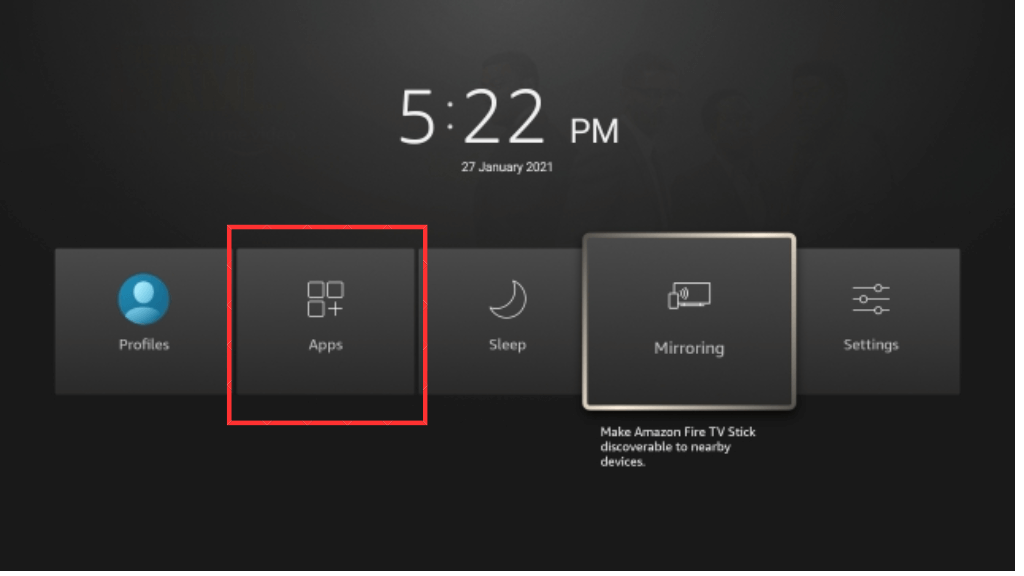
3. Launch the Twitter app on your Fire TV.
4. Finish up the login process using the credentials.
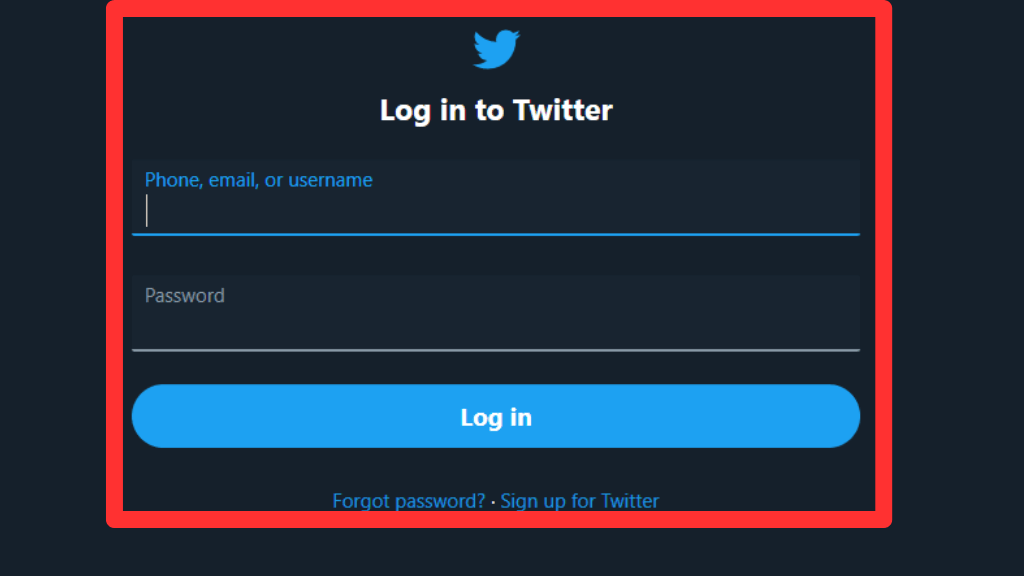
5. Then you can see the image and videos on Twitter in a separate section.
6. You can also chat on the Firestick but it is hard to chat using the on-screen keyboard.
How to Fix If Twitter App Not Working Issue on Firestick
If the Twitter app is not working on Firestick, you can follow the troubleshooting methods below to remove this problem:
- Ensure stable Wifi connectivity on your Firestick device.
- Clear the Twitter app cache or data.
- Restart your Firestick device and relaunch the Twitter app.
- Update the Firestick firmware to the latest version.
- Check the server status of the Twitter app using Downdetector.
- Update the outdated Twitter app.
- Uninstall and reinstall the Twitter app.
FAQ
To create a Twitter account: Go to the sign-up page of Twitter ->Tap on Create a New Account -> Enter basic information like DOB, email, or phone number -> Complete the verification process -> Now enter your personal information -> Customize settings -> Done.
Yes, you can install the Twitter app directly on your Fire TV from Amazon App Store or you can get it on the Amazon website.