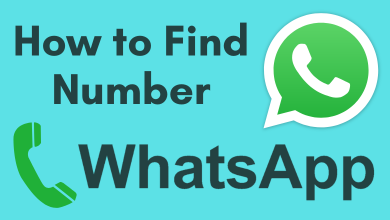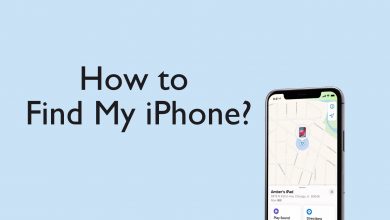Key Highlights
- The official Twitter app (X App) is unavailable for Apple Watch.
- You can use third-party Twitter clients or get notifications on Apple Watch.
Social Media apps and their smartwatch compatibilities are always a concern. The X app is not available for Apple Watch. Due to this, I’m using the TwitterIt for Twitter, a third-party Twitter client, on my watch. If you want to use the X app on your Apple Watch, this guide will help you. Here, I have mentioned how to use third-party Twitter clients and how to get Twitter notifications on Apple Watch.
Unfortunately, in 2017, with the new version of X (v 7.8), the app was removed permanently from the Apple Watch. But you can still receive notifications on the watch by using third-party clients.
Contents
How to Get X on Apple Watch
[1]. Open the App Store on your Apple Watch.
[2]. Type TwitterIt for Twitter on the search bar.
[3]. Select the app from the search results, and tap Get to install the app. If you want, you can install the TwitterIt for Twitter on your iPhone from the App Store and get the app on your Apple Watch.
[4]. Next, launch the TwitterIt for Twitter app.
[5]. Sign in with your Twitter account.
[6]. Now, you can use X on the Apple Watch.
[7]. When you are done with the app, you can close the app on your Apple Watch.
Chirp for Twitter
Chirp is one of the best Twitter apps on Apple Watch. Unfortunately, the app was removed from the App Store about a month ago. Similar to Chirp, a lot of Twitter clients are removed from the App Store. Apps like Jay and TweetBot are some of the best examples. TwitterIt is the only available Twitter client. If you want, you can try the Parrot for Twitter client on Apple Watch. But it is a paid app that costs $2.99.
As the app is not an official one, a lot of features, like changing the font on Twitter, are missing in the third-party client.
How to Turn on X Notifications on Apple Watch
If you don’t want to use any third-party Twitter clients, you can turn on X notifications to get instant alerts on your Apple Watch.
[1]. Open the Twitter app on your iPhone. If you don’t have an app, install it from the App Store.
[2]. Log in to your Twitter account.
[3]. On your iPhone, open the Watch app and navigate to the Notification section.
[4]. Turn on the Notification Indicator toggle.
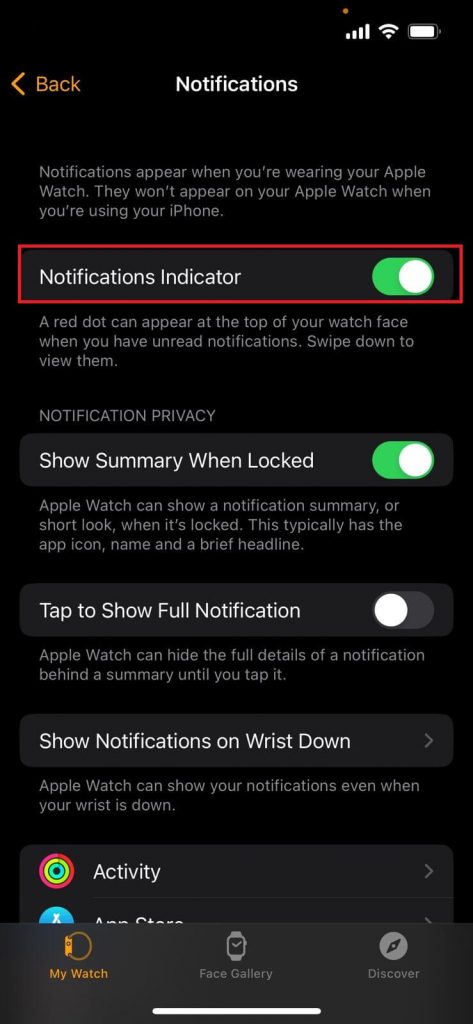
[5]. Scroll down and find Twitter from the list. Turn on the notification for Twitter.
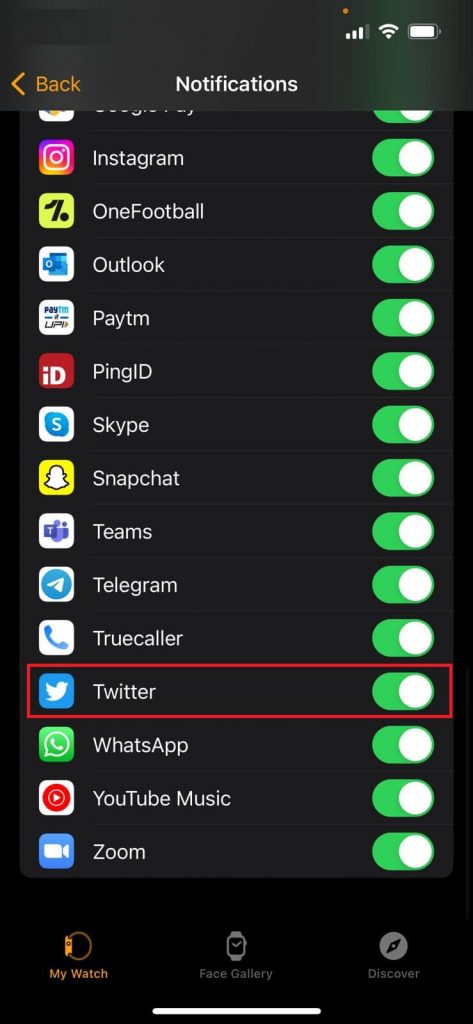
[6]. That’s it. You start receiving notifications on your Apple Watch. But to access it, you need to use your smartphone.
Frequently Asked Questions
Open the Apple Watch app on your iPhone. Go to the Notification section and disable the Notification toggle.