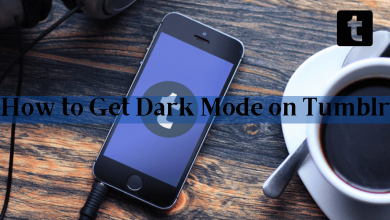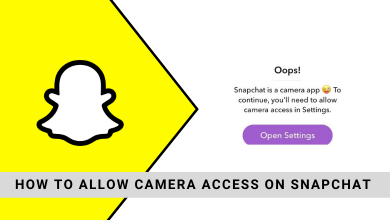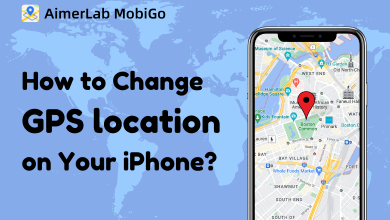Twitch is a popular, engaging platform where users can stream videos on various categories, such as sports, online games, vlogging, talk shows, and more. Moreover, Twitch is a favorite platform for gamers, as it comes with chat, discussions, Twitch Whispers, etc. Fortunately, Twitch supports smartphones, desktops, streaming devices, and gaming consoles. If you are using a Firestick device, you can install Twitch from the Amazon App Store and activate it to stream your favorite channels.
Contents
Twitch Subscription Plans
Twitch is free to use. But to avail of special features, such as subscriber badges, access emotes, ad-free, etc., you can opt for a subscription. The platform offers subscription plans in three tiers. To subscribe, you must visit the official website of Twitch.
| PLANS | PRICING |
|---|---|
| Tier 1 | $4.99/mon |
| Tier 2 | $9.99/mon |
| Tier 3 | $24.99/mon |
Note: You can even cancel your Twitch subscription anytime on your device if no longer need it.
How to Install Twitch on Firestick
1. Set up your Amazon Firestick streaming device with your TV.
2. Turn on your TV and connect the streaming device to an uninterrupted WiFi network.
3. Press the home button to navigate to the home screen.
4. On the home screen, click the Find option and choose the Search tile.
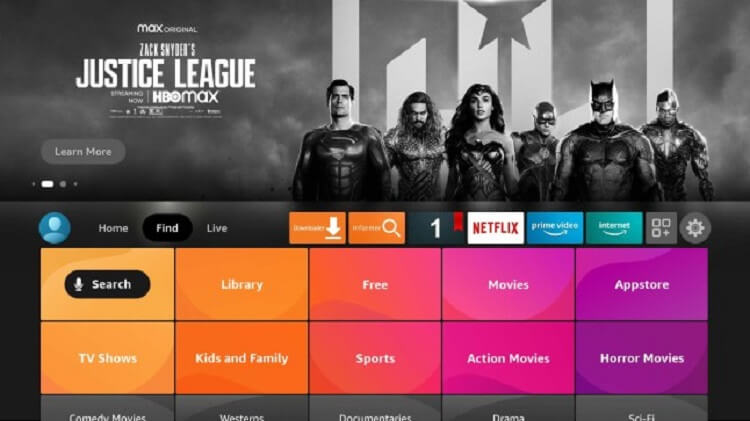
5. Type Twitch on the provided text field with the on-screen remote.
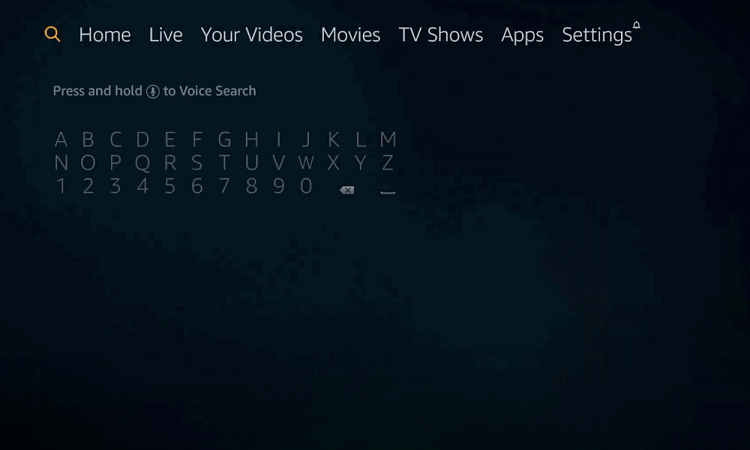
6. Select the app from the search results.
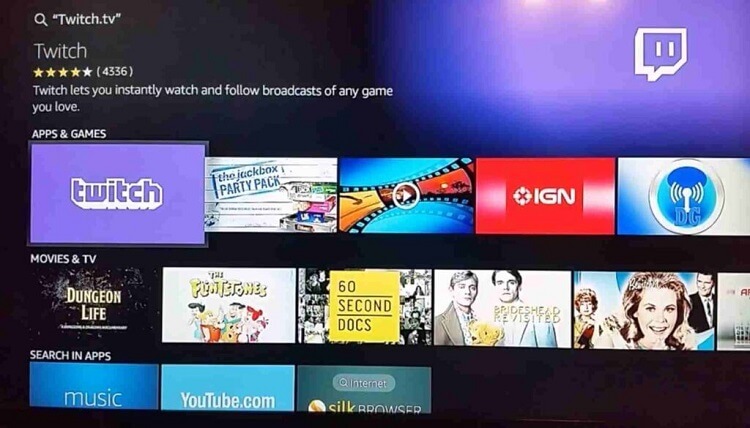
7. Select Download or Get. Wait for the app to install.
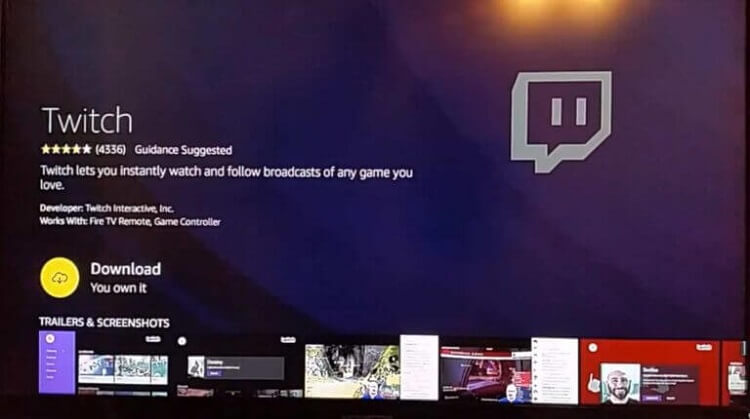
Alternative Way to Install Twitch on Firestick
1. Visit the Amazon website from your phone or desktop browser.
2. Now, choose the Sign-in option. Make sure to sign in with the username and password that you used to sign in on your streaming device.
3. Click on the Search field. Enter Twitch and search for the app.
4. Select the Twitch app from the search results.
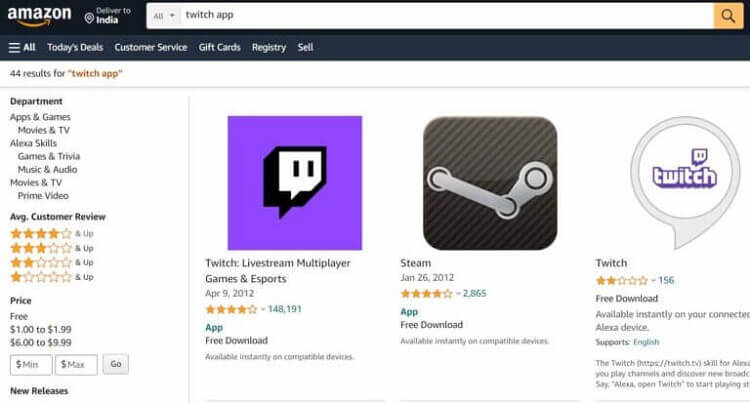
5. Click on the Get the app on the Firestick button. The app will be added to your Firestick immediately once it is turned on.
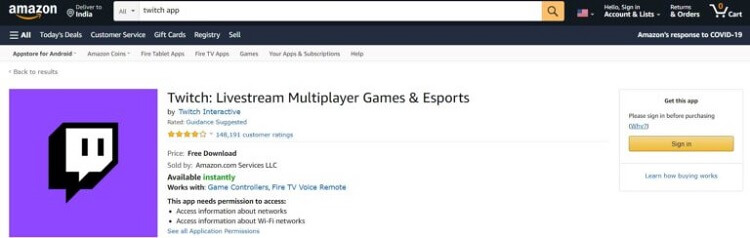
Step 6: Launch your streaming device and connect it to the internet. Wait for the app to install.
How to Activate Twitch on Firestick
1. Once the app is installed, click Open to launch the app. Or you can also open the app from the My Apps section on the Firestick home screen.
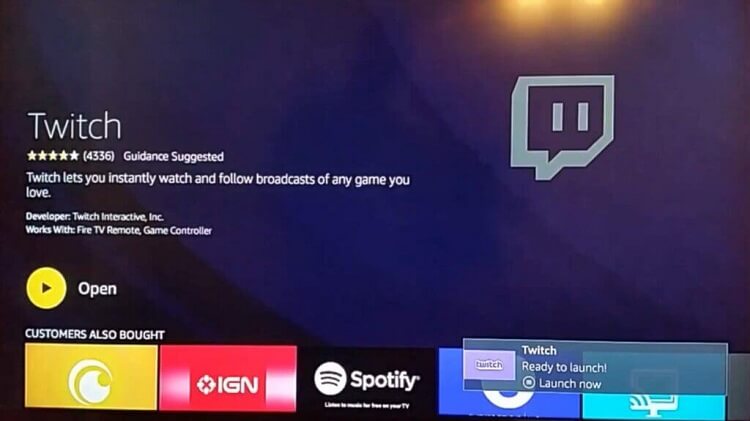
2. An activation code will be displayed on the TV screen.
3. From your phone or computer web browser, visit the Twitch activation site. Now enter the code on the given text field.
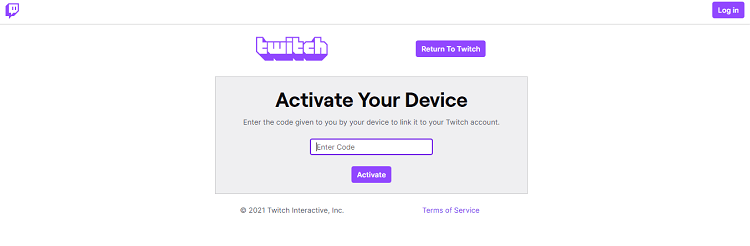
4. Click Activate. The Twitch app on your Firestick will refresh automatically to display the home page.
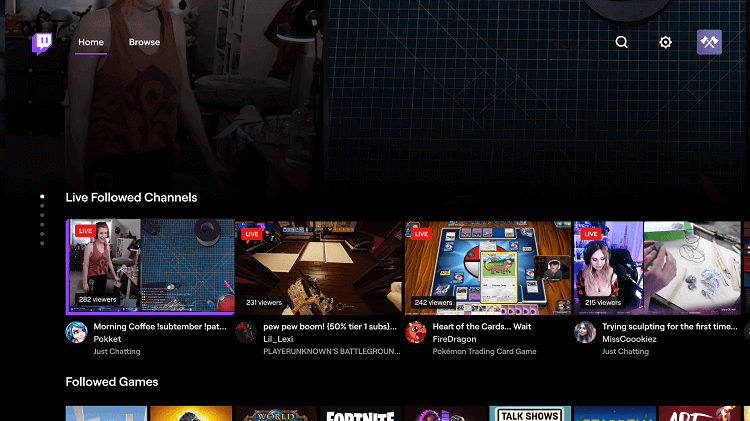
5. That’s it. You can start streaming your favorite Twitch videos on the streaming device from now on.
With the methods mentioned above, you can install Twitch on Firestick and start streaming all the gaming videos, either live or on-demand, from professional players. Also, create your community and start socializing with many that share your interest.