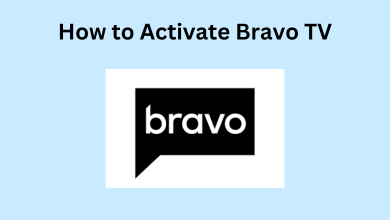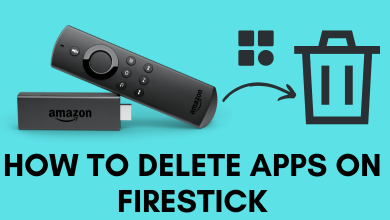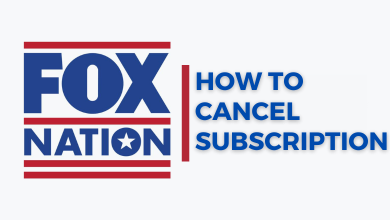Key Highlights
- Enable Dark Mode on Twitch App: Open Twitch app → Go to Profile → Account Settings → Preferences → App Theme → Tap on Dark.
- Enable Dark Mode on Twitch Website: Go to Twitch Website → Login→ Hit the Profile icon → Enable Dark Theme.
Do you want to extend your device battery life, or if you want to reduce eye strain while using the Twitch app? If that’s the thing, dark mode is the option you need to enable. You can easily turn On the dark mode on the Twitch app or website in the Account Settings section. Enabling the dark theme on Twitch allows you to play and stream the games conveniently.
Contents
How to Enable Dark Mode on Twitch Website
If you are using the Twitch website on your PC browser, follow the below procedure to activate the dark theme.
1. Open a web browser on your Windows or Mac and visit the Twitch website.
2. Click Login and enter your account credentials (username and password).
3. After signing in, click the Profile icon on the top right corner and select the Dark Theme toggle switch to enable it.
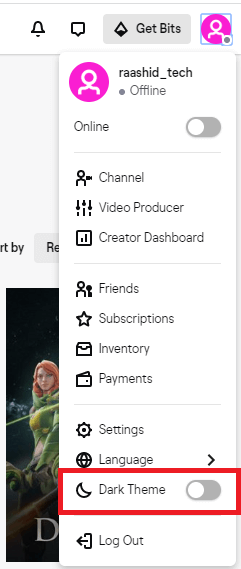
4. Now, the dark theme will be enabled on the Twitch website.
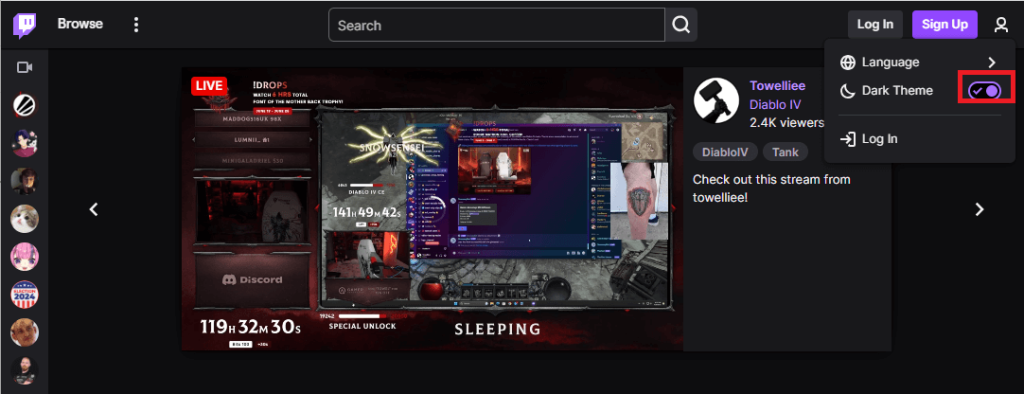
5. To disable the dark mode, click the toggle switch again.
Similarly, you can also activate the dark theme on the website by using a dark mode extension on the Chrome browser.
How to Turn ON Dark Mode on Twitch App
If you are using the Twitch app on your Smartphone (Android/iPhone), you can follow the below method to turn On the dark theme.
1. Open the Twitch app on your Android or iOS device.
2. Sign in to the app using your account credentials.
3. Click the Profile icon on the top left corner.
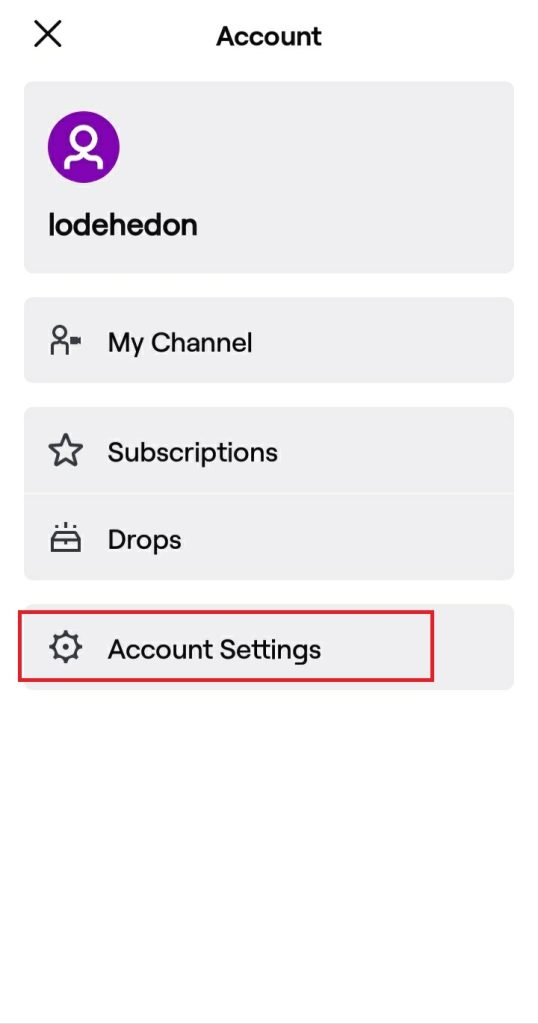
4. Tap the Account Settings option and hit Preferences.
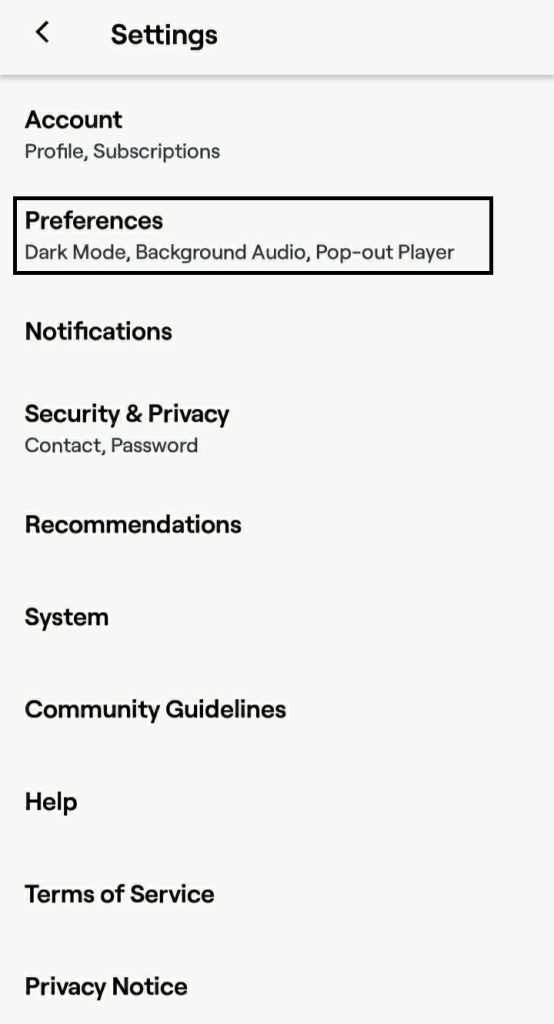
5. Select Dark under the App Theme to enable the dark theme on the Twitch app.
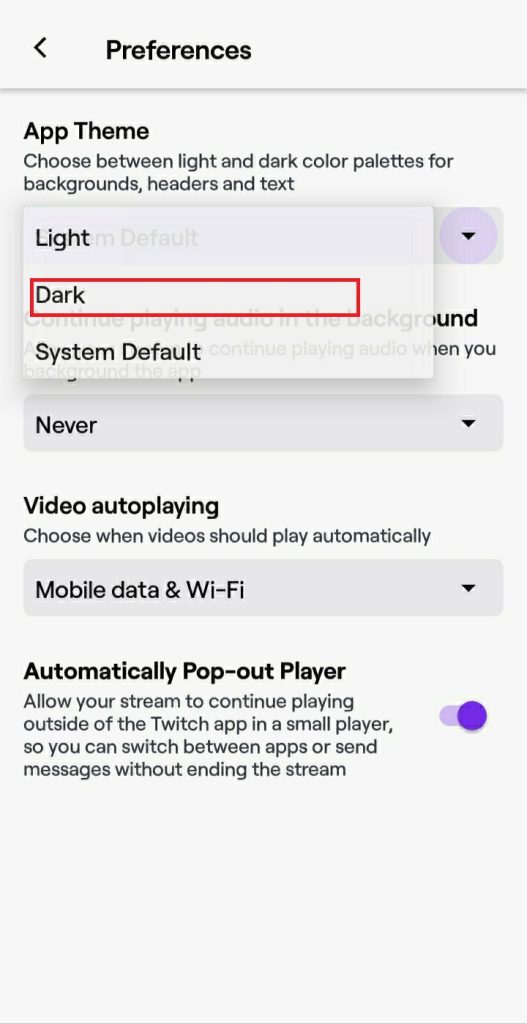
If you have already enabled the dark theme on your smartphone, hit the option System Default to turn On the dark theme on Twitch. You can use the below guides to enable the dark mode on your smartphone.
- How to enable dark mode on Android.
- How to turn On dark mode on iPhone.
Benefits of Enabling Dark Mode on Twitch
- Enabling the dark theme on Twitch allows you to get better readability of the content.
- The device’s battery power will be saved to a considerable limit and can be used for a long time while using it in the dark mode.
- Dark mode prevents the emission of blue light that leads to health issues like insomnia, stress, and anxiety.
- It reduces eye strain, especially for those who are sensitive to bright light.
FAQs
Yes, the Twitch app has in-built dark theme support.
Navigate to Account Settings → Hit Preferences → Tap Light to disable the dark theme on the Twitch app.
It is because of the minor bugs in the app. To fix it, restart the device and enable the dark mode again.