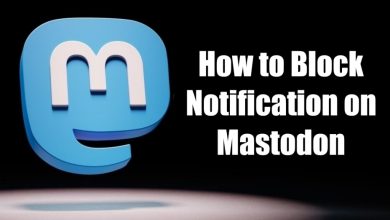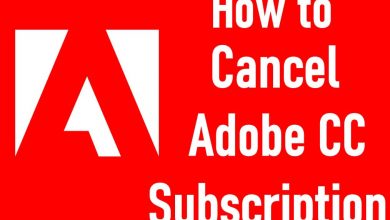Amazon Firestick has a major advantage over other streaming devices like Roku and Chromecast. Fire OS, which is similar to Android OS, allows you to install apps via an apk file. With this, you can install any Android app you want on your Firestick. In this article, we will explain how to install TVZion on Firestick and Fire TV devices.
TVZion
TVZion is one of the newest streaming applications that have all the latest and on-demand video content. In the app, you can watch the latest movies and TV shows for free. Even though the TVZion app is not available on the Amazon App Store, you can install the app on Firestick via a download link.
Pre Conditions
As the app is not available on the Amazon App Store, you need to sideload the app on Firestick. You have to use the Downloader app as it is the best sideloading app for Firestick.
Before that, you need to turn on Apps from Unknown Sources feature to allow the Downloader app to install apps on your Firestick.
(1) Click the Settings option on the Firestick home screen.
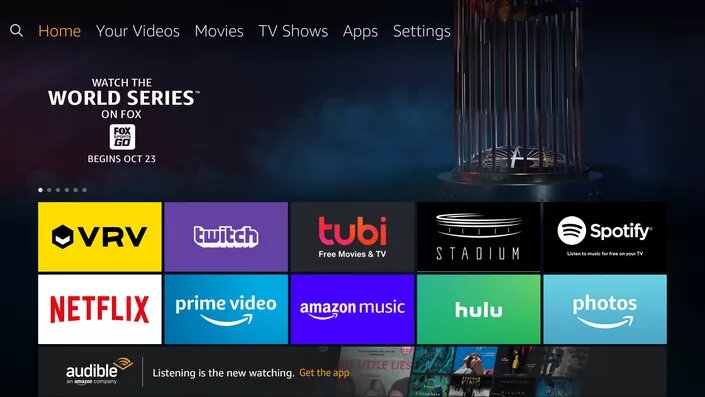
(2) On the Settings menu, choose My Fire TV.
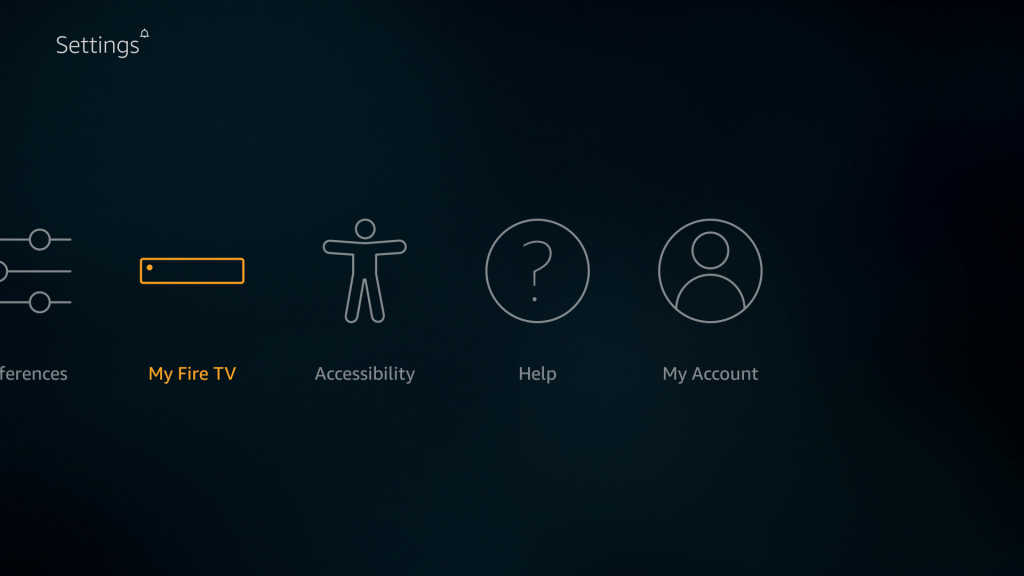
(3) Under My Fire TV, select Developer Options.
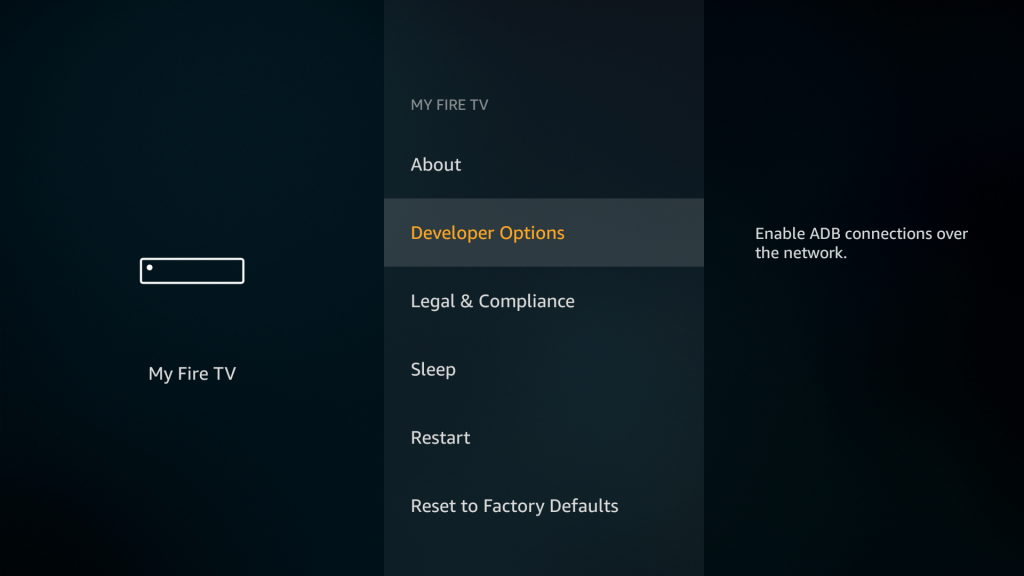
(4) Choose the Apps from Unknown Sources option.
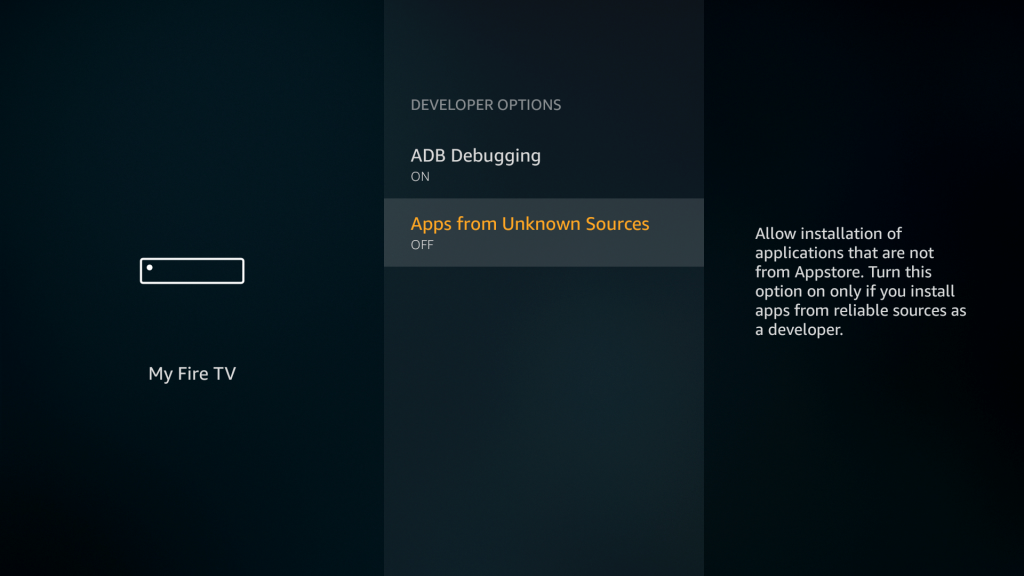
(5) On the confirmation pop-up, click the Turn On button.
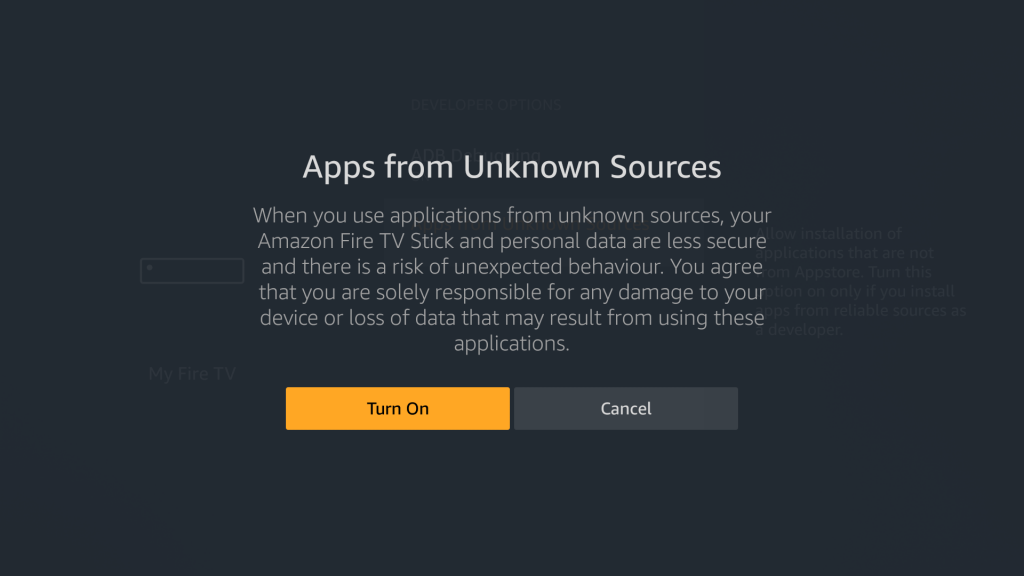
(6) Turn on ABD Debugging too.
How to Install TVZion on Firestick
(1) Now, go back to the Home screen and click the Search icon. If you have the Downloader app, go to step 8.
(2) By using the on-screen keyboard, type Downloader.
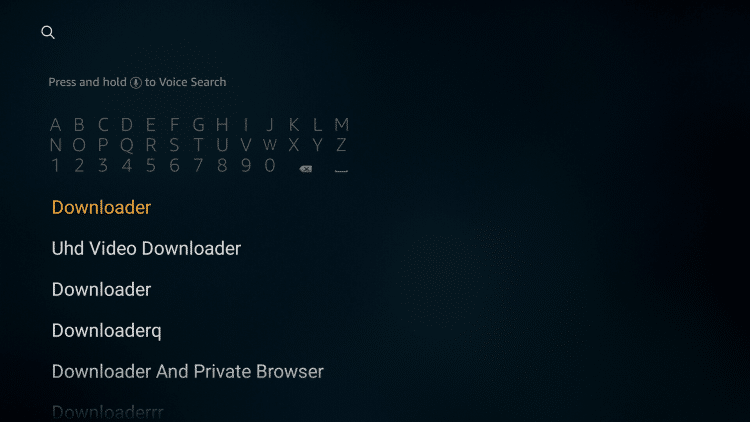
(3) Select the Downloader app on the next screen.
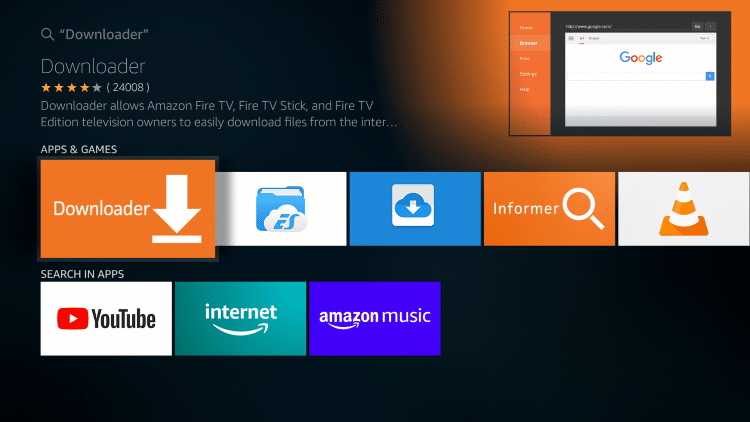
(4) Click the Download icon or Get icon to download the app.
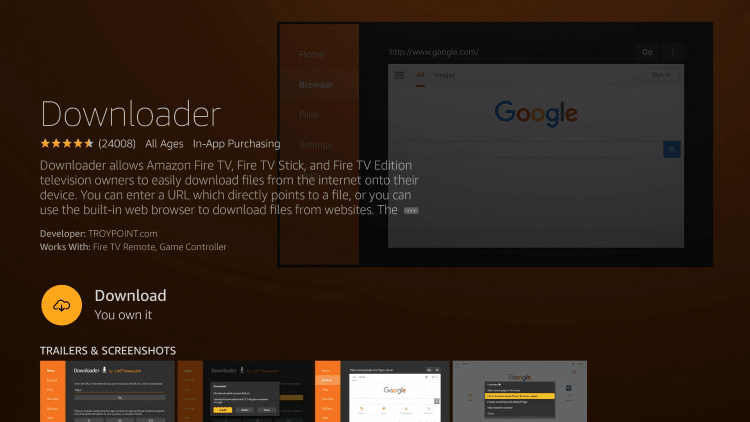
(5) When the app is installed, click the Open icon.
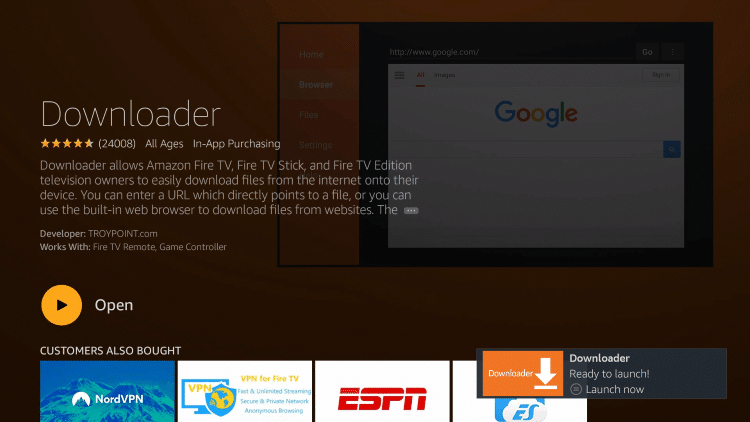
(6) When you open the Downloader app for the first time, it will ask for permissions to access media files. Click Allow.
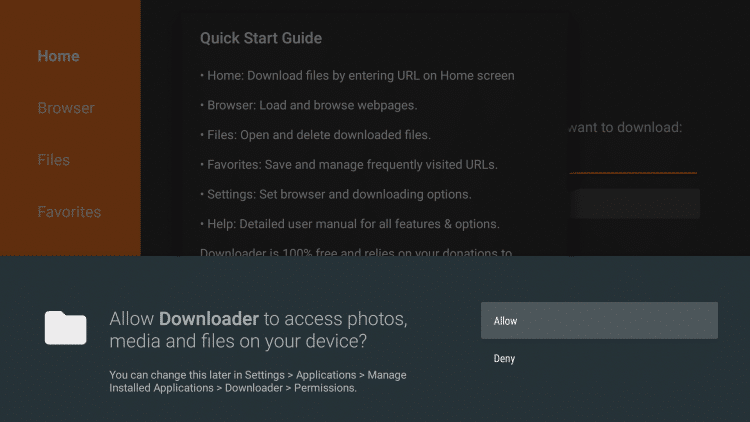
(7) On the Quick Start Guide, click the OK button.
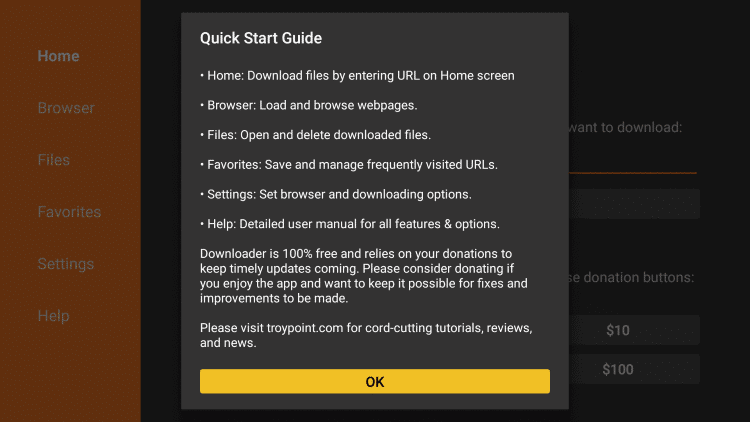
(8) Now, you will get the Downloader app’s home screen. Click the Search bar and type the TVZion’s download link, https://bit.ly/39zc6cM. After that, click the Go button.
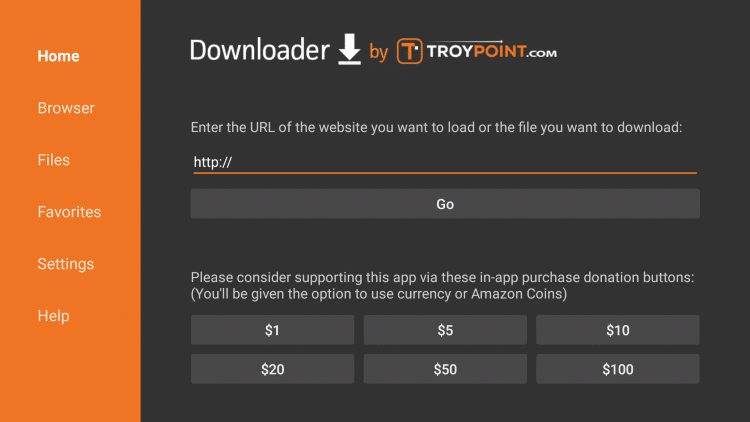
(9) When the below pop-up appears, click the Install button.
(10) On the next pop-up, click the Done button. If you click the Open button, the TVZion app will be launched.
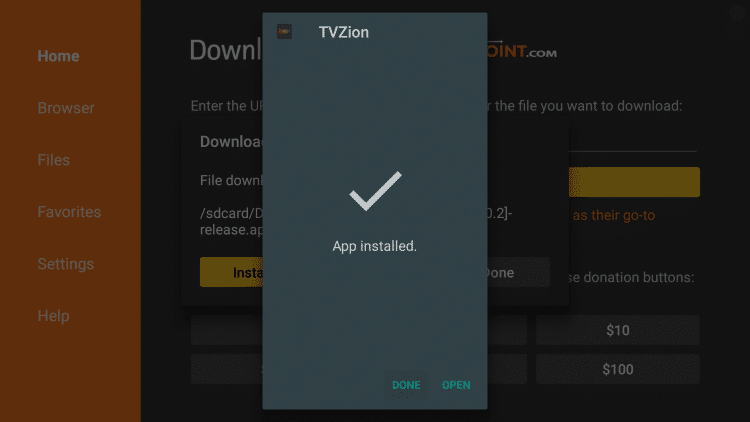
(11) Now, click the Delete button to delete the TVZion’s apk file. Once the app is installed, you don’t need the apk file.
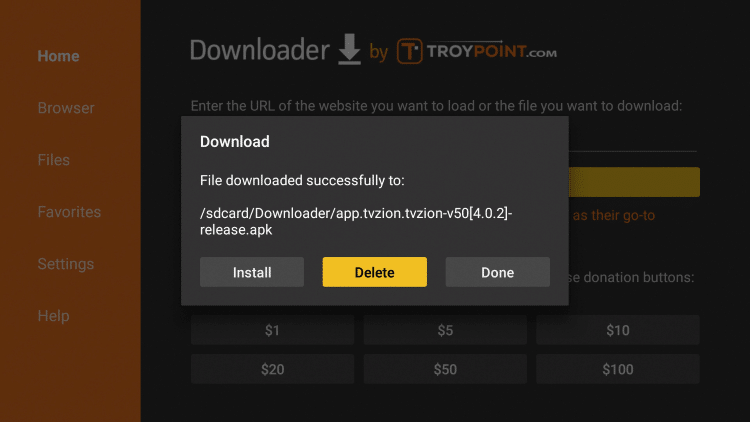
(12) If it asks for confirmation, click the Delete button again.
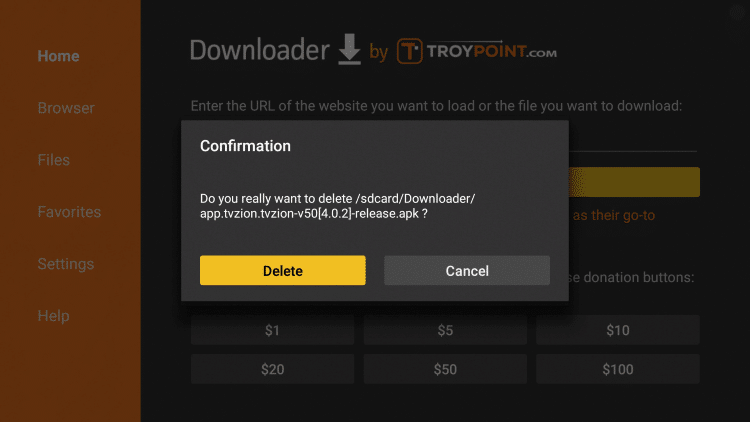
(13) Now, go to Your Apps & Channels section and open the TVZion app.
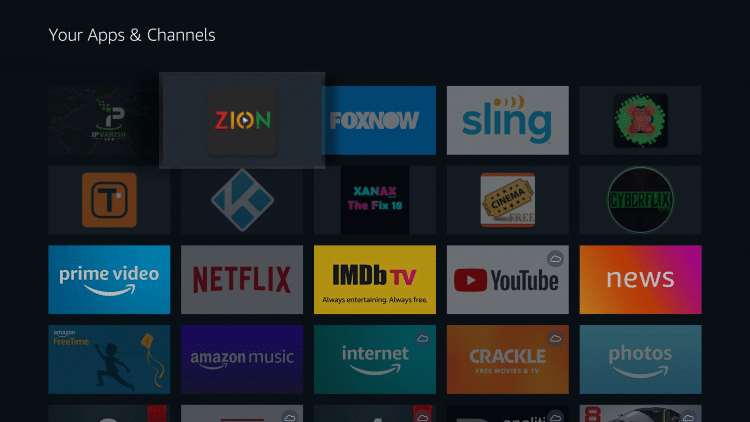
Watch all your favorite movies and TV shows for free with the TVZion app.
These are the steps involved in installing the TVZion app on Firestick. You can use the same steps for all the Fire TV and Firestick models. If you have any difficulties in the above steps, tell us in the comments section below.
Follow our social media profiles, Facebook and Twitter to get more updates about Firestick