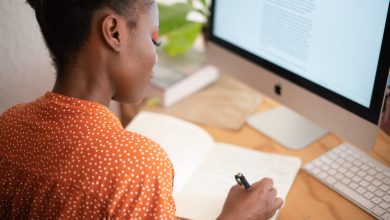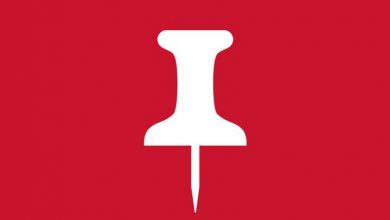Tubi TV is a streaming service that offers several on-demand movies, TV shows, and a few TV channels. For LG Smart TV, Tubi is officially available on the LG Content Store. You can also AirPlay Tubi TV to the selected LG TV models from your iPhone.
Tubi TV is a free streaming service and doesn’t require any subscription or registration to stream the content. However, you must sign up for a user account to sync your watching history across devices. On your LG Smart TV, you need to activate the Tubi TV app with your user account.
Contents
How to Install and Activate Tubi on LG Smart TV
[1] Turn on your LG Smart TV and connect it to an internet connection.
[2] Press the home button on your remote and open the LG Content Store.
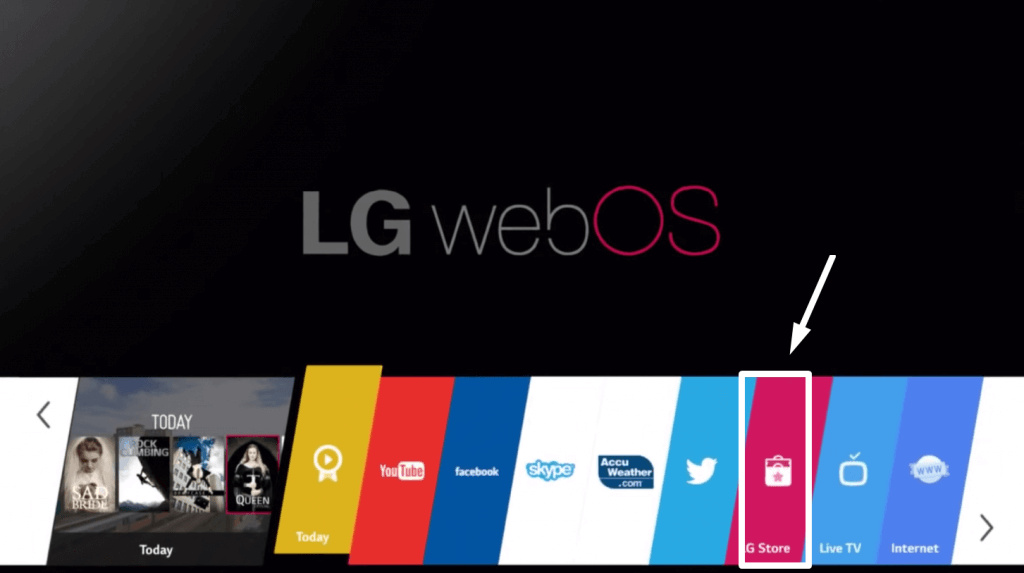
[3] Head to the Search bar, and search for the Tubi app.
[4] From the search results, select the Tubi app and hit the Download button.
[5] Wait for the Tubi app to install on your TV.
[6] Once the installation is completed, launch the app and note down the activation code.
[7] On your smartphone browser, visit https://tubitv.com/activate and enter the code displayed on the TV screen.
[8] Tap on Activate and log in to your account.
[9] After signing in, stream the Tubi content on your smart tv.
AirPlay Tubi TV on LG Smart TV
The latest models of LG Smart TVs are compatible with AirPlay functionality, and you can use it to cast media content from iPhone or iPad.
[1] First of all, enable AirPlay on LG Smart TV.
[2] On your iPhone, install the Tubi TV app.
[3] Ensure that iPhone and LG Smart TV is connected to the same WiFi network.
[4] Launch the Tubi app and play the title you want.

[5] On the media player, tap on the AirPlay icon.
[6] Select your LG Smart TV name from the list of nearby devices.
[7] Now, you can watch Tubi content on your Smart TV.
Stream Tubi TV on LG Smart TV Using Streaming Devices
If your LG TV is not compatible with installing the Tubi app, you can connect external devices and install the Tubi app easily.
| Device | Channel Store | Amazon Link | Streaming Link |
|---|---|---|---|
| Firestick | Amazon App Store | Tubi on Firestick | |
| Roku | Roku Channel Store | Tubi on Roku | |
| Chromecast | – | Tubi on Chromecast | |
| Apple TV | App Store | Tubi on Apple TV |
You can connect these devices to the HDMI port of your TV. They officially support installing the Tubi app with an active internet connection.