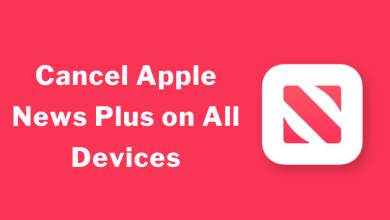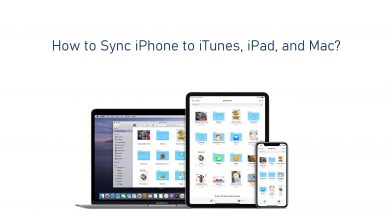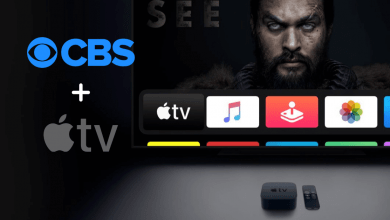Titanium TV is really an enjoyable streaming service incorporated with countless movies and TV shows to stream. Titanium TV on Firestick makes it easy to watch the latest releases and recently aired TV shows in high video resolution. Generally, Titanium TV is an online media file search engine and browser that provides hyperlinks of media files, that are already available on the internet. Additionally, it supports an external media player (MX Player) to get an awesome streaming experience. In addition to these, it gives you the ability to download subtitles for your streaming content. If you are a Firestick user, you will need to follow the below instruction to download and install Titanium TV on Firestick and all other Fire devices.
Contents
How to Install Titanium TV on Firestick
Well, the process of installing Titanium TV on Firestick is somewhat tricky, because you cannot found this app on the Amazon App store. So side-loading is the only way to download and install Titanium TV on Firestick.
Legalizing Firestick to Install Titanium TV
Every time you will need to check whether the Apps from unknown sources option on Firestick is enabled or not. If it is turned off, it is necessary to turn it on this option from Firestick settings.
#1: At first, launch the Firestick and go to the Home screen.
#2: Navigate to the top of the screen and select Settings menu option.
#3: Now you need to select My Fire TV / Devices option.
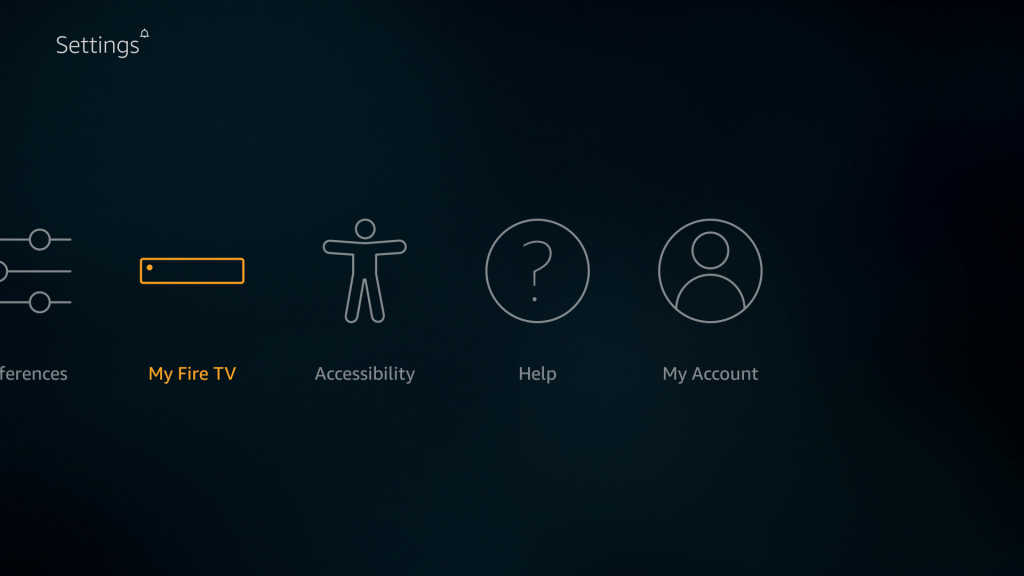
#4: Under My Fire TV, select Developer options.
#5: Hover to Apps from Unknown sources option, if it is turned on return to home screen, otherwise select it.
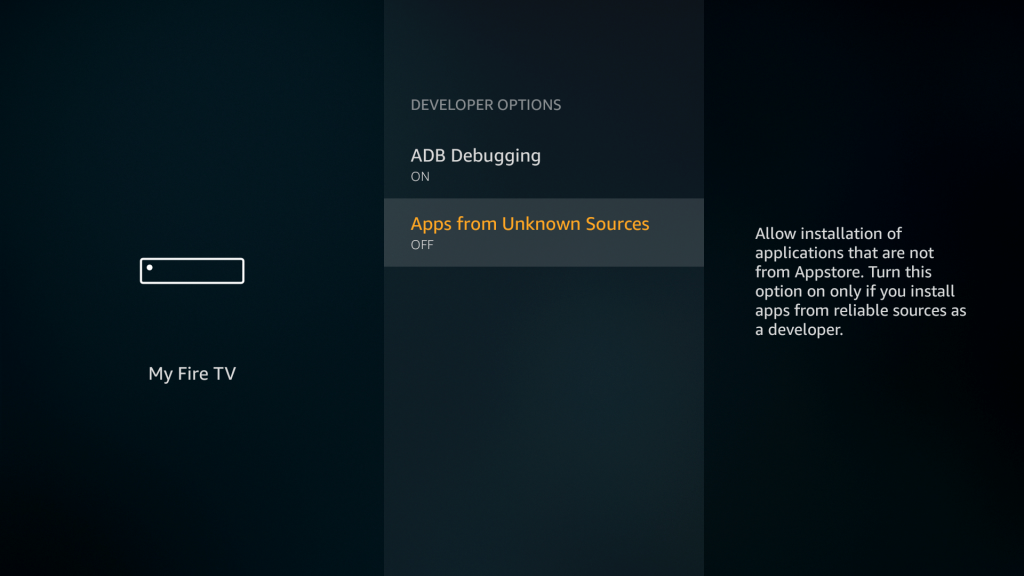
#6: Now choose Turn On, when prompted.
#7: In the same way, you can enable ADB debugging option.
Install Titanium TV on Firestick
There are two commonly used apps which makes your sideloading process very simple and easy. They are
(1) Steps to Install Titanium TV on Firestick using Downloader
Downloader is the widely used side-loading application that is officially found on Amazon App Store.
#1: Go to the Firestick Home screen and select the Search icon.
#2: Type Downloader in the search bar and pick the app from the results.
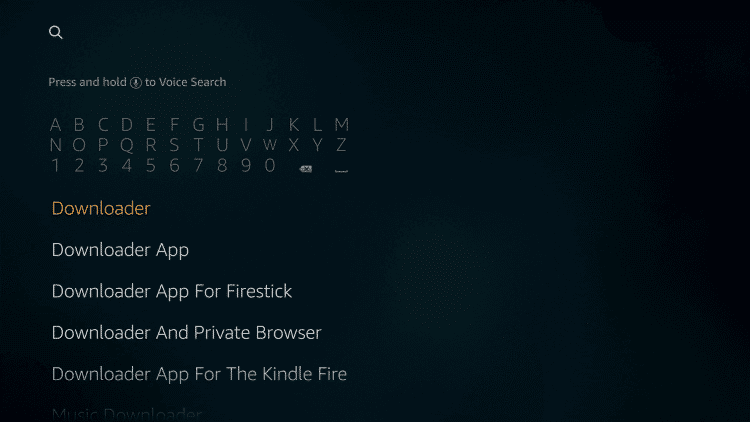
#3: Now click Get or Download button from the app information screen.
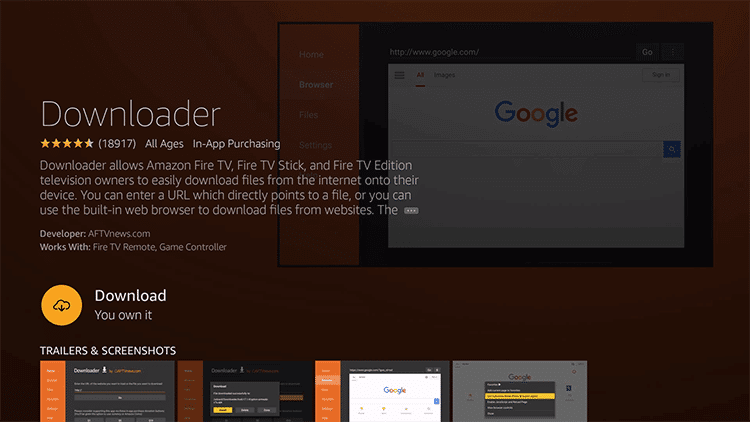
#4: Once the app gets installed, click Open to launch the Downloader app.
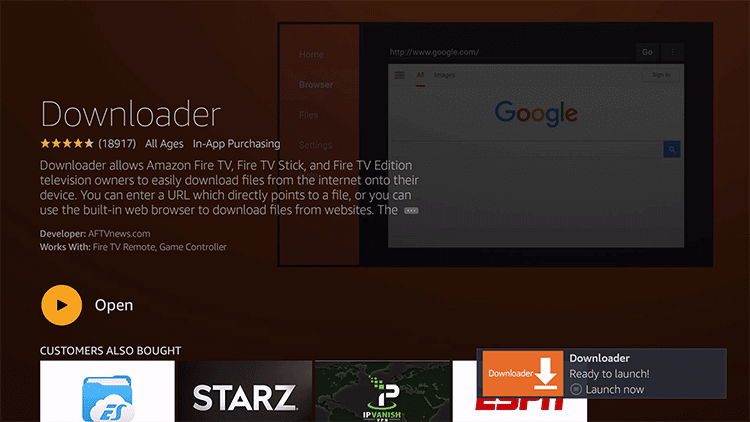
#5: Next select Allow, it will take you to the Downloader home screen.
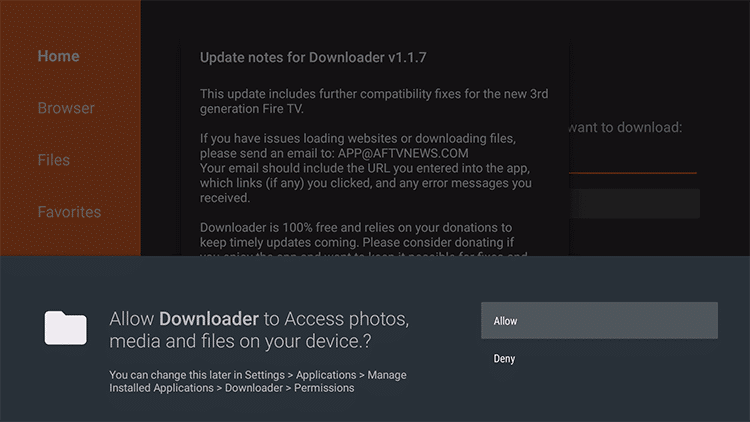
#6: Select Settings, followed by click Enable JavaScript option.
#7: Next click Yes to enable it and return to home screen.
#8: Type the Titanium TV URL (https://bit.ly/2Uz9oh5) in the appropriate search field using the on-screen keyboard.
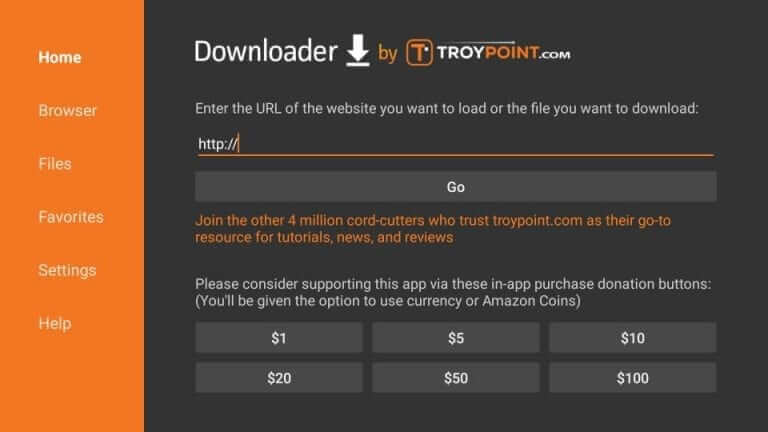
#9: Next click Go and wait until the Apk file gets downloaded.
#10: After the downloaded, click Install. The app will begin to install.
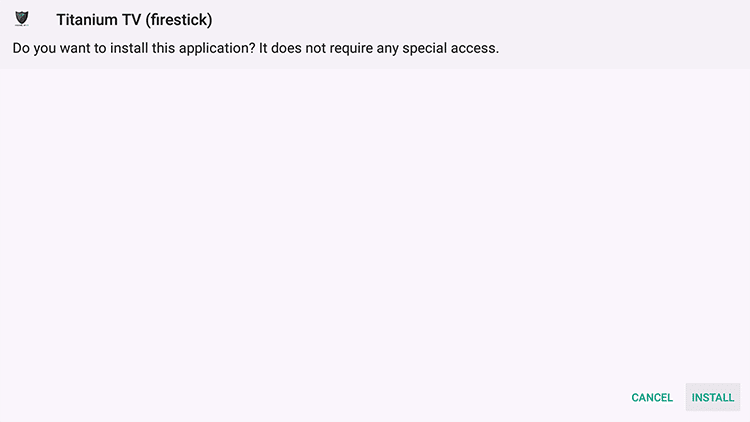
#11: Once the app installation is complete, click Open to launch Titanium TV on Firestick.
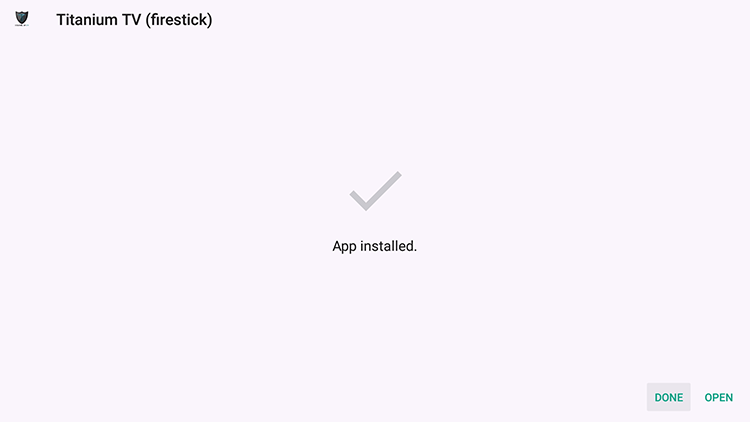
(2) Install Titanium TV on Firestick using ES File Explorer
In addition to file management, the ES File Explorer on Firestick possess the ability to download and install apps from third-party sources by using the Apk URL.
#1: First, go to Firestick Home screen and select Search icon at the top.
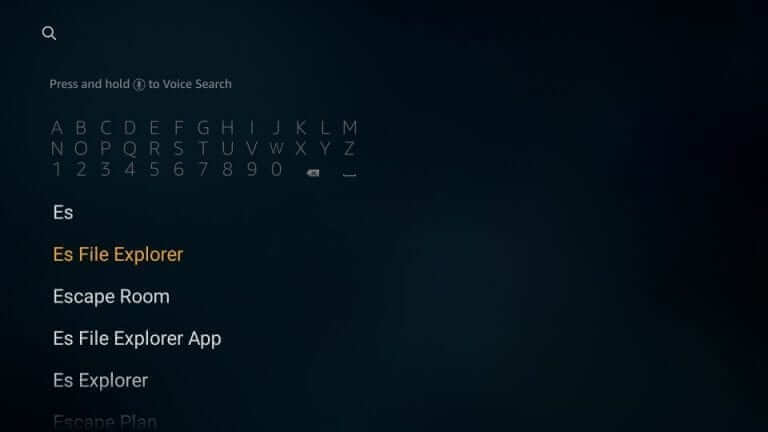
#2: Search for ES File Explorer and select the app from the search suggestions.
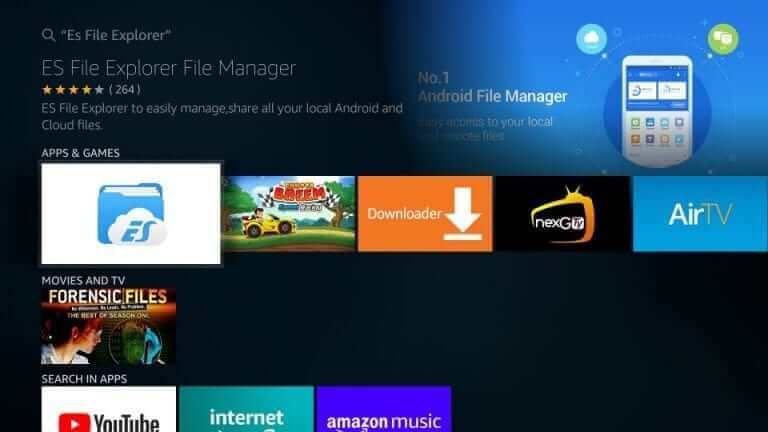
#3: Click Get button to download the app on your Firestick.
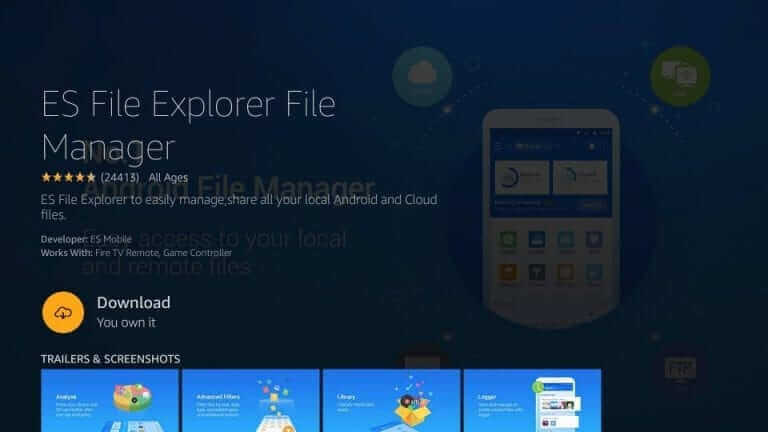
#4: When the app is installed, click Open to launch ES File Explorer.
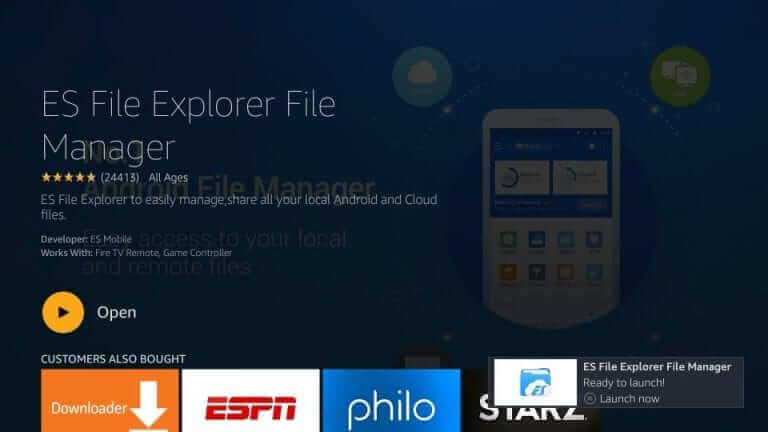
#5: Now click on the Downloader icon from ES File Explorer home screen.
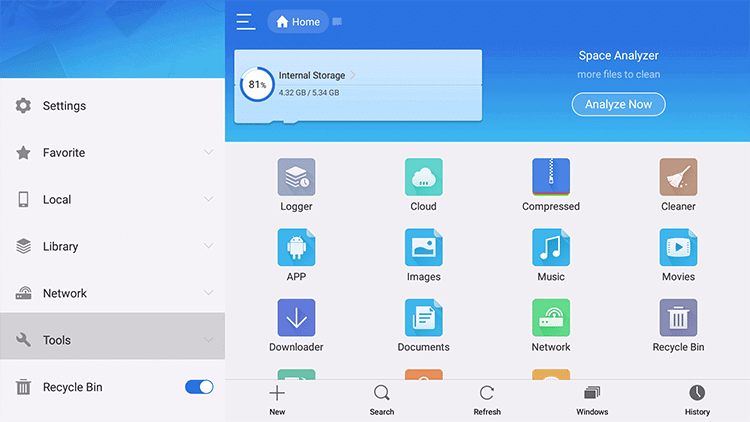
#6: Next click + New in the bottom of the screen.
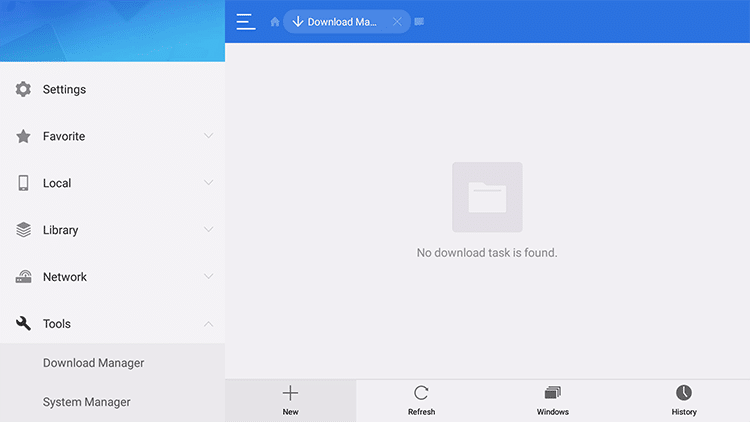
#7: After that type Titanium TV URL (https://bit.ly/2Uz9oh5) in the Path field and Titanium TV in the Name field.
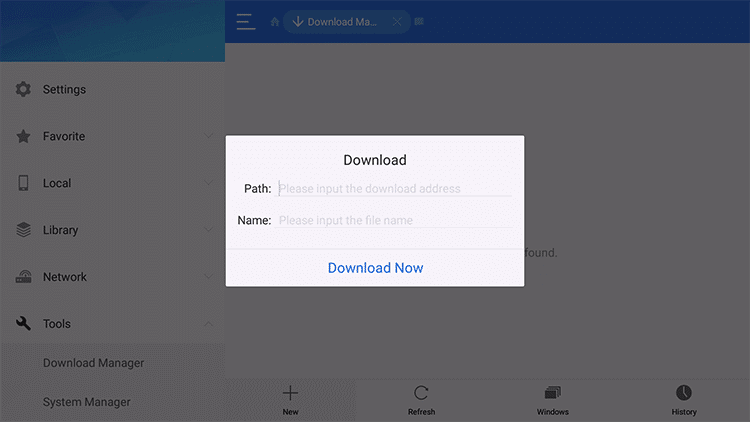
#8: Then click Download Now option.
#9: Once the Apk file gets downloaded, click Open file option.
#10: After that click Install option, instantly the app will begin to install.
#11: Once the app installation is complete, click Open to launch Titanium TV on Firestick.
To Conclude
Now you can easily enjoy your favorite movies and TV shows on Firestick through Titanium TV. Titanium TV holds a separate place in the streaming platform. Constantly this app is updated with new streaming content, so the users can get unlimited streaming experience. Titanium TV is the best choice to enjoy your free time. Moreover, it is considered as a perfect Terrarium TV alternative, which was shut down unexpectedly.
Comment below your queries and feedback in the comments below. Follow Techowns on Facebook and Twitter to catch our latest articles instantly.