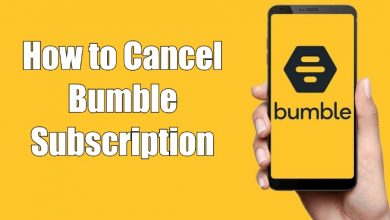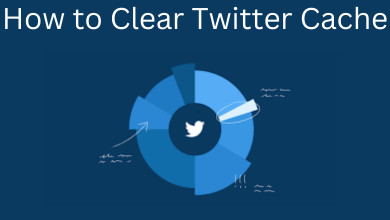Key Highlights
- Telegram is natively not available on the Google Play Store.
- You can either access the web version of Telegram with a browser or sideload the apk file of Telegram.
Telegram is a platform to communicate with your friends via audio/ video calls and messages. You can also use it to send media files. Some users may prefer to use Telegram on larger screens. For that, Telegram supports both Windows and Mac platforms. Now, the question will be, is Telegram available for Android TV? Is it possible to install Telegram on Android TV? Let’s find out the answers.
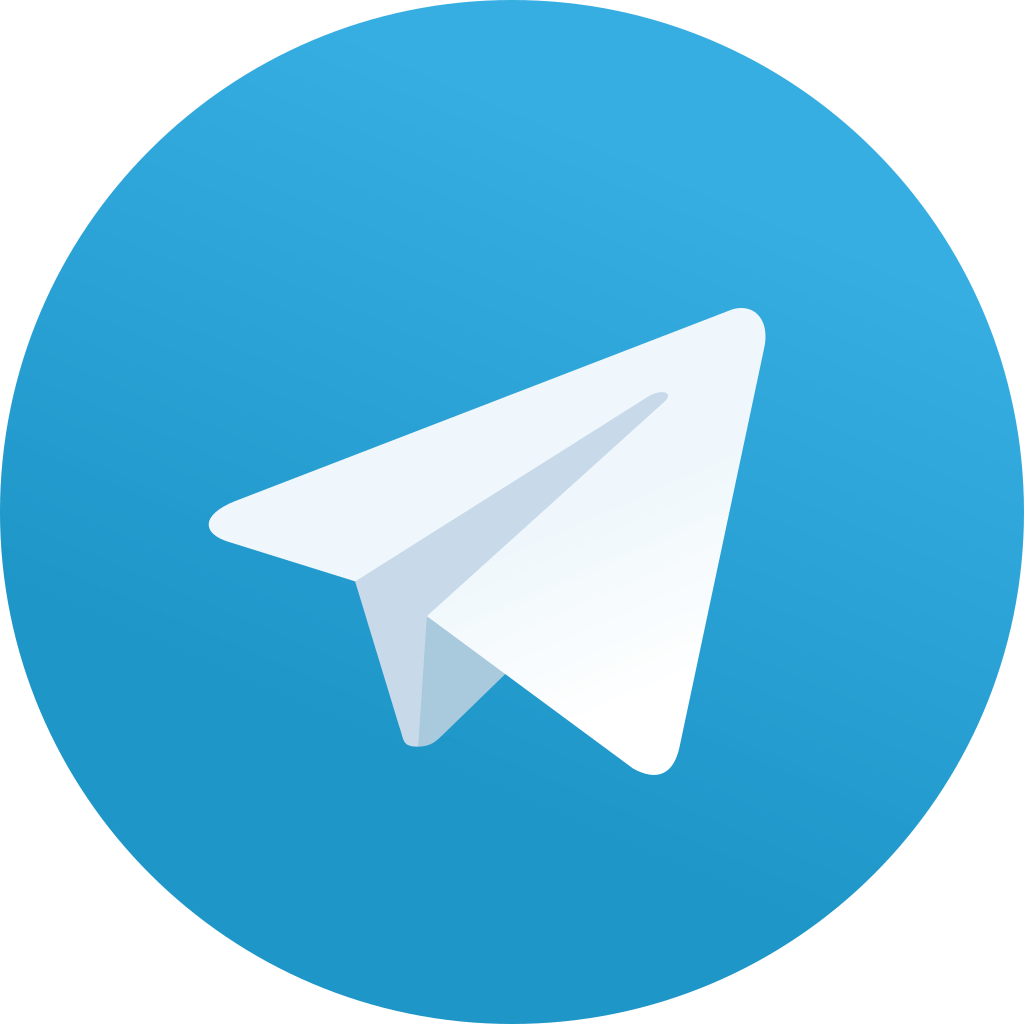
Contents
Is Telegram Available for Android TV?
No. The Google Play Store doesn’t offer a dedicated Telegram app. However, there are two ways to access the Telegram app on Android TV. You can either sideload the apk version of Telegram or access the web version with a browser on Android TV.
On the Telegram web version, you can only sign in to the existing account. You can’t create a new Telegram account on the web version.
How to Sideload Telegram Apk on Android TV
While sideloading the Apk version of Telegram, you may find it difficult to access the functions on the app with the TV remote. So install Mouse Toggle on Android TV to access the communication app easily.
(1). Turn on the Android TV and ensure it is connected to the internet.
(2). Go to the home screen and select the Apps tab.
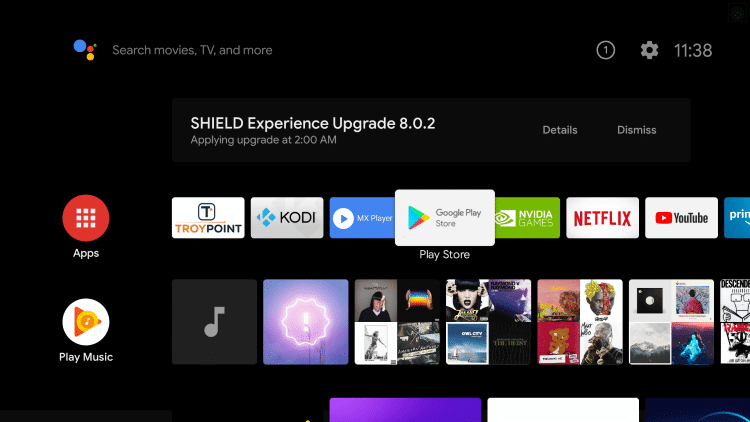
(3). Click the Google Play Store and choose the Search icon.
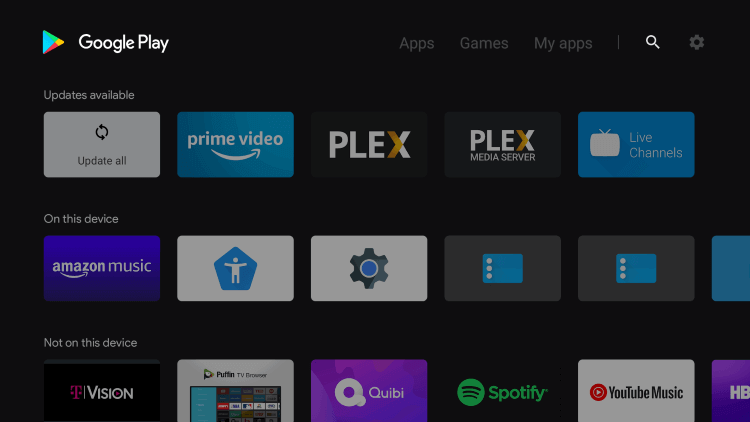
(4). Enter Downloader in the Search and click the app from the options.
(5). Select Install to install the Downloader app.
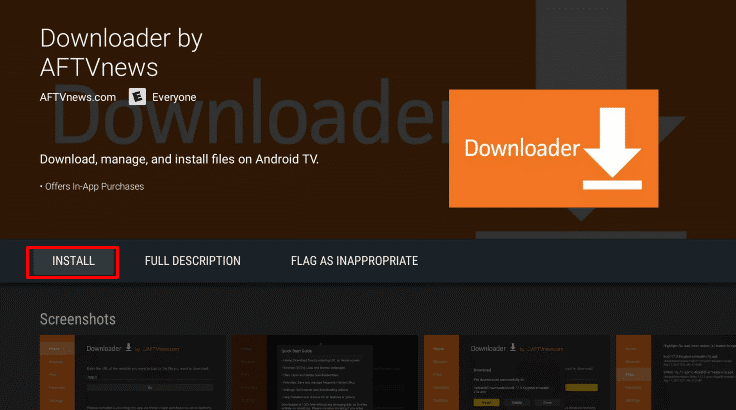
(6). Go to the home screen and select Settings.
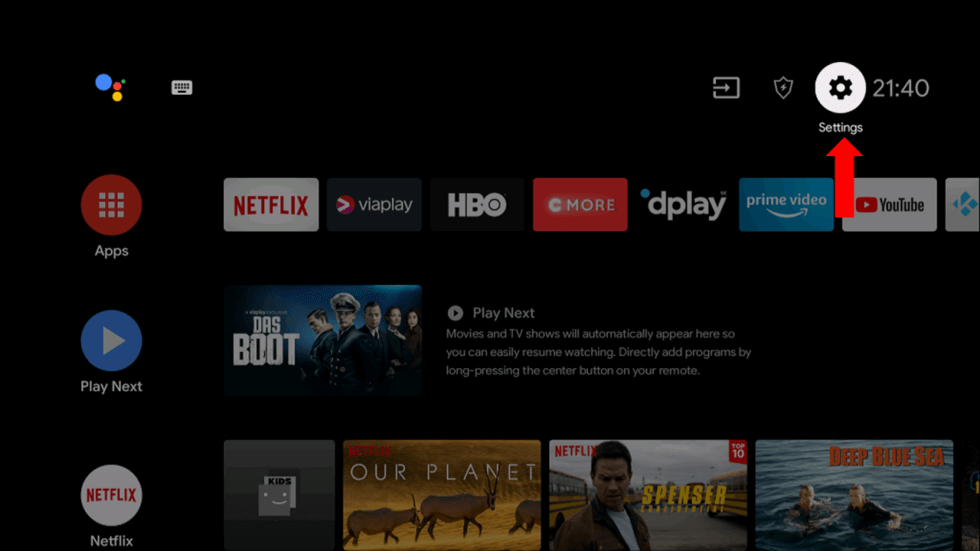
(7). Choose Device Preferences and click Security & Restrictions.
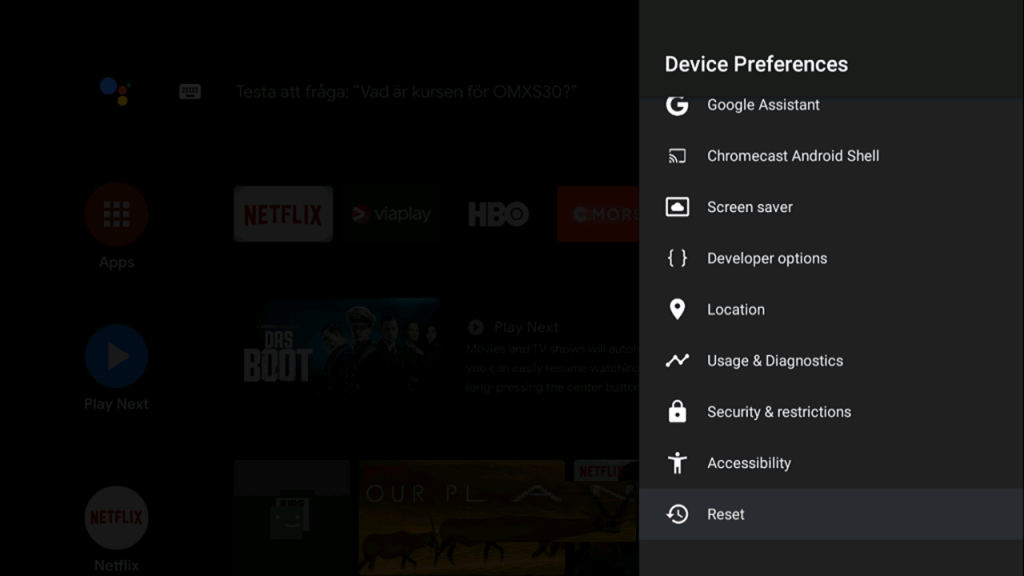
(8). Select Unknown Sources and click Downloader to enable the install the unknown apps.
(9). Move to the Downloader app and click Open to launch the Downloader app.
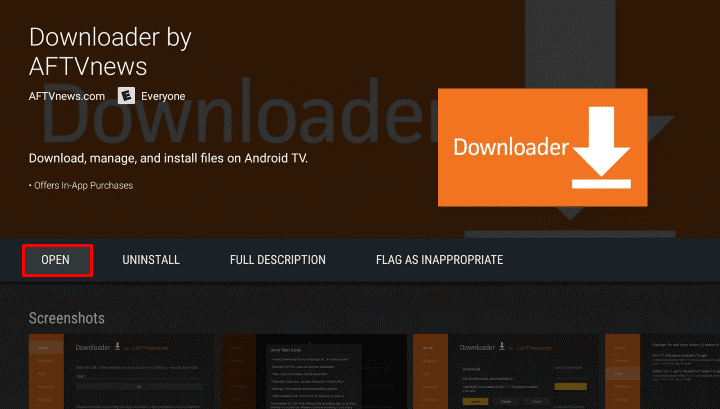
(10). Click Accept in the prompt and type the Telegram apk file URL in the browser.
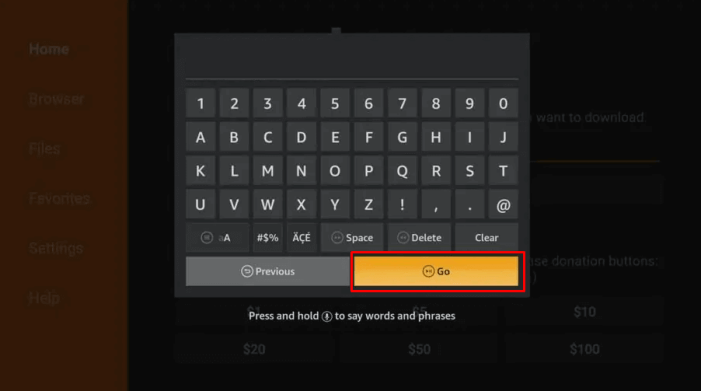
(11). Select Go and download the Telegram apk file.
(12). Choose the Install menu to run the Telegram apk file.
(13). Click Open to launch the Telegram app.
(14). Sign in to your account and use the Telegram app.
How to Use the Telegram Web Version on Android TV
This is the best way to view Telegram messages and files on your TV. Even though it will be difficult to communicate with your friends via a TV remote, you can use it to access the media files on the TV.
(1). Launch a Web browser on your TV.
(2). Navigate to the search bar and visit https://web.telegram.org.
(3). A page will open with a QR code and the option to LOG IN WITH PHONE NUMBER.
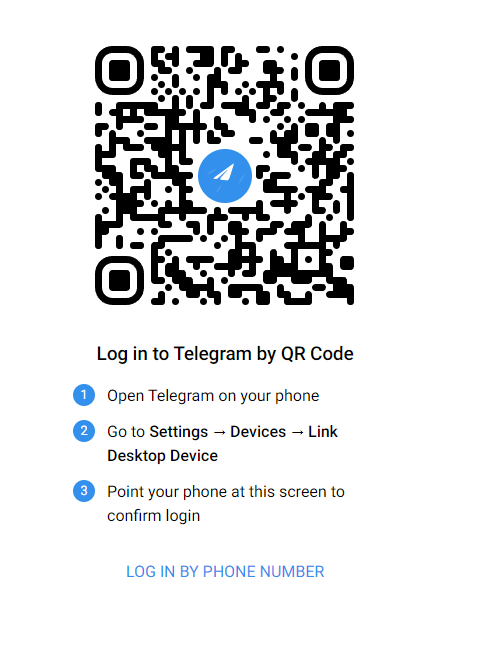
(4). Tap the phone number option and enter the phone number linked with Telegram.

(5). Enter the code you received on the Telegram smartphone app.
(6). Upon entering the number, the Telegram chat page will open on the screen.
Note: Use only the web browser that you have installed from the Play Store of Android TV. Don’t use the sideloaded ones since they are not comfortable to use with the TV remote.
FAQ
Unlikely, Telegram is yet to be available on the Android TV Play Store. Till then, you can sideload the app on your Android TV using the Downloader app.
You can get the Telegram Smart TV Apk from reliable sources using the Downloader on Android or Google TV.