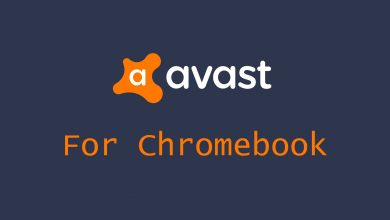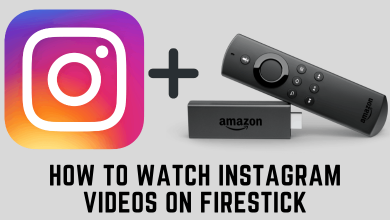Key Highlights
- Steam Link enables gaming on Nvidia Shield TV
- To Play Games on Nvidia Shield: Open Play Store → Install Steam Link → Launch → Connect to Gaming PC → Begin Gaming on Shield TV 4K.
Planning to play Steam games on Nvidia Shield TV. It is quite possible with the PC support. Steam transformed the gaming culture with its advanced features and plenty of stunning games. Any gaming enthusiasts will enjoy the arrival of the Steam Link app as an added advantage to Shield TV. It is because Steam Link lets you play games on your Nvidia Shield TV in 4K quality. The Remote Play option on Steam Link can connect to any device with a common internet connection.
You can get involved by playing more than 3000 games of different genres. Upon joining the Steam community, you can meet new people or groups, chat in-game and do more. With one click, you can stream your gameplay live and share it with the community. Previously Nvidia Shield offered GameSteam to access Steam Games, and its service was terminated on February 2023.
Contents
How to Install Steam Link on Nvidia Shield
Note: It is mandatory to log in to the same Steam account on Shield TV as well as on your PC.
1. Turn on the Nvidia Shield TV and go to the Play Store.
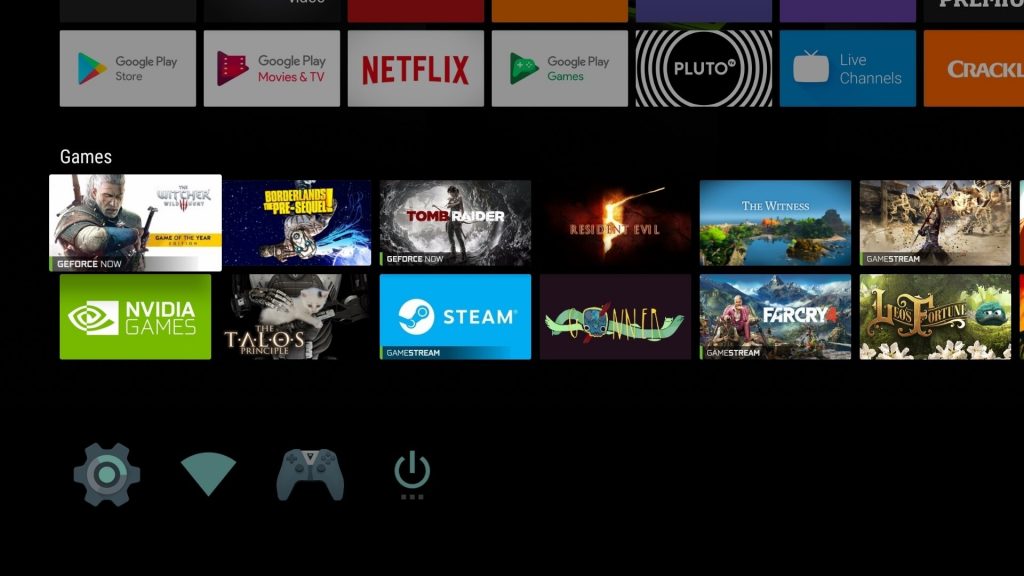
2. Search for the Steam Link app in the Play Store.
3. Select Install to download and install the Steam Link on the Shield TV.
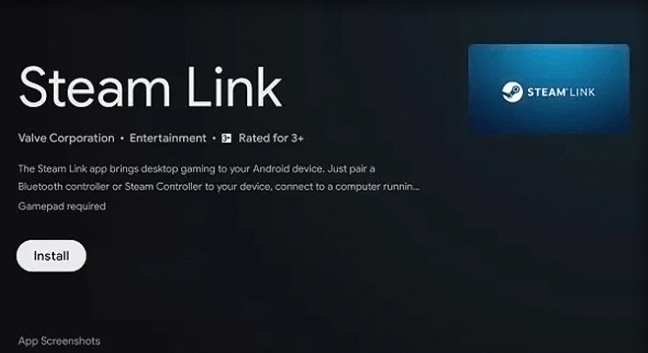
4. Click Open to launch the app and select Allow in the prompt.
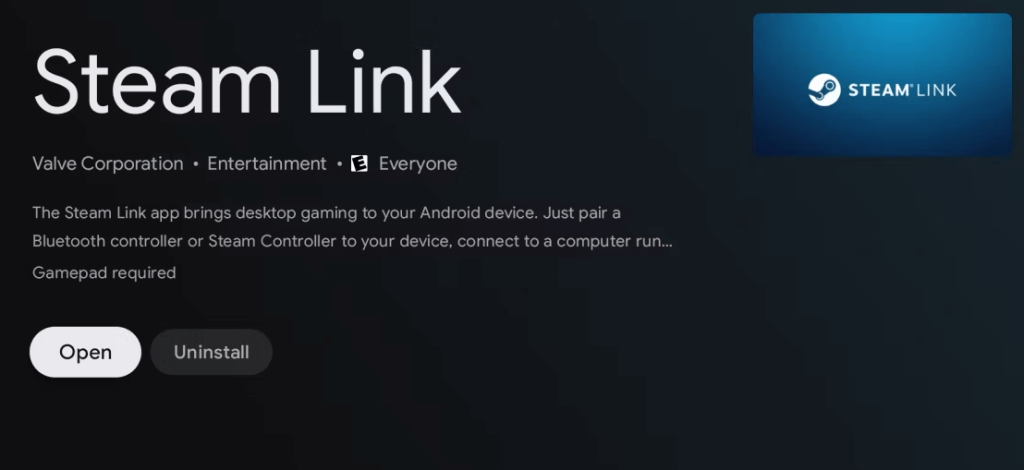
How to Connect Shield TV to Gaming PC on Steam Link
1. Launch the Steam Link app, and the Steam Link app looks for a PC in the connected network.
2. Choose the Gaming PC to connect to the Shield TV.
3. Select Start Playing. It provides a four-digit PIN on the TV screen.
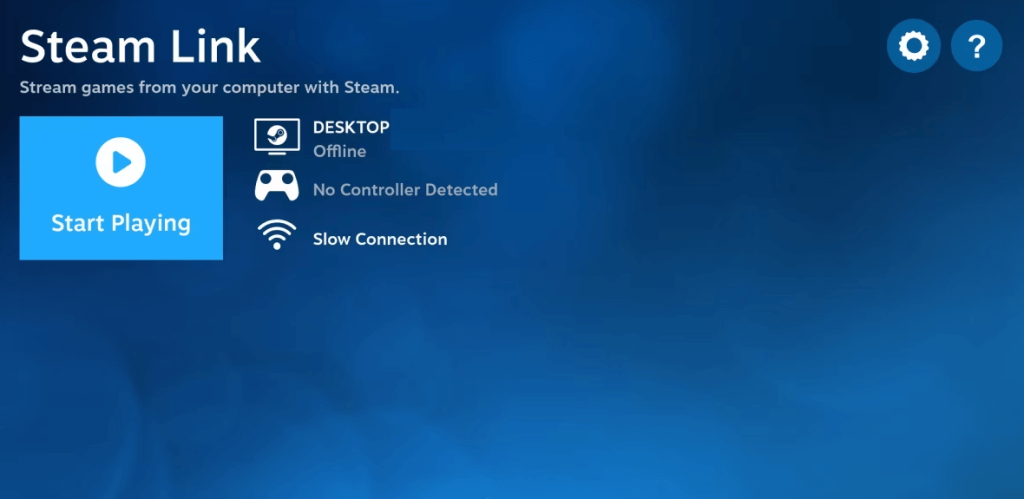
4. Enter the four-digit PIN on the Gaming PC and select Confirm to connect to the TV.
How to Connect Shield TV to Gaming PC [Manually]
1. Go to the Settings on Nvidia Shield TV.
2. Select Computer and click Other Computers.
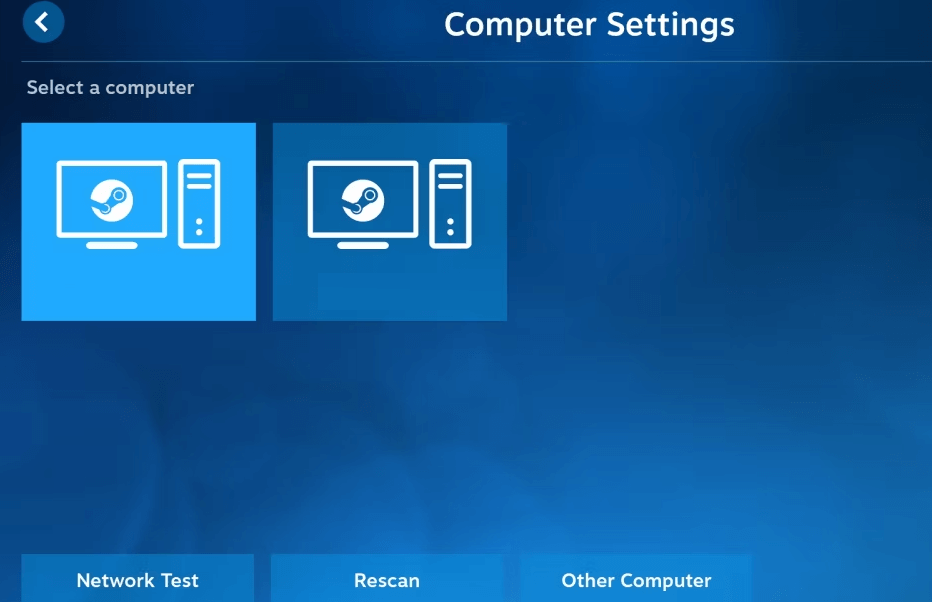
3. Nvidia Shield TV provides four digit code to connect manually.
4. Now, go to the Gaming PC and launch Steam.
5. Select Steam and click Settings.
6. Choose Remote Play and click Enable Remote Play toggle button.
7. Select Pair Steam Link.
8. Enter the four-digit code and click Confirm to pair the device.
How to Connect Steam Controller to Nvidia Shield
1. Make sure that you have updated the Steam Controller to the latest firmware.
2. Then, launch Settings on Nvidia Shield TV.
3. Select Remotes & accessories and click Add Bluetooth Accessories.
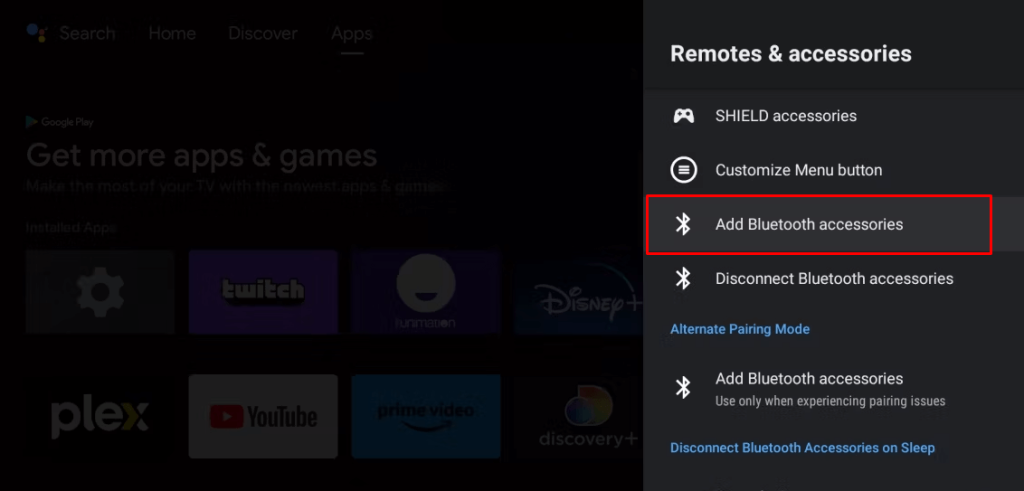
4. Long press the pairing button on the controller.
5. Look for Controller on Shield TV and choose the Controller.
6. Select Pair to connect the Steam Controller to Nvidia Shield TV Pro.
How to Fix Steam not Working on Nvidia Shield TV
Steam Link works perfectly on Nvidia Shield 4K TV except for a few occasions. There are a few concerns over this app. They are low latency, not loading, frozen screen, much loading time for games, and poor picture quality. The possible reason for these issues is Internet connection and connectivity problems. You can easily solve this with troubleshooting.
Check the Internet Speed: You can verify the internet connection speed on Gaming PC as well as Shield TVs to reduce latency issues. To check Internet speed on Shield TV, go to Settings and select Streaming. Click Network test and provide a four-digit PIN on the PC to check the speed.
Clear Cache on Steam: Cache files could be the reason for taking much time to load games and Steam crashing frequently. You can clear the cache on Steam by accessing the Settings.
Restart Nvidia Shield TV: When you get stuck with any game on Nvidia Shield TV, try to close the app and restart the Nvidia Shield TV for a fresh start.
Reinstall Steam Link: Sometimes, there could be an error in installing Steam Link on Nvidia Shield TV 4K. So it is better to uninstall and install the Steam Link app again to solve the issues.
Update Nvidia Shield TV: Accessing any smart device with older firmware leads to improper functioning. You need to check if the Nvidia Shield TV is updated or not. In case you have any new updates, then you can update the Nvidia Shield TV instantly.
FAQ
Neglecting the PC is never in the equation of accessing Steam games on Nvidia Shield TV. You must connect to the gaming PC to stream games on your TV. Therefore, you cannot play Steam games on Nvidia Shield without PC.
Apart from streaming, there are special settings available on Nvidia Shield TV to enhance the gaming experience. You can go to the Advanced Display Settings on your TV and enable Automatic Game Mode for better gaming.