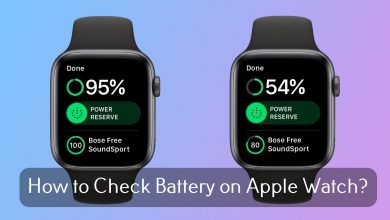The Star symbol on the keyboard is commonly referred to as Asterisk. It is used to perform mathematical multiplications. There are different types of star symbols available. Each has different meanings, such as beauty, magic, inspiration, imagination, dreams, occupation, and many more. Let’s see how to insert the Star symbol on our PC keyboards and smartphones.
Contents
- How to Type Star Symbol (*) on Windows PC & Laptop
- Using Keyboard Shortcut
- Using Character Map
- Using Alt Code
- Star like Symbol and Shortcut Codes
- How to Add Star Symbol (*) on Mac
- How to Type Star Symbol on Smartphone Keyboard
- On iPhone
- On Android
- How to Insert a Star Symbol on Microsoft Apps
- Using AutoCorrect for Math
- Copy and Paste to Insert Star Symbol
- FAQ
How to Type Star Symbol (*) on Windows PC & Laptop
There are four different ways to enter the Star symbol on Windows PCs.
Using Keyboard Shortcut
The Windows keyboard has the number keys embedded with more than one function. Normally it works as a number key, but you can use it along with the Shift key combination to perform an additional function. The star symbol is assigned to the number 8.
Also, if you want to auto-press any keyboard key, you can use the online auto key presser tool. It helps to press the keyboard key automatically.
To get the star symbol on a Windows computer or laptop, simply press Shift + 8. The star symbol will be inserted into your documents.
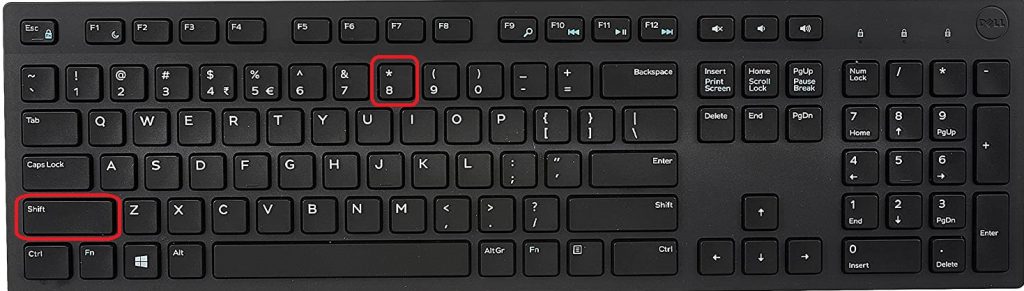
On the Left of your keyboard, just tap the (*) symbol to type the star symbol. This is the simplest form of all other options.
Using Character Map
#1: Open the Character Map application on your Windows PC.
#2: Tick the Advanced view checkbox and enter Star in the Search for box.
#3: The available Star symbols will appear.
#4: Click on the star symbol to select it.
#5: Then, tap the Copy button.
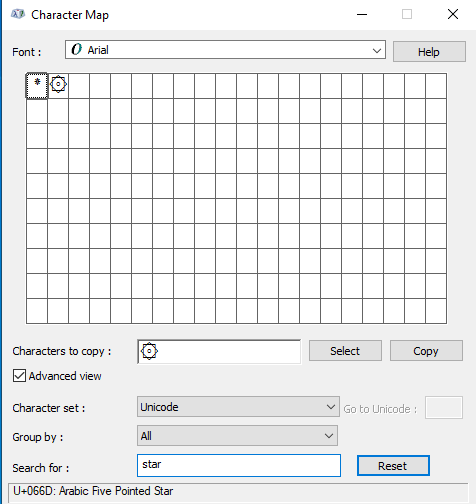
#6: Now, paste the star symbol anywhere you want.
Using Alt Code
There are more than 30 different types of star symbols available to insert. Here is the list of commonly used stars and the shortcut methods to insert the different star symbols manually.
Press and hold the Alt Key and press the decimals using the Number pad to insert the desired star in your document.
If you are using the Alt+X shortcut, first enter the appropriate code and then press the Alt + X keys to insert the desired star.
Star like Symbol and Shortcut Codes
| Symbol Name | Symbol | Alt + Code | (Code) & Press Alt + X |
|---|---|---|---|
| Star or Asterisk | * | 42 | 002A |
| Black Star | ★ | 9733 | 2605 |
| Star operator | ⋆ | 8902 | 22C6 |
| White Star / Light Star | ☆ | 9734 | 2606 |
| Star And Crescent | ☪ | 9770 | 262A |
| Outlined White Star | ⚝ | 9885 | 269D |
| Star Of David | ✡ | 10017 | 2721 |
| Four teardrop-spoked Star | ✢ | 10018 | 2722 |
| Heavy four balloon-spoked Star | ✤ | 10019 | 2724 |
| Four club-spoked Star | ✥ | 10021 | 2725 |
| White four-pointed Star | ✦ | 10022 | 2726 |
| Left half of Black Star | ✧ | 10023 | 2727 |
| Sparkles | ✨ | 10024 | 2728 |
| Stress Outlined White Star | ✩ | 10025 | 2729 |
| Circled White Star | ✪ | 10026 | 272A |
| Open center Black Star | ✫ | 10027 | 272B |
| Black center white Star | ✬ | 10028 | 272C |
| Outlined black Star | ✭ | 10029 | 272D |
| Heavy Outlined Black Star | ✮ | 10030 | 272E |
| Pinwheel Star | ✯ | 10031 | 2730 |
| Shadowed White Star | ✰ | 10032 | 2730 |
| Heavy asterisk | ✱ | 10033 | 2731 |
| Eight Pointed Black Star | ✴ | 10036 | 2734 |
| Six-Pointed Black Star | ✵ | 10037 | 2735 |
| Eight-Pointed Rectilinear Black Star | ✶ | 10038 | 2736 |
| Heavy Eight-Pointed Rectilinear Black Star | ✷ | 10039 | 2737 |
| Twelve-Pointed Black Star | ✸ | 10040 | 2738 |
| Twelve Pointed Black Star | ✹ | 10041 | 2739 |
| Heavy teardrop-spoked asterisk | ✽ | 10045 | 273D |
| Circled open center eight-pointed Star | ❂ | 10050 | 2742 |
| Heavy chevron snowflake | ❆ | 10054 | 2746 |
| Heavy sparkle | ❈ | 10056 | 2748 |
| Black small Star | ⭑ | 11089 | 2B51 |
| White small Star | ⭒ | 11090 | 2B52 |
| Glowing Star | 🌟 | 127775 | 1F31F |
| Six-pointed Star with a middle dot | 🔯 | 128303 | 1F52F |
| Circling Stars | 💫 | 128171 | 1F4AB |
| Shooting Star | 🌠 | 127776 | 1F320 |
| Star equals | ≛ | 8795 | 225B |
| APL Functional Symbol Circle Star | ⍟ | 9055 | 235F |
| APL Functional Symbol Star Diaeresis | ⍣ | 9059 | 2363 |
Press Option + Alt Code to insert the Star symbol. Also, check out Common Keyboard Symbol Shortcuts on Mac and Windows.
These are the different ways to insert a star symbol using the keyboard on word or Excel spreadsheets. You can use either Insert Menu or Alt + code or the Alt + X method to insert the needed star in your sheet or document.
How to Add Star Symbol (*) on Mac
On Macbooks, you can use the Character Viewer app to enter the Star symbol.
#1: Open the Character Viewer app on your Mac PC.
#2: Enter the star in the search box and search for it.
#3: The available star symbols on your Mac will appear.
#4: A single click on the symbol will give you a preview. Double-click on the symbol will copy the symbol.
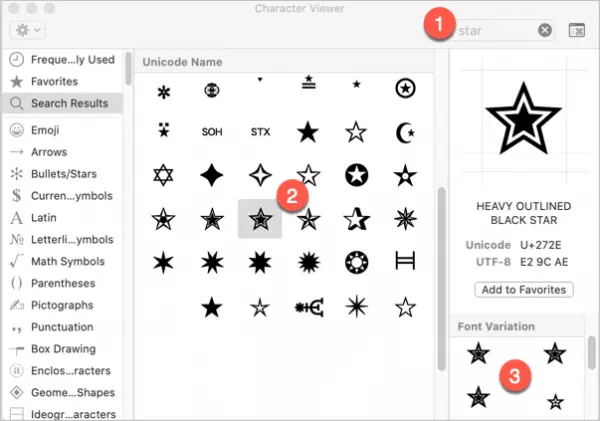
#5: Then, paste in anywhere you want.
How to Type Star Symbol on Smartphone Keyboard
All smartphones have the star symbol by default, so you can easily insert the symbol on your phone.
On iPhone
[1]. Launch the keyboard on your iPhone and press the key labeled 123 in the bottom left corner.
[2]. Then press the key labeled #+=.
[3]. Click on the (*) symbol in the top row.
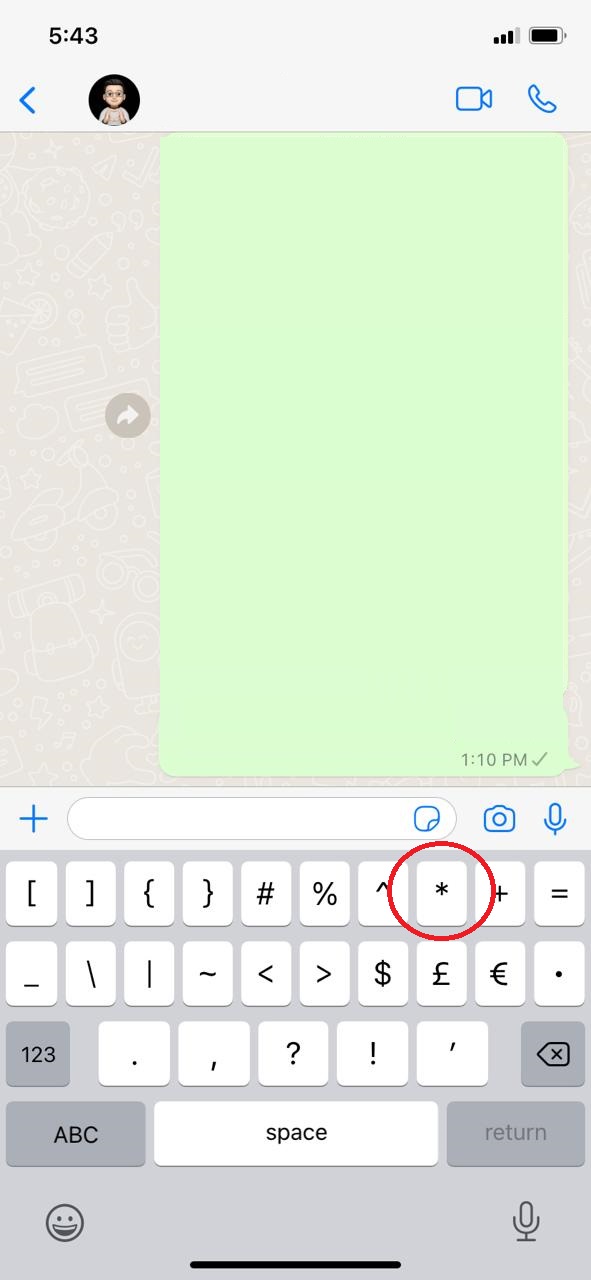
On Android
[1]. On your Android keyboard, press the Symbols icon (?123).
[2]. Look for the star symbol and tap on it.
How to Insert a Star Symbol on Microsoft Apps
If you are a frequent user of Microsoft applications, you can use the built-in Insert menu to get the Star symbol. You can use the Insert menu to add the Star symbol in Word, Excel, PowerPoint, and other software.
#1: Open the Word document or Spreadsheet on your computer.
#2: Place the insert pointer in your document where you want to insert the Star symbol.
#3: Now click the Insert menu and click the Symbols option.
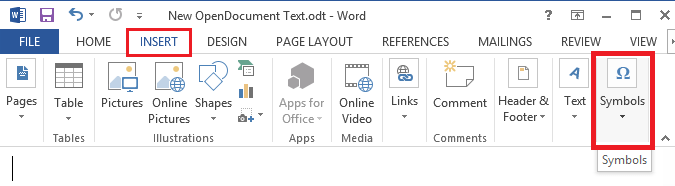
#4: Click More Symbols and then enter Windings 2 in the Font text box.
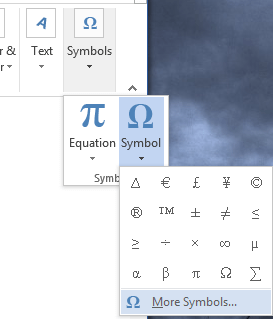
#5: Scroll down and select the star which you want to insert and finally click Insert.
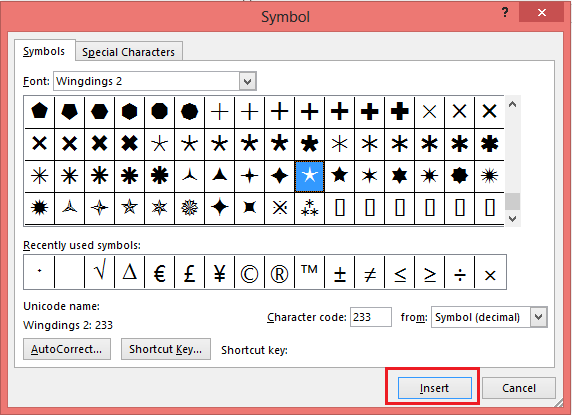
Now the selected star is added to your document or spreadsheet cell.
Using AutoCorrect for Math
[1]. Click on the File tab at the top of the Ribbon.
[2]. Tap Options at the bottom of the left side panel, and a dialog box will appear on the screen.
[3]. Under the Categories section, select the Proofing option.
[4]. Tap the AutoCorrect option.. button.
[5]. Click on the Math AutoCorrect tab in the dialog box.
[6]. Tick the Use Math Autocorrect rules outside of math regions and Replace text as you type checkboxes.
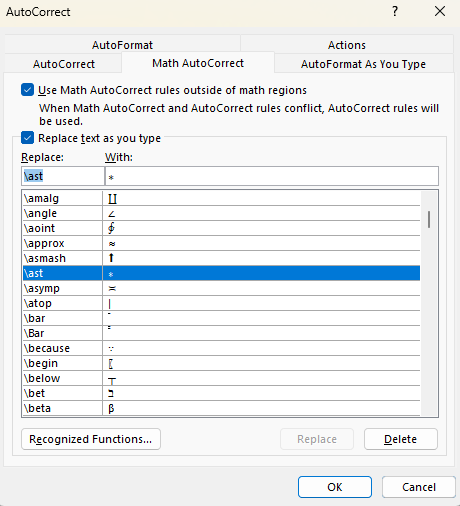
[7]. Select \ash from the list and tap OK twice to save the changes.
[8]. Type \Ash or \ash and then press the Spacebar to enter the Star symbol.
Copy and Paste to Insert Star Symbol
One of the easiest ways to insert a star symbol is by copying and pasting it from the internet. Search for the symbol on your web browser and then copy and paste it to the desired document.
Keyboard Shortcut for Copy: CTRL + C
Keyboard Shortcut for Paste: CTRL + V
FAQ
The * symbol is used to indicate a footnote. Sometimes, it is used to replace cuss letters or words.