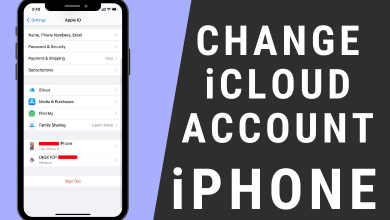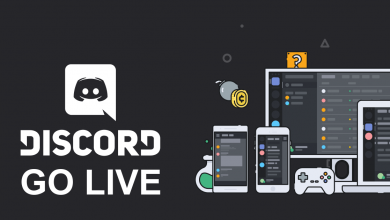Square Root (√) is a special mathematical character or symbol that you can’t type directly with a key on the desktop keyboard. But you can type it easily with certain techniques on the keyboard. Both Windows and Mac platforms offer a built-in tool to type various symbols without using the keyboard.
Contents
- How to Type Square Root Symbol on Windows PC & Laptops
- Using Alt Code
- Using Character Map
- Insert Using Emoji Keyboard
- How to Insert Square Root Symbol on Mac
- Using Keyboard Shortcuts
- Using Character Viewer
- How to Add Square Root Symbol on Smartphone
- On Android
- On iPhone
- How to Type Square Root Symbol on Microsoft Word
- Using Insert Menu
- Using AutoCorrect Option
- How to Insert Square Root Symbols on Google Docs
- Copy and Paste Square Root Symbol
How to Type Square Root Symbol on Windows PC & Laptops
You can insert the Square Root symbol on Windows using the Alt Code, Emoji Keyboard, and Character Map tool. All these options are natively available on Windows computers and laptops.
Using Alt Code
#1: Place the cursor on the document where you need to type the symbol.
#2: Press and hold the Alt key. Now, press the 251 keys on your numeric keypad to insert the symbol.

Note – You have to type the numbers only on the Numeric Keypad.
Using Character Map
Character Map is a built-in tool offered by Microsoft to insert symbols & special characters on all Windows versions.
[1]. Launch the Character Map on your Windows PC.
[2]. Enable the Advanced view menu option.
[3]. Type Square Root in the Search for: box and click the Search button.
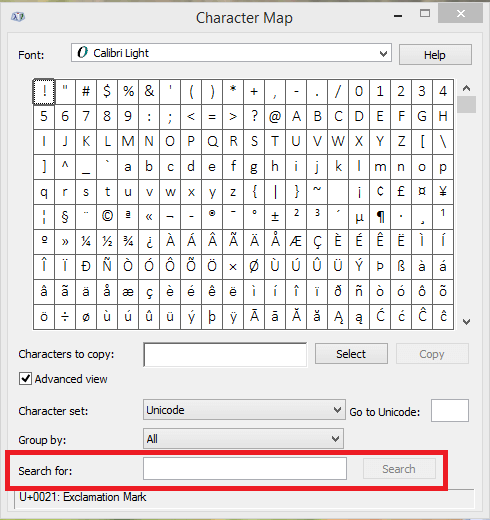
[4]. The Square Root symbol will appear. Select the symbol and click the Copy button.
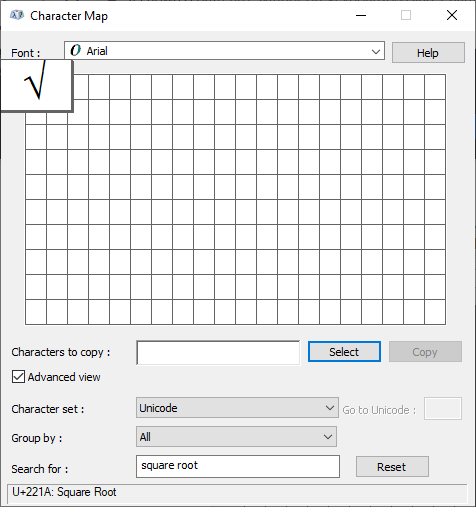
[5]. Paste the copied symbol on your document.
Insert Using Emoji Keyboard
[1]. Place the cursor on the required place and launch the Emoji keyboard by pressing the WIN + . or WIN +; keys.
[2]. Click the Symbols icon and select Math Symbols.
[3]. Scroll down and choose the Square root (√) symbol to insert it into your document.
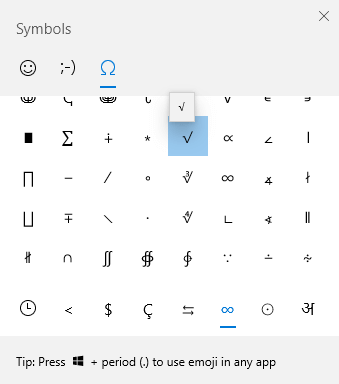
How to Insert Square Root Symbol on Mac
Like Windows, you can use either the Keyboard shortcuts or Character Viewer to insert the symbol.
Using Keyboard Shortcuts
#1: Place the cursor where you need to type the symbol.
#2: Press the Option + V key to get the square root symbol.
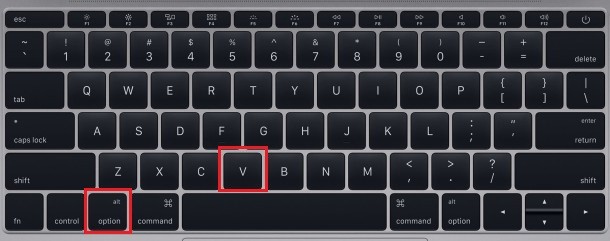
Using Character Viewer
[1]. On your Mac keyboard, press the COMMAND + CONTROL + SPACE keys to open the Character Viewer.
[2]. At the top right corner, click on the Palette icon.
[3]. Type Square root on the search bar and choose the √ symbol to insert it into your document.
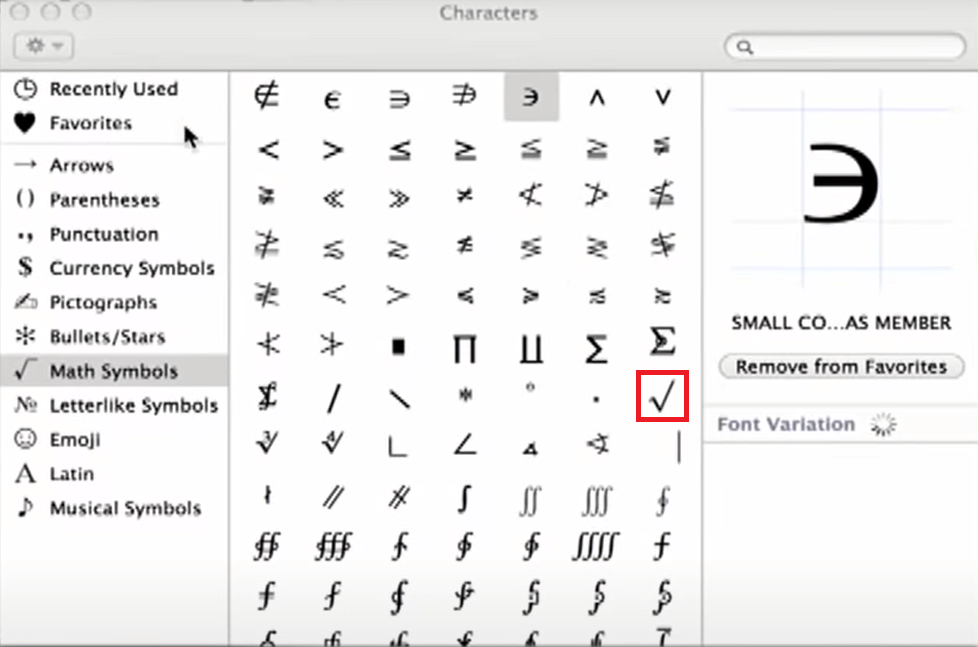
How to Add Square Root Symbol on Smartphone
Generally, the default keyboards on the smartphone are equipped to insert all the emojis and symbols directly.
On Android
[1]. On your Android keyboard, press the key labeled (?123) at the bottom left corner.
[2]. Now, tap the key labeled =\<.
[3]. Tap on the Square Root symbol to insert it into your text field.
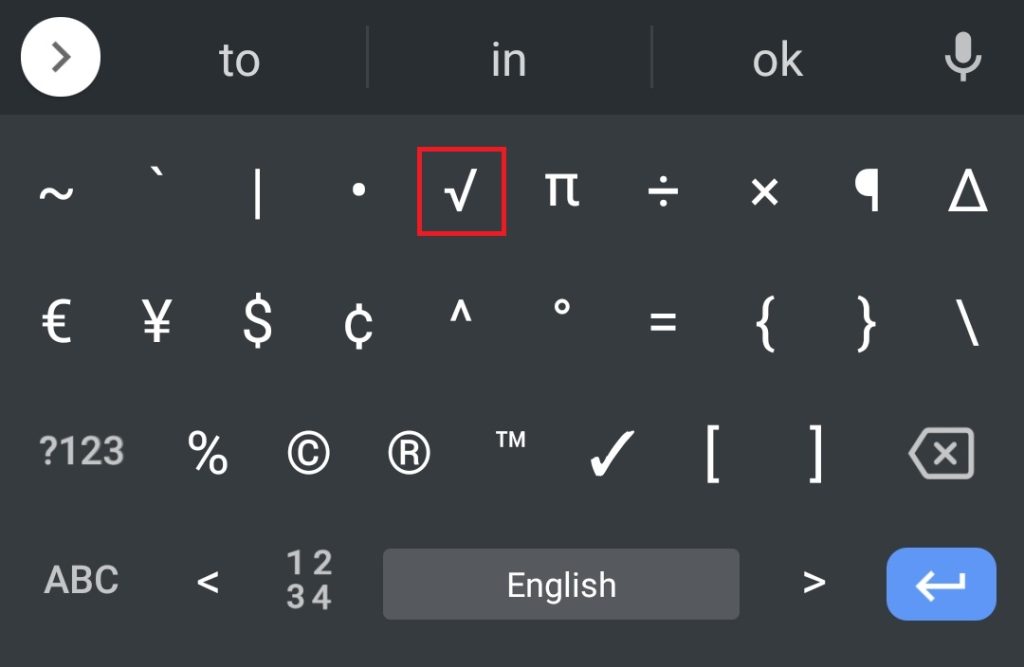
On iPhone
Like the Infinity symbol (∞), the iPhone keyboard lacks the support to add the Square root symbol. So you have to install a third-party keyboard app on your iPhone to insert the symbol.
| Keyboard | License | Size | Required iOS Version |
|---|---|---|---|
| All Symbol Keyboard Font Aa | Free + In-app purchases | 78.4 MB | 12.1 & later |
| Cool Symbols Keyboard & Fonts | Free + In-app purchases | 74.5 MB | 12.0 & later |
| Symbol Keyboard – Character Pad | Free | 15.9 MB | 12.4 & later |
| Symbol Keypad for Texting | Free | 16.4 MB | 12.4 & later |
How to Type Square Root Symbol on Microsoft Word
If you’re a regular user of Word and other Microsoft Office Products, you can insert the square root symbol easily by using the built-in symbols library. It is applicable to all operating systems like Windows, Mac, and Linux.
Using Insert Menu
#1: Open the Microsoft Word Document.
#2: Place the insertion pointer where you want to insert the Square Root symbol.
#3: Click the Insert menu in the toolbar.
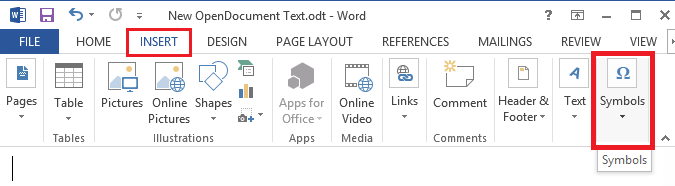
#4: Under Insert, click the Symbols option.
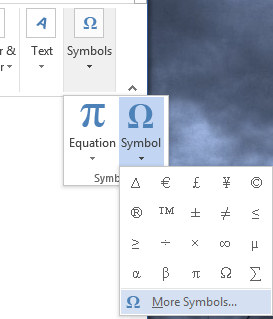
#5: Click More Symbols and choose the Square Root symbol from the list.
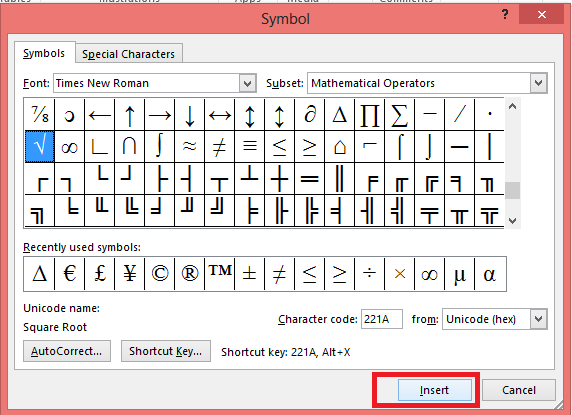
#6: Finally, click Insert.
Using AutoCorrect Option
By enabling the AutoCorrect setting, you can insert the symbol by easily typing a particular word on the document.
[1]. Click the Insert menu in the toolbar and choose the Symbols option.
[2]. From the drop-down menu, click on Symbols → More Symbols.
[3]. Select the (√) symbol and click the AutoCorrect… button at the bottom.
[4]. Type SQ on the Replace: box. Then, click Add → OK.
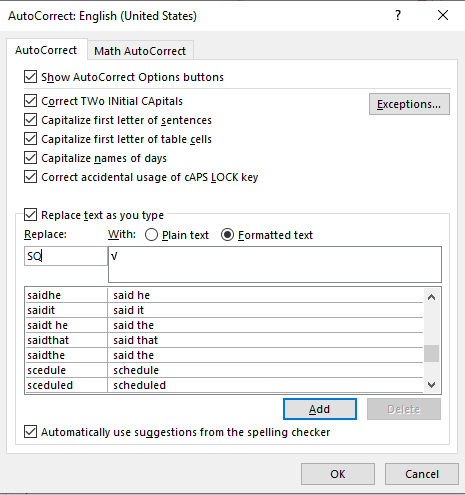
[5]. Now, type SQ on your document and hit the Space Bar key. The symbol will be inserted automatically.
How to Insert Square Root Symbols on Google Docs
[1]. Open Google Docs and sign in to your account.
[2]. After that, open a document and locate the cursor to insert the square root symbol.
[3]. Click on the Insert tab → Special Characters from the drop-down menu.
[4]. Choose the Symbol option and select Maths from the drop-down.
[5]. Scroll down to find the Square root symbol and click on it to insert it into your Google Sheet.
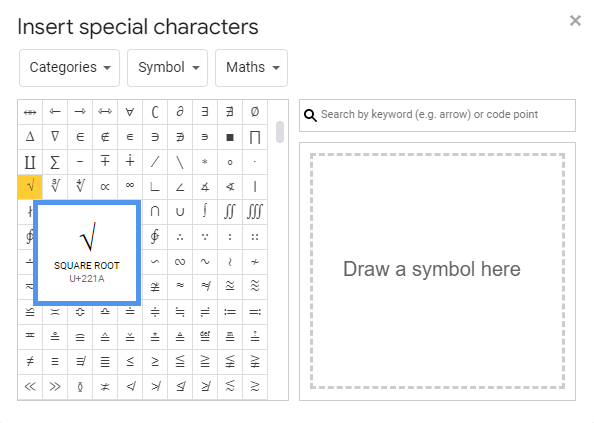
Copy and Paste Square Root Symbol
If you aren’t interested in using the keyboard to type the symbol, search for the Square Root symbol on your browser, copy it, and paste it on the required field.
Square Root Symbol – √