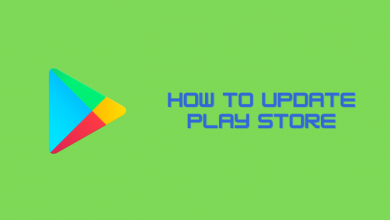Spotify is a popular music service that comes with plenty of features, including built-in Chromecast functionality. With the help of that, you can cast Spotify songs from your smartphone or desktop to the Smart TVs compatible with the Chromecast feature or the TV connected with a Chromecast dongle. You can cast the Spotify songs with lyrics (if compatible) on your Smart TV.
To Chromecast Spotify, you must install Google Home or any other screen mirroring app on your mobile or desktop.
Prerequisite:
- Ensure that Chromecast and the casting device (smartphone or desktop) are connected to the same WiFi network.
- On your smartphone or desktop, you need to install the latest version of the Spotify app.
- While casting the Spotify web player, use the latest version of Chrome browser.
Contents
How to Chromecast Spotify App Using Android and iPhone
Spotify app is natively available for both platforms. You can install it from Google Play Store on Android and App Store on iPhone.
1. Launch the Spotify app and play the track you want.
2. Click the Devices icon located in the bottom left corner of the music player.
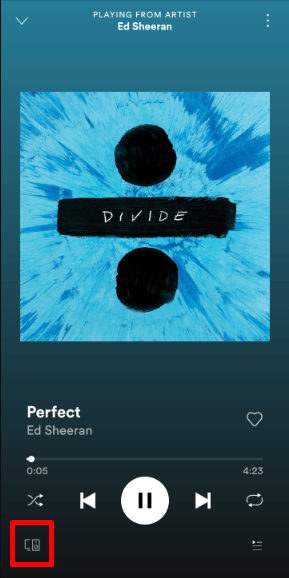
3. The smartphone will search for nearby devices connected to the same network.
4. Choose your Chromecast device, and the song will play on your TV immediately.
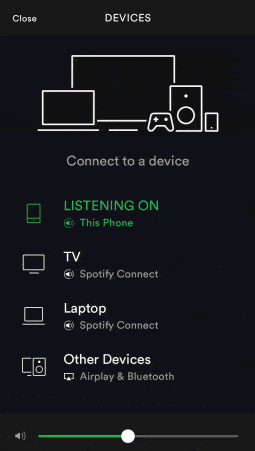
How to Chromecast Spotify Using Desktop App
The Spotify App is natively available on the Microsoft App Store for Windows version 8.1 & above.
1. Launch the Spotify desktop app and play the track you want to cast.
2. Launch the app and click on the Devices icon at the bottom right corner of the screen.
3. A list of active devices will appear.
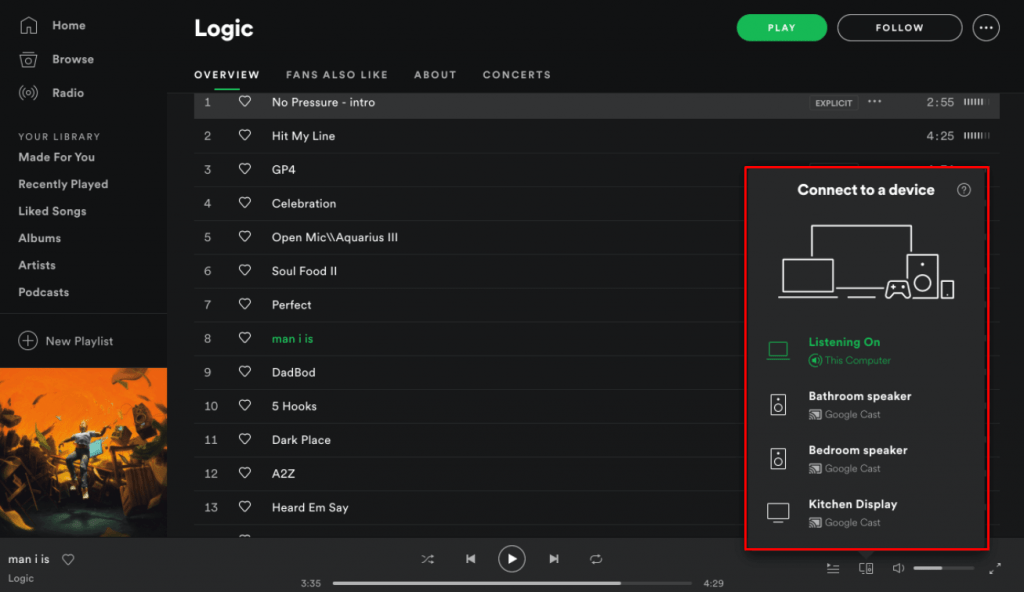
4. Choose your Chromecast device from the list.
5. Within a few seconds, you can enjoy Spotify on your Smart TV
How to Chromecast Spotify Using Web Player
If you do not have the Spotify app on your smartphone or desktop, you can still cast it to your Smart TV directly from your web browser.
1. Launch the Google Chrome browser on your Mac or Windows and open the Spotify web player (https://open.spotify.com/).
2. Sign in with the required login credentials.
3. Once done, start playing any songs of your favorite.
4. Click on the Devices icon at the bottom right corner of the screen and select Google Cast.
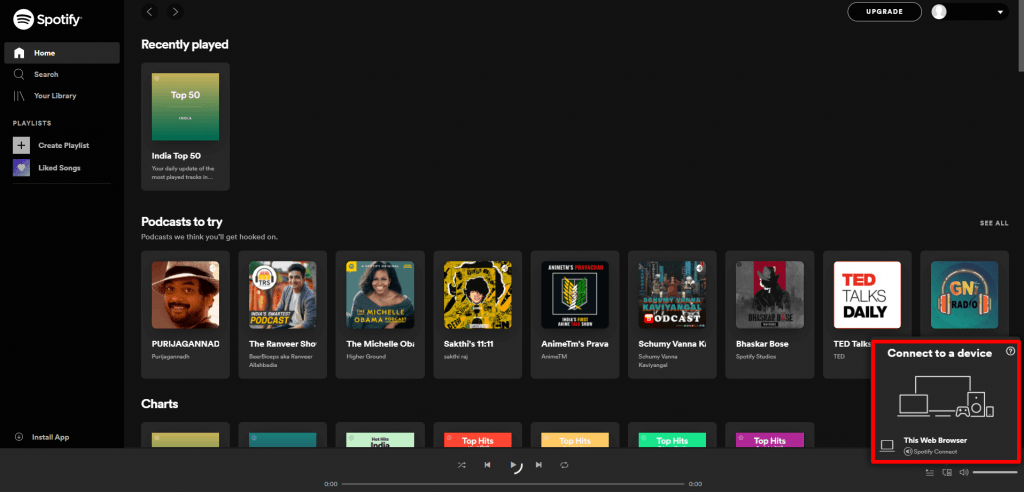
5. Select your Chromecast device from the list.
6. Within a few seconds, your can stream Spotify on your Smart TV.
How to Fix Spotify Not Working With Chromecast
Like other streaming services, you will have issues while casting the Spotify Songs. However, it can be rectified easily with a few troubleshooting solutions.
- The Spotify app can’t detect your Chromecast when connected to different networks. So connect them to the same WiFi network.
- Restart your Chromecast, and then try to cast the Spotify app. It will fix all the minor issues on the Chromecast device.
- The outdated version of the Spotify app and Chromecast will show some errors while casting. So update the Chromecast firmware and the Spotify app on your smartphone/desktop.
- If the issue is not fixed, reset your Chromecast device and use it from scratch to cast the Spotify songs.
Is Spotify Available for Chromecast with Google TV?
Yes. Spotify is available as a standalone application for Google TV. Like Android TV, you can install the Spotify app on Google TV from the Play Store.
Is Spotify Free to Use?
Yes. Spotify is free to use. While using the free version, you will be interrupted by annoying advertisements every 30 minutes. If you want to have an ad-free experience, you have to subscribe to the premium version of Spotify. For new users, Spotify offers a free trial for one month.
Premium Version also unlocks features like on-demand playback, Spotify Kids, offline streaming, and more.
| MEMBERSHIP PLANS | PRICE | No.of Accounts |
|---|---|---|
| Individual | $9.99/month | 1 |
| Duo | $12.99/month | 2 |
| Family | $14.99/month | 6 |
| Student | $4.99/month | 1 |