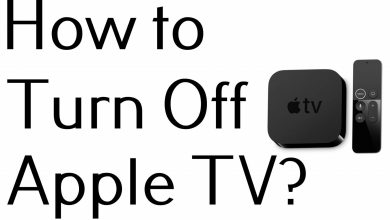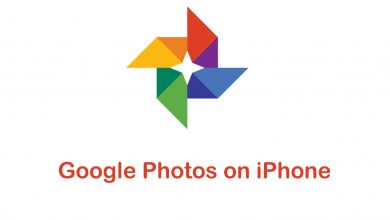Key Highlights
- Get SoundCloud on Android TV: Power On your Android TV → Apps → Google Play Store → Search for SoundCloud → Install → Open → Stream Music
Do you want to enjoy music on Android TV? Then SoundCloud will be the better option for sharing and streaming music tracks and songs. The primary feature of this platform is to upload music and sharing among the community of SoundCloud. It is also the best application for listening to music in different genres.
As SoundCloud is an open space platform, anyone can upload their music works. You can also find podcasts and DJs as a part of the music genre. Also, you can get access to the SoundCloud app on various devices, including Android TV. If you are an artist or musicophile, SoundCloud is the best music platform to pick.
Contents
- How to Download SoundCloud on Android TV
- How to Activate and Listen to SoundCloud on Android TV
- How to Sideload SoundCloud on Android TV
- How to Cast SoundCloud on Android TV from Android Phone
- How to AirPlay SoundCloud on Android TV from iPhone / iPad
- SoundCloud Not Working on Android TV: How to Fix
- Pricing
- FAQ
How to Download SoundCloud on Android TV
1. Power On your Android TV and connect to the WiFi connection.
2. On the Android TV home screen, tap on the Apps tab and hit Google Play Store.
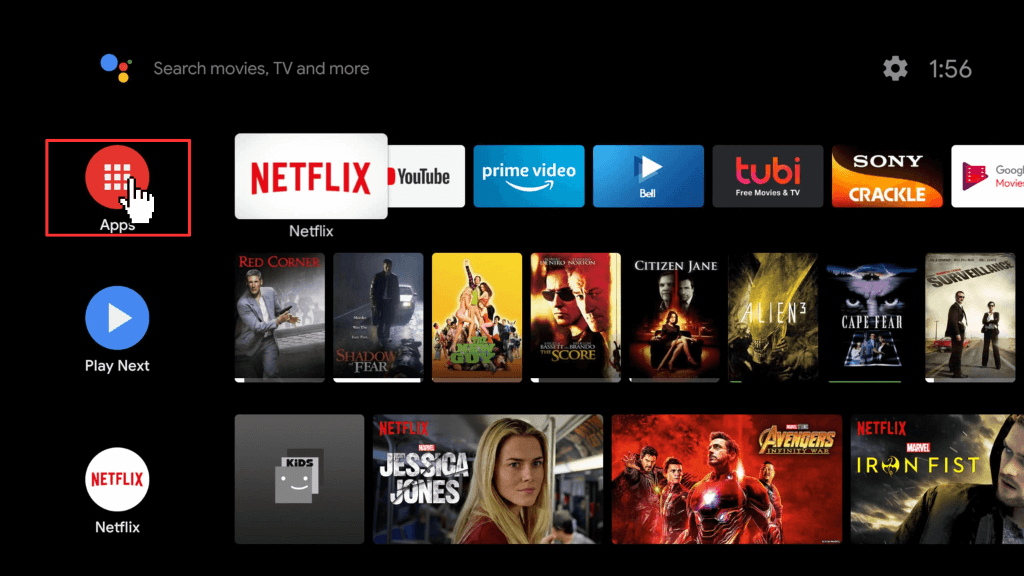
3. Click on the Search icon and enter SoundCloud on the search bar at the top.
4. Find the SoundCloud application from the list.
5. Tap the Install button to download it.
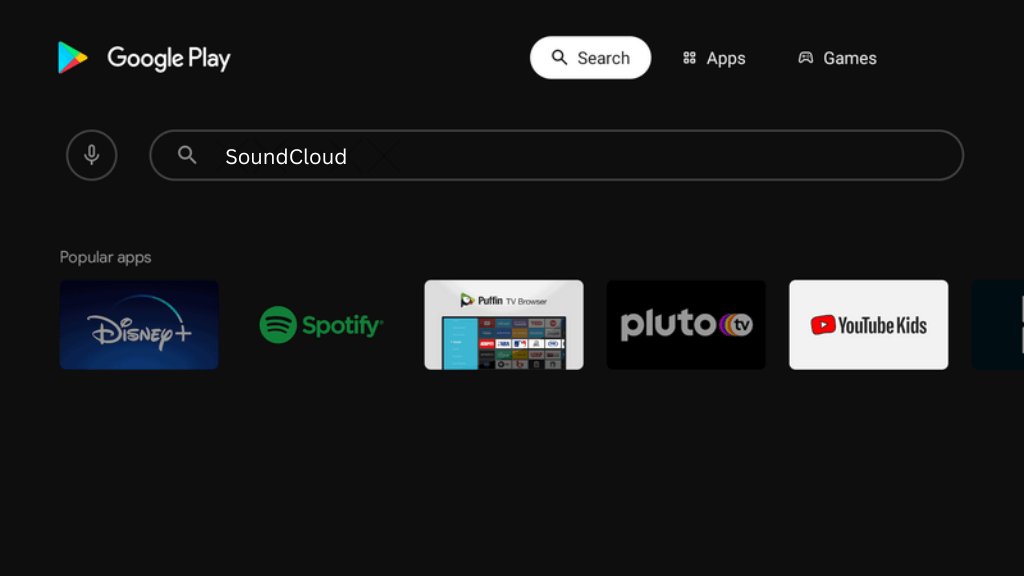
6. After the installation, launch the SoundCloud application for activation.
How to Activate and Listen to SoundCloud on Android TV
1. Open the SoundCloud application on your Android TV.
2. Tap on the Login or Sign In option and note down the activation code displayed on the screen.
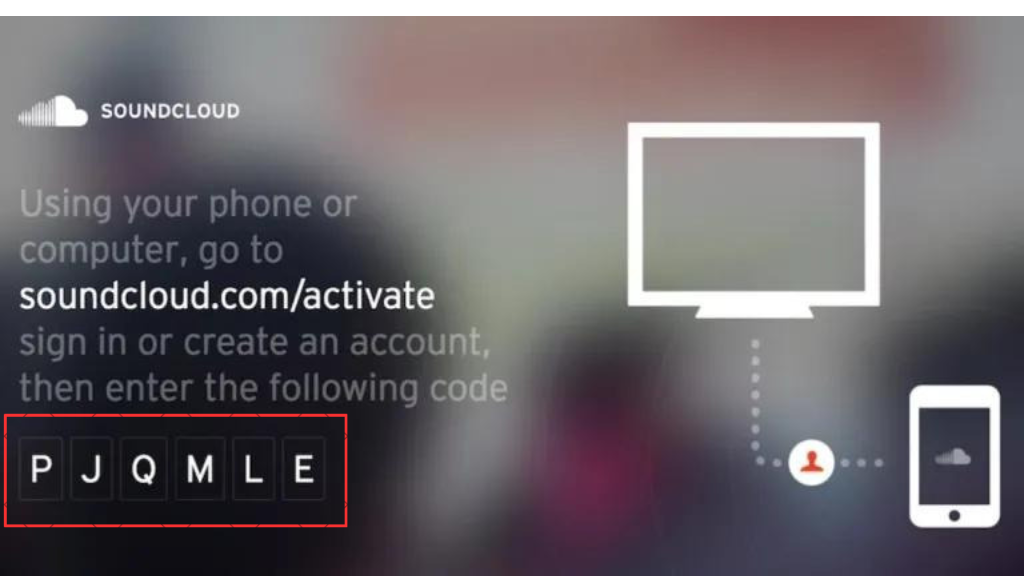
3. Go to the SoundCloud activation website (soundcloud.com/activate) from a browser on your phone or PC.
4. Log In to your SoundCloud account.
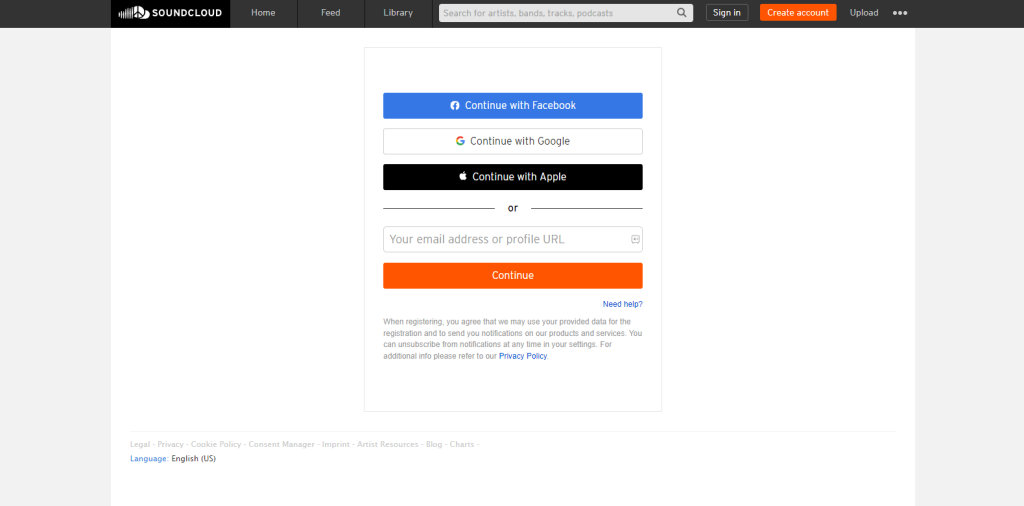
5. Enter the code shown on your TV.
6. Tap the Activate button.
7. Now, your SoundCloud account will be activated on your TV.
8. Then open the SoundCloud application and enjoy thousands of wonderful songs on your TV.
How to Sideload SoundCloud on Android TV
You can also sideload the SoundCloud application using the Downloader app on your Android TV.
1. Power On your Android TV and select the Google Play Store.
2. Type Downloader on the search bar and click on Install.
3. Tap Settings and navigate to Device Preferences from the menu.
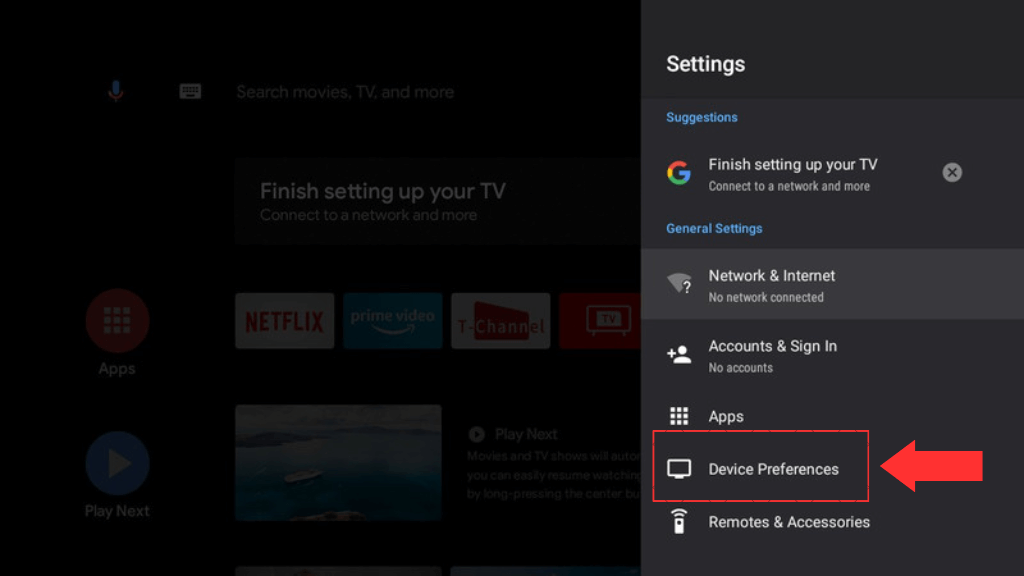
4. Click Security and Restrictions and enable the Unknown Sources toggle.
5. Launch the Downloader application and accept the required permissions.
6. Enter the URL for SoundCloud APK in the field.
7. Tap on the Go button to download the SoundCloud application.
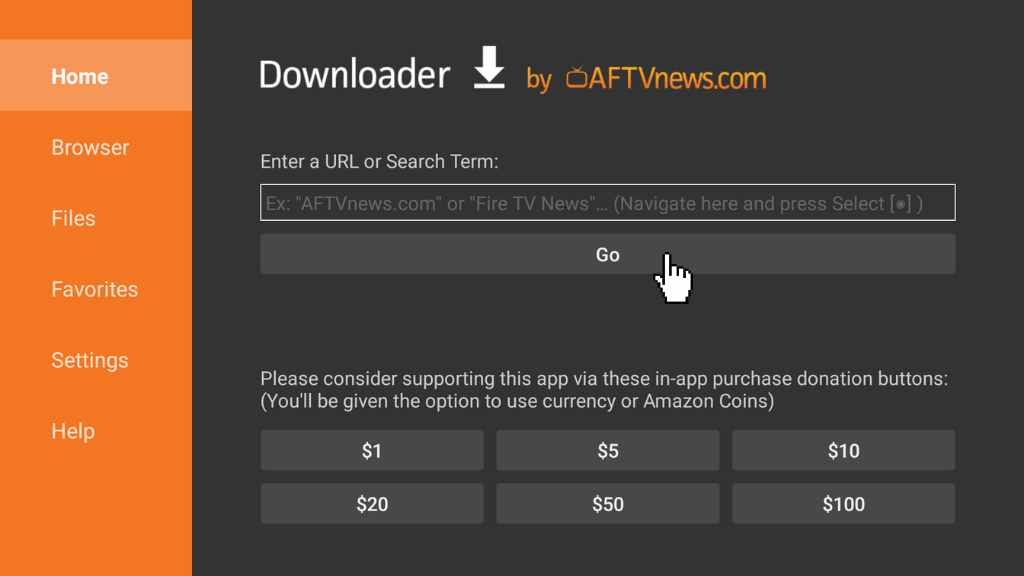
8. Then, click on Install to download the SideCloud application.
9. Once installed, open the SoundCloud application and log in to your account to stream your favourite music.
How to Cast SoundCloud on Android TV from Android Phone
You can also Chromecast SoundCloud on your Android TV from your Android Phone.
1. Install the SoundCloud application on your Android device from Play Store.
2. Launch the SoundCloud app on your phone and finish up the login process.
3. Connect your Android TV and smartphone to the same WIFI network.
4. Tap the Cast icon on the app and select Android TV from the list of devices.
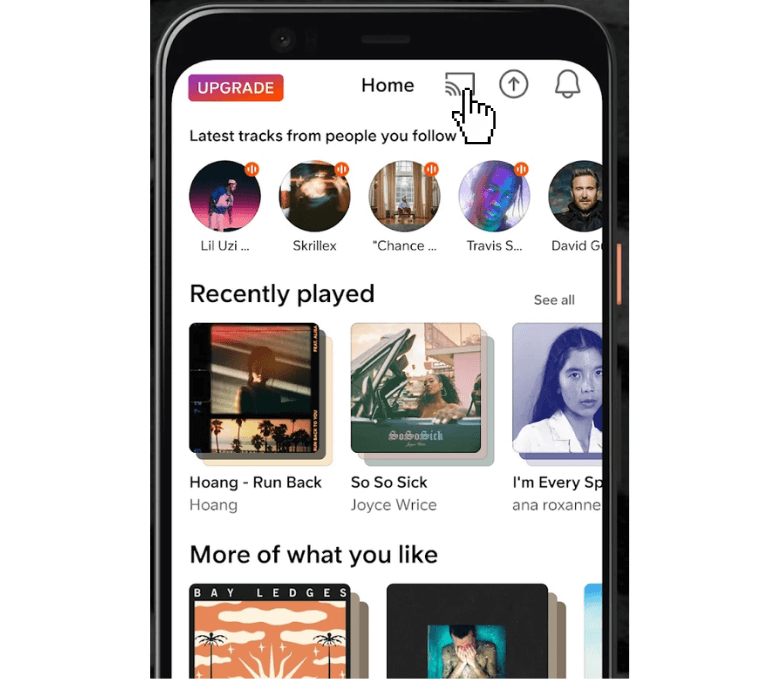
6. Now, your SoundCloud application can be seen on your TV. Play any music on the app and stream it on your Android TV.
How to AirPlay SoundCloud on Android TV from iPhone / iPad
1. Get the SoundCloud application on your iOS device from App Store.
2. Open the SoundCloud app and complete the sign-in process.
3. Connect Your iPhone and Android TV to the same Wi-Fi network.
4. Turn On the AirPlay on your Android TV.
5. Play the music and click the Airplay icon on your iPhone.
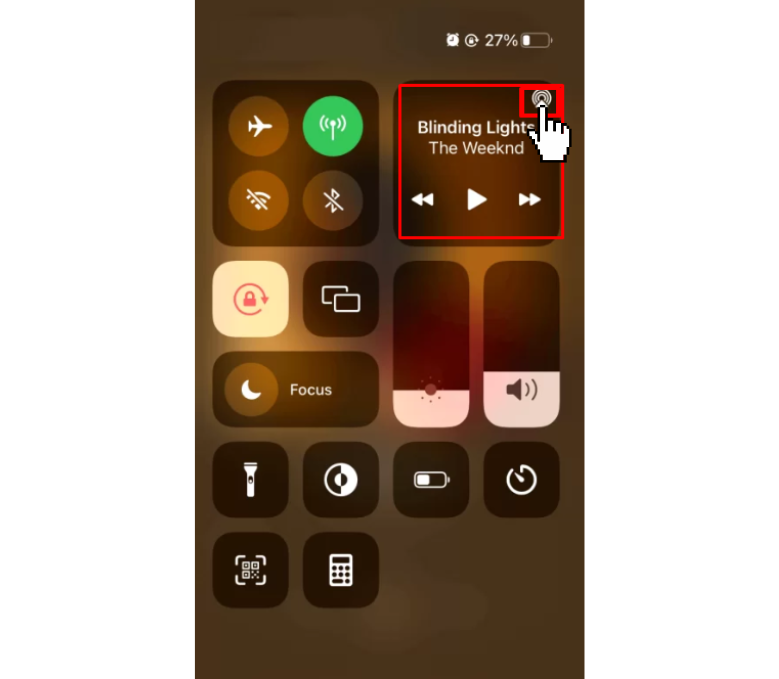
6. Select Android TV from the list, and you can stream banging tunes or pleasant music on your TV.
SoundCloud Not Working on Android TV: How to Fix
If your SoundCloud is not working on your Android TV or if you face issues like a frozen screen or playback issue, then follow the below troubleshooting ideas to resolve it.
- Check the Internet connection or Wi-Fi connection for stable Internet speed, which resolves the music buffering problem while playing the songs.
- Errors may also cause due to outdated firmware on Android TV. So, update your Android TV to the latest version and also update the SoundCloud application too.
- You can also use Downdetector to find the current outages and issues on the SoundCloud server.
- Restart your SoundCloud app.
- Clear cache or data of the SoundCloud app.
- Reset your Android TV to remove all glitches and malfunctions of the applications.
- If you still face the issues, you can contact SoundCloud Customer Support to fix the problems.
Note: There is a lot of best SoundCloud alternatives application which is useful for independent music artists.
Pricing
If you want more features on SoundCloud, you need to buy any one of the premium subscriptions listed below for extra features like a profile badge, custom profile control, etc. In case you have fed up with your SoundCloud experience, you can easily cancel your SoundCloud subscription anytime.
For Artists
| Plans | Next | Next Plus | Next Pro |
| Prices | Free | $2.50 per month | $9.99 per month |
| Features | 3 hours of track uploads, Basic fan insights, Post-public tracks and hear from fans, Sharing private tracks with collaborators | 3 hours of track uploads, Share your music to Spotify, Apple Music, TikTok, and more, Get paid for music across streaming devices, Promote and pitch your music to Sirius XM and more | Unlimited track uploads, Unlimited distribution to Spotify, Apple Music, TikTok, and much more, Track management tools, Exclusive partner offers from Splice and more, Premium profile badge, 3 free mastering credits for every month, Custom profile control includes track spotlight, Advanced fan insights, and Custom listening reports |
For Streamers
| Plans | SoundCloud GO | SoundCloud GO+ |
| Cost | $4.99 per month | $9.99 per month |
| Features | Unlimited tracks for offline listening and ad-free listening | Access full catalogue, Mix tracks within select DJ apps, High-quality audio, Save unlimited tracks for offline listening, Ad-free listening |
FAQ
Yes, you can install SoundCloud from the Play Store on your Android TV.
SoundCloud provides you with a 30-day free trial for the SoundCloud Go+ subscription and a 7-day free trial for the SoundCloud GO subscription.
You can easily add SoundCloud to your Google TV from the built-in Play Store.
Open the web browser on your TV → Visit the SoundCloud website → Sign In → Listen to your favourite songs or music on Android TV.