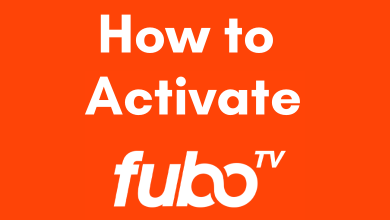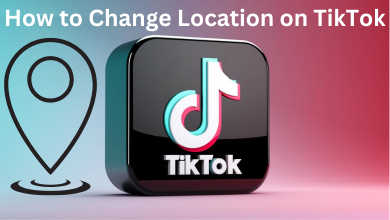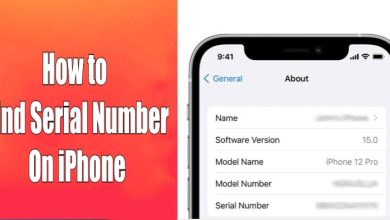Soap2day is a streaming site to watch many movies and shows without any premium subscription or registration. Even though the website is not legal, you can watch everything for free. If you have a Roku device, you could use it to watch the Soap2day content on the bigger screen of the TV.
Contents
- Is Soap2day Available on Roku?
- How to Screen Mirror Soap2day on Roku Using Android & Windows
- Screen Mirror Soap2Day from Android to Roku
- Screen Mirror Soap2Day from Windows PC to Roku
- How to AirPlay Soap2day on Roku
- Enable AirPlay on Roku
- AirPlay Soap2Day on Roku Using iPhone
- AirPlay Soap2day on Roku Using Mac
- Alternatives to Soap2day
- Netflix
- Disney Plus
- Amazon Prime Video
- Hulu
- Other Streaming Services to Consider
Is Soap2day Available on Roku?
No. Soap2day is not available on Roku or any other device. You can access this service only via the web browser. Since Roku doesn’t have a standalone browser, you need to screen-mirror the Soap2day content from your smartphone or PC.
How to Screen Mirror Soap2day on Roku Using Android & Windows
To screen mirror Soap2day content on Roku, you can use an Android smartphone or Windows PC. First of all, you need to enable the screen mirroring setting on Roku.
[1] On your Roku, click the Settings option on the home page.
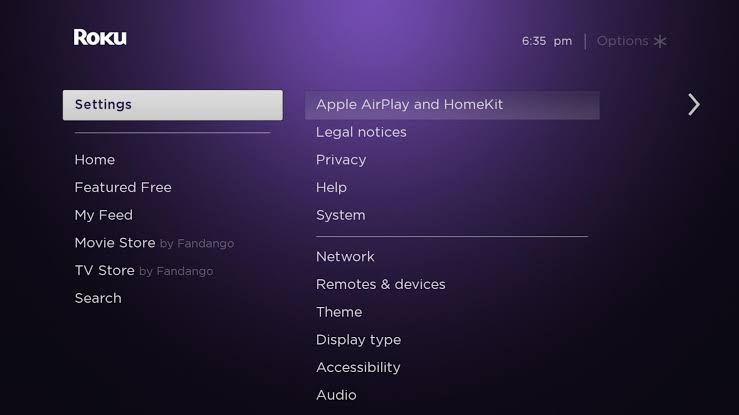
[2] Choose System under the list of options.
[3] On the following screen, highlight Screen mirroring to select Screen mirroring mode.
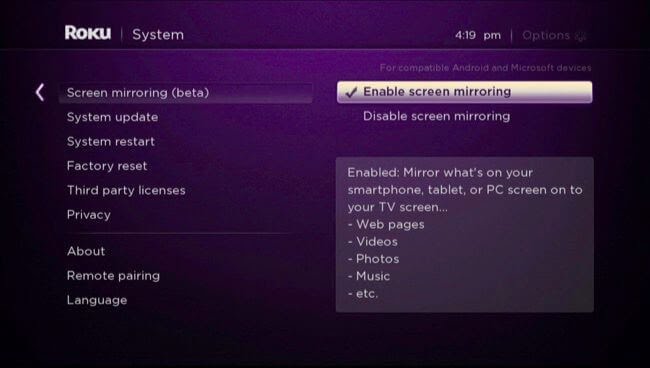
[4] Set the Screen mirroring mode to prompt or Always Allow.
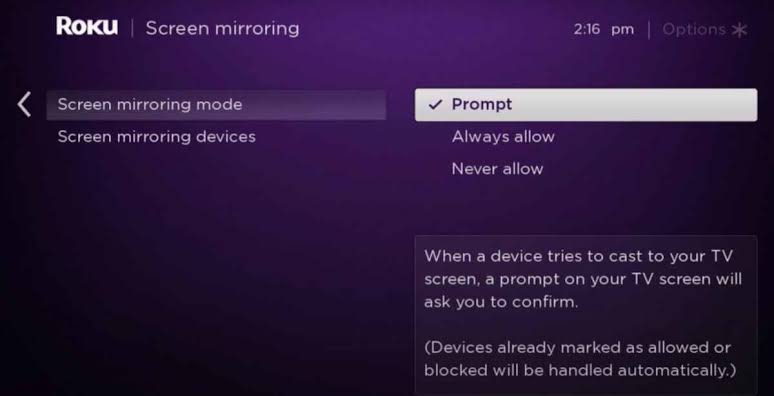
Screen Mirror Soap2Day from Android to Roku
[1] Connect your Roku to a WiFi connection. On the other hand, connect the Android device to the same network.
[2] Open the Soap2day official website on an Android web browser.
[3] Now, choose any content from Soap2day and play it.
[4] Then, go to the Notification Panel and click on the Cast option. The name of the icon may vary based on the smartphone brand.
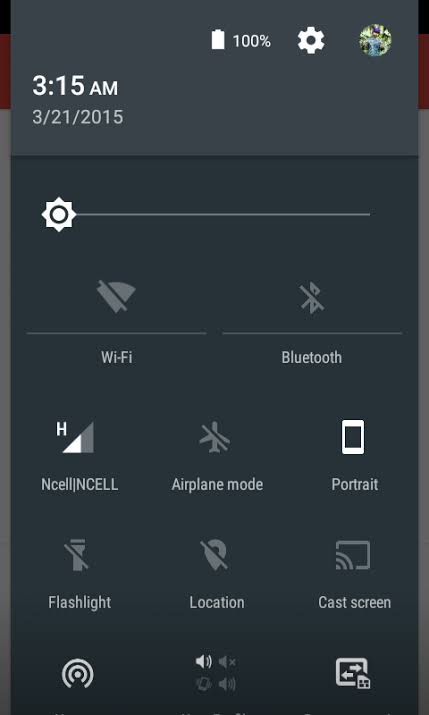
[5] Select your Roku device from the list.
[6] Now, you will see the selected content playing on your Roku-connected TV screen.
Screen Mirror Soap2Day from Windows PC to Roku
[1] Initially, you must connect your PC and Roku TV to the same WiFi connection.
[2] Navigate to your PC’s bottom right corner and select the Action Center.
[3] From the options, select Connect Tab and select your Roku device.
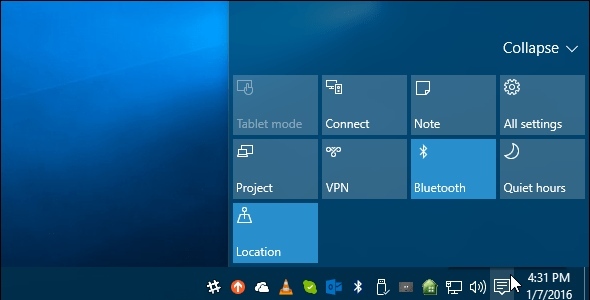
[4] Your PC screen will appear on the Roku TV screen.
[5] Now, go to the Soap2day website from your PC browser and play the required content to watch it on the TV
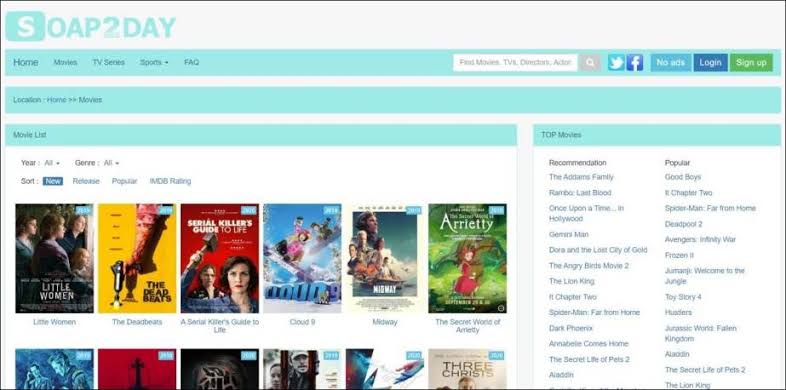
How to AirPlay Soap2day on Roku
Since the latest models of Roku supports AirPlay, you can mirror your iPhone or iPad easily by enabling AirPlay and Homekit settings on your device.
Enable AirPlay on Roku
[1] Turn on your Roku, and connect it to the WiFi.
[2] Click on the Settings menu on the home screen.
[3] Select the AirPlay and HomeKit option and click on AirPlay and HomeKit settings.
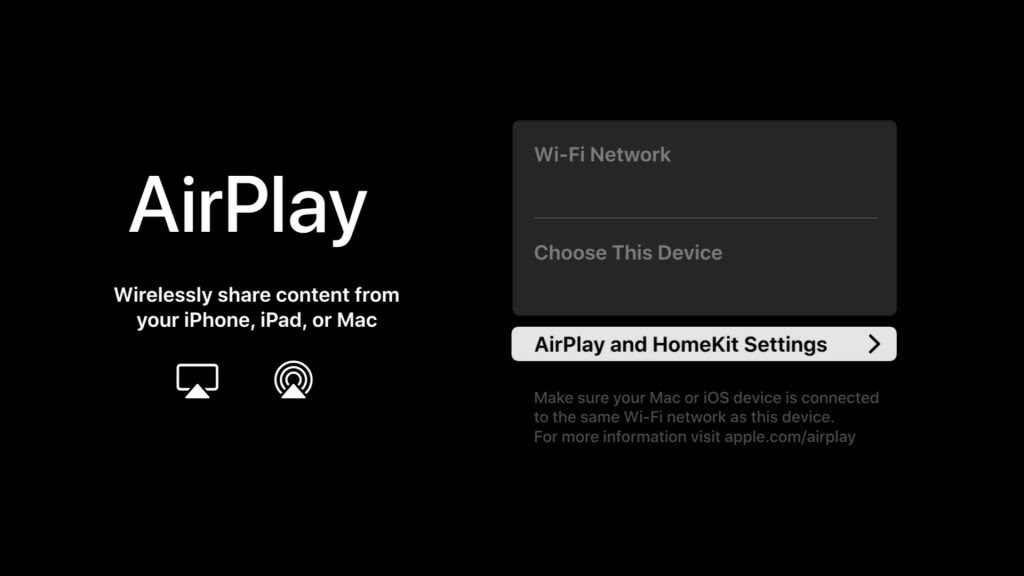
[4] Highlight AirPlay and turn it On.
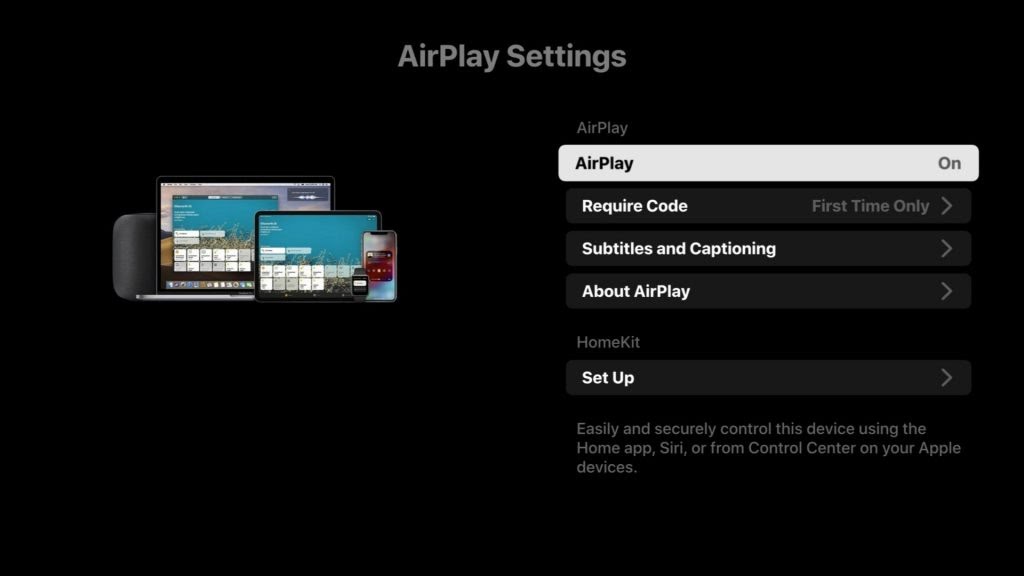
AirPlay Soap2Day on Roku Using iPhone
[1] Make sure that your iPhone is updated to the latest version.
[2] After connecting Roku and iPhone to the same WiFi, go to Control Center and hit the Screen Mirroring icon.
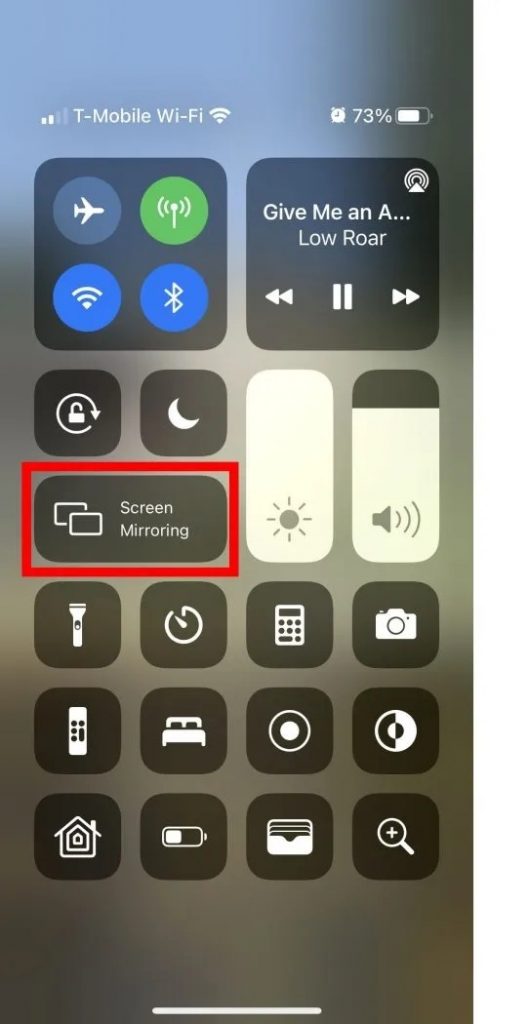
[3] From the available devices, select your Roku.
[4] After mirroring the iPhone screen, open a browser on iPhone and visit the Soap2Day website.
[5] Play the content you want and watch it on the TV screen.
AirPlay Soap2day on Roku Using Mac
[1] Connect your Roku device and Mac to the same WiFi network.
[2] On your Mac, open any browser and visit the Soap2day official website.
[3] Select and play a title from the website.
[4] Then, open the Control center (Shortcut keys – FN + C) on your Mac and tap on the Screen Mirroring option.
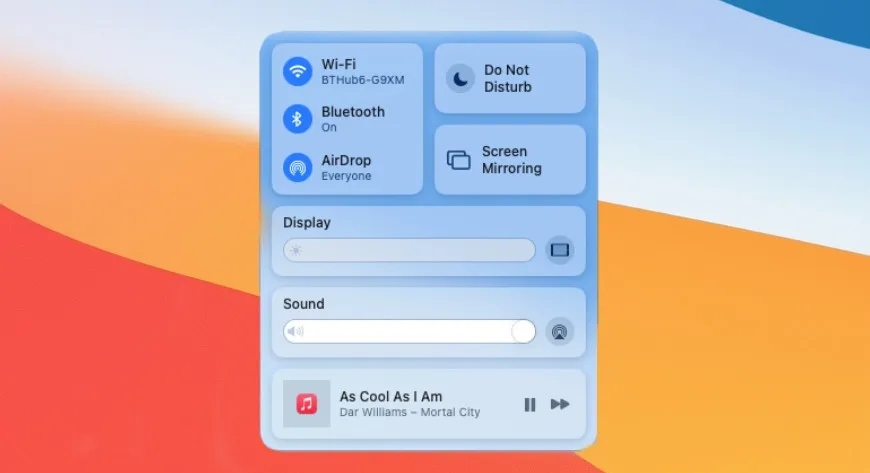
[5] The device will search for nearby devices. Select your Roku device from the list.
[6] Your Mac screen will appear on your Roku TV, including the media content.
Alternatives to Soap2day
Since Soap2day is not legal to stream movies and shows, you can use the following services on your Roku device natively to watch media content on the TV. However, they may require a monthly or annual subscription for streaming.
Netflix

Netflix is the first application that you need to install to stream tons of on-demand titles on Roku. Based on the subscription plan, the resolution quality and the number of simultaneous streaming vary.
Price: Basic with ads – $6.99/month, Standard – $15.49/month, and Premium – $19.99/month
Free Trial: No
Installation Guide: Netflix on Roku
Disney Plus

Disney Plus is the most popular service for watching on-demand titles from Disney Networks. This service is available in many countries and is compatible with many supported devices, including Roku. It allows you to select content in Dolby Vision, Dolby HDR, and Dolby Atmos.
Price: Basic (With Ads) – $7.99/month, and Premium (No Ads) – $10.99/month
Free Trial:- No
Installation Guide: Disney Plus on Roku
Amazon Prime Video

Prime Video is a video subscription service included with the Amazon Prime membership. You can also purchase a Prime Video subscription alone for $8.99/month. You can install this channel on Roku to stream tons of on-demand movies, shows, originals, and documentaries.
Price: $14.99/month and $139/year (Prime membership)
Free Trial: 30 Days
Installation Guide: Prime Video on Roku
Hulu

Hulu is the best service to watch on-demand and live content on Roku. You can find plenty of on-demand titles along with 75+ live tv channels. In addition, you can add premium add-ons to your Hulu membership to stream extra on-demand content.
Price: Hulu Basic (with ads) – $7.99/month or $79.99/year, Hulu Basic (without ads) – $14.99/month, Hulu + Live TV (with ads) – $69.99/month, Hulu + Live TV (without ads) – $82.99/month
Free Trial: 7 days (only on basic plans)
Installation Guide: Hulu on Roku
Other Streaming Services to Consider
- Tubi TV
- Popcorn Time
- Spectrum TV
- Peacock TV
- Pluto TV
- Crunchyroll
- Rakuten TV