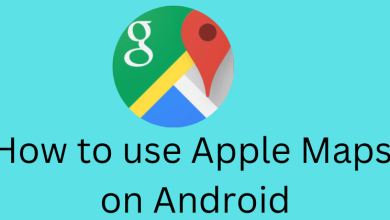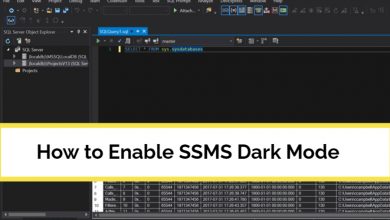So Player is a simple media player you can use to play internet-based media content on supported devices. Instead of traditional cable or satellite, people switch to IPTV medium for streaming their favorite content. To stream those media content, you need a media player like So Player. As Firestick is one of the media devices used across the world, we will show you the installation guide for So Player on Firestick. Even though you can’t find So Player officially on Amazon App Store, you can sideload the Android version on Firestick to stream the internet media.
So Player is just a media player, and you can’t find any media content upon installing the app. You need to configure your IPTV subscription login data on So Player to stream the content. After configuring your login data, the So Player will separate the media into different categories like Movies, TV, and Catch-Up.
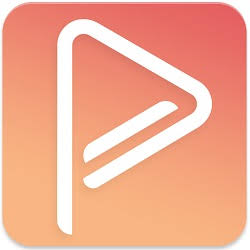
Contents
How to Install and Use So Player on Firestick
As the So Player app is not available on the Amazon app store officially, you need to use a third-party Downloader to install the So Player app.
[1] Before installing the third-party app, you need to enable the unknown source option on Firestick. To do so, follow the steps.
- For older versions, select the Settings option on your Firestick home screen.
- Click My Fire TV or Device.
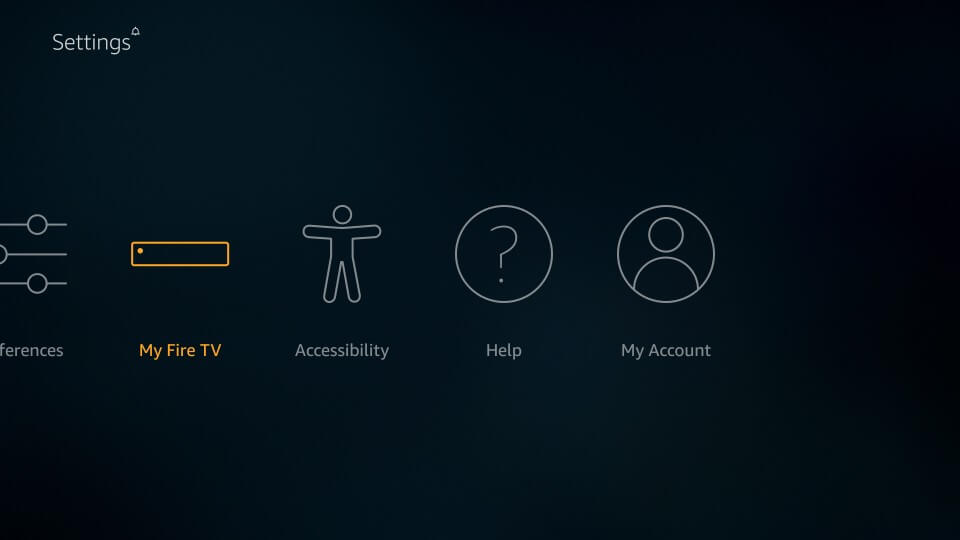
- Then, click the Developer option.
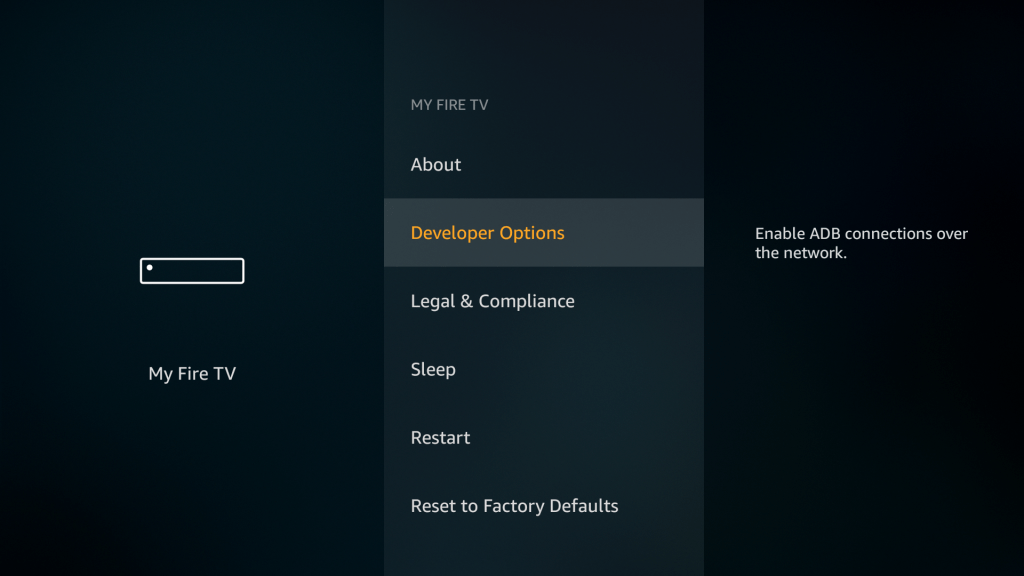
- Now, select Apps from unknown sources and then turn it on.
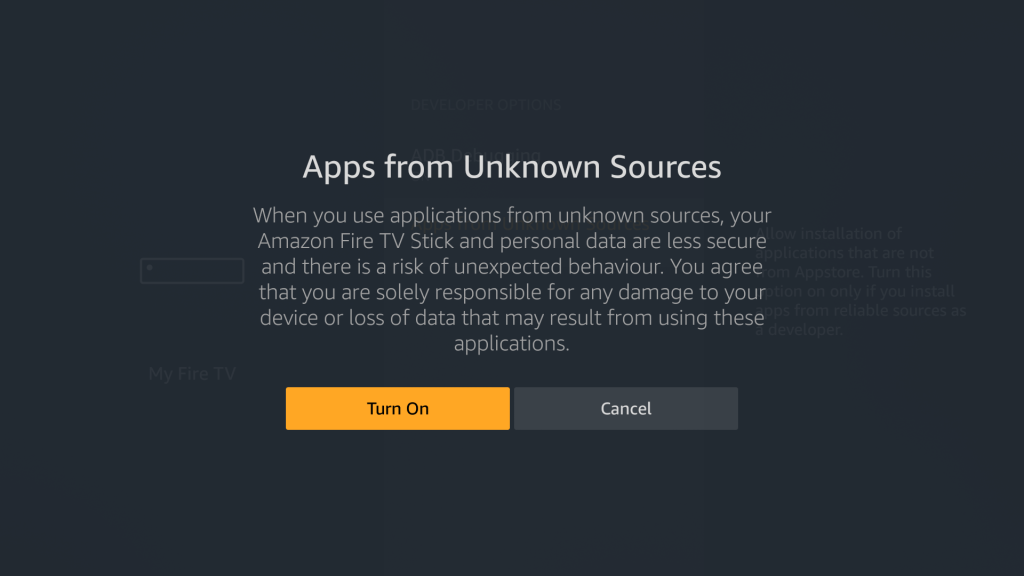
[2] To get the So Player app, you need to install the Downloader app on Firestick.
- Select the Search box and type Downloader.
- From the list, select the Downloader app and click the Get or Download option.
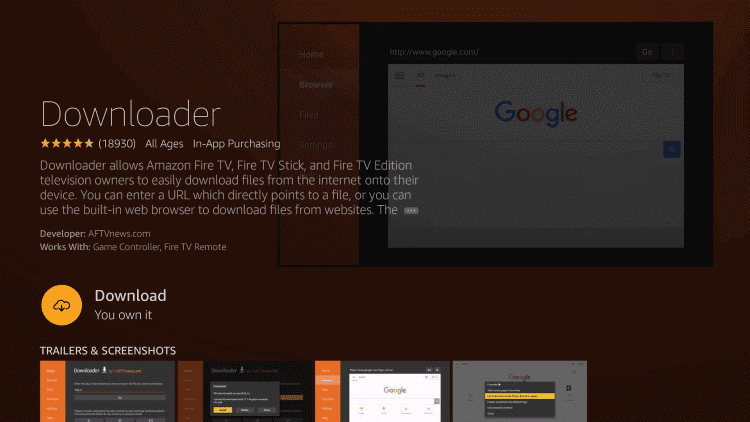
- After installation, launch the app by clicking the Open option and now the downloader app will get installed on your Firestick.
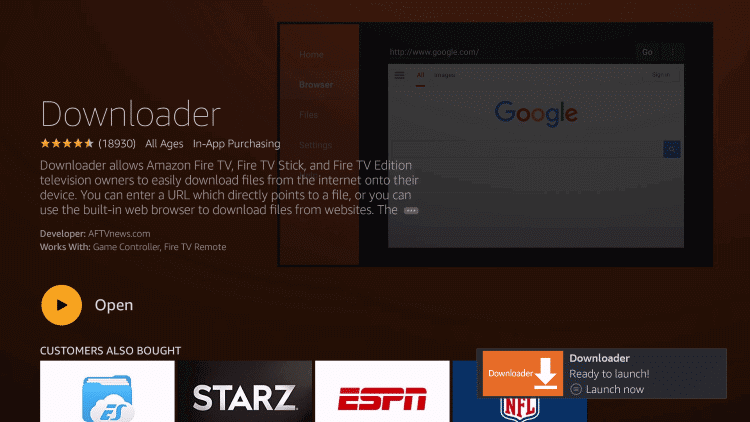
- For the latest version of Firestick, you need to enable the Apps from Unknown Sources toggle for individual apps.
- Go to Settings and choose My Fire TV.
- Select the Developer options and choose to Install Unknown Apps.
- Choose the Downloader app and turn on the Install Unknown Apps toggle.
[3] Now, you need to go back to the home page and open the Downloader app.
[4] In the URL field, type the So Player URL link and click the Go option.
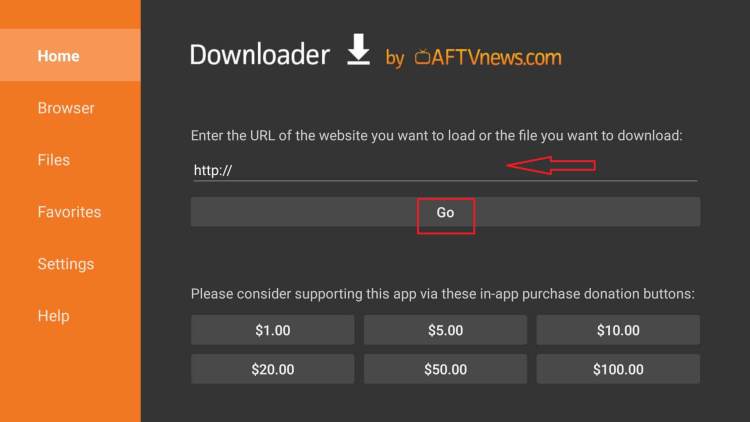
[5] Wait for the So Player apk to get downloaded and then select the Install menu to install it.
[6] After installation, launch the So Player app and choose the login method you want:
- USERNAME PASSWORD
- PIN CODE
[7] Configure your login data and wait for a few minutes to load the media content.
[8] Now, choose and play the media on your Firestick TV screen.
How to Screen Mirror So Player on Firestick
[1] On your Firestick remote, tap and hold the Home button to get the Shortcuts menu.
[2] Choose the Mirroring option. You can also get the Mirroring option from the Settings –> Display & Sound –> Enable Display Mirroring.
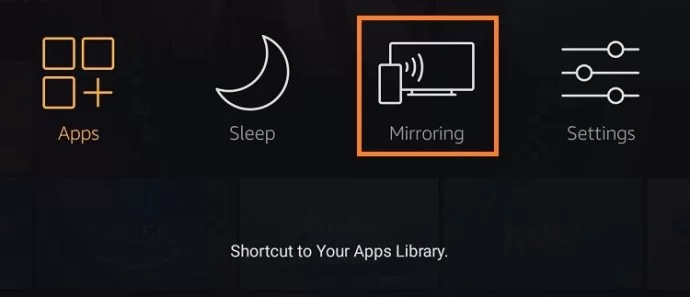
[3] Now, on your smartphone, install the So Player app using the same URL.
[4] Then, connect your smartphone to the same WiFi network as that of your Firestick.
[5] Open the So Player app and play any video content.
[6] Go to Notification Panel and tap the Screen Mirror icon. The name of the icon may vary based on smartphones.
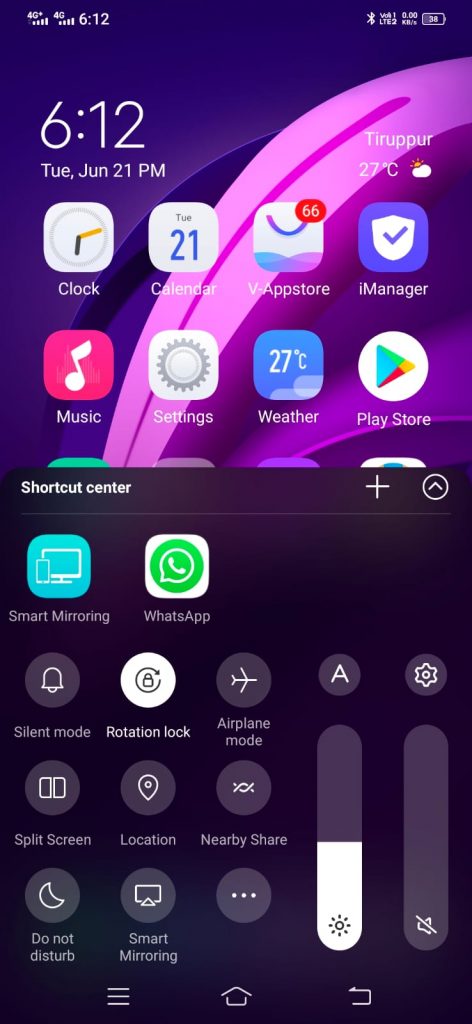
[7] On the list of devices, choose your Firestick device.
[8] Now, the video content will appear on your Fire TV.
Even though the player was developed for Android devices, you can easily navigate and control the So Player with the Firestick remote. With the supported IPTV provider, one can receive recommendations on the main screen. It also has an EPG guide on the front screen, so you always know the upcoming schedule.
FAQs
To update third-party apps like So Player on Firestick, you need to get an updated download link from any of the Play Store clone websites.
If the So Player app is not working on your Fire TV Stick, restart the Fire TV Stick and try again.