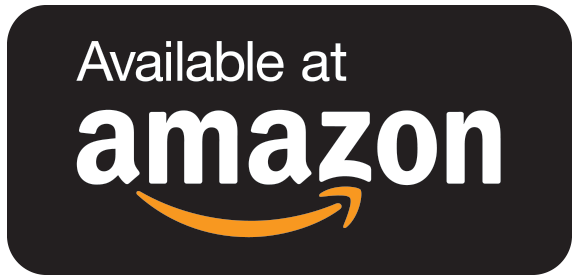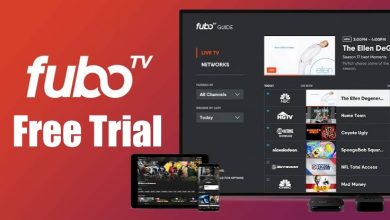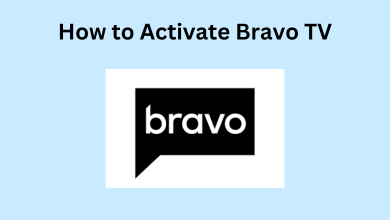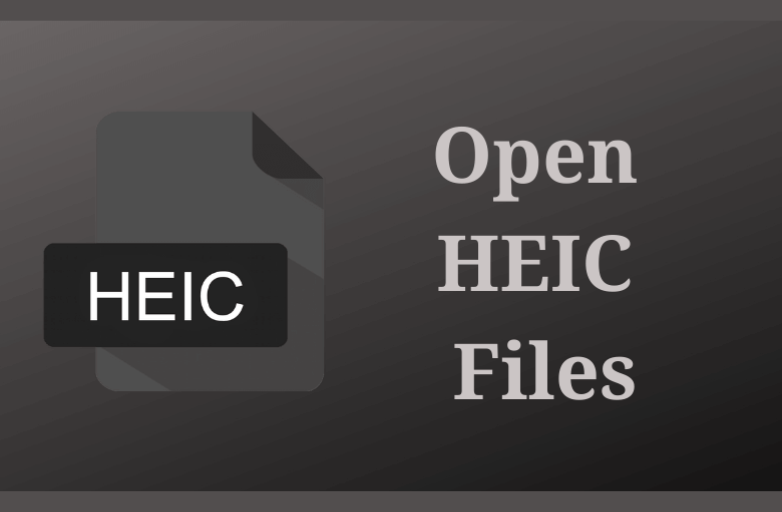Key Highlights
- LG Smart TV: LG Content Store → Search Sling TV → Install → Activate → Stream.
If you are frustrated with the Cable TV Provider, you can switch to Sling TV, one of the best streaming platforms that offer the subscription at an affordable price. Sling TV offers the best collection of channels in its three subscription plans. Along with the subscription plans, users can get the offers, such as premium passes, sports packages, and more. Apart from the above plans and offers, you can subscribe and get additional channels in various categories (Sports, Kids, News, Comedy, Lifestyle, Hollywood, and Heartland) as an add-on. Sling TV has a native app for most Smart TVs. You can install Sling TV from the LG Content Store if you are using LG Smart TV.
Contents
How to Install Sling TV on LG Smart TV
On most LG Smart TVs, the Sling TV comes as a preloaded app. If the app is unavailable, you can download it from the Content Store.
[1] Turn on your LG Smart TV and connect to the WiFi network.
[2] Select LG Content Store on the Home screen and launch it.

[3] Select Search (Glass icon). Using the on-screen virtual keyboard, type Sling TV and search for the app.
[4] Next, select the app from the search results and install it on your Smart TV.
[5] After installation, select Open to launch the app.
[6] Now, select Sign In, and you can see an activation code on your screen.
[7] Activate Sling TV using the activation code.
[8] Once activated, start streaming your favorite channel.
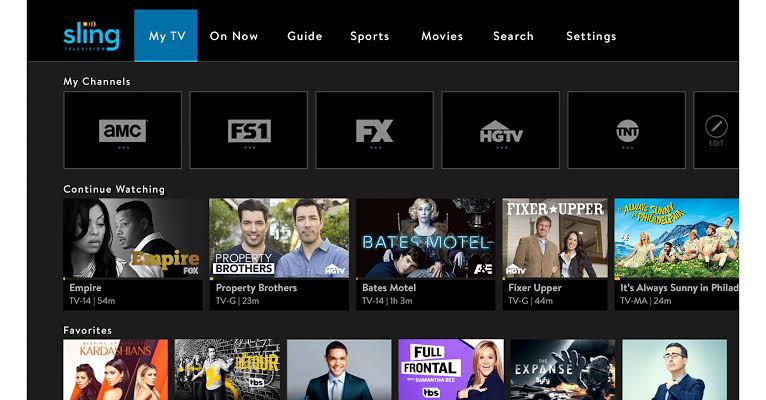
Alternate Method to Get Sling TV on LG Smart TV
You can even stream Sling TV on your Smart TV by mirroring the content from the smartphone. To mirror, connect your smartphone and LG Smart TV to the same WiFi.
Android
[1] Open the Sling TV app on your smartphone.
[2] Sign in with the credentials and start playing the content.
[3] Swipe down the Notification Panel and tap the Cast icon.
[4] From the list of available devices, tap on your LG Smart TV.
[5] Once the devices get connected, you can start streaming the content.
iPhone
Before mirroring, enable AirPlay on LG Smart TV.
[1] Launch the Sling TV app on your iPhone and sign in.
[2] Start streaming your favorite content.
[3] Pull down the Control Centre and tap Screen Mirroring.
[4] Choose your LG Smart TV from the list of nearby devices.
[5] Once paired, the video plays on your Smart TV.
How to Watch Sling TV on LG Smart TV Using Streaming Devices
If you are using the older versions of LG Smart TV, you can connect the streaming devices, such as Firestick, Roku, Apple TV, and install the app from the respective store.
Firestick
Firestick is one of the widely used streaming devices among users. You can install the Sling TV app from the Amazon App Store.
Installation Guide: Sling TV on Firestick
Roku
Roku is the best streaming device that comes with a simple interface. Users can easily navigate through the interface and install the app from the Roku Channel Store or Website within a few minutes.
Installation Guide: Sling TV on Roku
Apple TV
With Apple TV, you can get the best experience of streaming content. The device comes with popular pre-loaded apps such as Netflix, Hulu, etc.,
Installation Guide: Sling TV on Apple TV
How to Fix Sling TV Not Working on LG Smart TV
If the Sling TV app is not working on your LG Smart TV, you can try the troubleshooting methods to fix the issue.
Check the Internet connection – Sometimes, poor internet strength can’t load the app and content either. Therefore, restart the router to fix the issue.
Restart the app – If the app shows a black screen and doesn’t load the content after the stable internet, restart the app.
Restart LG Smart TV – Restart your LG Smart TV to fix minor bugs.
Update the app – Upgrade the app to the latest version for fix updates, if any.
Update LG Smart TV – Update your LG Smart TV to the latest firmware if your TV software is outdated or incompatible.
Reset LG Smart TV – Reset LG Smart TV to the default factory settings if none of the troubleshooting methods works out.