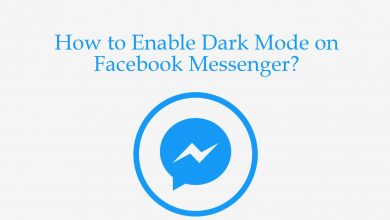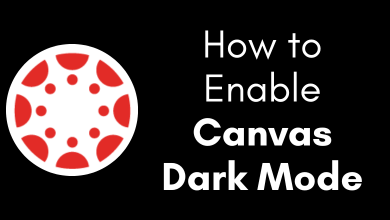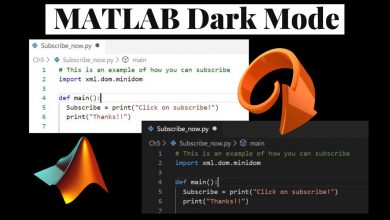Nowadays, Dark Theme is the advanced feature that everyone searches for on any app. The feature is officially available for various communication apps, including Whatsapp, Twitter, Facebook, Slack, and more. Here, we will show you the steps to enable dark mode on Slack, a popular messaging app used to communicate with friends and co-workers via video call. You can select between light and dark themes to make working very easier. The darker theme gives you a pleasant feeling while chatting in low-light conditions.
The steps to enable the dark theme will vary from one platform to another platform. We have shown the procedure for all platforms with screenshots.
Contents
How to Enable Slack Dark Mode on Android App
[1] Open the Slack app and ensure that you’re logged in.
[2] Click the three-dot menu icon on the top left corner.
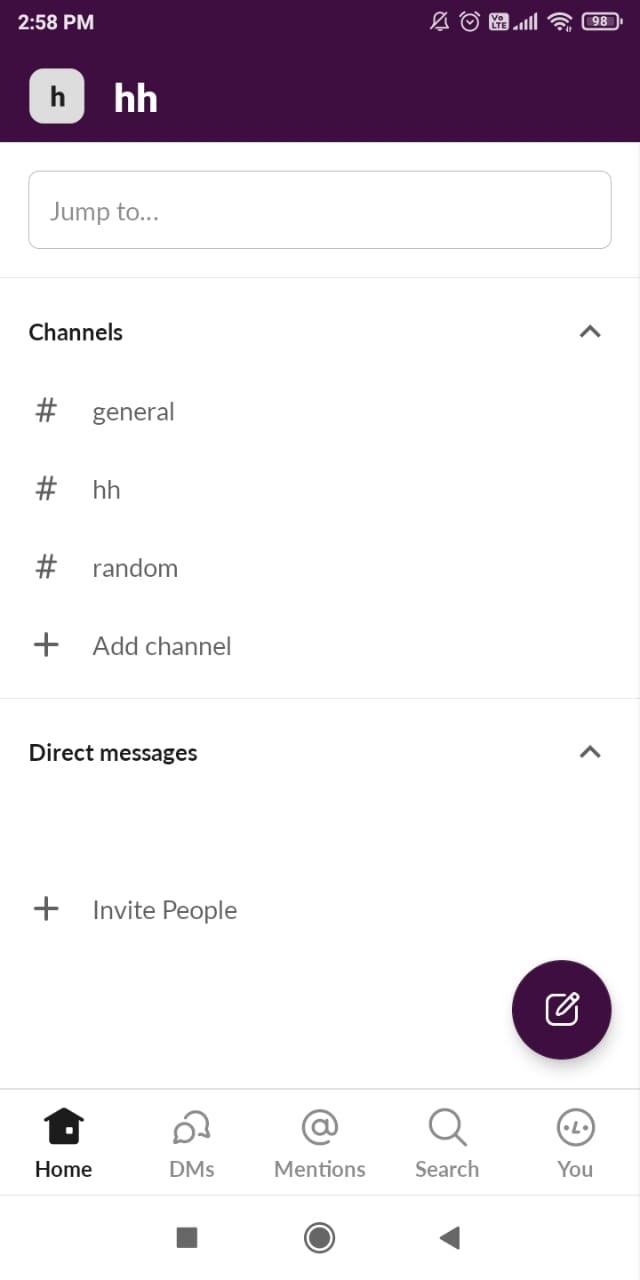
[3] Click Preferences.
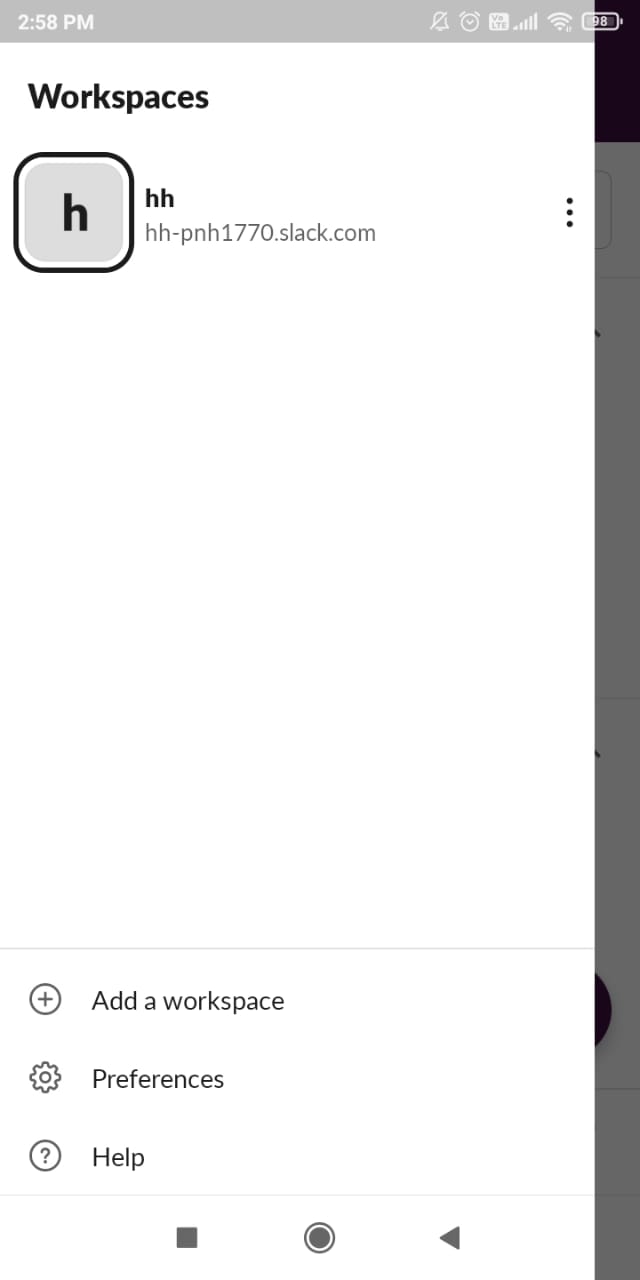
[4] Select the Dark Mode option.
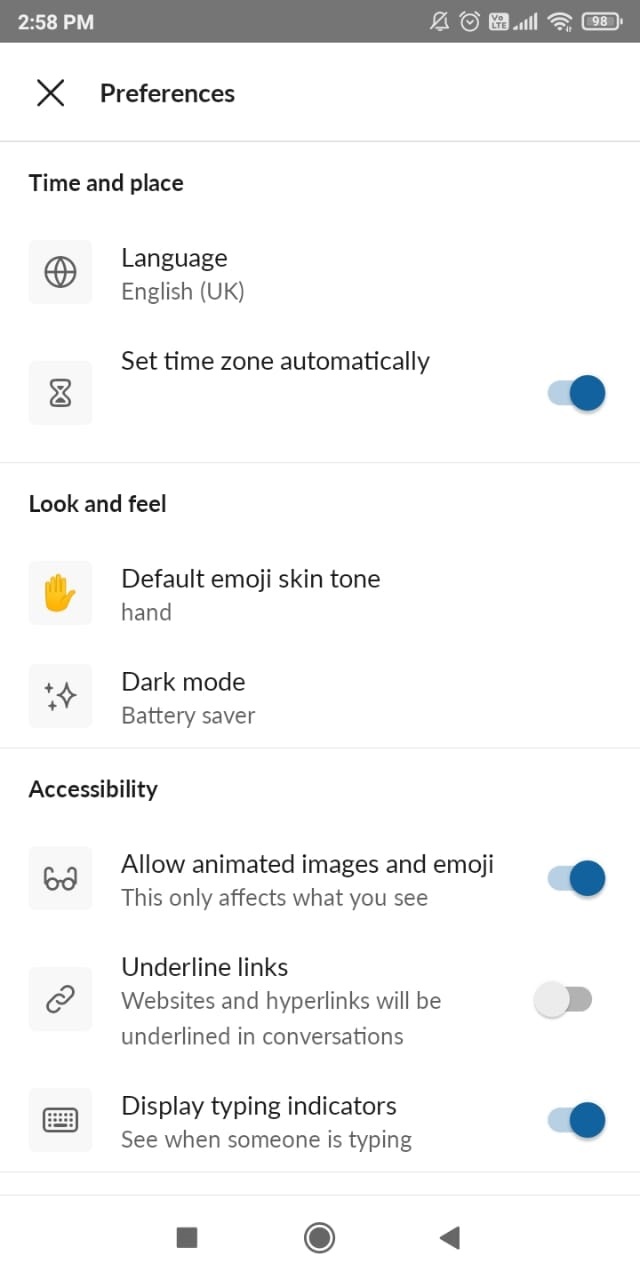
[5] Tap ON to enable it.
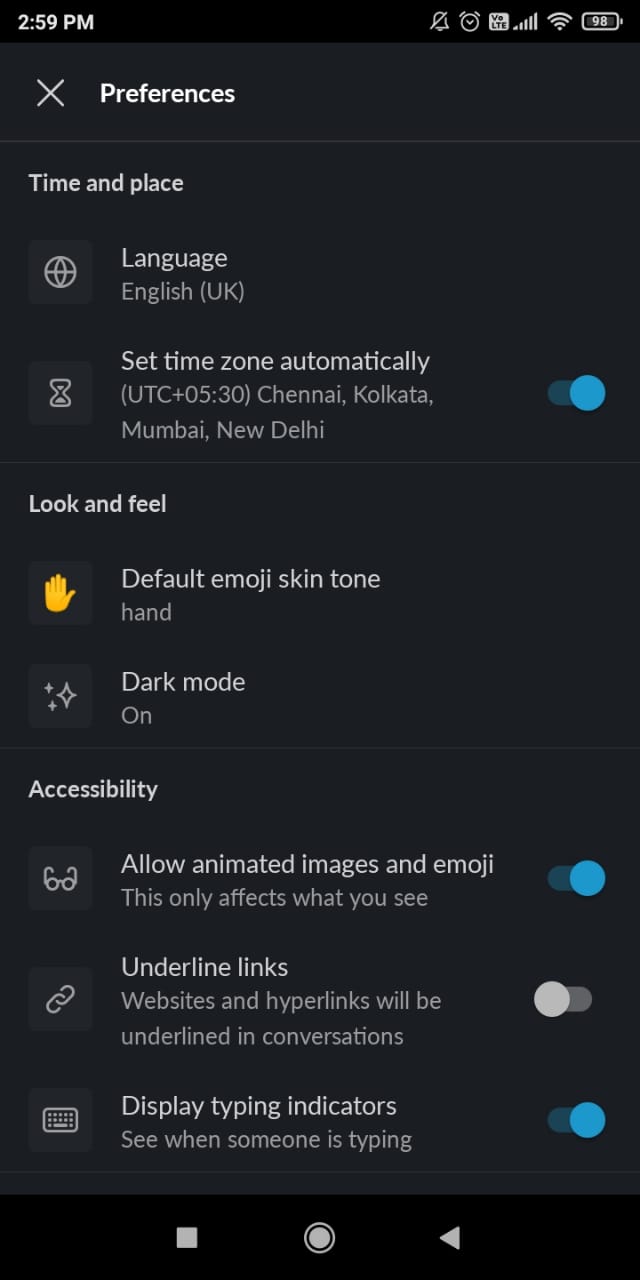
(Devices running Android 9 and below can select Battery Saver to enable the dark mode automatically whenever their device goes into battery saving mode.)
Dark Mode on Slack [Older Version]
You can also use Dark Mode on Slack by configuring your Android device settings. However, this method works only on devices running Android 10.
[1] First of all, you need to enable dark mode on the Android devices from the Settings menu.
[2] Now, open the Slack app > click the menu icon (top right corner) > settings.
[3] Scroll down to the General section and click Dark Mode.
[4] Select the System Default.
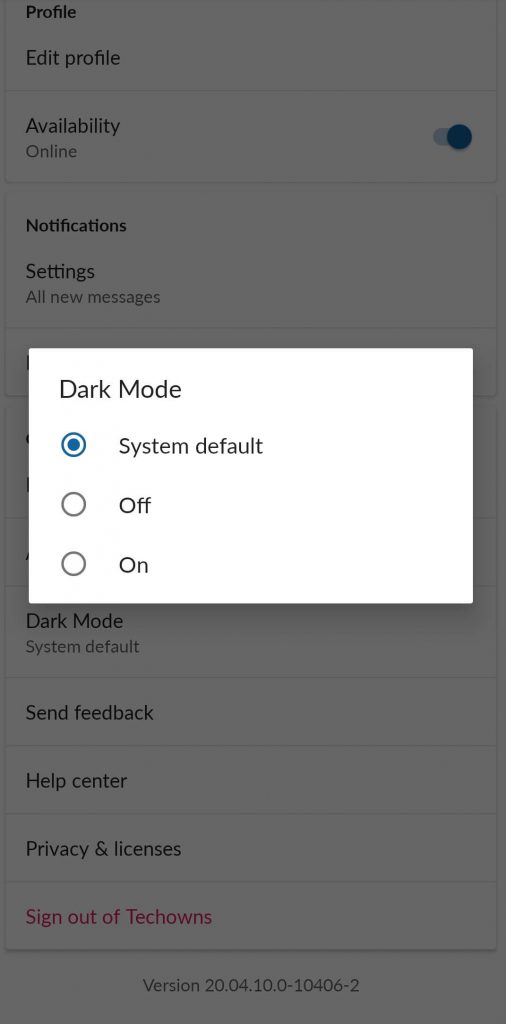
That’s it. The dark theme on the Slack app will be enabled automatically during low light conditions.
How to Enable Slack Dark Mode on iOS app
Like Android, using a dark theme on the slack iOS app is very easy. You can enable it quickly with the app settings.
iOS 12 and earlier:
- Launch the app and swipe the screen from the left to access the additional menu options.
- Click Settings.
- Select Dark Mode and enable it.
iOS 13 and later:
Users with devices running iOS 13 and later can’t find the option for dark mode with the app. Hence, they need to use it from the device OS settings.
- Configure your device’s background appearance to the dark theme. Learn how to enable dark mode on iOS.
- After enabling that, launch the slack app.
- The appearance of the Slack app will be changed automatically to the dark theme.
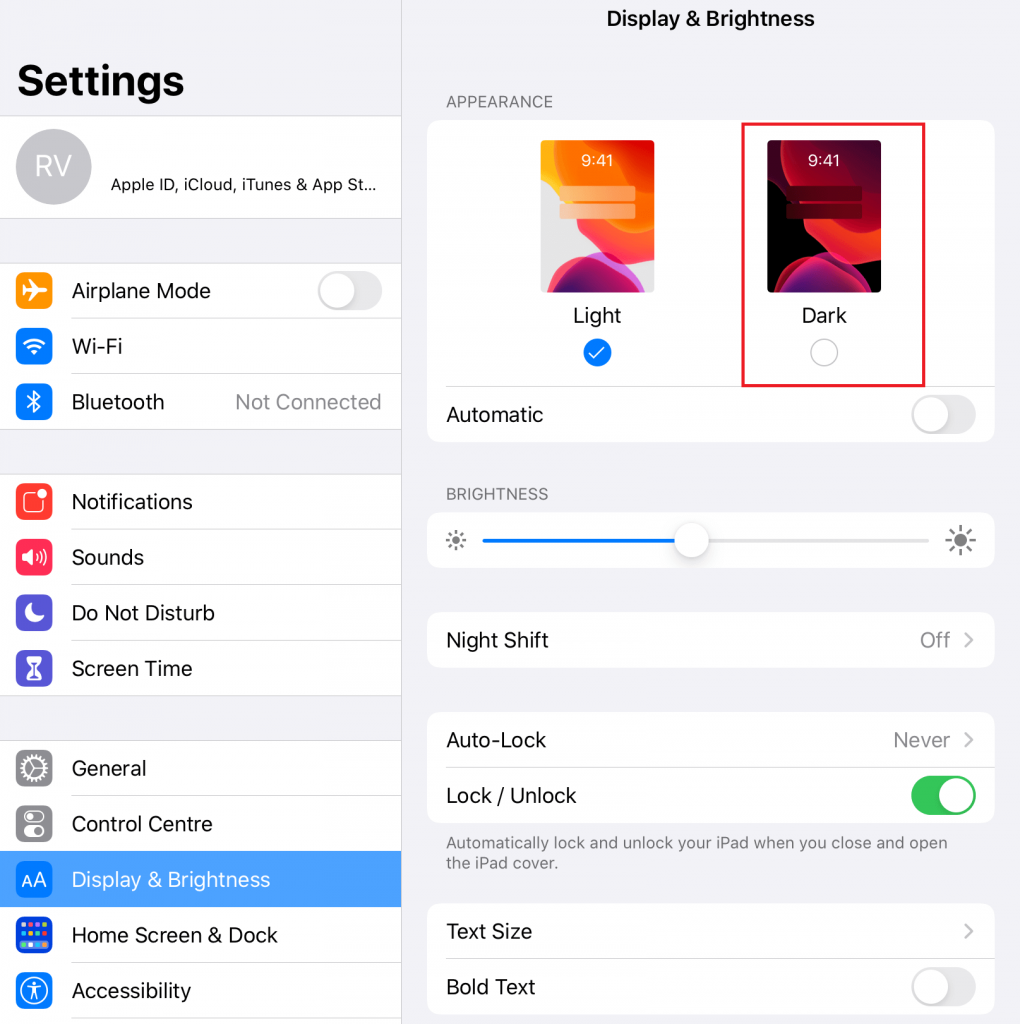
How to Enable Slack Dark Mode on Desktop App
Like Smartphones, the dark mode for Slack is also available for desktop applications (both Windows and macOS platforms). Here are the steps to enable it.
(1) Launch the Slack app and sign in to your Slack user account.
(2) Click your profile name and tap the Preferences menu on the right-side panel.
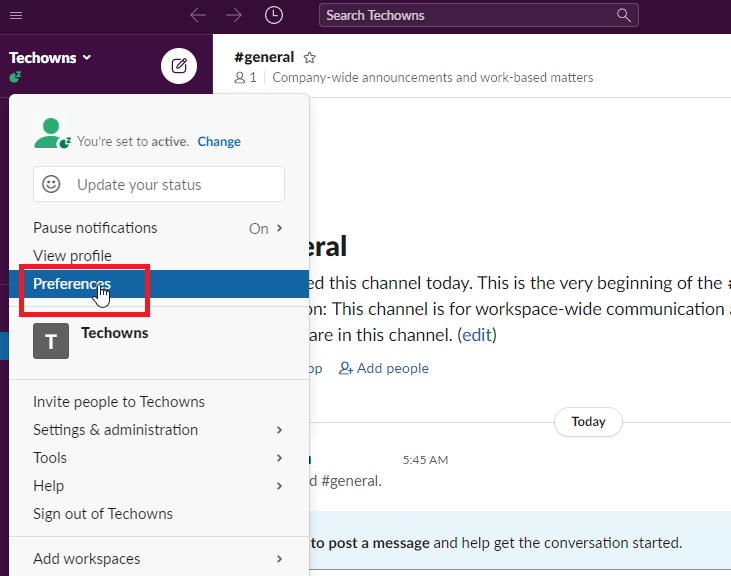
(3) Under the Themes section, select the Dark theme.
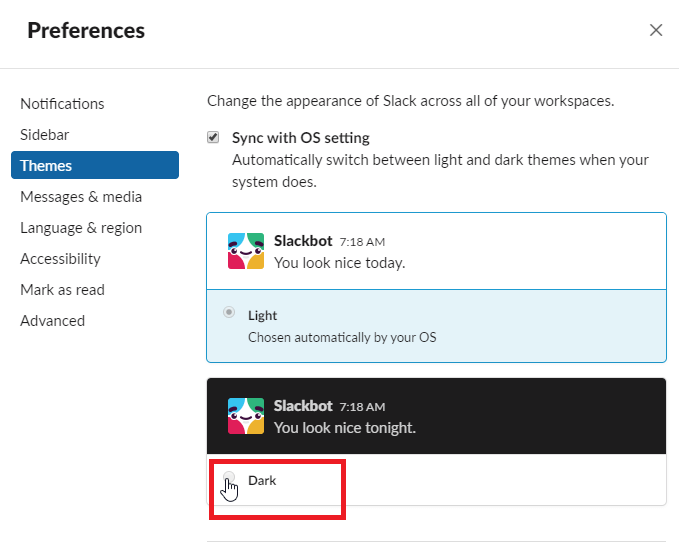
Note: If you have selected Sync with OS settings, the appearance of the Slack app will be changed in accordance with the device settings.
You can follow the same procedure while using the web version of Slack. Now, you will know the ways to use Slack dark mode. If you have any errors while following this guide, you can mention them in the comments section. Finally, share this article with your friends and family members via Facebook and Twitter profiles.
FAQs
The dark mode setting is available in the Slack app’s Preferences menu.
To get the black background on Slack, you can enable the dark theme.