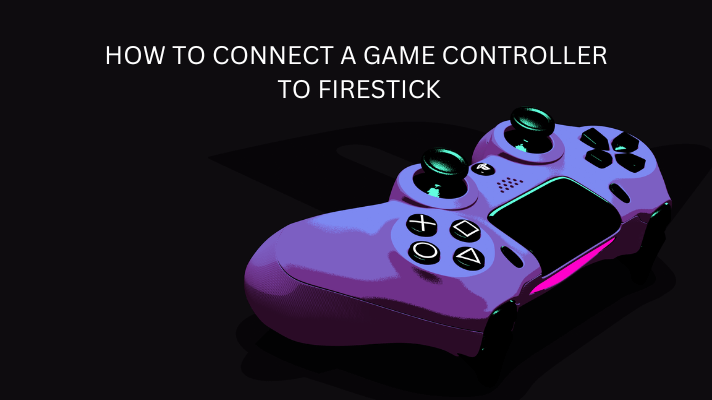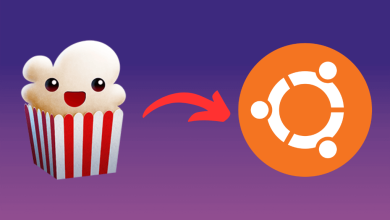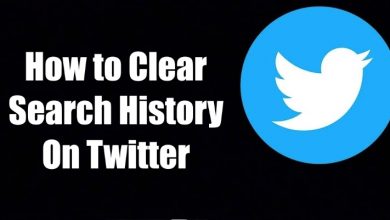Key Highlights
- The Sky Go app is not supported on Samsung Smart TV.
- Visit the Sky Go website using Internet Browser to access its web version.
- Cast or AirPlay Sky Go on Samsung TV using a smartphone.
You can’t install Sky Go on Samsung TV since the app is unavailable in the Smart Hub. But you can access the web version of Sky Go if your Samsung TV has an Internet Browser. If you don’t prefer web browsing, you can use Cast and AirPlay methods to stream the Sky Go content. For wireless streaming, you have to connect your Samsung TV to the identical WiFi network as your phone.
This article demonstrates the easy ways to watch Sky Go on all Samsung Smart TVs.
Note: Sky Go is accessible in the UK and Ireland. So, users in the other regions should connect to any stable VPN like ExpressVPN to access it.
Contents
How to Stream Sky Go on Samsung TV Using Internet Browser
1. Press the Home key on the Samsung TV remote.
2. Slide through the home screen apps and click the Internet tile.
3. Enter (sky.com/pages/sky-go) in the URL field and visit the website.
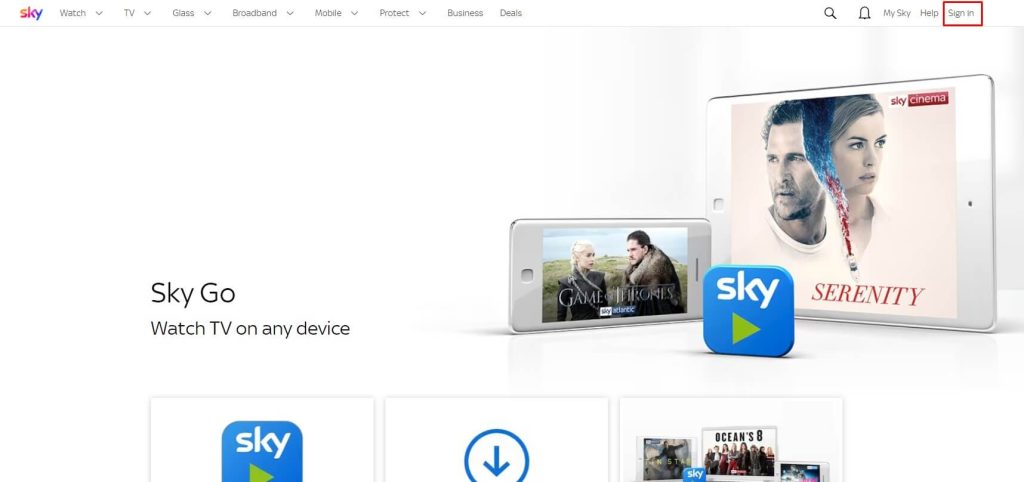
4. Tap Sign In and log in to your Sky TV account.
5. Browse and play any TV channel and watch it on your Samsung TV.
How to Cast or AirPlay Sky Go on Samsung Smart TV
For casting, check if your Samsung TV has a built-in Chromecast. If yes, skip step 1. To use AirPlay, make sure you have enabled AirPlay on Samsung TV.
1. Set up a Chromecast device on your Samsung TV.
2. Connect your Samsung TV and smartphone to the same WiFi.
3. Get the Sky Go app on your phone from the Play Store or App Store.
4. Run the Sky Go app and sign in to your Sky TV account.
5. Play a movie or TV show you want to watch.
6. Tap the Cast icon in the Sky Go app. If you are an iPhone user, hit the AirPlay icon.
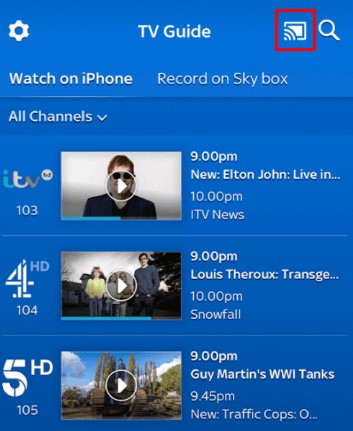
7. Select your Samsung TV, and the selected media will play on your TV.
FAQ
If you can’t AirPlay Sky Go, check if your TV and Apple device are connected to the same WiFi, update the TV and the app, and keep your device closer to the TV.