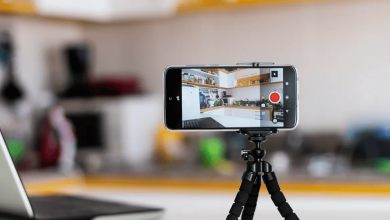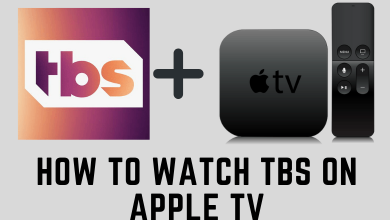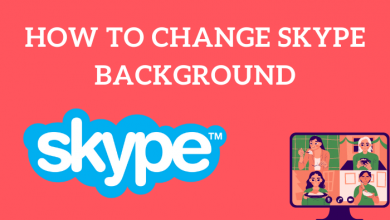Sky Go is a live TV service offered as a compliment for Sky TV subscribers. Currently, the Sky Go app is only available for a limited number of devices. If you have an Nvidia Shield streaming player, you can’t access the Sky Go app natively. Instead, you need to sideload the apk version, or you can easily access the web version of Sky Go with the Puffin TV Browser. Alternatively, you can also cast the Sky Go content to Nvidia Shield from an Android device.
Contents
How to Sideload Sky Go on Nvidia Shield
Unlike Android smartphones, you can’t directly sideload apk files from unknown sources. Instead, you have to use a third-party tool called, Downloader. It is natively available on the Play Store of Android TV.
Install Downloader App
1. Click Apps on Nvidia Shield TV and open the Play Store.
2. Search for Downloader and select the app.
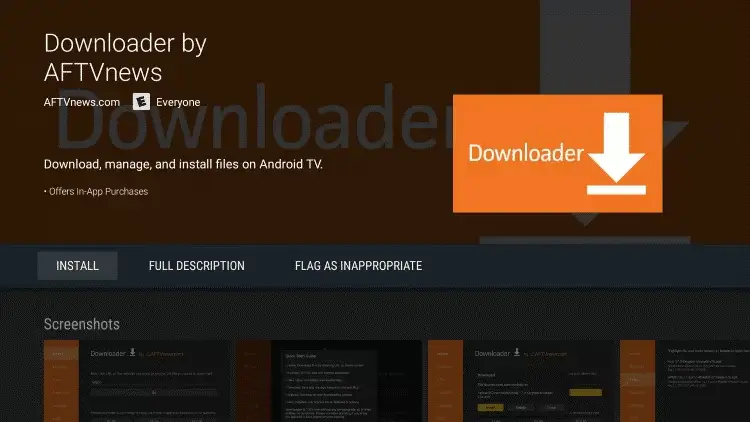
3. Click Install to begin the installation.
Enable Unknown Sources for Downloader App
After installing the Downloader app, you should enable the unknown sources setting for the Downloader app.
- Go to Settings on Nvidia Shield.
- Select Security & Restrictions and click on Unknown Sources.
- Select the Downloader app and turn on the setting.
Sideload and Watch Sky Go on Nvidia Shield
1. Open the Downloader app on your Nvidia Shield TV.
2. Tap Allow to grant storage permission. Click OK if a quick start guide dialog box appears.
3. Go to Settings and turn on the Enable JavaScript check box.
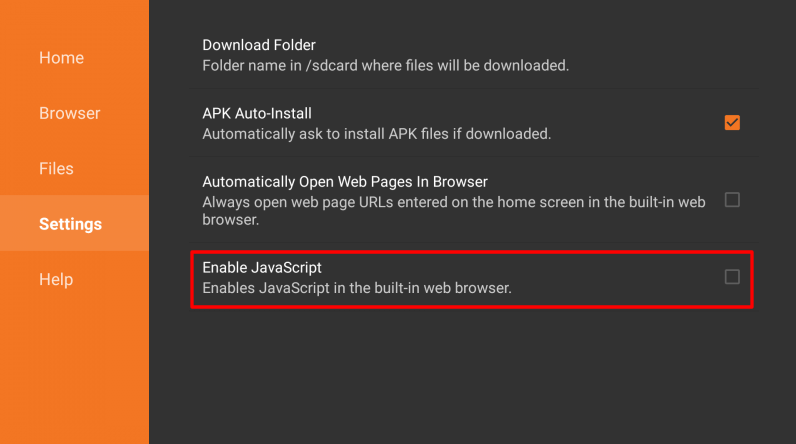
4. Click the Home tab. Enter the Sky Go apk download link in the URL field. Tap Go.
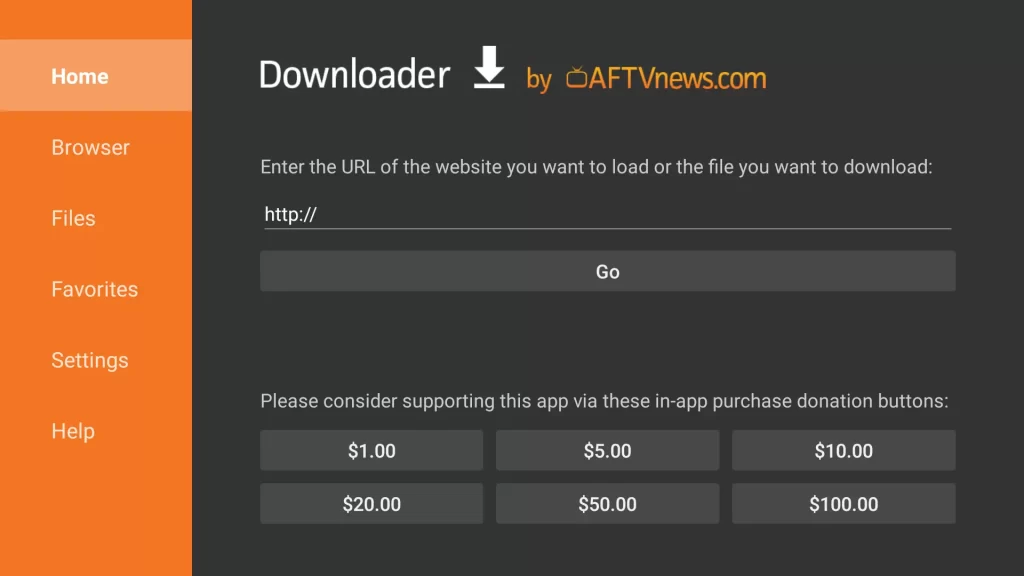
5. Once the download is completed, open the file and click Install.
6. After the installation, click open to run the Sky Go app on Nvidia Shield.
7. Login with your Sky TV username and password to continue. Now, enjoy watching Sky TV shows and live sports on your TV.
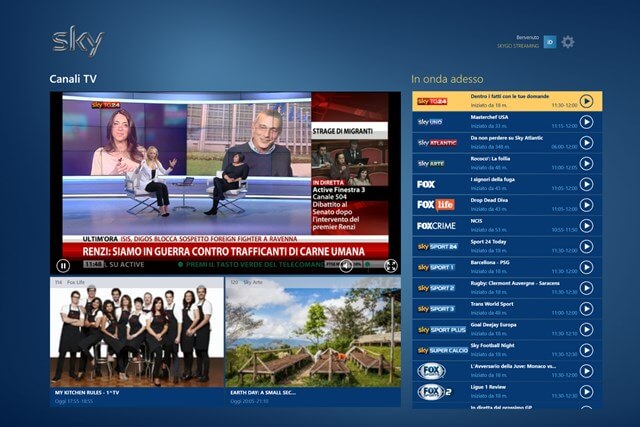
Watch Sky Go on Nvidia Shield Using Puffin TV Browser
Even though Nvidia Shield is mainly used for streaming media content, you can install the Puffin TV browser to surf web pages. You can also sideload Chrome browser on Nvidia Shield, but you will have some navigation issues while using Chrome.
1. Open the Play Store on Nvidia Shield.
2. Search for Puffin TV Browser and select it from the search results.
3. Click Install to get Puffin TV Browser on your Nvidia Shield.
4. Tap Open to launch the Browser.
5. Enter https://www.skygo.co.nz in the Search or type URL box and visit the website.
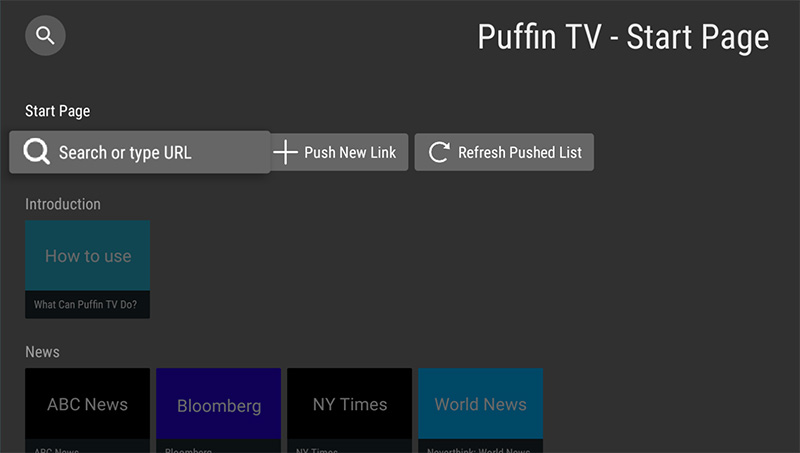
6. Tap Sign In and log in with Sky TV account credentials.
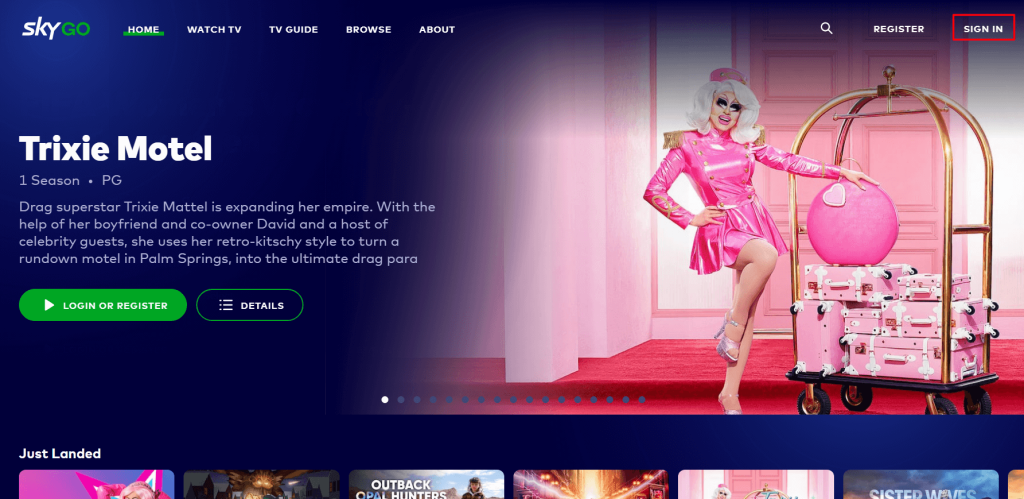
7. Browse the library and click on any title to start streaming.
How to Cast Sky Go to Nvidia Shield
Since the Sky Go app has a built-in cast feature, you can directly cast Sky Go to Nvidia Shield with ease.
1. Connect your Nvidia Shield and Android device to the same Wi-Fi network.
2. Install Sky Go from the Play Store and open the app on your Android.
3. Click the Cast icon and choose your Nvidia Shield.
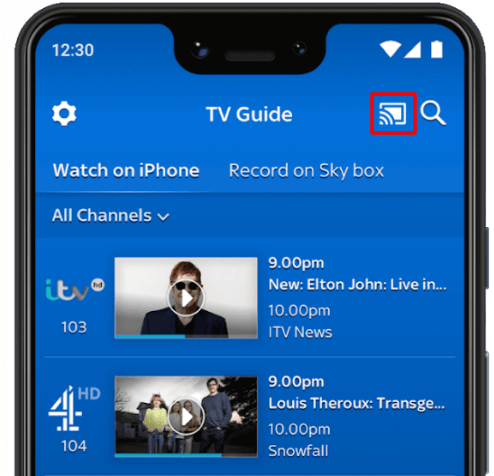
4. Play a Sky Go show, and it will play on the TV screen.
Channels Available on Sky Go
| Category | Channels |
|---|---|
| Movies | Sky Cinema Premier, Sky Cinema Select, Sky Cinema Hits, Sky Cinema Greats, Sky Cinema Animation, Sky Cinema Family, Sky Cinema Action, Sky Cinema Comedy, Sky Cinema Thriller, Sky Cinema Drama, Sky Cinema Sci-Fi & Horror |
| Entertainment | 5star, Albi, Channel 4, Channel 5, RTE One, RTE 2, ITV 4, Sky Atlantic, Syfy, Good Food, ITVBe, ITV, ITV 2, ITV 3, MTV, STV, Vice, Sky One, More 4, Sky Arts, GOLD, Sky Arts and more. |
| Kids | Boomerang, Cartoonito, Cartoon Network, CITV, Nicktoons, Baby TV, Nickelodeon, Nick JR, RTE Jr |
| Documentary | Animal Planet, Crime & Investigation Network, Discovery Channel, Eden, Sky History, Sky History 2 HD, National Geographic, Nat Geo Wild, Sky Nature, Sky Documentaries, Sky History |
| News | Sky News, CNBC |
| International | Star Plus, Sony TV, Colors, Zee TV, Star Gold |
| Sports | BT Sport 1, BT Sport 2, BT Sport 3, BT Sport ESPN, ViaPlay Sports, Sky Sports Main Event, Sky Sports Premier League, Sky Sports Football, Sky Sports Cricket, Sky Sports Golf, Sky Sport Racing, Sky Sports F1, Sky Sports Action, Sky Sports Arena, Sky Sports News, Sky Sports Mix |