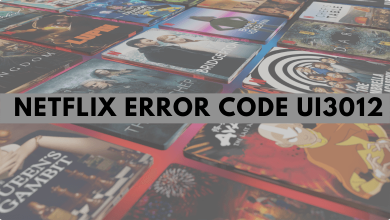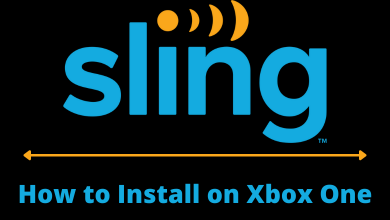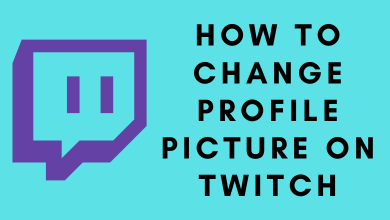Key Highlights
- To Sideload Sky Go on Android TV: Head over to the home screen→ Apps icon→ Google PlayStore→ Search for Downloader app→ Install→ Open→ Enter SkyGo URL→ Go→ Install→ Done→ Open.
Sky TV provides Sky Go streaming app that allows you to stream all the Sky TV channels. Unfortunately, the Sky Go app is not available on Android TV. Therefore, you can sideload the app using the Downloader app. In addition to that, you can also mirror your smartphone to Android TV to watch the content of Sky Go.
Stream over hundreds of live channels free from Sky Atlantic, Sky One, Sky Sports, and Sky Cinema. You can pause shows on your TV and resume it on other devices. Also, download your recordings to stream them offline. By subscribing to any of the premium plans of Sky Go, you can unlock features like streaming upto 11 live channels, five entertainment channels on your smartphone or tablet, and more.
Contents
How to Sideload Sky Go on Android TV
Unfortunately, Sky Go is not available on Android TV. You can sideload the app using the Downloader app to stream the content of Sky Go on your Android TV.
1. Switch On your Android TV and head over to the home screen.
2. Click on the Apps icon and launch the Google Play Store.
3. Hit the Search bar on Playstore and search for the Downloader app on the search bar.
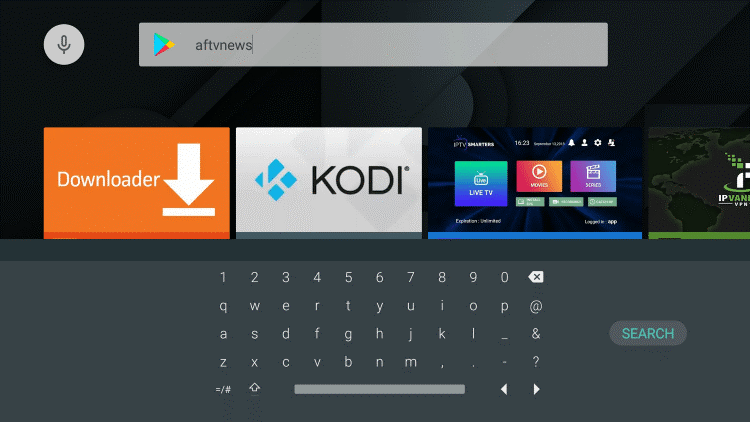
4. Click the app from the search suggestion and hit the Install option to get the app on Android TV.
5. Navigate to the Android TV home screen and hit the Settings icon located at the top right of the screen.
6. Click on Device Preferences and select the Security & Restrictions option.
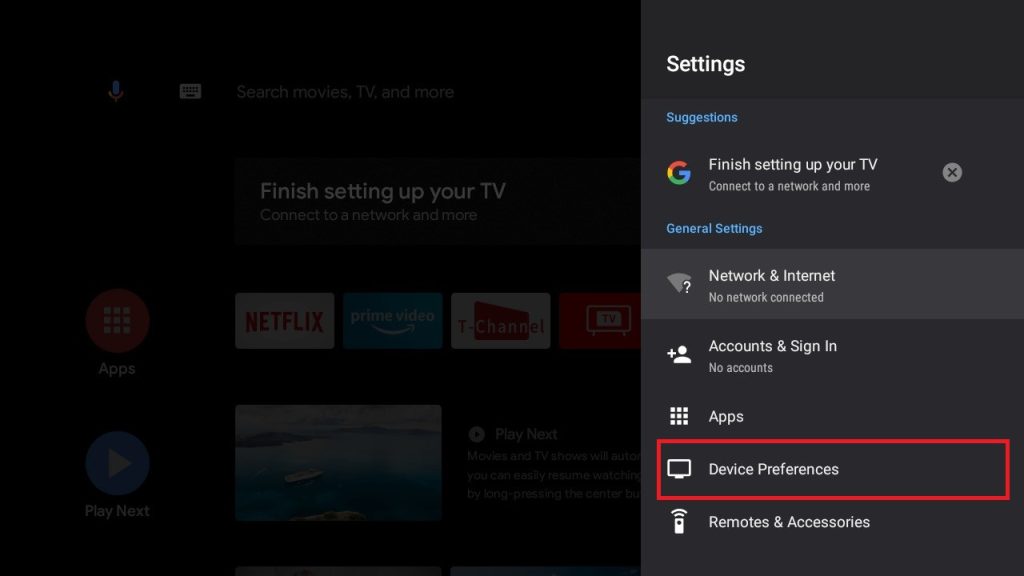
7. Tap the Unknown Sources and toggle the option for the Downloader app.
8. Launch the Downloader app and navigate to the home screen.
9. Now, enter the Sky Go APK URL in the URL field and hit the Go option.
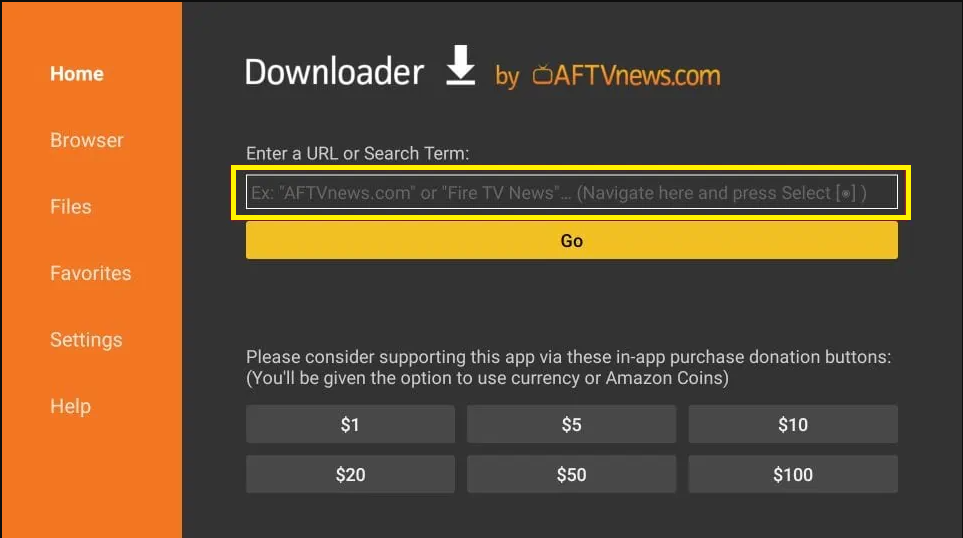
10. After downloading the APk file, click on Install to install the app.
11. Click the Open option to launch the app on Android TV.
12. Login with the proper credentials and start exploring the favorite content of Sky Go.
How to Screen Mirror Sky Go on Android TV
You install the app from the Play Store or App Store and you can also mirror your smartphone screen to the Android TV.
1. Unlock your iPhone or Android smartphone and head over to the PlayStore or App Store.
2. Search for the Sky Go app and hit the app.
3. Click on Install and launch the app.
4. Sign in with the proper credentials to log in to your Sky Go account.
5. Choose any of the movies and tap the Cast or Airplay icon.
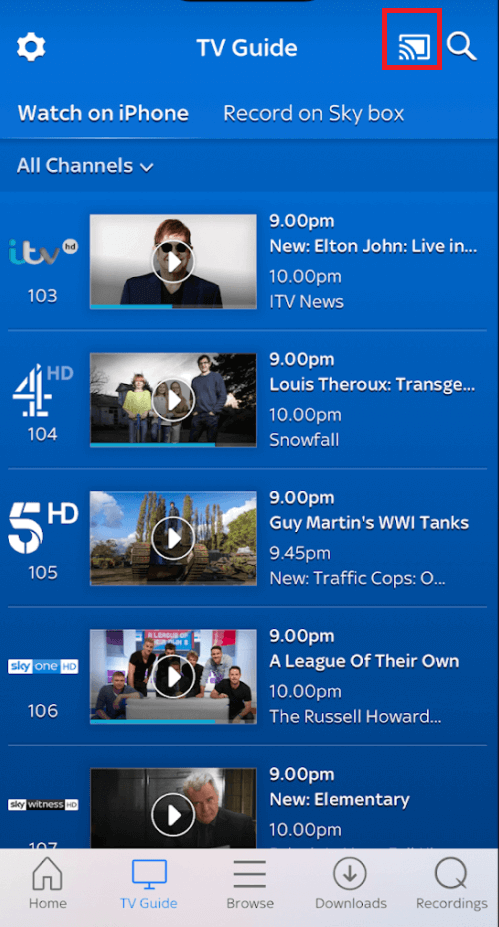
6. Select the Android TV device from the list.
7. Your smartphone screen will be mirrored to your Android TV screen.
8. Once paired, explore the unlimited movies on your Android TV.
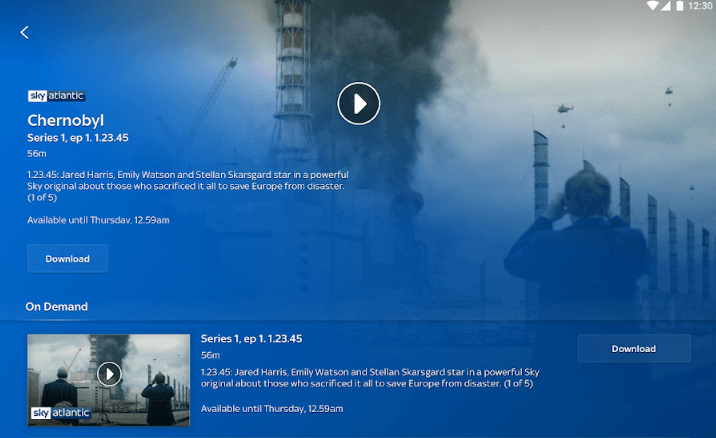
Note: Check out our guide to stream Sky Go on LG Smart TV and Sky Go on Samsung Smart TV.
Subscription Plan of Sky Go
If you are a Sky TV customer, then you can get the SkyGo for £15/month. Non-Sky TV customers need to get any one of the four premium plans of SkyGo. On getting the subscription plan of SkyGo, you can stream up to 11 entertainment channels, more live channels, and watch on-demand entertainment on your TV.
| Subscription Plan | Price |
|---|---|
| The Family Bundle | £ 15/month |
| The Family Bundle + Sky Movies | £ 32/month |
| The Family Bundle + Sky Sports | £ 35/month |
| The Family Bundle, Sky Movies + Sky Sports | £ 40/month |
How to Sign Up for Sky Go
1. At first, go to the official website of Sky from any browser.
2. Click on the Menu bar located at the top right corner of the screen.
3. Hit the Register option from the list.
4. Create a new account by entering your Email address, password, first name, last name and tap the Register option.
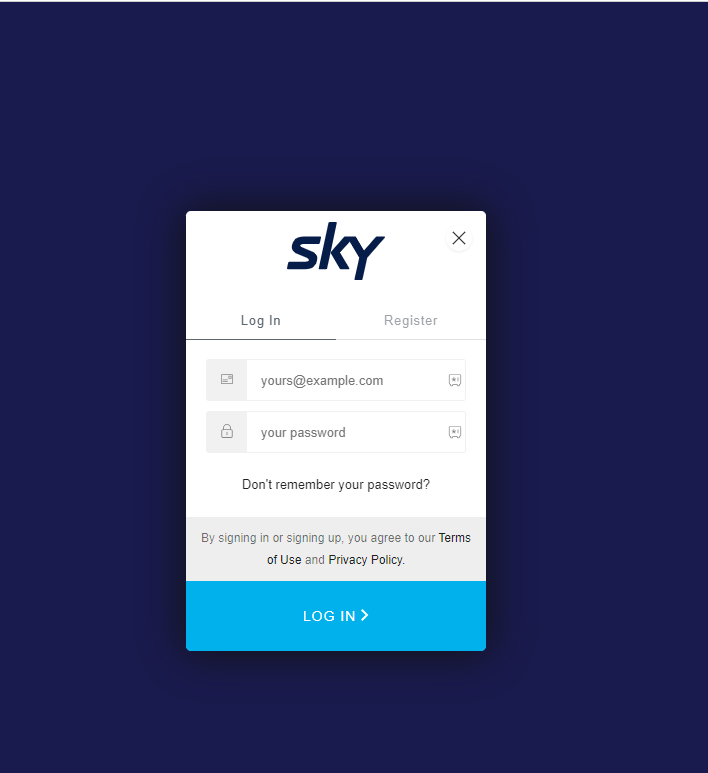
5. You will receive the verification link to the registered Email address.
6. Login again with the details and start to stream your favorite content of Sky Go on your Android TV.
FAQ
Yes. You can install the Sky Go app from the PlayStore on your Android TV.
No. Sky Go doesn’t offer any free trial for any of the premium plans.
Go to the SkyGo website from any browser. Click on Profile→Manage Devices→choose the device→Remove.
![How to Add Friends on PS5 [PlayStation 5]](https://www.techowns.com/wp-content/uploads/2022/07/How-to-Add-Friends-on-PS5-390x220.png)