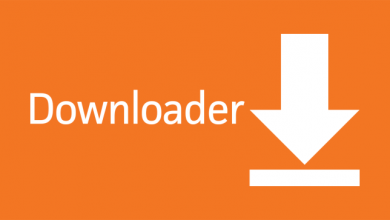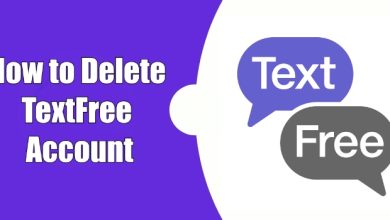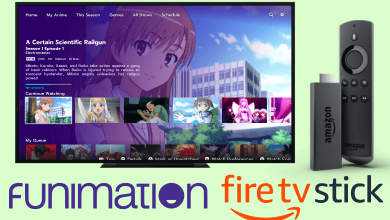Do you want to enjoy your favorite movie or TV show on a wider screen? Then, you can install the Showtime app on Apple TV. You all know that Showtime offers various range of movies, TV shows, sports, and series. Even, the content library of the Showtime app will get updated frequently. Before you get the subscription, you just need to get a subscription to it which will cost you $11.99/month. Once you get the subscription, you can follow our guide to get the Showtime app installed on your Apple TV.
You can also get your Showtime subscription through Prime Video, Hulu, and Apple TV Plus. With this, you can get a Showtime subscription at $10.99/month. Even, all the new subscribers can get a 7-day free trial on Showtime. Using the free trial offer, you can access all the available content on the Showtime app for free.
Contents
How to Install the Showtime App on Apple TV
1. Turn on your Apple TV and navigate to the home screen.
2. Tap on the Search icon and type Showtime.
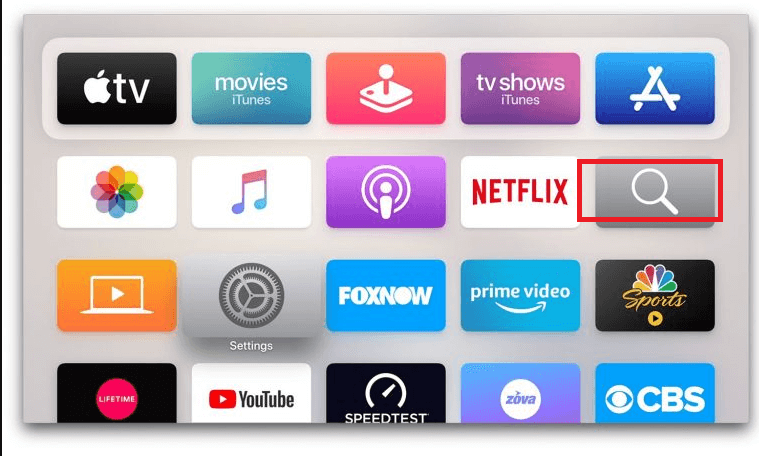
3. Search for the Showtime app and choose the same from the search results.
4. Click on the Get button to install the app.
5. Once the Showtime app is installed, hit the Open button to launch it.
6. Input the subscription credentials to access the Showtime app.
7. Sign in with your subscription or activate the Showtime app by following the on-screen prompts.
8. Browse for your favorite movie or TV show and watch them on your Apple TV.
How to AirPlay the Showtime App on Apple TV
The Showtime app supports the AirPlay feature. Before you follow up the process below, you need to turn on the AirPlay on Apple TV. For that, go to Apple TV Settings > Apple AirPlay and HomeKit Settings > AirPlay. Then, turn on the AirPlay option.
1. Install and launch Showtime on your iOS device from the App Store.
2. Ensure to connect your Android or iOS device and Apple TV to the same wifi network.
3. Launch the Showtime app and sign in to your account.
4. Play any movie or TV show and hit the AirPlay icon.
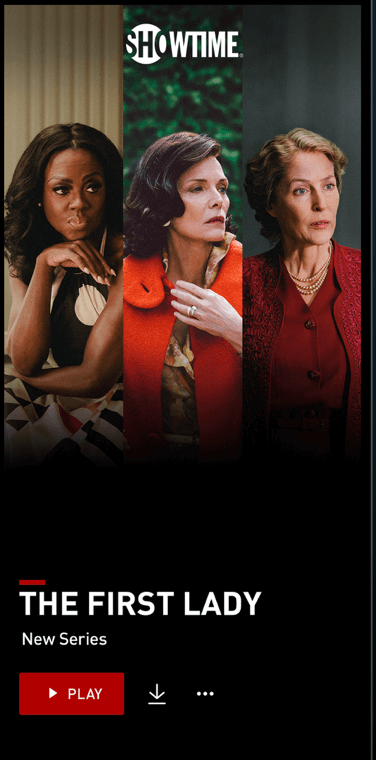
4. Choose Apple TV from the list of available devices and accept the permissions on the big screen.
5. You can now start to watch your favorites on the big screen.
What Can You Watch on Showtime?
Original Series
- The Yellowjackets.
- Wcao: The Aftermath.
- Your Honor, and much more.
Movies and Documentaries
- Everything Everywhere All at Once.
- Bodies Bodies Bodies.
- Midsommar, and much more.
Featured Sports Shows and Movies
- Stand.
- Boys in Blue.
- Catching Lightning and more.
How to Watch Showtime on Apple TV Using Alternative Streaming Services
You can choose any of the streaming services below to subscribe to the Showtime Add-on.
| Streaming Services | Base Plan | Showtime Add-ons Plan | Free Trial |
|---|---|---|---|
| fuboTV | $69.99/month | $10.99/month | 7 days |
| Sling TV | $40/month | $10/month | 7 days |
| DIRECTV Stream | $74.99/month | $11/month | 14 days |
| Hulu | $69.99/month | $75.99/month | 7 days |
| YouTube TV | $72.99/month | $10.99/month | 7 days |
| Prime Video | $14.99/month | $10.99/month | 30 days |
Frequently Asked Questions
Check your internet connection, and update the Showtime app or Apple TV device. If this didn’t work for you, uninstall and install the Showtime app once again.
Go to the official website of Showtime and sign in to your account. Then, tap on Profile and click on Settings. Finally, hit the Subscription option and choose the Cancel Subscription option.