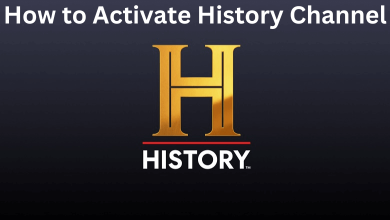Key Highlights
- With Remote: Press Menu (on remote) → Ambient Mode → Ambient Settings → Screen Settings → Change Screensaver.
- Without Remote: SmartThings app → Plus (icon) → Device → Brand → Samsung → TV → Choose Samsung TV → Start → Menu → Location → Ambient Mode → Start Now → Change the screen saver.
Many features are available on Samsung Smart TVs, like laptops and desktops. One of the notable features on the Samsung Smart TV is the Ambient Mode (screensaver). When your Smart TV is inactive, the screensaver will be enabled, and the images will be displayed with less power usage and brightness. Moreover, you can change and customize the screensaver settings on your Samsung Smart TV based on your preference.
Contents
What is Ambient Mode
Ambient Mode is also known as the screensaver feature on Samsung TV. Unlike older versions, Samsung Smart TV offers more customizable features in the Ambient Mode. The Ambient Mode will be enabled if you don’t use the TV for a long time. Also, several options exist to customize the Ambient Mode on your TV.
Tip! You can enable the Ambient Mode on YouTube and stream the videos to get a new experience.
Features of Ambient Mode
Cinemagraph: Cinemagraph is nothing up to setting up a moving image.
My Album: You can set your photos as the default template for your TV screensaver. To set it, press Home → Ambient Mode → My Album → Choose a template or Photos.
Artwork: Select the nature photos, or you can decorate your screen to set it as a background on your Samsung TV.
Background: On the Ambient Mode, you can select Solid colors as a background. In addition, you can also use textured themes.
How to Change Screensaver on Samsung TV Using Remote
[1]. Turn on your Samsung Smart TV and get the Home screen.
[2]. On your Samsung TV remote, press Menu.
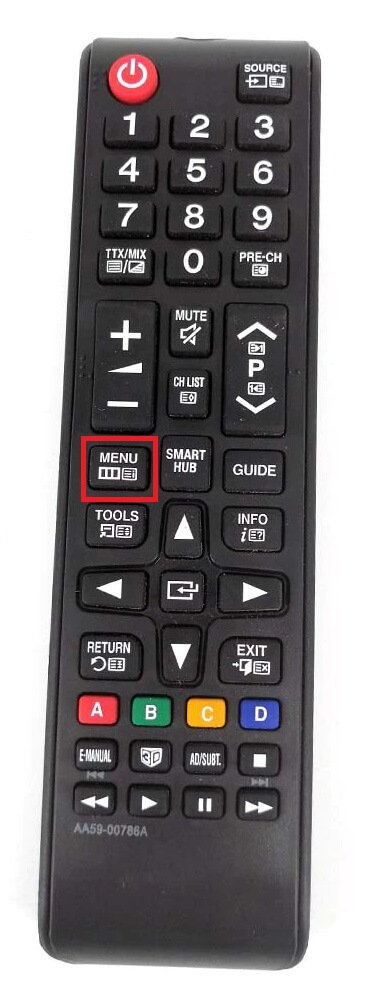
[3]. Select Ambient Mode from the lists.
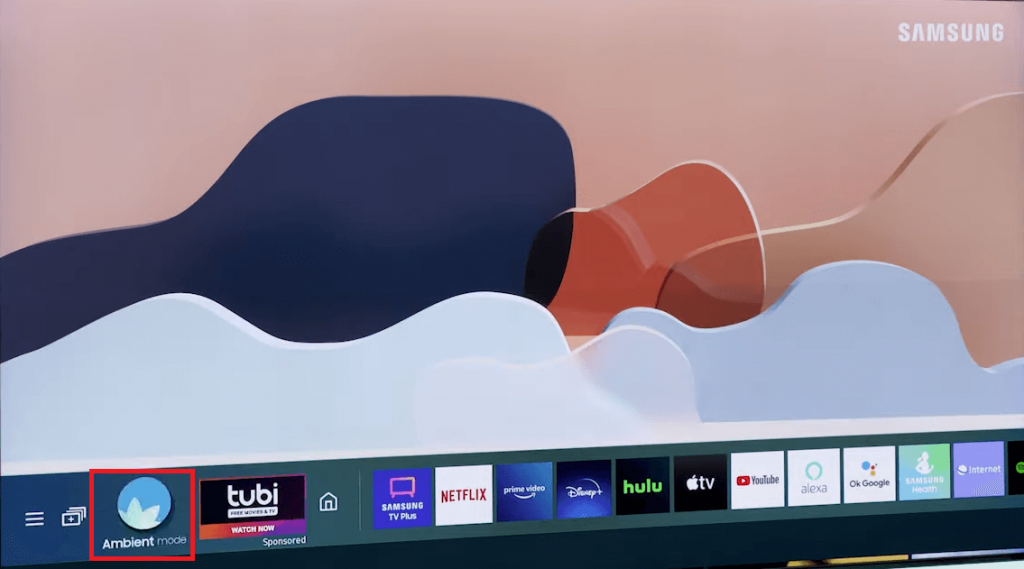
[4]. Select Ambient Settings.
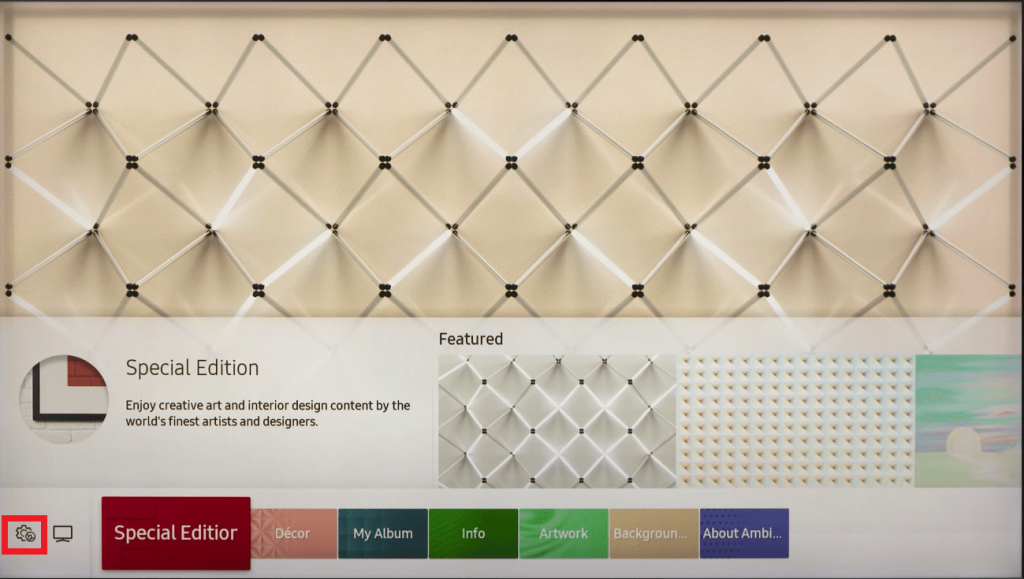
[5]. Next, select Screen Settings and change the screensaver on your TV by following the on-screen instructions.
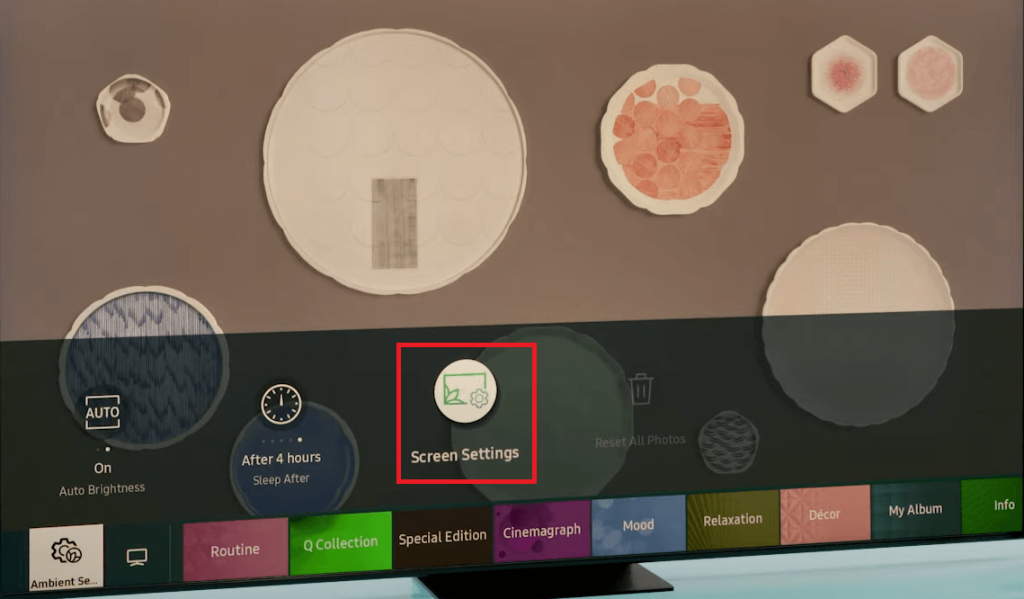
How to Change Screensaver on Samsung TV Without Remote
If your TV remote is not working fine or you have lost it, you can use the SmartThings app on your smartphone.
[1]. On your smartphone [Android or iPhone], open the SmartThings app.
[2]. Tap Add or Plus icon.
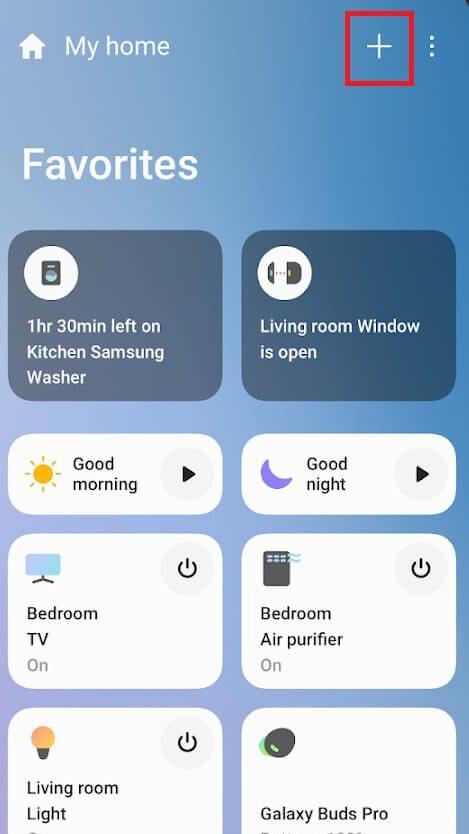
[3]. Then, select Device → By Brand tab → Samsung → TV.
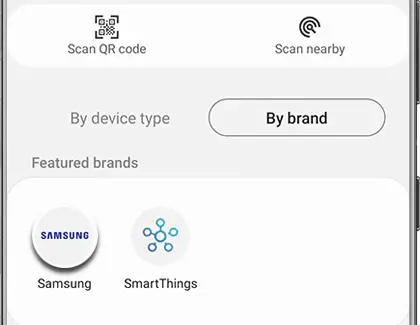
[4]. Choose your Samsung Smart TV from the list of available devices.
[5]. Tap Start and connect your TV by following the on-screen instructions.
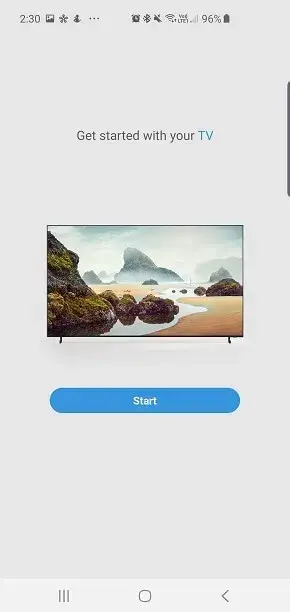
[6]. On the bottom right corner, tap Menu.
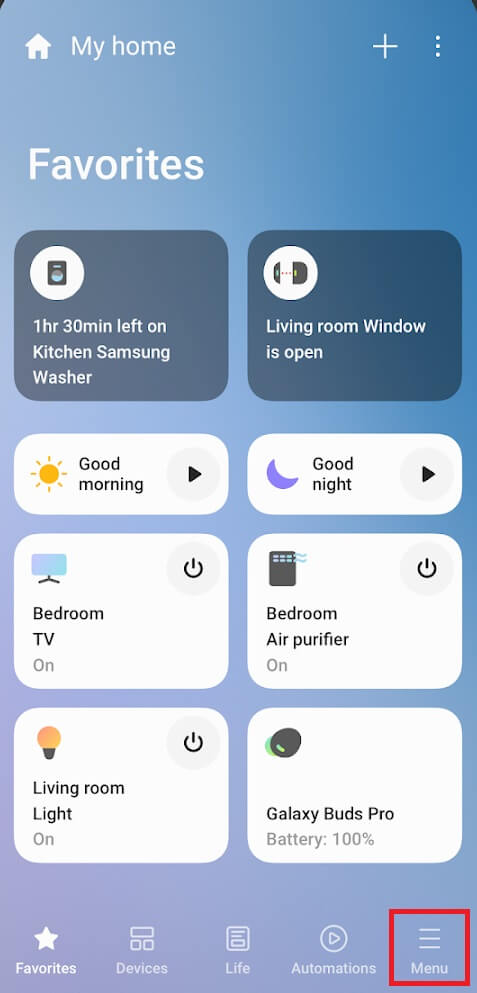
[7]. Tap the Location drop-down menu and select the location of your Samsung TV.
[8]. Pick the Samsung TV Card and choose Ambient Mode.
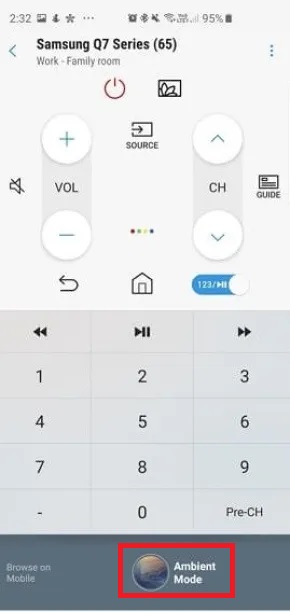
[9]. Scroll down and select Start Now from the menu list.
[10]. Now, you can change the screensaver on your Samsung TV with the on-screen instructions.
How to Disable Screensaver on your Samsung TV
[1]. On your Samsung TV remote, press Menu.
[2]. Choose Ambient Mode from the menu list.
[3]. Select Theme and turn on the screensaver.
[4]. Press Home on the remote to disable the screensaver on your Samsung TV.
Frequently Asked Questions
Yes. Samsung TV models from 2018 and later models have art mode in the Ambient Settings.