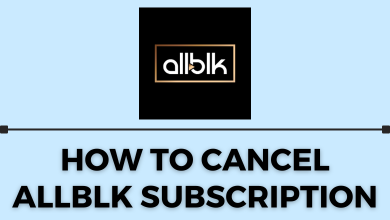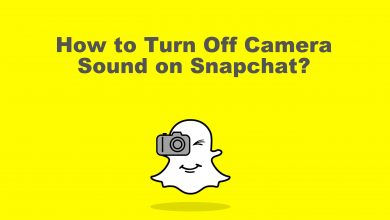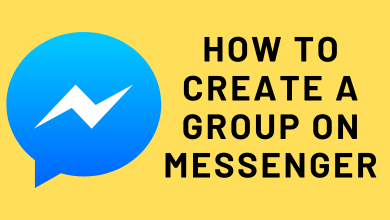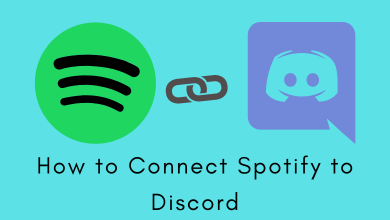Key Highlights
- Via Amazon Prime Video: Visit Amazon Site → Sign In → Amazon Prime Video → Channels → Search Screambox → tap on the Main banner → Start your free trials → Fill in Payment details → Confirm.
- Via YouTube TV: Youtube TV site/app → Sign In → Profile Picture → Settings → Membership → Add Screambox → OK.
Screambox is a popular streaming service to watch horror movies, Originals, and exclusive videos with a subscription. Before purchasing the subscription for the service, you can look for a free trial in Screambox to check the service. Unfortunately, you can’t get the free trial on Screambox from its official website. However, you can get the 7-day free trial by adding the Screambox premium channel/add-on to your Amazon Prime Video or YouTube TV subscription.
Contents
How to Get Screambox Free Trial on Amazon Prime Video
[1]. On your device, visit the Amazon website and sign in to your account.
[2]. Open Amazon Prime Video and tap the Channels tab.
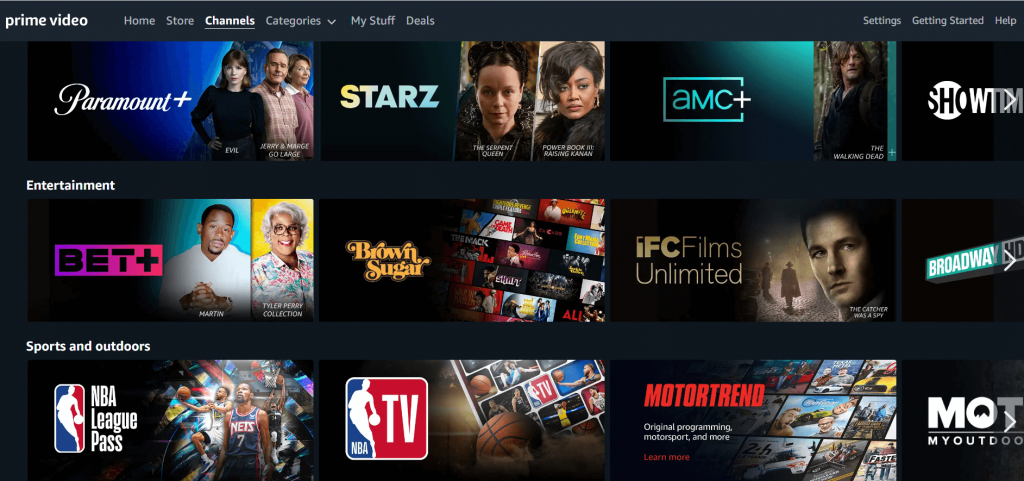
[3]. Search Screambox and select the channel from the search result.
[4]. Click on the main banner of Screambox.
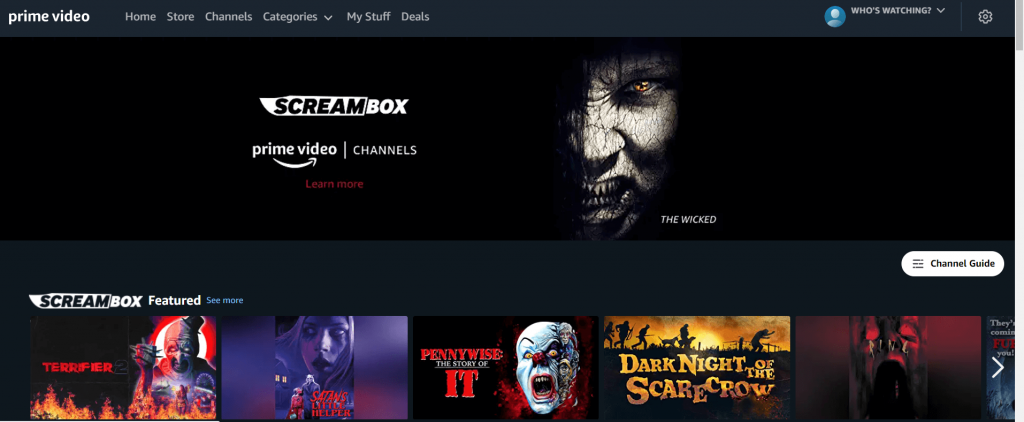
[5]. On the next page, tap the Start your free trials button.
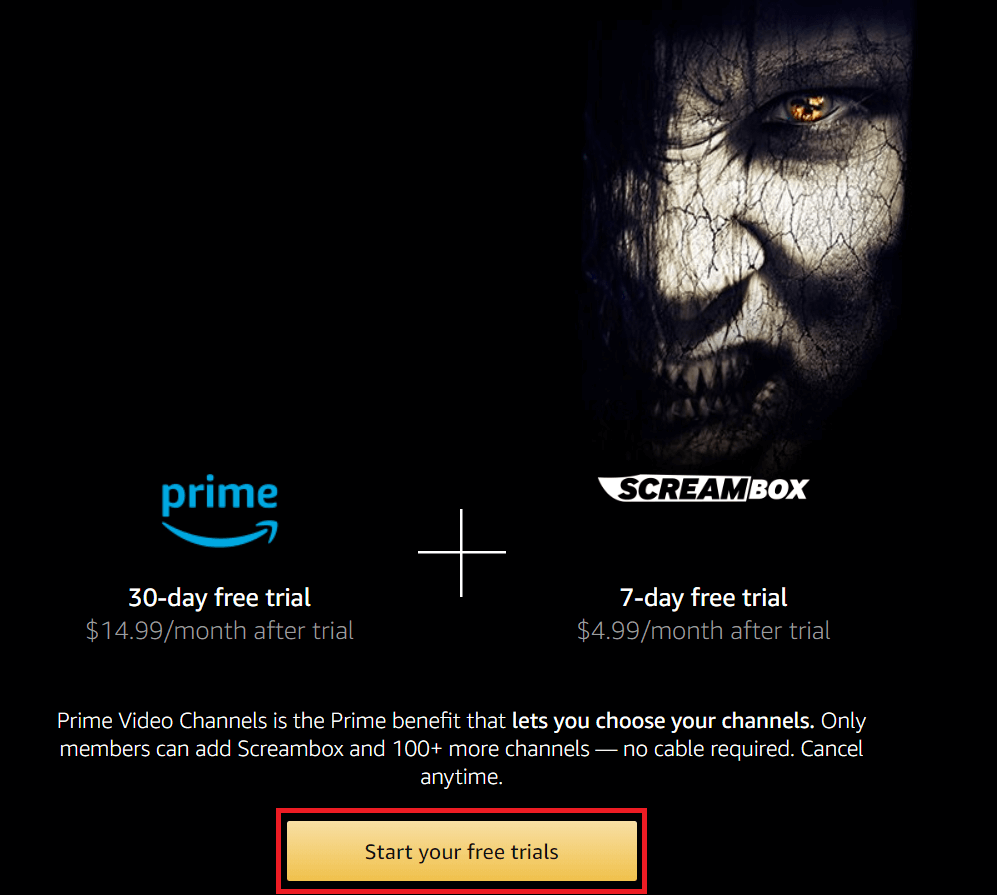
[6]. Enter the name and card number to add a payment method.
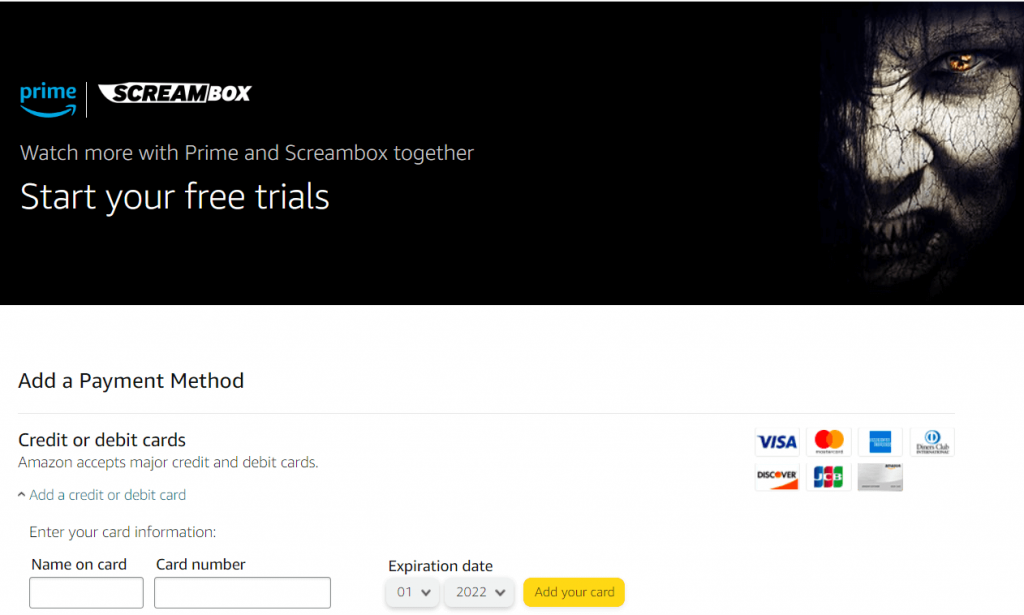
[7]. Confirm the details to get the 7-day free trial of Screambox via Amazon Prime Video.
How to Get Screambox Free Trial on YouTube TV
[1]. Head to tv.youtube.com on your web browser or open the YouTube TV app on your Smartphone.
[2]. Tap the Sign In button and log in to your account.
[3]. Click on the Profile Picture at the top right.
[4]. Select Settings → Membership option from the left side panel.
[5]. Scroll down and find Screambox from the list of available channels.
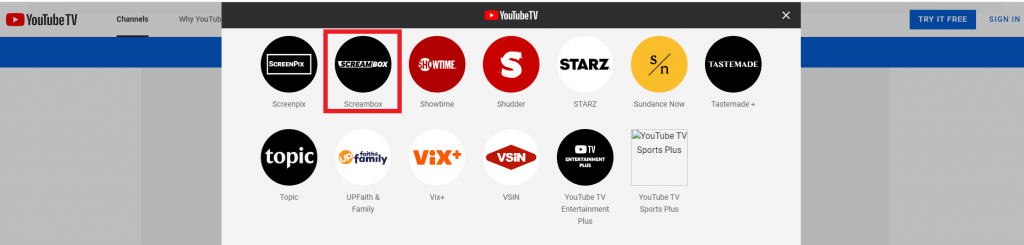
[6]. Tap the Checkbox next to Screambox and click OK to confirm the Free trial sign-up.
How to Sign Up for a Screambox Account Through the Website
Earlier, Screambox offered a 30-day free trial to the people who have signed up directly on the website. So we can expect Screambox to offer a free trial on the website now and then.
[1]. Visit the Screambox website on your device’s default web browser.
[2]. Tap the Login option at the top right corner of the screen.
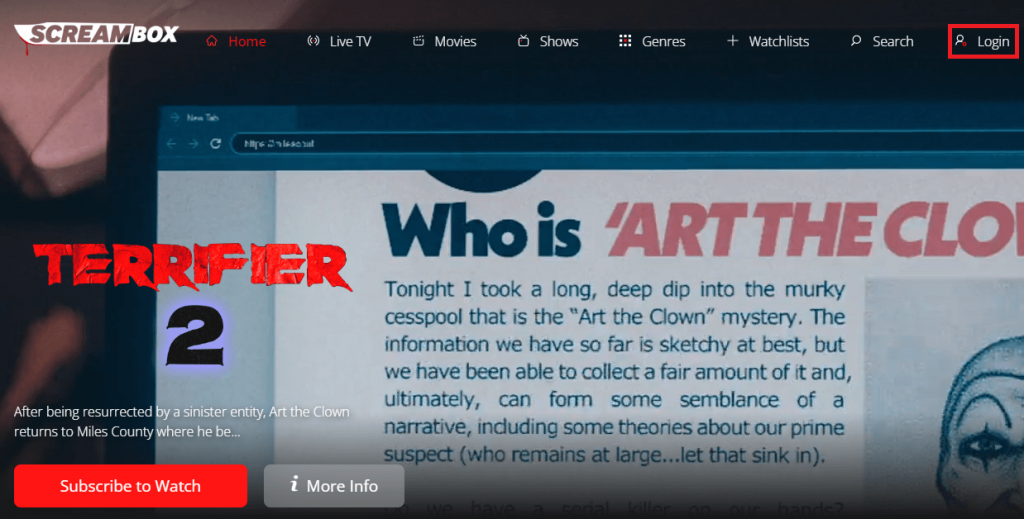
[3]. On the next page, select the Register tab to create a new account.
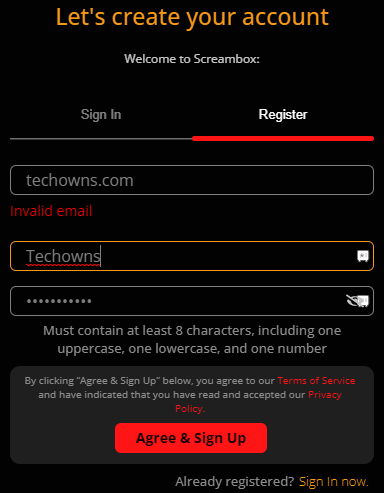
[4]. Enter the email address, username, and password. Then tap on Agree & Sign Up button at the bottom.
[5]. On the pop-up screen, click on the See Plans button and then select the desired subscription plan.
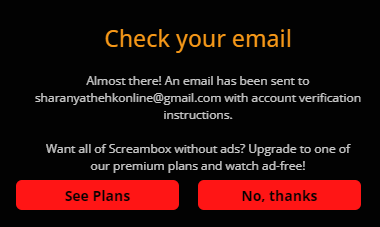
[6]. Alternatively, open your registered email account and search for mail from the Screambox team.
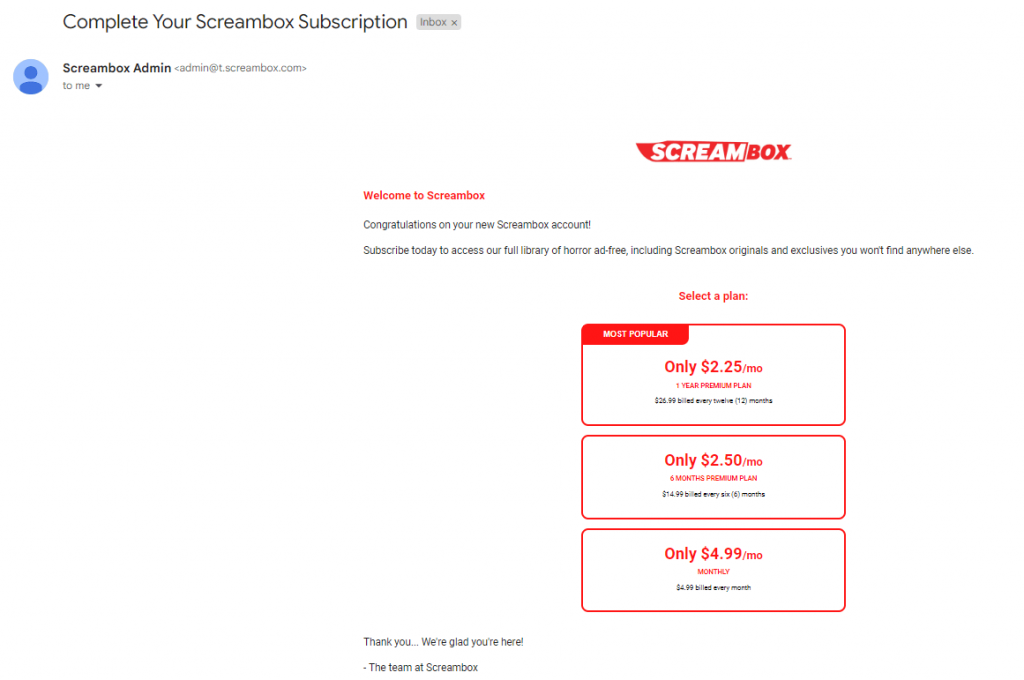
[7]. Choose the subscription plan. It will redirect to the Screambox Plans page. In case you have Promo code for Screambox, you can mention them to avail offers on subscription.
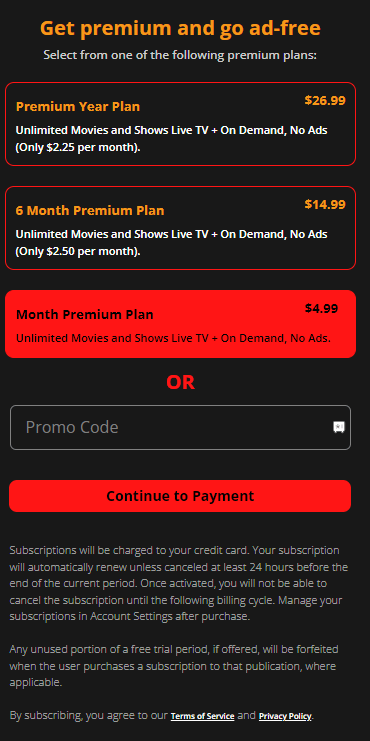
[8]. Fill in the required details of your credit card and select Submit to watch Screambox on your device.
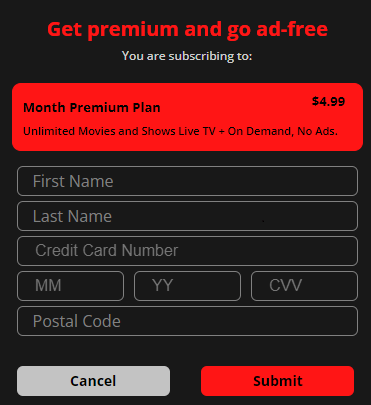
How to Stream Screambox on Roku for Free
Screambox is officially available for free streaming on the Roku Channel.
[1] Power on the Roku device and go to the home screen.
[2] Select Search and search for The Roku Channel app.
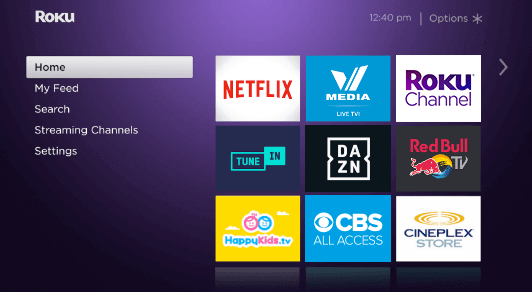
[3] Choose the Roku Channel app to launch on the Roku device.
[4] Look for Screambox TV and select the content to stream on your Roku device.
Apart from this, you can also watch Screambox for free using the Roku Channel Official Website.
How to Cancel Screambox Subscription
In case you have purchased the Screambox subscription through the official website, you have to cancel the Screambox subscription on the same website itself.
[1]. Head to Screambox Website and sign in to your account.
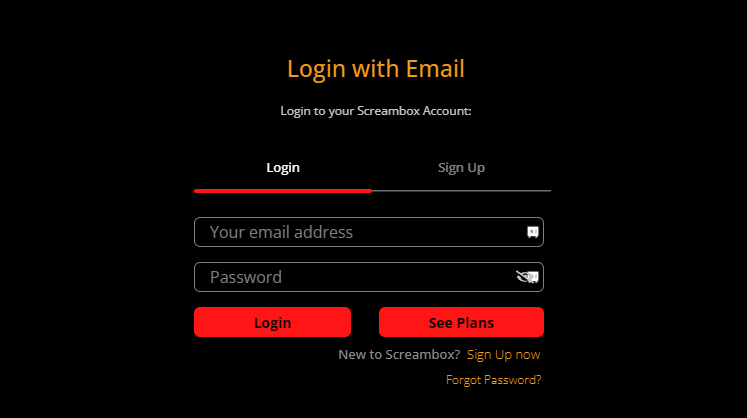
[2]. Navigate to the Settings section and then select Subscription.
[3]. Tap the Manage option under subscription.
[4]. Select the subscription plan and tap the Cancel Subscription option.
[5]. Turn Off Automatic Renewal to stop getting charged.
Frequently Asked Questions
The Screambox Premium plan costs $4.99 for one month, $14.99 for 6 months, and $26.99 for one year.
Yes. You can stream on three streaming devices to stream the Screambox content simultaneously.