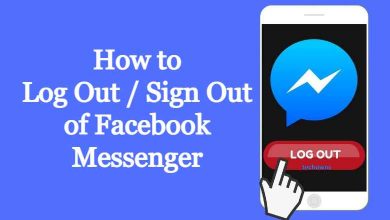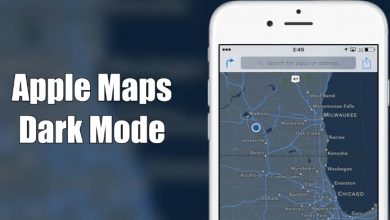Key Highlights
- Unfortunately, Samsung TV Plus is unavailable natively on the Firestick device.
- But you can get the Samsung TV Plus in alternative ways, such as Browser, TiviMate IPTV, and Downloader.
I’ve been using the Samsung TV Plus app on my Samsung Smart TV for more than a year. When I got my new Fire TV Stick, I was surprised that the Samsung TV Plus app was not available for Firestick devices. This triggered my nerdy mind and I started researching possible ways to use the Samsung TV Plus platform on Fire TV Sticks.
My research doesn’t fail me. I found four possible ways to access the Samsung TV Plus. I penned down all four ways in this article to help others. If you are a Samsung TV Plus user and want to access the platform in your Firestick, pick any of the four methods mentioned here.
If you are new to Samsung TV Plus, here is a headstart for you. With the Samsung TV Plus, you can watch more than 250+ live TV channels for free. You can also get to watch 1000s of on-demand movies and TV shows. Remember, Samsung TV Plus is available only in 24 countries.
Contents
How to Stream Samsung TV Plus on Firestick Using Browser
[1]. Connect your Firestick device to WiFi. Take the remote and tap the Home button.
[2]. From the Firestick home screen, select Find.
[3]. Go to Amazon Silk Browser and launch it.
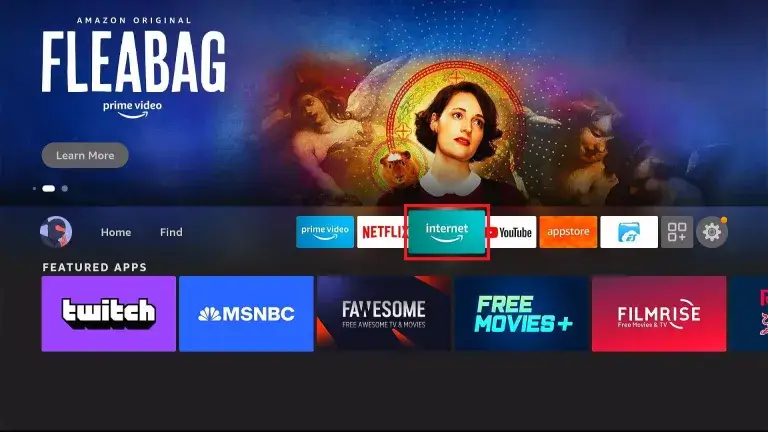
[4]. At the top, select Search.
[5]. Type the Samsung TV Plus URL (samsungtvplus.com) and select Go.
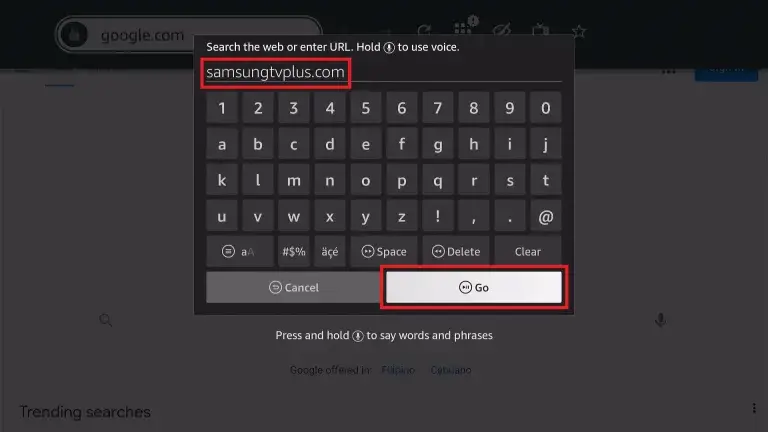
[6]. Review the terms and conditions and select Agree.
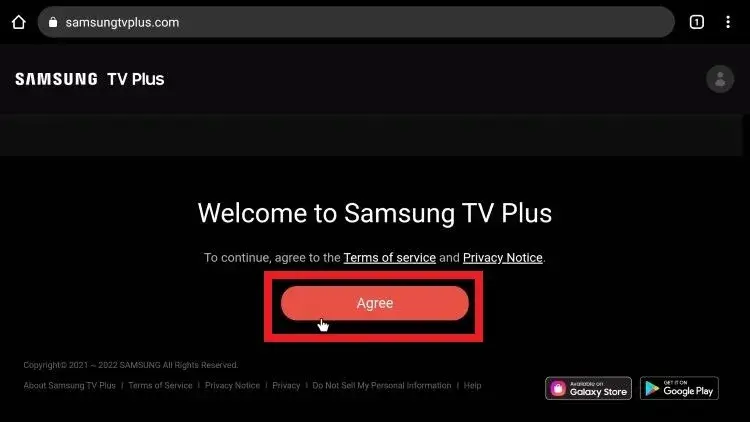
[7]. Now, you can start streaming on-demand content from various genres like News & Opinion, Entertainment, Sports, Kids, Comedy, Movies, Music, and many more.
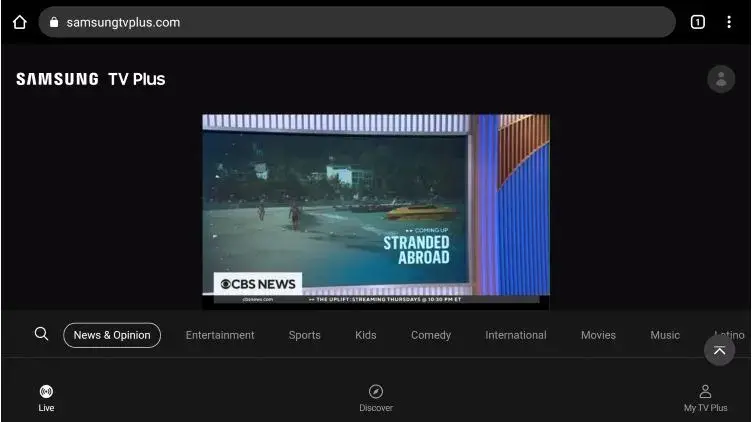
How to Stream Samsung TV Plus on Firestick Using TiviMate IPTV Player
The Samsung TV Plus live TV channels are also available as an M3U8 file. Using any of the IPTV Players on your Firestick, you can access all the live TV channels. As TiviMate IPTV Player is my favorite, I have used this player. You can open to choose any player.
[1]. Launch TiviMate IPTV on your Firestick.
[2]. Open the app and select Add Playlist.

[3]. Select Enter URL.
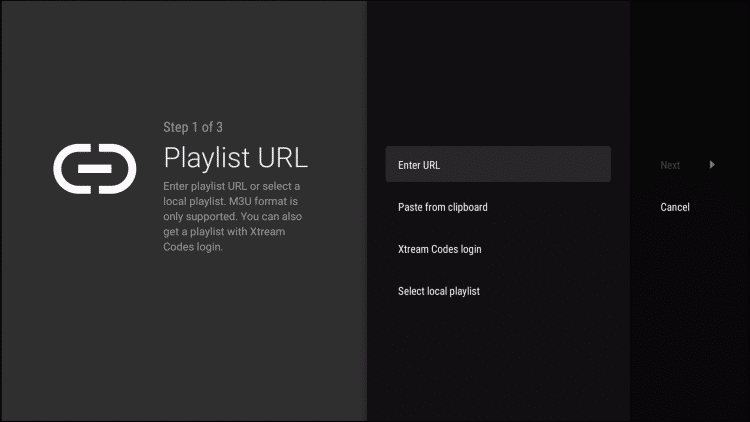
[4]. Enter https://i.mjh.nz/SamsungTVPlus/all.m3u8 URL on the required field.
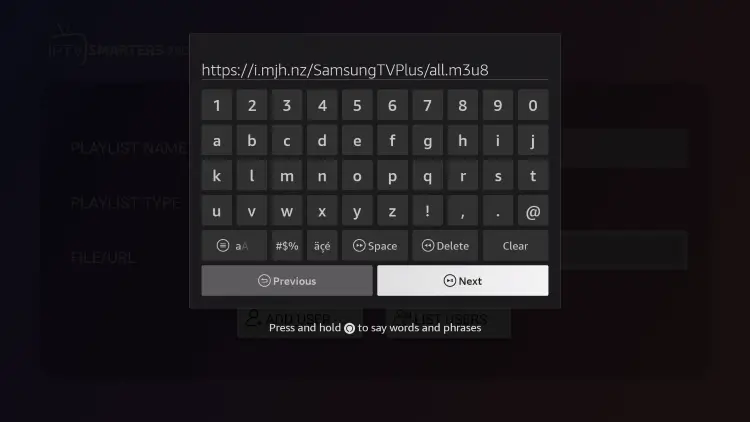
[5]. On the next screen, select Next and wait till the playlist is updated.
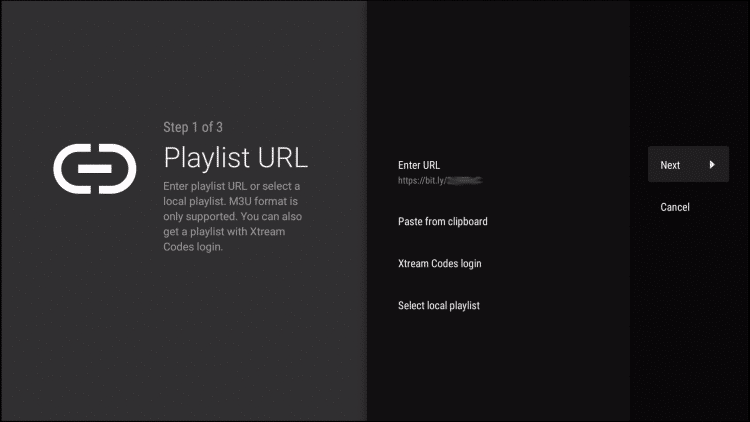
[6]. Once you see the “Playlist is Processed” notification message on the screen, select Next.
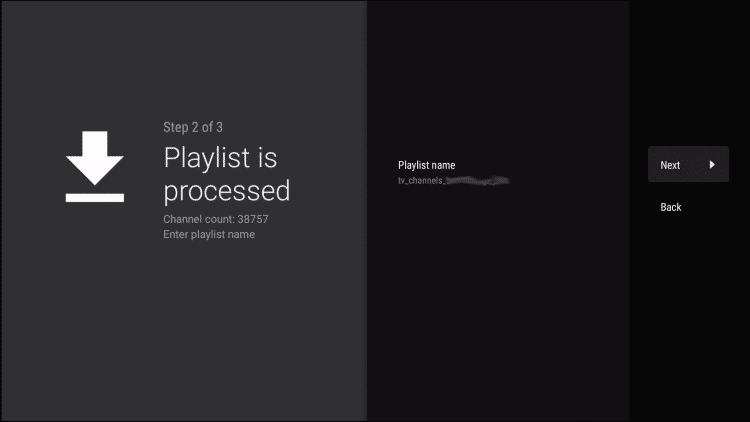
[7]. Tap on Enter URL option and enter the EPG URL. Then, click Next.
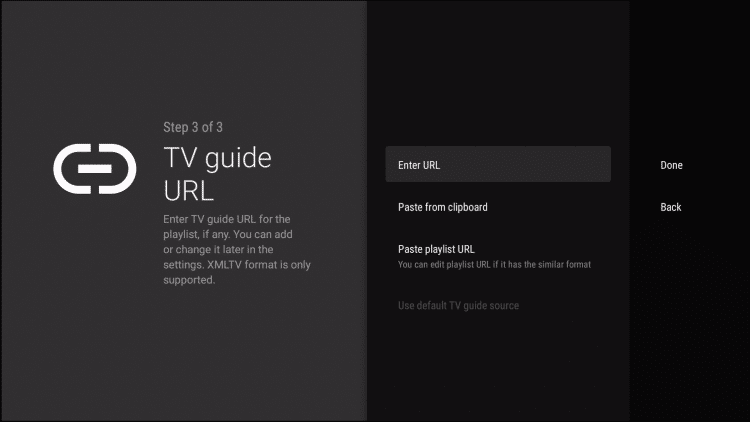
[8]. Click Done to save changes.
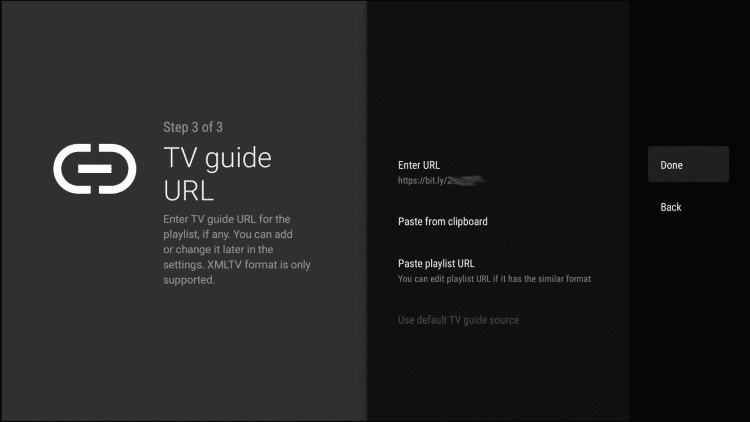
[9]. That’s it. You can now watch your favorite content from Samsung TV Plus on your device.
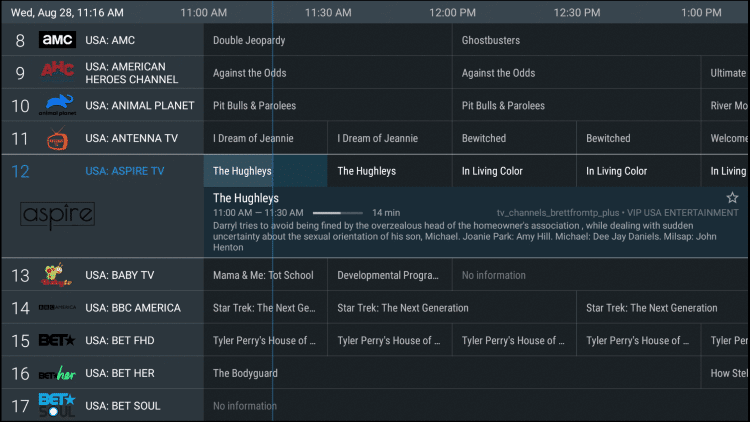
How to Install Samsung TV Plus on Firestick Using Downloader
After doing some digging in the Play Store, I found the Samsung TV Plus app. With that, you can easily install the app on your Firestick using its APK file.
[1]. First, install Downloader on your Firestick device.
[2]. You must enable the Unknown Sources for Downloader to install the third-party apps on Firestick using it. Go to Settings on your Firestick device and select My Fire TV.
[3]. Select Developer Options under My Fire TV.
[4]. Further, select Install unknown apps and choose Downloader to enable it.
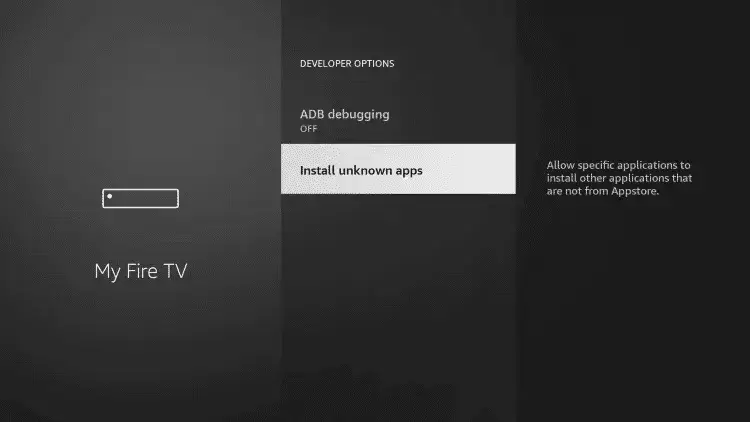
[5]. Open the Downloader app, and select tap Allow to give necessary permissions.
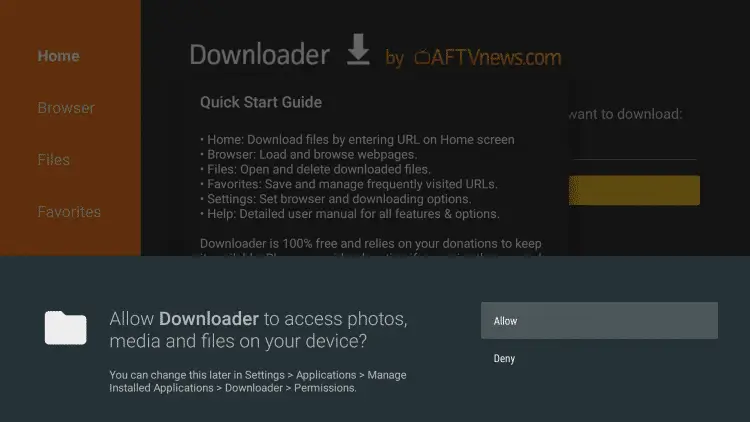
[6]. Using the virtual keyboard, type Samsung TV Plus APK URL (https://bit.ly/3FlkPjw) and select Go.
[7]. Select Install and choose Open to launch the app on your Firestick.
When I first sideloaded the Samsung TV Plus app on Firestick, I struggled a lot with navigation. If you are having the same issue, use the Mouse Toggle app for Firestick to navigate within the app.
How to Get Samsung TV Plus Kodi Addon on Firestick
The Kodi app has been on my Firestick ever since I bought the device. I use the Kodi application a lot. When browsing through the Slyguy repository, I found the Samsung TV Plus addon. If you are using the Kodi app on your Firestick, follow the below steps to get the Samsung TV Plus addon.
[1]. Open the Kodi app on your Firestick.
[2]. Go to the Settings menu and choose the System option.
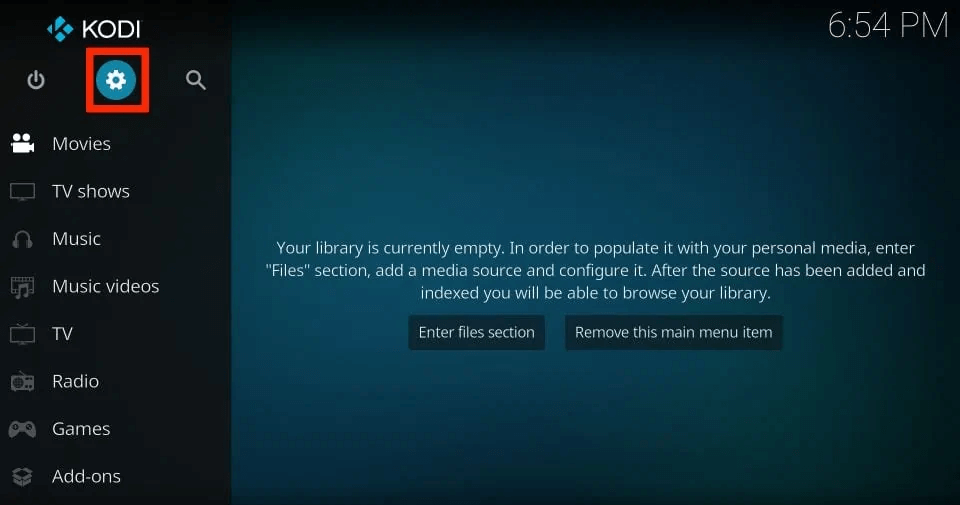
[3]. Navigate to the Add-Ons menu.
[4]. Now, enable the Unknown Sources toggle to install addons from third-party sources.
[5]. Then, go back to the Settings menu and tap the File Manager option.
[6]. Click the Add Source option and tap the <None> button.
[7]. Enter the Slyguy Repository URL (https://k.slyguy.xyz) and name the repo Slyguy. Then, tap the OK button.
[8]. Now, go back to the Settings menu and open the Add-Ons page.
[9]. Choose Install from zip file and select the Slyguy file.
[10]. Select the repository to install it on the Kodi app.
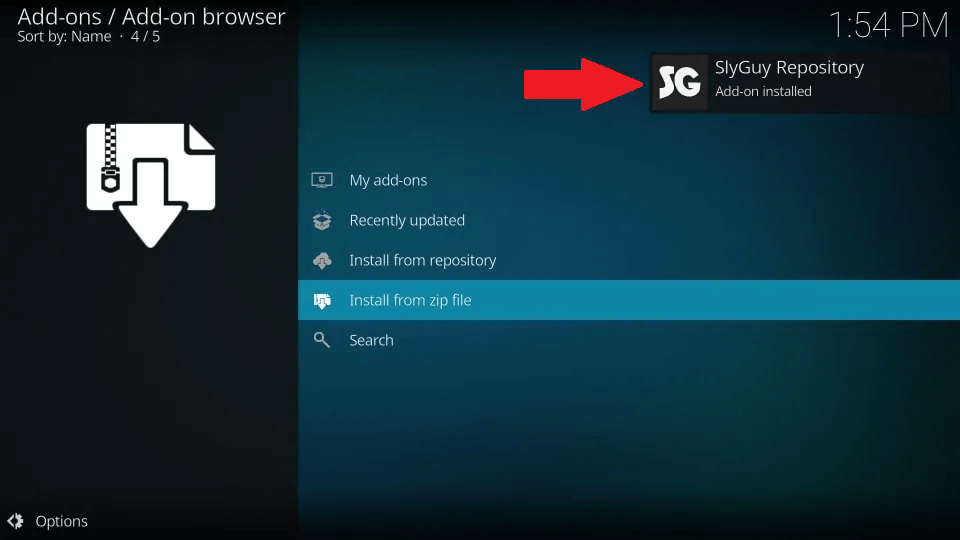
[11]. Once the repository is installed, go back to Add-ons page and choose the Install from repository option.
[12]. Choose the Slyguy repository and tap the Video Add-ons option.
[13]. Search for the Samsung TV Plus addon and select it.
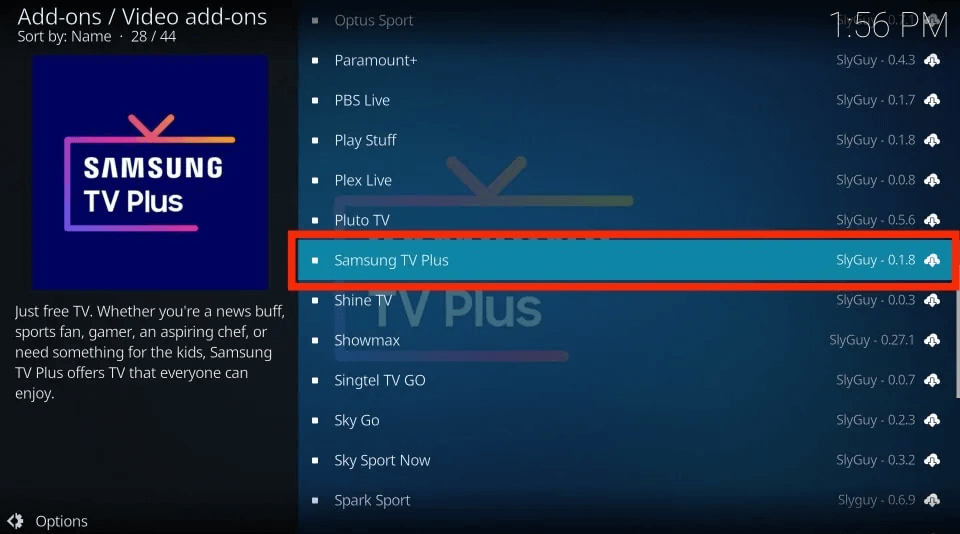
[14]. On the next screen, tap the Install button to get the addon.
[15]. If any confirmation pop-up appears, tap the OK button.
[16]. Then, open the Samsung TV Plus addon and watch all the live TV channels on your Fire TV Stick.
FAQ
No, Samsung TV Plus is available only on Samsung Smart TVs that are manufactured from 2016 and above models.