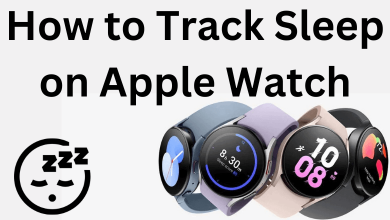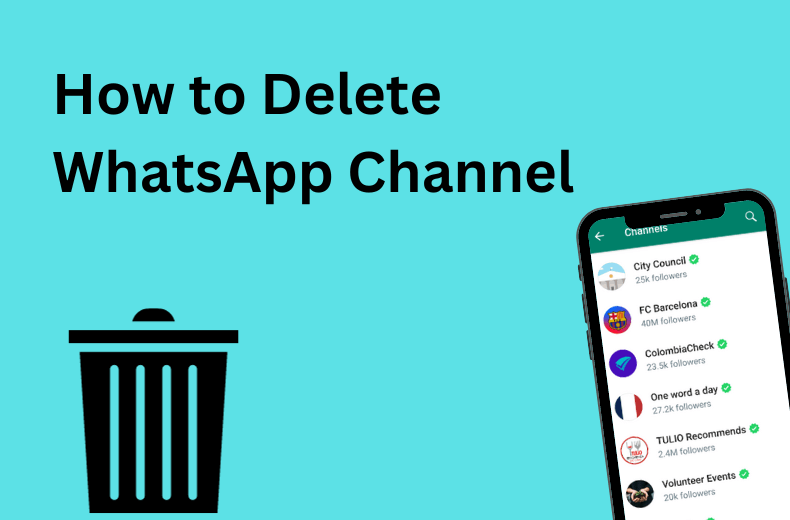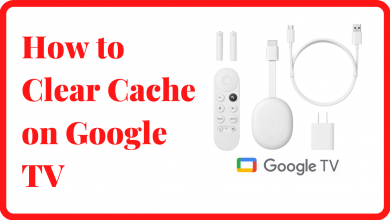Basically, people get frustrated when they face any error on their TV while streaming their favorite content. Sometimes, Samsung TV users may face the Pink screen issue frequently when they watch videos. When the pink screen appears, you cannot access or stream any content without sound. Are you experiencing the same issue on your Samsung TV? We have tailored the reasons and troubleshooting techniques to resolve the Pink screen issue on your Smart TV.
Contents
Common Reasons for Samsung TV Pink Screen
The possible causes for Samsung TV pink screen issue are listed as follows:
- Power Fluctuation
- Damaged or faulty HDMI Cables
- Using the outdated TV Firmware
- Technical Glitches, Bugs, or Errors
- Changes in TV settings
Regardless of the issue, you could follow the following troubleshooting methods to fix the pink screen issue on Samsung TV.
Check the Signal from the Input Device
The first and foremost reason for getting a pink screen on your Samsung TV is the weak signal from your Input device. To solve this issue, you must check if both ends of the HDMI cables are fixed properly from your input device to your TV. Turn on your TV and verify that your TV has a good signal to stream the content.
Check the HDMI Cable Connection
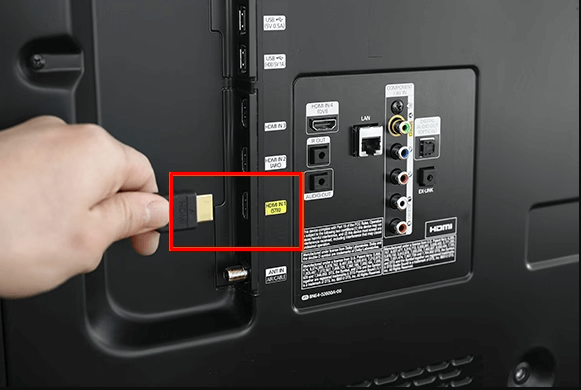
At times, the loose contact of the HDMI Cable may bring issues to your TV, so check if the cables are connected properly. If the HDMI cables are damaged or faulty, then you will either get a pink screen or a black screen. In such a scenario, you have to replace the new HDMI cable. Alternatively, plug the HDMI cable into the secondary HDMI port to your TV and check if the TV display is back to its normal.
Reboot your Samsung TV
If something weird happens on your Samsung TV, reboot your Samsung TV. Just unplug all the HDMI cables from your TV and the wall socket. Wait for 30 seconds, and then plug all the cables back into your TV. After that, turn on your TV and check if the pink screen disappears. Rebooting the TV will not clear any data or app on your TV.

Restart your TV
If your Samsung smart TV is showing a pink screen while streaming the content, restarting your TV will be a great option to bring your TV back to normal. To restart your Samsung TV, you can follow the steps given below.
1. Turn on your Samsung Smart TV and launch the home screen.
2. On your remote, long press the Power button till the screen turns off.
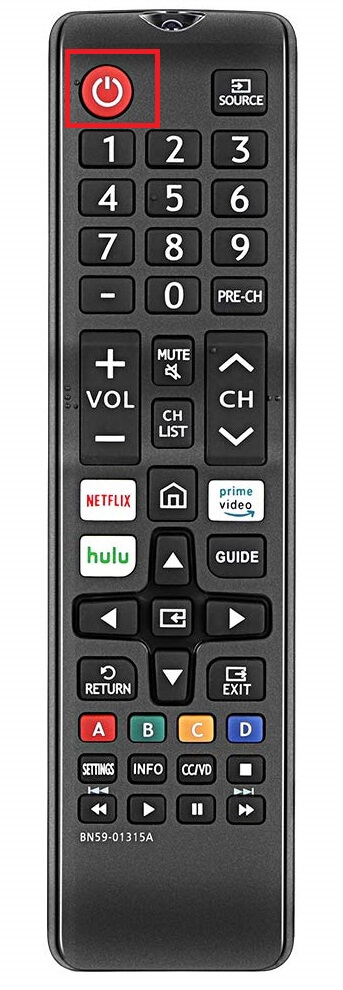
3. After a minute, again press the Power button to turn on your TV.
Change the TV Settings
Adjust the color settings on your TV to remove the pink tint on your Samsung TV. So change your TV screen back to normal by calibrating it to the best picture settings for Samsung Smart TV.
1. On your Samsung TV remote, press the Home button to launch the Home screen.
2. Select Settings → All Settings option.
3. Go to Picture settings and check if the color Tone and Color Space settings are set to Normal.
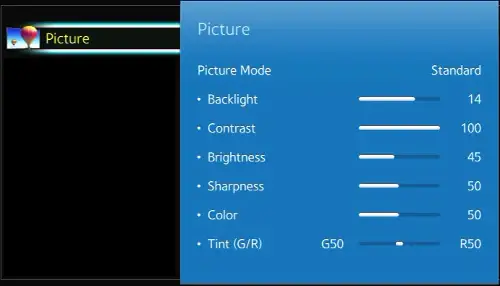
If not, then set it to Normal. Check if the pink screen issue is resolved.
Update Samsung TV Firmware
You should update the Samsung TV to the latest software version to access the new features. An outdated TV will not support some features on your TV, and it may throw the issue like pink screen. It is important to update your Samsung TV regularly.
1. Power on your TV and launch the home screen by pressing the home button.
2. Navigate to Settings using the directional keys on your remote.
3. From the menu list, select the Support option on the left.
4. Under Support, scroll down and click on the Software Update option.
5. Next, select the Update Now option. Immediately, your TV will check for an update.
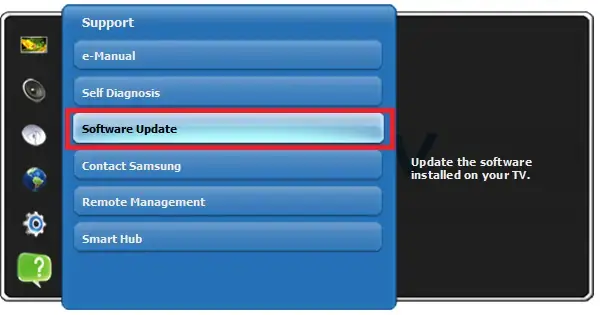
6. If the Update is available, click Update to download the latest software version.
7. Finally, click Ok to complete the process.
Reset your Samsung Smart TV
You can reset your Samsung Smart TV if any of the other methods do not solve the pink screen issue. Resetting your device will delete all the data and information that you have stored on your TV. Also, it deletes the installed apps from your TV. It will restore all the TV settings and remove all TV settings, including tuned channels, recording, custom input names, passwords, etc. So backup everything to the external storage device before your reset.
1. Press the Home button on your remote controller to launch the home screen.
2. From the home screen, navigate to Menu on the left side panel.
3. Select the Settings tab on the right.
4. Next, click on the All Settings option.
5. On the next screen, select the General & Privacy option.
6. Under General & Privacy, scroll down and click on the Reset option.
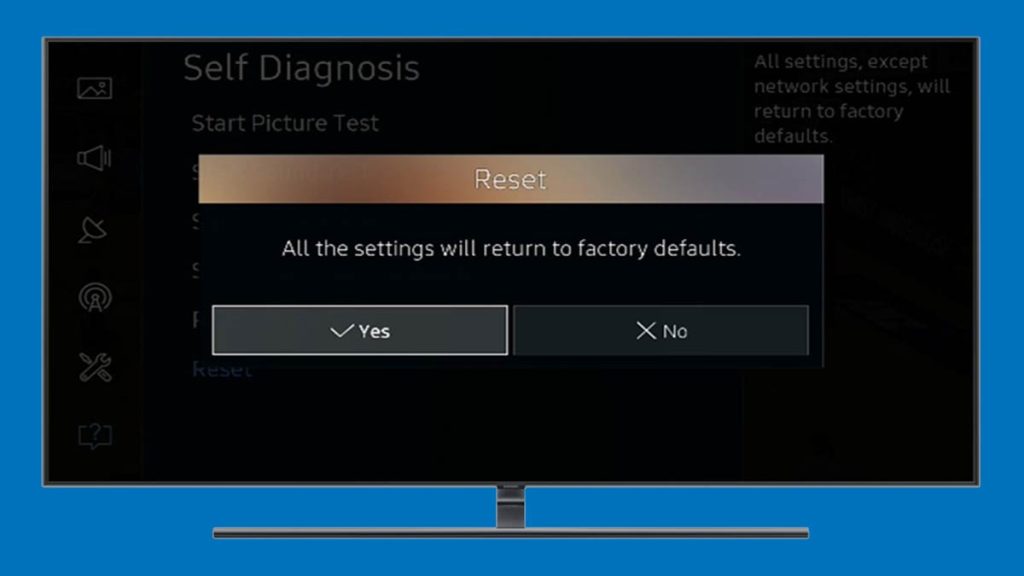
7. If prompted, enter the four-digit TV Pin and click Done to proceed.
8. Click Reset to confirm the process and press OK.
On other models, navigate to Settings → Support → Self Diagnosis → Reset option. Reset steps may vary depending on your Samsung TV Model.
Contact Samsung Customer Support
If none of the above methods will resolve the pink screen issue, then you should contact Samsung customer care to help you to fix the problem. You can reach the customer care executive through the phone call, email, chat, and more.
FAQ
Getting a Pink tint or Pink line on Samsung TV is a color space issue. It happens when the HDMI cables are loose, TV settings are changed to the specific color format, Pictures overlap, Overexposure in a picture, technical glitches, etc.
The Purple or Green screen appears on Samsung TV due to magnetic interference from electronic or magnetic devices like Speakes, receivers, radio, etc.