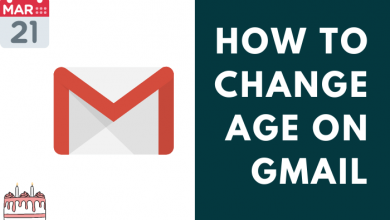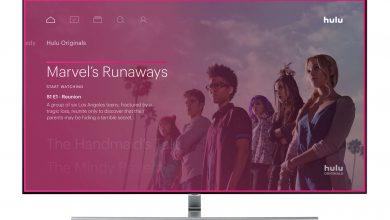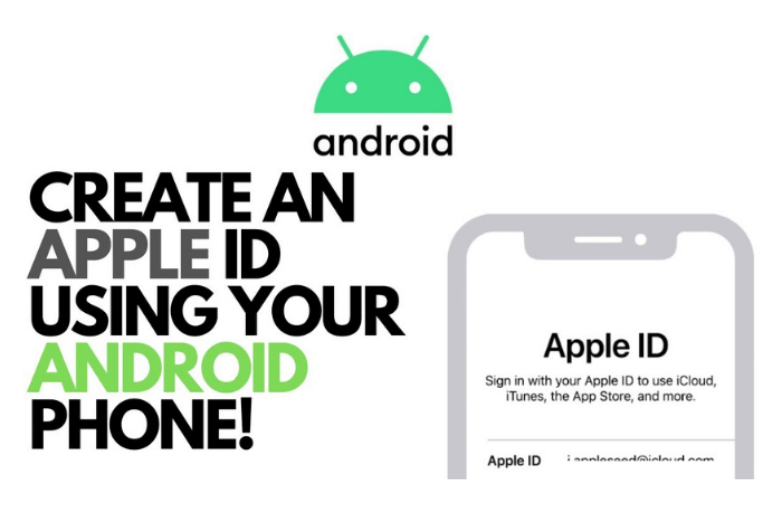Game Mode is one of the features that are available on Samsung TV models 2014 and above. This mode enhances your gaming experience by adding suitable frames and by increasing the graphics. Moreover, it is recommended to enable the game mode before playing any video games on your Samsung TV. Before turning on the Game Mode, keep in mind that the gaming console or the PC is connected to the correct HDMI port. From the Source menu, make sure that you are selecting the correct HDMI input on your TV.
Contents
Game Mode on Samsung Smart TV
The Game Mode on your Samsung TV has a lot of cool customization behind it. Some of them are,
- In all the recent models of Samsung TVs, the game mode is turned on automatically when a PC or gaming console is connected.
- When you enable the Game Mode, the picture settings on Samsung Smart TV will be changed automatically.
How to Turn on Game Mode on Samsung Smart TV
The steps to turn on the game mode on your Smart TV differs between each model.
2022 Models
1. Press the Home button on your Samsung Smart TV and select Menu.
2. Navigate to Settings and click on All Settings.
3. Select Connection and click on Game Mode Settings.
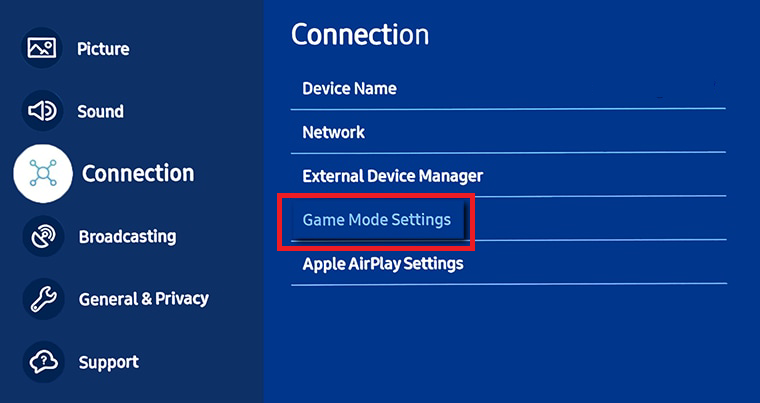
4. On the next screen, tap the Game Mode feature and turn it on.
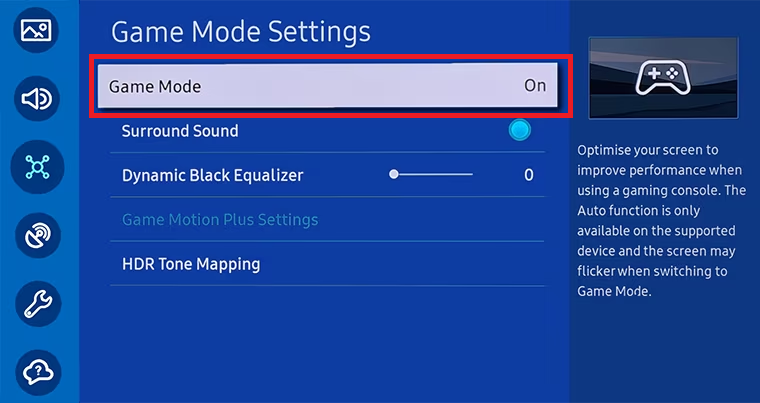
2017 to 2020 Models
1. Press the Home button on your Samsung TV remote and click on the Settings icon.
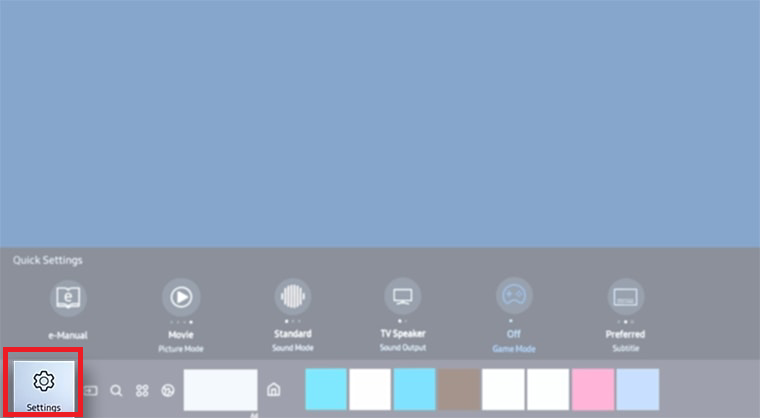
2. Select the General option and click on the External Device Manager option.
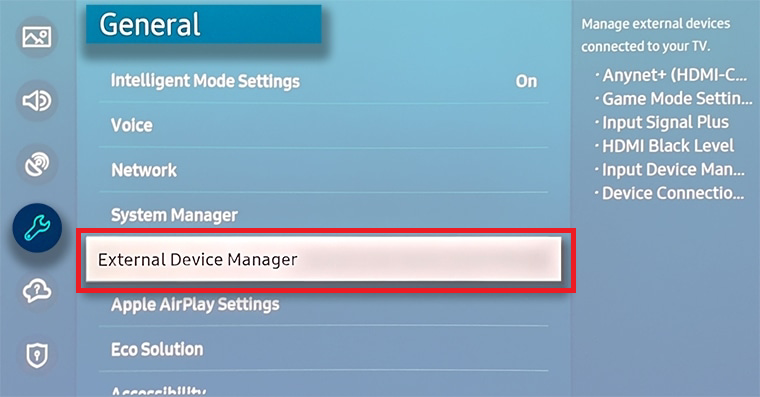
3. Choose the Game Mode Settings feature.
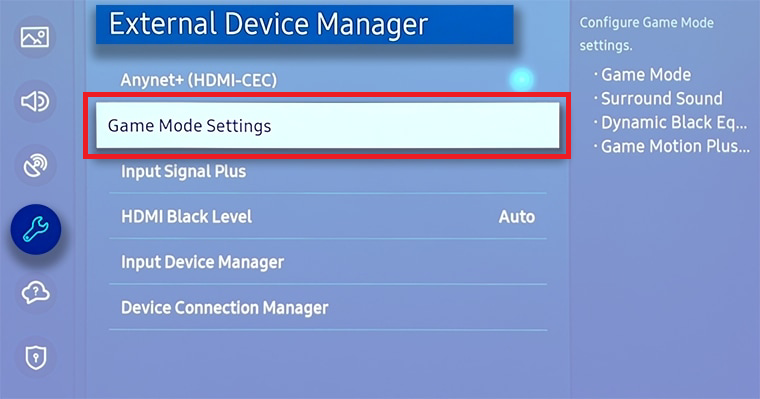
4. Now, click the Game Mode toggle and turn on the feature.
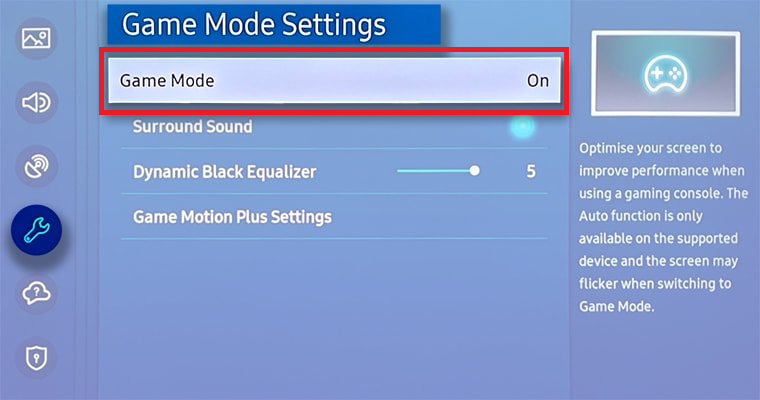
2016 Models
1. Press the Home button on your Samsung TV remote and click on the Settings icon.
2. Select Picture and click on Special Viewing Mode.
3. Choose Game Mode and turn it on.
2015 Models
1. Select the Menu icon from your Samsung TV home screen and click on System.
2. Click on General, choose Game Mode, and turn it on.
2014 Models
1. From your Samsung TV home screen, select System and choose General.
2. Select Game Mode and turn it on.
Enable Game Motion Plus on Samsung TV
If you are not interested in the game mode, there is another option called Game Motion Plus. It is way better than the game mode. It inserts additional frames in between the images so that you will get extra graphics and extra thrill.
1. Click on the Settings icon on your Samsung Smart TV.
2. Select General from the settings page and click on External Device Manager.
3. Click on Game Mode Settings and choose Game Motion Plus.
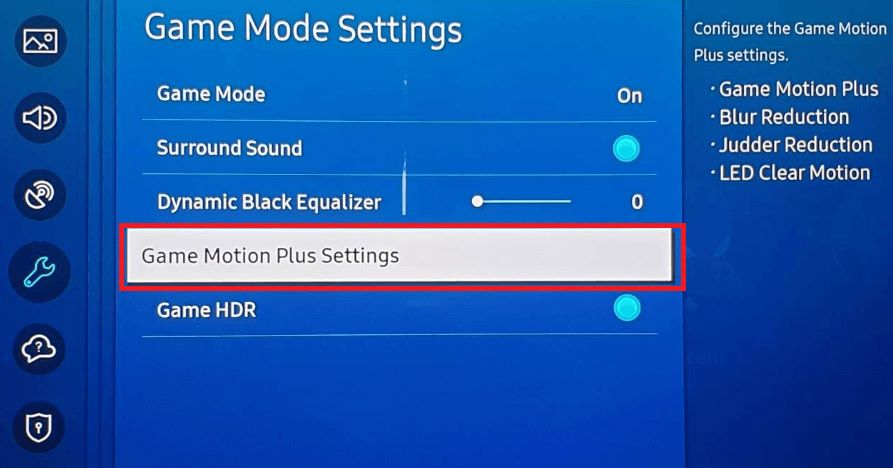
4. After that, adjust it according to your preference and start accessing it on your Samsung Smart TV.
What is the Best Samsung TV Setting for Gaming?
If your Samsung TV doesn’t have the Game Mode feature, you can customize the picture settings to get the Game Mode equivalent display.
- Dynamic Contrast – Completely turned off
- Black Tone – Turned off completely
- Tones – 0
- Gamma – 0
- Flesh – 0
- Motion Lighting – Turned off completely
- Digital Cleaning View – Turned off completely
- The Smart LED – Turned off completely
Samsung Gaming Hub
The 2022 models of Samsung Smart TVs have a built-in Gaming Hub where you can play console games without any extra accessories. By connecting a gaming controller to Samsung Smart TV, you can play games from Xbox, Luna, Twitch, Nvidia, and more. The game mode will be automatically enabled when you enter the Gaming Hub. You don’t need to enable it manually.
Troubleshooting Game Mode
The Game Mode is the most-welcomed feature among gamers. But, some users are reporting that the Game Mode is not working properly on their TVs. If you have any such issues, try the below-mentioned solutions.
- Samsung TV Game Mode Flickering – This issue might occur when there is a poor internet connection. If you are using an ethernet cable, check for loose connections and tighten it up. If you are playing games using Xbox or PS consoles, make sure that the HDMI cables are connected properly.
- Samsung TV Game Mode Keeps Turning Off – If you are playing the game for a longer period of time, your TV will get overheated. In that case, the game mode will shut off automatically to protect the TV’s hardware. To rectify this, leave your TV in idle condition for 10-15 minutes.
- Samsung TV Game Mode Not Available -If you are using old models of Samsung TV (2013 and below models), you can’t access the Game Mode. You need to buy the latest Samsung TV.
- Samsung TV Game Mode Greyed Out – This can happen because of bugs and minor issues. To rectify that, restart your Samsung TV or update your Samsung TV.
Frequently Asked Questions
Yes, it will reduce the input lag and improve the responsiveness of the overall gaming experience.